2016 MERCEDES-BENZ GL-Class wheel
[x] Cancel search: wheelPage 283 of 462

XPress the6ora button to start dial-
ing.
or
XTo exit the redial memory: press the
~ or% button.
Assistance menu
Introduction
Depending on your vehicle's equipment, in
the Assist.
menu, you have the following
options:
RDisplaying the assistance graphic
(
Ypage 281)
RActivating/deactivating the distance warn- ing function (
Ypage 281)
RActivating/deactivating PRE-SAFE®Brake
(
Ypage 282)
RActivating/deactivating ATTENTION
ASSIST (
Ypage 282)
RActivating/deactivating Blind Spot Assist
or Active Blind Spot Assist (
Ypage 282)
RActivating/deactivating Lane Keeping
Assist or Active Lane Keeping Assist
(
Ypage 282)
Displaying the assistance graphic
XPress the =or; button on the steer-
ing wheel to select the Assist.
menu.
XPress9or: to select Assistance
graphic.
XConfirm by pressing aon the steering
wheel.
The multifunction display shows the
DISTRONIC PLUS distance display in the
assistance graphic.
The assistance graphic displays the status
of and information from the following driv-
ing systems or driving safety systems:
RDISTRONIC PLUS (Ypage 211)
RPRE-SAFE®Brake (Ypage 76)
RDistance warning function (Ypage 70)
RATTENTION ASSIST (Ypage 240)
RLane Keeping Assist (Ypage 246) or
Active Lane Keeping Assist
(
Ypage 251)
RDSR (Ypage 257)
ROff-road program (vehicles with the
ON&OFFROAD package) (
Ypage 258)
RRear window wiper (Ypage 140)
Activating/deactivating the distance
warning function
XPress the =or; button on the steer-
ing wheel to select the Assist.
menu.
XPress9or: to select Distance
warning.
Menus and submenus281
On-board computer and displays
Z
Page 284 of 462

XPressato confirm.
The current selection appears.
XTo activate/deactivate: press thea
button again.
When the distance warning function is
deactivated, the assistance graphic shows
the æ symbol in the multifunction dis-
play.
Further information on the distance warning
function (
Ypage 70).
Activating/deactivating PRE-SAFE®
Brake
PRE‑SAFE®Brake is only available for vehi-
cles with the Driving Assistance package.
XPress =or; on the steering wheel
to select the DriveAssist
menu.
XPress the9or: button to select
PRE-SAFE Brake
.
XPress the abutton.
The current selection is displayed.
XTo activate/deactivate: press thea
button again.
When PRE-SAFE
®Brake is deactivated, the
assistance graphic shows the æsymbol
in the multifunction display.
For more information on PRE‑ SAFE
®Brake,
see (
Ypage 76).
Activating/deactivating ATTENTION
ASSIST
XPress the =or; button on the steer-
ing wheel to select the Assist.
menu.
XPress the9or: button to select
Attention Assist
XPress the abutton.
The current selection appears.
XTo activate/deactivate: press thea
button again.
When ATTENTION ASSIST is deactivated,
the é symbol appears in the multifunc-
tion display in the assistance graphics dis-
play. For further information about ATTENTION
ASSIST, see (
Ypage 240).
Activating/deactivating Blind Spot
Assist
XPress the
=or; button on the steer-
ing wheel to select the DriveAssist
menu.
XPress the9or: button to select
Blind Spot Assist
.
XConfirm by pressing aon the steering
wheel.
The current selection appears.
XTo activate/deactivate: press thea
button again.
For further information about Blind Spot
Assist, see (
Ypage 244).
For further information about Active Blind
Spot Assist, see (
Ypage 248).
Activating/deactivating Lane Keeping
Assist
XPress the =or; button on the steer-
ing wheel to select the DriveAssist
menu.
XPress the9or: button to select
Lane Keeping Assist
.
XPress ato confirm.
The current selection appears.
XPress ato confirm.
XPress the :or9 button to set Off,
Standard
or Adaptive.
When Lane Keeping Assist or Active Lane
Keeping Assist is activated, the multifunc-
tion display shows the lane markings as
bright lines in the assistance graphic.
XPress the abutton to save the setting.
For further information about Lane Keeping
Assist, see (
Ypage 246).
For further information about Active Lane
Keeping Assist, see (
Ypage 251).
282Menus and submenus
On-board computer and displays
Page 285 of 462

Service menu
Depending on the equipment installed in the
vehicle, you have the following options in the
Serv.
menu:
RCalling up display messages in message
memory (
Ypage 290)
RRestarting the tire pressure loss warning
system (
Ypage 412) or checking the tire
pressure electronically (
Ypage 414)
RCalling up the service due date
(
Ypage 375)
Settings menu
Introduction
Depending on the equipment installed in the
vehicle, In the Settings
menu you have the
following options:
RChanging the instrument cluster settings
(
Ypage 283)
RChanging the light settings (Ypage 284)
RChanging the vehicle settings
(
Ypage 285)
RChanging the convenience settings
(
Ypage 285)
RRestoring the factory settings
(
Ypage 286)
Instrument cluster submenu
Selecting the distance unit
The Display Unit Speed-/Odometer:
function allows you to choose whether cer-
tain displays appear in kilometers or miles in
the multifunction display.
XPress the =or; button on the steer-
ing wheel to select the Sett.
menu.
XPress the:or9 button to select the
Instrument Cluster
submenu.
XPress ato confirm.
XPress the :or9 button to select the
Display Unit Speed-/Odometer
func-
tion.
You will see the selected setting: km
or
miles
.
XPress the abutton to save the setting.
The selected unit of measurement for dis-
tance applies to:
RDigital speedometer in the Tripmenu
ROdometer and the trip odometer
RTrip computer
RCurrent consumption and the range
RNavigation instructions in the Navimenu
RCruise Control
RDISTRONIC PLUS
RASSYST PLUS service interval display
Selecting permanent display
Using the Permanent display:
function,
you can switch on the outside temperature or
the additional speedometer in the multifunc-
tion display.
XPress the =or; button on the steer-
ing wheel to select the Sett.
menu.
XPress the:or9 button to select the
Instrument Cluster
submenu.
XPress ato confirm.
XPress the :or9 button to select the
Permanent Display:
function.
The current selection outside tempera‐
ture,Dig. speedo [km/h]or Dig.
speedo [mph]appears.
Menus and submenus283
On-board computer and displays
Z
Page 286 of 462

iThe multifunction display shows the unit
in the additional speedometer inverse to
the speedometer unit in the instrument
cluster.
XTo change the setting: pressaagain.
Light submenu
Setting the daytime running lamps
iThis function is not available in Canada.
XPress the =or; button on the steer-
ing wheel to select the Sett.
menu.
XPress the:or9 button to select the
Lights
submenu.
XPress ato confirm.
XPress :or9 to select the Daytime
Running Lightsfunction.
If the Daytime Running Lights
function
has been switched on, the cone of light and
the W symbol in the multifunction dis-
play are shown in orange.
XPress the abutton to save the setting.
Further information on daytime running
lamps (
Ypage 130).
Setting the brightness of the ambient
lighting
XPress the =or; button on the steer-
ing wheel to select the Settings
menu.
XPress the:or9 button to select the
Lights
submenu.
XPress ato confirm.
XPress the :or9 button to select the
Ambient Brightness
function.
You will see the selected setting.
XPress ato confirm.
XPress the :or9 button to adjust the
brightness to any level from Off
toLevel 5
(bright).
XPress the aor% button to save the
setting. Setting the ambient lighting color
XPress the
=or; button on the steer-
ing wheel to select the Settings
menu.
XPress the:or9 button to select the
Lights
submenu.
XPress ato confirm.
XPress the :or9 button to select the
Amb. Light Col.
function.
XPress ato confirm.
XPress the :or9 button to set the
color to SOLAR
,NEUTRALor POLAR.
XPress the aor% button to save the
setting.
Surround lighting and exterior lighting
delayed switch-off
XPress the =or; button on the steer-
ing wheel to select the Settings
menu.
XPress the:or9 button to select the
Lights
submenu.
XPress ato confirm.
XUsing :or9, select the Surround
Lightingfunction.
When the Surround Lighting
function is
activated, the light cone and the area
around the vehicle are displayed in orange
in the multifunction display.
XPress the abutton to save the setting.
Deactivating delayed switch-off of the exte-
rior lighting temporarily:
XBefore leaving the vehicle, turn the Smart-
Key to position 0in the ignition lock.
XTurn the SmartKey to position 2in the igni-
tion lock.
The exterior lighting delayed switch-off is
deactivated.
Delayed switch-off of the exterior lighting is
reactivated the next time you start the
engine.
If you have activated the Surround light‐
ingfunction and you turn the light switch to
Ã, the following functions are activated
when it is dark:
284Menus and submenus
On-board computer and displays
Page 287 of 462
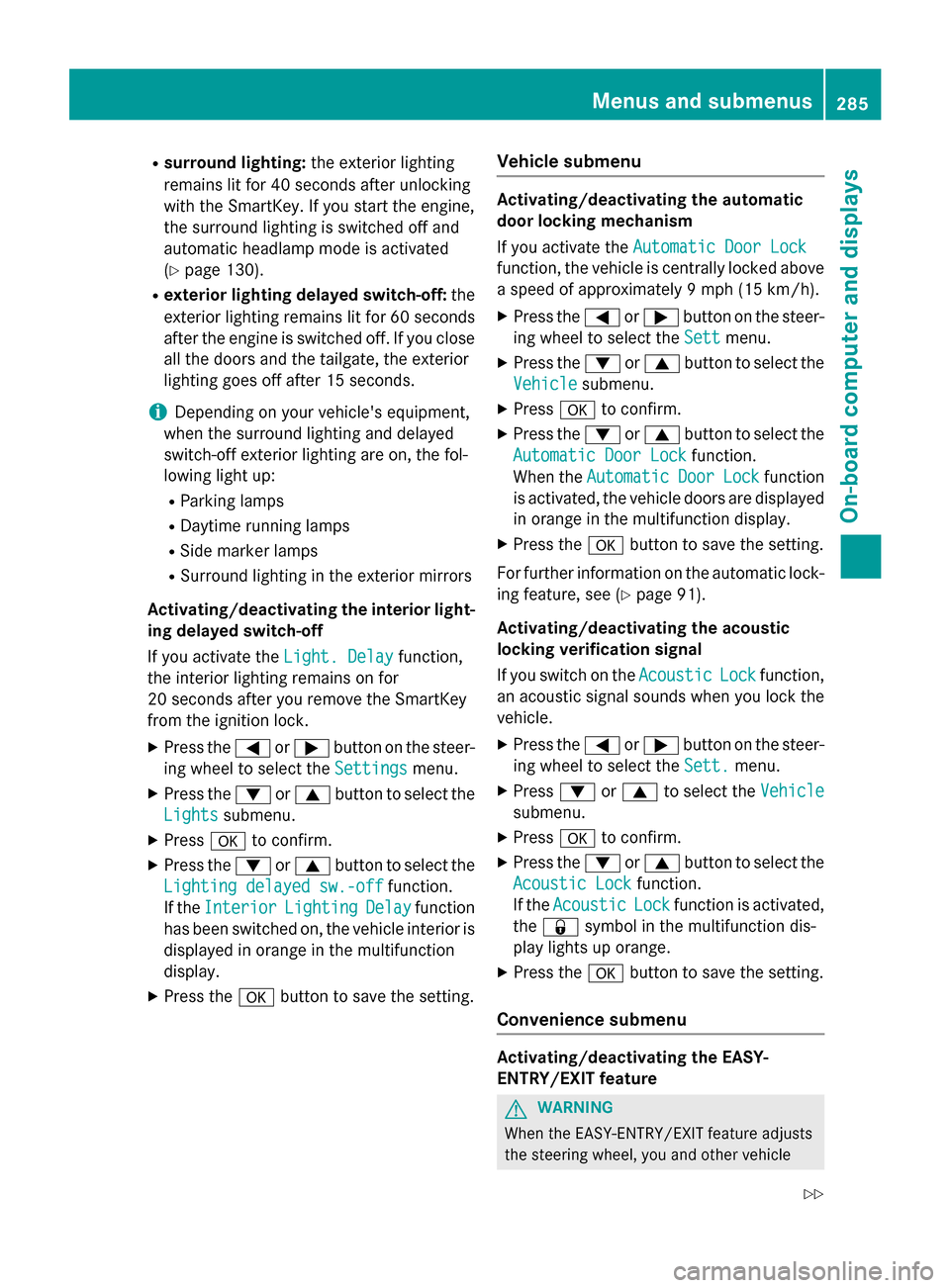
Rsurround lighting:the exterior lighting
remains lit for 40 seconds after unlocking
with the SmartKey. If you start the engine,
the surround lighting is switched off and
automatic headlamp mode is activated
(
Ypage 130).
Rexterior lighting delayed switch-off: the
exterior lighting remains lit for 60 seconds
after the engine is switched off. If you close
all the doors and the tailgate, the exterior
lighting goes off after 15 seconds.
iDepending on your vehicle's equipment,
when the surround lighting and delayed
switch-off exterior lighting are on, the fol-
lowing light up:
RParking lamps
RDaytime running lamps
RSide marker lamps
RSurround lighting in the exterior mirrors
Activating/deactivating the interior light-
ing delayed switch-off
If you activate the Light. Delay
function,
the interior lighting remains on for
20 seconds after you remove the SmartKey
from the ignition lock.
XPress the =or; button on the steer-
ing wheel to select the Settings
menu.
XPress the:or9 button to select the
Lights
submenu.
XPress ato confirm.
XPress the :or9 button to select the
Lighting delayed sw.-off
function.
If the Interior
LightingDelayfunction
has been switched on, the vehicle interior is
displayed in orange in the multifunction
display.
XPress the abutton to save the setting.
Vehicle submenu
Activating/deactivating the automatic
door locking mechanism
If you activate the Automatic Door Lock
function, the vehicle is centrally locked above
a speed of approximately 9 mph (15 km/h).
XPress the=or; button on the steer-
ing wheel to select the Sett
menu.
XPress the:or9 button to select the
Vehicle
submenu.
XPress ato confirm.
XPress the :or9 button to select the
Automatic Door Lock
function.
When the Automatic
DoorLockfunction
is activated, the vehicle doors are displayed
in orange in the multifunction display.
XPress the abutton to save the setting.
For further information on the automatic lock- ing feature, see (
Ypage 91).
Activating/deactivating the acoustic
locking verification signal
If you switch on the Acoustic
Lockfunction,
an acoustic signal sounds when you lock the
vehicle.
XPress the =or; button on the steer-
ing wheel to select the Sett.
menu.
XPress:or9 to select the Vehicle
submenu.
XPressato confirm.
XPress the :or9 button to select the
Acoustic Lock
function.
If the Acoustic
Lockfunction is activated,
the & symbol in the multifunction dis-
play lights up orange.
XPress the abutton to save the setting.
Convenience submenu
Activating/deactivating the EASY-
ENTRY/EXIT feature
GWARNING
When the EASY-ENTRY/EXIT feature adjusts
the steering wheel, you and other vehicle
Menus and submenus285
On-board computer and displays
Z
Page 288 of 462

occupants – particularly children – could
become trapped. There is a risk of injury.
While the EASY-ENTRY/EXIT feature is mak-
ing adjustments, make sure that no one has
any body parts in the sweep of the steering
wheel.
If somebody becomes trapped:
Rpress one of the memory function position
buttons, or
Rmove the switch for steering wheel adjust-
ment in the opposite direction to that in
which the steering wheel is moving.
The adjustment process is stopped.
XPress the =or; button on the steer-
ing wheel to select the Sett
menu.
XPress the:or9 button to select the
Convenience
submenu.
XPress ato confirm.
XPress the :or9 button to select the
Easy Entry/Exit:
function.
If the Easy Entry/Exit
function is activa-
ted, the vehicle steering wheel is displayed
in orange in the multifunction display.
XPress the abutton to save the setting.
Further information on the EASY-ENTRY/EXIT feature (
Ypage 123).
Switching the belt adjustment on/off
XPress the =or; button on the steer-
ing wheel to select the Sett.
menu.
XPress the:or9 button to select the
Convenience
submenu.
XPress ato confirm.
XPress the :or9 button to select the
Belt Adjustment
function.
If the Belt Adjustment
function is activa-
ted, the vehicle seat belt is shown in orange
in the multifunction display.
XPress the abutton to save the setting.
For further information on belt adjustment,
see (
Ypage 49). Switching the fold-in mirrors when lock-
ing feature on/off
This function is only available when the vehi-
cle is equipped with the electrical fold-in func-
tion.
When you activate the
Auto.
MirrorFold‐
ingfunction, the exterior mirrors are folded
in when the vehicle is locked. The exterior
mirrors fold out automatically again as soon
as you unlock the vehicle.
XPress the =or; button on the steer-
ing wheel to select the Sett.
menu.
XPress the:or9 button to select the
Convenience
submenu.
XPress ato confirm.
XPress the :or9 button to select the
Auto. Mirror Folding
function.
If the Auto.
fold-inmirrorsfunction is
switched on, the multifunction display
shows the exterior mirror in orange.
XPress the abutton to save the setting.
If you have switched the Auto. Mirror
Foldingon and you fold the exterior mirrors
in using button :, they will not fold out auto-
matically (
Ypage 125).
You can then only fold out the exterior mirrors
using button :.
Restoring the factory settings
XPress the=or; button on the steer-
ing wheel to select the Sett.
menu.
XPress the:or9 button to select the
Factory Setting
submenu.
286Menus and submenus
On-board computer and displays
Page 289 of 462

XPressato confirm.
The Reset All Settings?
message
appears.
XPress the :or9 button to select No
orYes.
XPress ato confirm the selection.
If you select Yes
, the multifunction display
shows a confirmation message.
For safety reasons, the Daytime Running
Lightsfunction in theLightssubmenu is
only reset if the vehicle is stationary.
ON&OFFROAD menu
XPress the =or; button on the steer-
ing wheel to select the ON&OFFROAD
menu.
You can set the current settings to appear in
the ON&OFFROAD
menu:
ROn-road program (Ypage 254)
ROff-road program (Ypage 258)
AMG menu (Mercedes-AMG vehicles)
AMG displays
:Digital speedometer
;Gear indicator
=Upshift indicator
?Engine oil temperature
ACoolant temperature
BTransmission fluid temperature
XPress the =or; button on the steer-
ing wheel to select the AMG
menu.
Upshift indicator: upshift indicatorUP
=
indicates that the engine has reached the
overrevving range when in the manual drive
program.
Engine/transmission oil temperature:
when the engine and transmission are at nor-
mal operating temperature, oil tempera-
ture ?and Bare displayed in white in the
multifunction display.
If the multifunction display shows oil temper-
ature ?orB in blue, the engine or the
transmission are not yet at normal operating
temperature. Avoid driving at full engine out-
put during this time.
SETUP
:Drive program C/S/M
;ESP®mode (ON/OFF)
=Suspension setting COMFORT/SPORT/
SPORT+
SETUP displays the following information/
functions:
Rthe digital speedometer
Rthe gear indicator
Rthe drive program
Rthe ESP®(Electronic Stability Program)
mode
Rthe suspension setting
XPress the =or; button on the steer-
ing wheel to select the AMG
menu.
XPress the9button repeatedly until
SETUP is displayed.
Menus and submenus287
On-board computer and displays
Z
Page 290 of 462

RACETIMER
Displaying and starting RACETIMER
The RACETIMER is only intended for use on a
closed race circuit. Do not use the function on
public roads.
:Lap
;RACETIMER
You can start the RACETIMER when the
engine is running or if the SmartKey is in posi-
tion 2in the ignition lock.
XPress the =or; button on the steer-
ing wheel to select the AMG
menu.
XPress the9button repeatedly until the
RACETIMER is shown.
XTo start: press the abutton to start the
RACETIMER.
Displaying the intermediate time
XPress the =or; button to select
Interm. Time
.
XPress ato confirm.
The intermediate time is displayed for five
seconds. Starting a new lap
:RACETIMER
;Fastest lap time (best lap)
=Lap
XPress
ato confirm New Lap.
iIt is possible to store a maximum of six-
teen laps. The 16th lap can only be com-
pleted with Finish Lap
.
Stopping the RACETIMER
XPress the %button on the steering
wheel.
XConfirm Yeswitha.
The RACETIMER interrupts timing if you stop
the vehicle and turn the SmartKey to position
1 in the ignition lock. If you turn the key to
position 3and then press ato confirm
Start
, timing is continued.
Resetting the current lap
XStop the RACETIMER.
XPress the =or; button to select
Reset Lap
.
XPress ato reset the lap time to "0".
288Menus and submenus
On-board computer and displays