2016 MERCEDES-BENZ G-CLASS SUV display
[x] Cancel search: displayPage 176 of 261
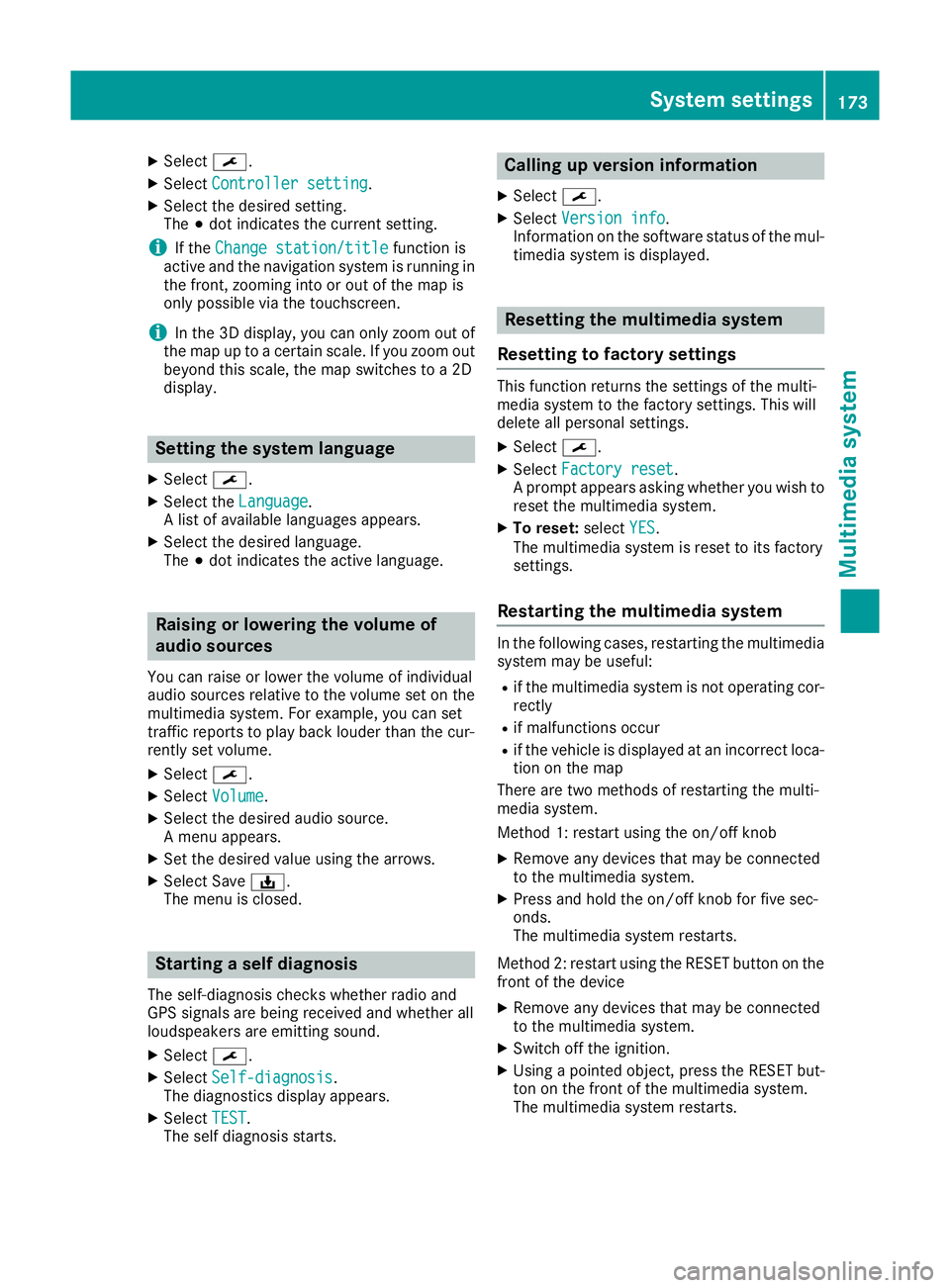
X
Select ¯.
X Select Controller setting
Controller setting.
X Select the desire dsetting.
The #dot indicates the current setting.
i If the
Change station/title
Change station/title function is
active and the navigation system is running in
the front, zooming into or ou tofthe map is
only possible via the touchscreen.
i In the 3D display
,you can only zoom ou tof
the map up to acertain scale .Ifyouzoom out
beyond this scale ,the map switches to a2D
display. Settin
gthe system language
X Select ¯.
X Select the Language
Language.
Al ist of available languages appears.
X Select the desired language.
The #dot indicates the active language. Raisin
gorlowering the volume of
audio sources
Yo uc an raise or lowe rthe volume of individual
audi osources relative to the volume set on the
multimedi asystem. For example, yo ucan set
traffic reports to play back louder than the cur-
rentl yset volume.
X Select ¯.
X Select Volume
Volume.
X Select the desire daudio source.
Am enu appears.
X Set the desire dvalue using the arrows.
X Select Save ý.
The menu is closed. Starting
aself diagnosis
The self-diagnosis checksw hether radio and
GPS signals are being received and whether all
loudspeakers are emittings ound.
X Select ¯.
X Select Self-diagnosis Self-diagnosis.
The diagnostics display appears.
X Select TEST
TEST.
The self diagnosis starts. Calling up version info
rmation
X Select ¯.
X Select Versio ninfo
Versio ninfo.
Information on th esoftwar estatus of th emul-
timedia system is displayed. Resettin
gthe multimedi asystem
Resetting to factory settings Thi
sfunction return sthe settings of the multi-
media system to the factor ysettings. This will
delete all personal settings.
X Select ¯.
X Select Factory reset Factory reset.
Ap rompt appears asking whether you wish to
reset the multimedia system.
X To reset: selectYES
YES.
The multimedia system is reset to its factory
settings.
Restarting the multimedia system In the following cases, restarting the multimedia
system may be useful:
R if the multimedia system is not operating cor-
rectly
R if malfunctions occur
R if the vehicl eisdisplayedatani ncorrect loca-
tion on the map
There are two methods of restarting the multi-
media system.
Method 1: restart using the on/off knob
X Remove any devices that may be connected
to the multimedia system.
X Press and hold the on/off knob for five sec-
onds.
The multimedia system restarts.
Method 2: restart using the RESET button on the
front of the device
X Remove any devices that may be connected
to the multimedia system.
X Switch off the ignition.
X Using apointed object, press the RESET but-
ton on the front of the multimedia system.
The multimedia system restarts. System settings
173Multimedia system Z
Page 179 of 261
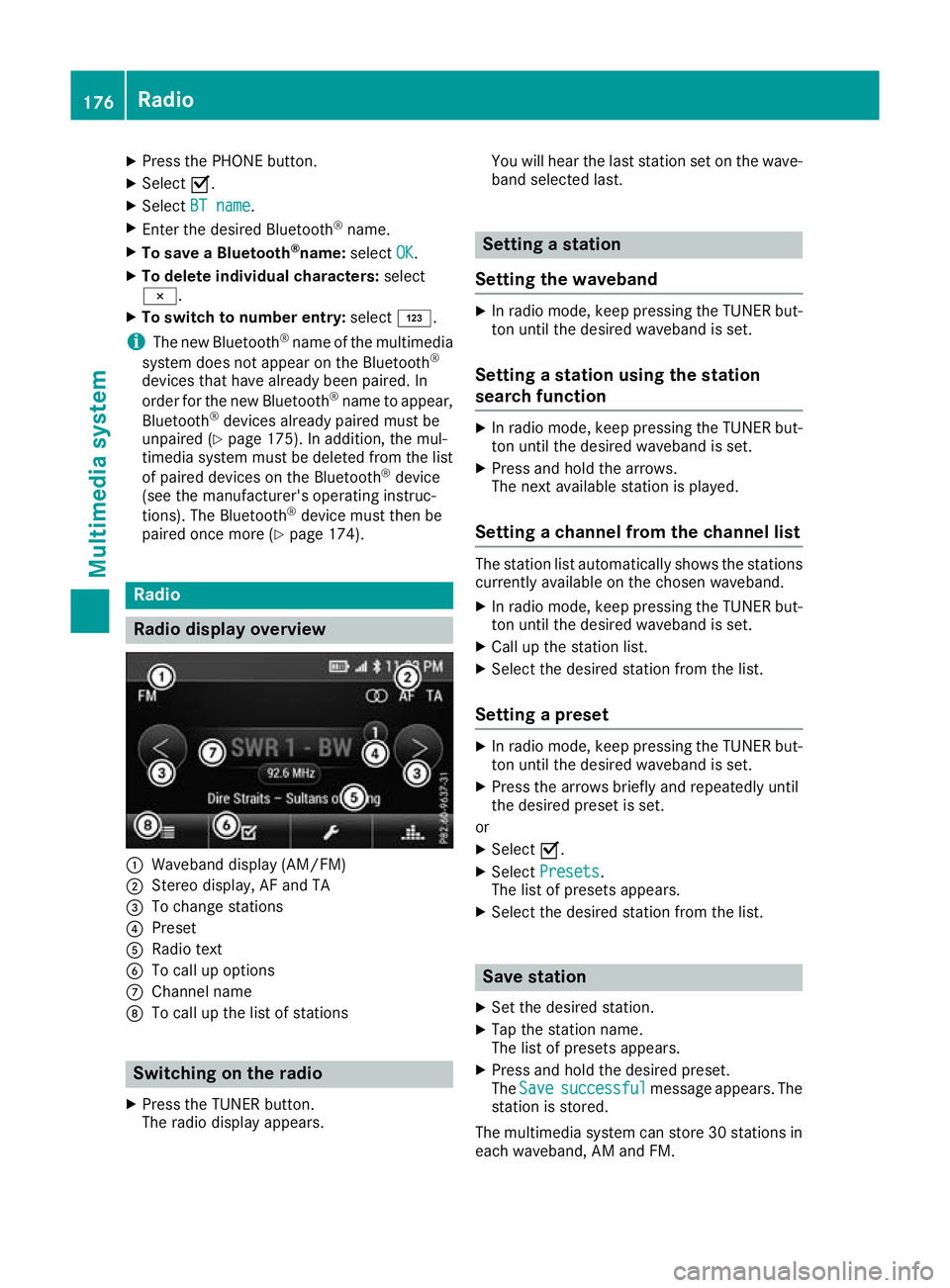
X
Press the PHONE button.
X Select O.
X Select BT name
BT name.
X Enter the desired Bluetooth ®
name.
X To save aBluetooth ®
name: selectOK
OK.
X To delete individua lcharacters: select
¨.
X To switch to number entry: selectG.
i The new Bluetooth ®
name of the multimedia
system does not appear on the Bluetooth ®
devices that have already been paired. In
order for the new Bluetooth ®
name to appear,
Bluetooth ®
devices already paired must be
unpaired (Y page 175). In addition, the mul-
timedia system must be deleted from the list
of paired devices on the Bluetooth ®
device
(see the manufacturer's operating instruc-
tions). The Bluetooth ®
device must then be
paired once more (Y page 174).Radio
Radio display overv
iew:
Waveband display (AM/FM)
; Stereo display, AF and TA
= To change stations
? Preset
A Radio text
B To call up options
C Channel name
D To call up the list of stations Switching on the radio
X Press the TUNER button.
The radio display appears. You will hear the last station set on the wave-
band selected last. Setting
astation
Setting the waveband X
In radio mode, keep pressin gthe TUNER but-
ton until the desire dwaveband is set.
Setting astation using the station
search function X
In radiom ode, keep pressing the TUNER but-
ton until the desire dwaveband is set.
X Press and hold the arrows.
The next available station is played.
Setting achanne lfrom the channell ist The statio
nlist automatically shows the stations
currently availabl eonthe chosen waveband.
X In radio mode, keep pressing the TUNER but-
ton until the desired waveband is set.
X Call up the station list.
X Select the desired station from the list.
Setting apreset X
In radio mode, keep pressing the TUNER but-
ton until the desired waveband is set.
X Press the arrows briefly and repeatedly until
the desired preset is set.
or X Select O.
X Select Presets Presets.
The list of preset sappears.
X Select the desire dstation from the list. Save station
X Set the desired station.
X Tap the station name.
The list of presets appears.
X Press and hold the desired preset.
The Save Save successful
successful message appears. The
station is stored.
The multimedia system can store 30 stations in each waveband,A Mand FM. 176
RadioMultimedia system
Page 181 of 261
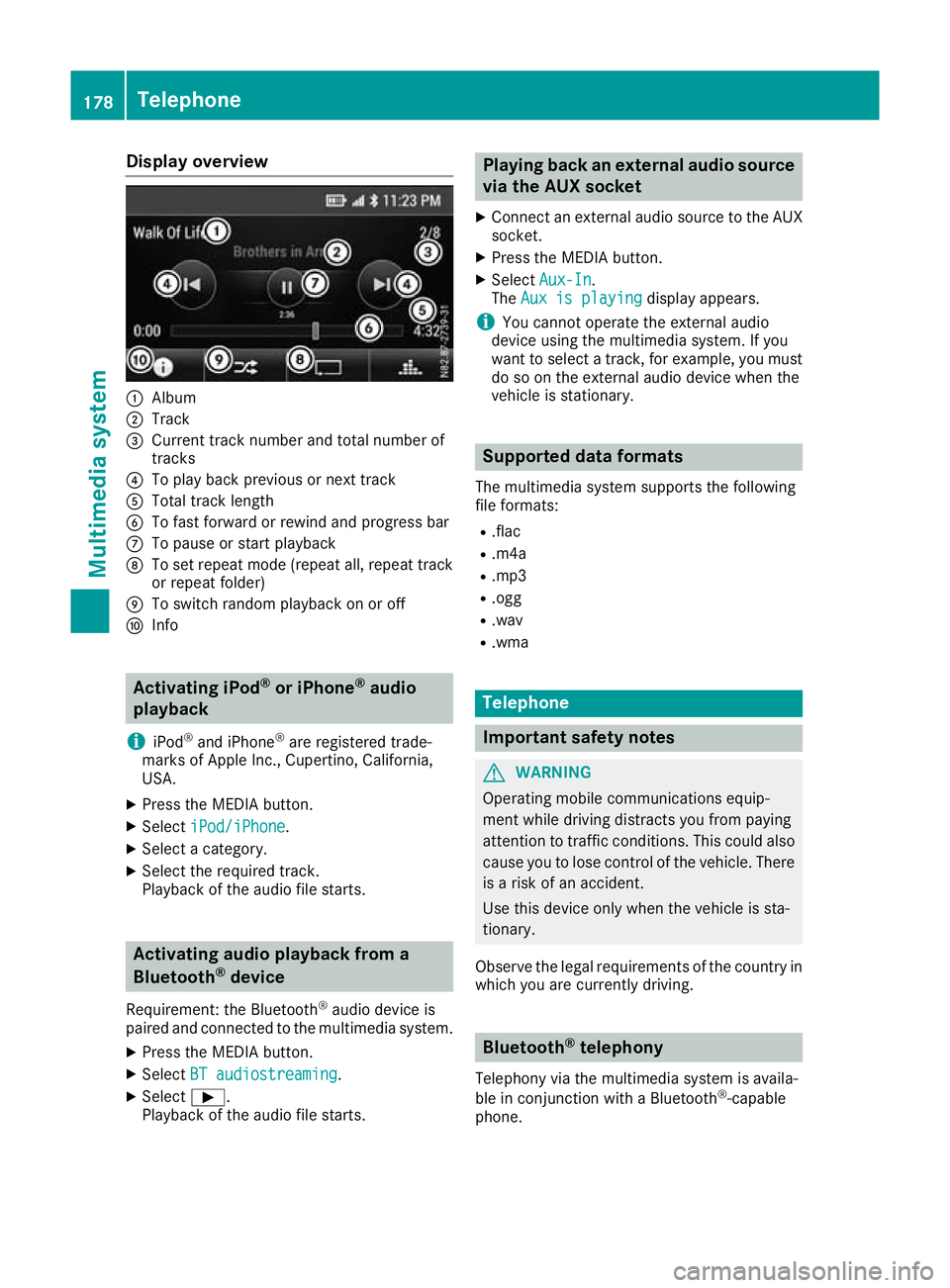
Display overview
:
Album
; Track
= Curren ttrac knumbe rand tota lnumbe rof
tracks
? To play back previous or next track
A Tota ltrac klen gth
B To fas tforwar dorrewind and progress bar
C To paus eorstart playback
D To set repea tmode(repeat all, repea ttrack
or repea tfolder)
E To switch rando mplaybac konoro ff
F Info Activatin
giPod ®
or iPhone ®
audio
playback
i iPod ®
and iPhone ®
are registere dtrade-
marks of Apple Inc. ,Cupertino ,California,
USA.
X Press th eMEDIA button.
X Select iPod/iPhone
iPod/iPhone.
X Selec tacategory.
X Selec tthe require dtrack.
Playbac koftheaudio file starts. Activating audio playback from a
Bluetooth ®
device
Requirement :the Bluetooth ®
audio device is
paired and connecte dtothemultimedia system.
X Press th eMEDIA button.
X Select BT audiostreaming
BT audiostreaming.
X Select Ì.
Playbac koftheaudio file starts. Playin
gback an external audio source
via the AUX socket
X Connect an external audio source to the AUX
socket.
X Press the MEDIAb utton.
X Select Aux-In
Aux-In.
The Aux is playing
Aux is playing display appears.
i You cannot operate the external audio
device using the multimedia system. If you
want to select atrack ,for example, you must
do so on the external audio device when the
vehicle is stationary. Supported dataf
ormats
The multimedia system supports the following
file formats:
R .flac
R .m4a
R .mp3
R .ogg
R .wav
R .wma Telephone
Important safety notes
G
WARNING
Operating mobile communications equip-
ment while driving distracts you from paying
attention to traffic conditions .This coul dalso
caus eyou to lose control of the vehicle. There
is ar isk of an accident.
Use this device only when the vehicl eissta-
tionary.
Observe the lega lrequirements of the country in
which you are currently driving. Bluetooth
®
telephony
Telephony via the multimedia system is availa-
ble in conjunction with aBluetooth ®
-capable
phone. 178
TelephoneMultimedi
asystem
Page 182 of 261
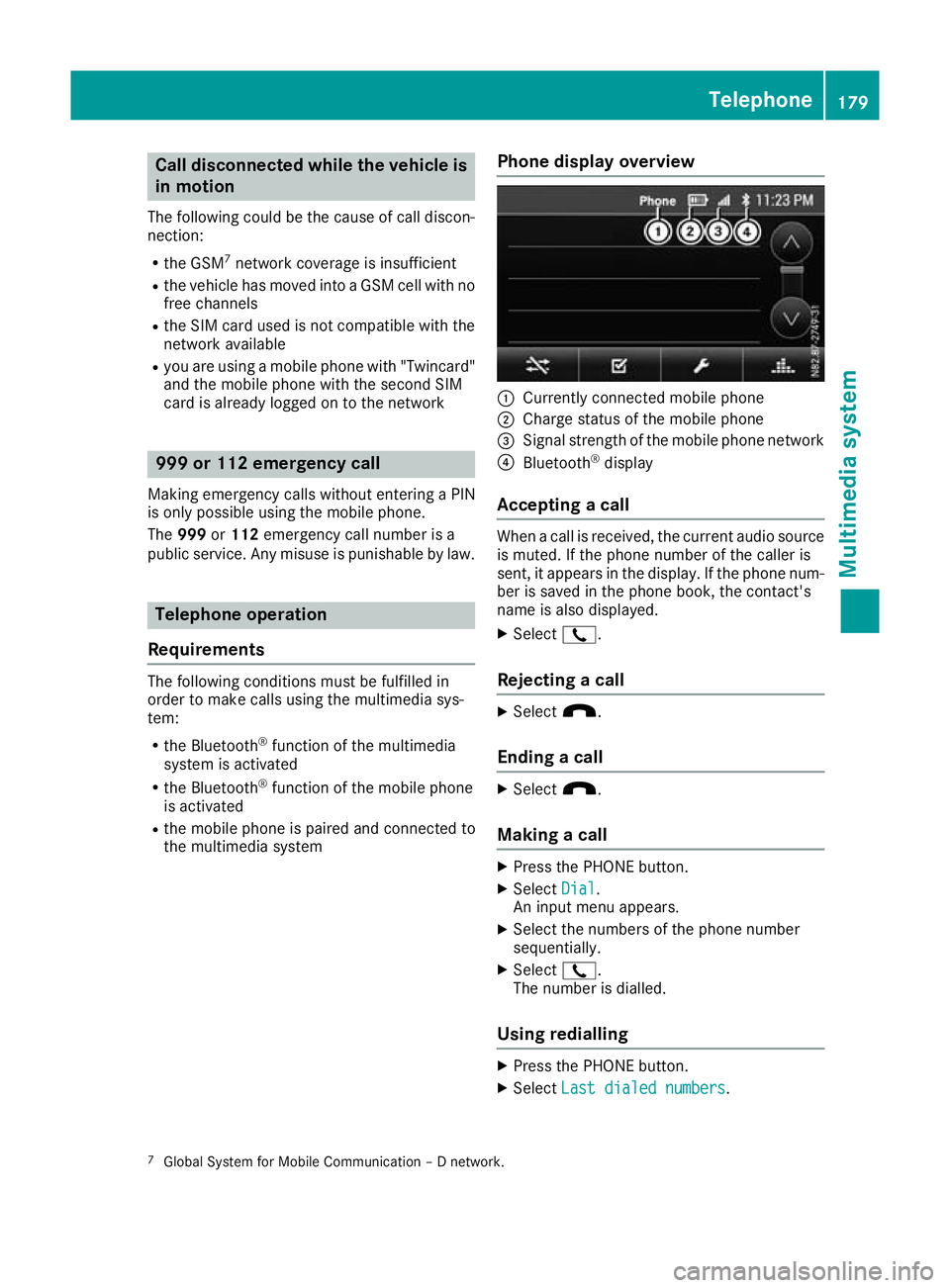
Call disconnected while th
evehicle is
in motion
The followin gcoul dbet hecaus eofc all discon-
nection:
R theG SM7
network coverag eisinsufficient
R thev ehicle has moved int oaGSM cel lwithno
free channels
R theS IMcar dused is no tcompatible wit hthe
network available
R you are usin gamobile phon ewith" Twincard"
and th emobile phon ewitht he secon dSIM
car disa lreadylogged on to th enetwork 999 or 112 emergency call
Makin gemergency calls without entering aPIN
is only possible using the mobile phone.
The 999 or112 emergency call number is a
public service. Anym isuse is punishable by law. Telephone op
eration
Requirements Th
ef ollowing conditions must be fulfilled in
order to make calls using the multimedia sys-
tem:
R the Bluetooth ®
function of the multimedia
system is activated
R the Bluetooth ®
function of the mobile phone
is activated
R the mobile phone is paired and connected to
the multimedia system Phone display overview :
Currently connected mobile phone
; Charge status of the mobile phone
= Signal strength of the mobile phone network
? Bluetooth ®
display
Accepting acall When
acall is received, the curren taudio source
is muted. If the phone number of the caller is
sent ,itappears in the display. If the phone num-
ber is saved in the phone book, the contact's
name is also displayed.
X Select 2.
Rejecting acall X
Select x.
Ending acall X
Select x.
Making acall X
Press the PHONE button.
X Select Dial Dial.
An input men uappears.
X Select the numbers of the phone number
sequentially.
X Select 2.
The number is dialled.
Using redialling X
Press the PHONE button.
X Select Last dialed numbers
Last dialed numbers.
7 GlobalS ystem for Mobile Communicatio n–Dnetwork. Telephone
179Multimedia system Z
Page 184 of 261
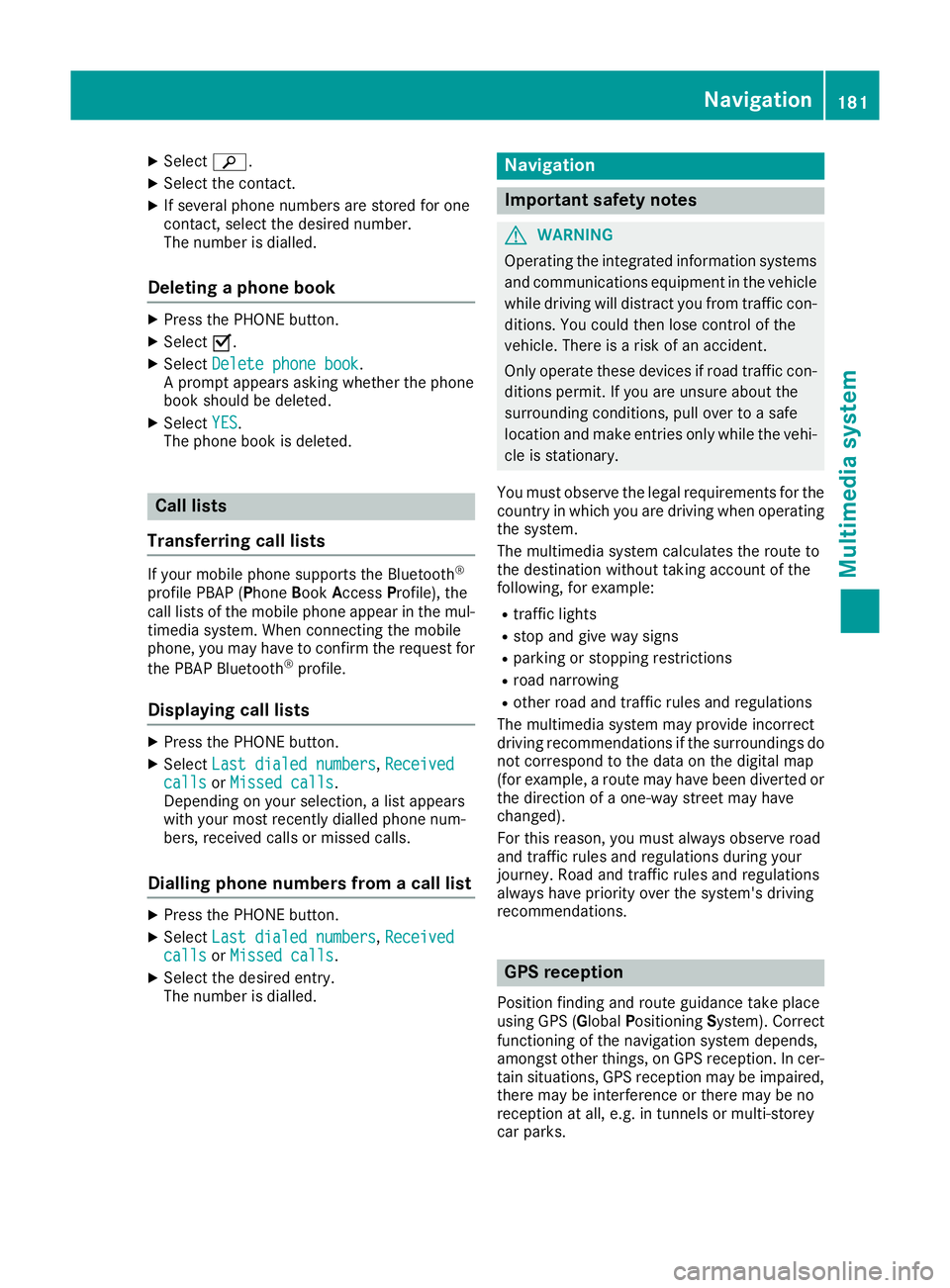
X
Select è.
X Select the contact.
X If several phone numbers are store dfor one
contact, select the desire dnumber.
The number is dialled.
Deleting aphon ebook X
Pres sthe PHONE button.
X Select O.
X Select Delete phone book
Delete phone book.
Ap rompt appears asking whether the phone
book should be deleted.
X Select YES
YES.
The phone book is deleted. Call lists
Transferrin gcall lists If your mobile phone supports the Bluetooth
®
profile PBA P(Phone Book Access Profile), the
call lists of the mobilep hone appear in the mul-
timedia system. When connecting the mobile
phone, you may have to confirm the request for
the PBAP Bluetooth ®
profile.
Displaying call lists X
Press the PHONE button.
X Select Last dialed numbers Last dialed numbers, Received
Received
calls
calls orMissed calls
Missed calls.
Depending on your selection, alist appears
with your most recently dialled phone num-
bers, received calls or missed calls.
Dialling phone numbers from acall list X
Press the PHONE button.
X Select Last dialed numbers Last dialed numbers, Received
Received
calls
calls orMissed calls
Missed calls.
X Select the desired entry.
The number is dialled. Navigation
Important safety notes
G
WARNING
Operating the integrated information systems and communications equipment in the vehicle
while driving will distract you from traffic con-
ditions. You could then lose control of the
vehicle. There is arisk of an accident.
Only operate these devices if road traffic con-
ditions permit. If you are unsure about the
surrounding conditions, pullo ver toasafe
location and make entries only while the vehi-
cle is stationary.
You must observe the lega lrequirements for the
country in which you are driving when operating
the system.
The multimedi asystem calculates the route to
the destination without taking account of the
following, for example:
R traffic lights
R stop and give way signs
R parking or stopping restrictions
R road narrowing
R other road and traffic rule sand regulations
The multimedi asystem may provid eincorrect
driving recommendations if the surroundings do
not correspond to the data on the digital map
(for example, aroute may have been diverted or
the direction of aone-wa ystreet may have
changed).
For this reason, you must alwayso bserve road
and traffic rule sand regulations during your
journey .Roada nd traffic rule sand regulations
alwaysh ave priority over the system' sdriving
recommendations. GPS reception
Positio nfinding and route guidance take place
using GPS ( GlobalPositioning System). Correct
functioning of the navigation system depends,
amongst other things, on GPS reception. In cer-
tain situations, GPS reception may be impaired, there may be interference or there may be no
reception at all,e .g. in tunnels or multi-storey
car parks. Navigat
ion
181Multimedi asystem Z
Page 187 of 261
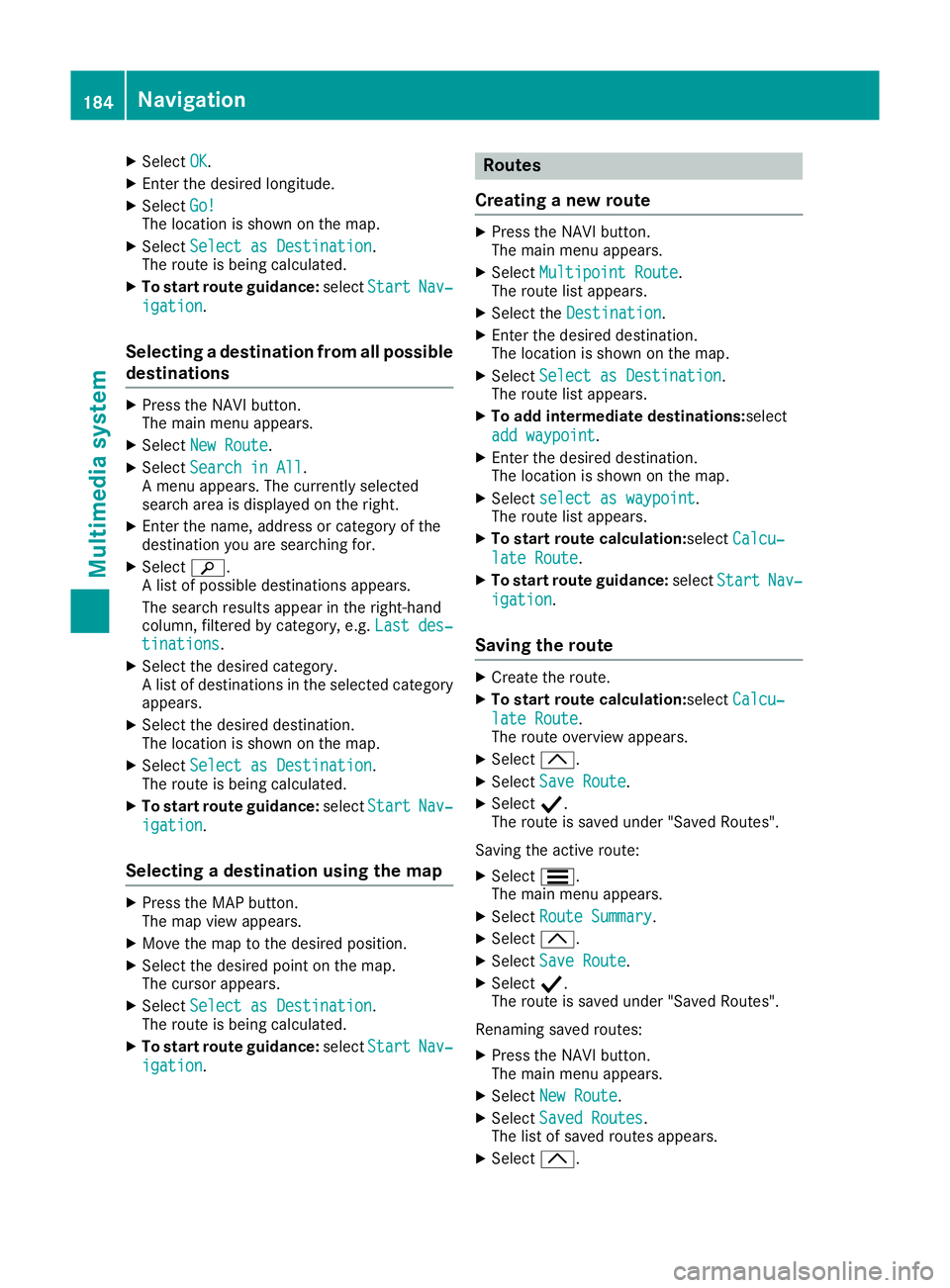
X
Select OK
OK.
X Enter the desire dlon gitude.
X Select Go!
Go!
The location is shown on the map.
X Select Select as Destination
Select as Destination.
The route is being calculated.
X To start route guidance: selectStart
Start Nav‐
Nav‐
igation
igation.
Selecting adestinatio nfrom all possible
destinations X
Press the NAV Ibutton.
The main menu appears.
X Select New Route
New Route.
X Select Search in All
Search in All.
Am enu appears. The currently selected
search area is displayed on the right.
X Enter the name, address or category of the
destination you are searching for.
X Select è.
Al ist of possible destinations appears.
The search results appear in the right-hand
column, filtered by category, e.g. Last des‐ Last des‐
tinations
tinations.
X Select the desired category.
Al ist of destinations in the selected category
appears.
X Select the desired destination.
The location is shown on the map.
X Select Select as Destination Select as Destination.
The route is being calculated.
X To start route guidance: selectStart
Start Nav‐
Nav‐
igation
igation.
Selecting adestination using the map X
Press the MAP button.
The map view appears.
X Move the map to the desired position.
X Select the desired point on the map.
The cursor appears.
X Select Select as Destination
Select as Destination.
The route is being calculated.
X To start route guidance: selectStart
Start Nav‐
Nav‐
igation
igation. Rout
es
Creatin ganewroute X
Press the NAV Ibutton.
The main menu appears.
X Select Multipoint Route Multipoint Route.
The route list appears.
X Select the Destination Destination.
X Enter the desired destination.
The location is shown on the map.
X Select Select as Destination Select as Destination.
The route list appears.
X To add intermediate destinations: select
add waypoint
add waypoint.
X Enter the desired destination.
The location is shown on the map.
X Select select as waypoint select as waypoint.
The route list appears.
X To startr outecalculation:select Calcu‐
Calcu‐
late Route
late Route.
X To startr outeguidance: selectStart
Start Nav‐
Nav‐
igation
igation.
Saving the route X
Create ther oute.
X To star troute calculation:select Calcu‐
Calcu‐
lat eR oute
lat eR oute.
The rout eoverview appears.
X Select 3.
X Select SaveR oute
Sav eR oute.
X Select Y.
The rout eissavedunde r"Saved Routes".
Saving th eactive route:
X Select S.
The main men uappears.
X Select Route Summary
Route Summary.
X Select 3.
X Select SaveR oute
Sav eR oute.
X Select Y.
The rout eissavedunde r"Saved Routes".
Renamin gsave droutes:
X Press th eNAVIbutton.
The main men uappears.
X Select New Route
New Route.
X Select Saved Routes
Saved Routes .
The list of save droutes appears.
X Select 3. 184
NavigationMultimedia system
Page 189 of 261
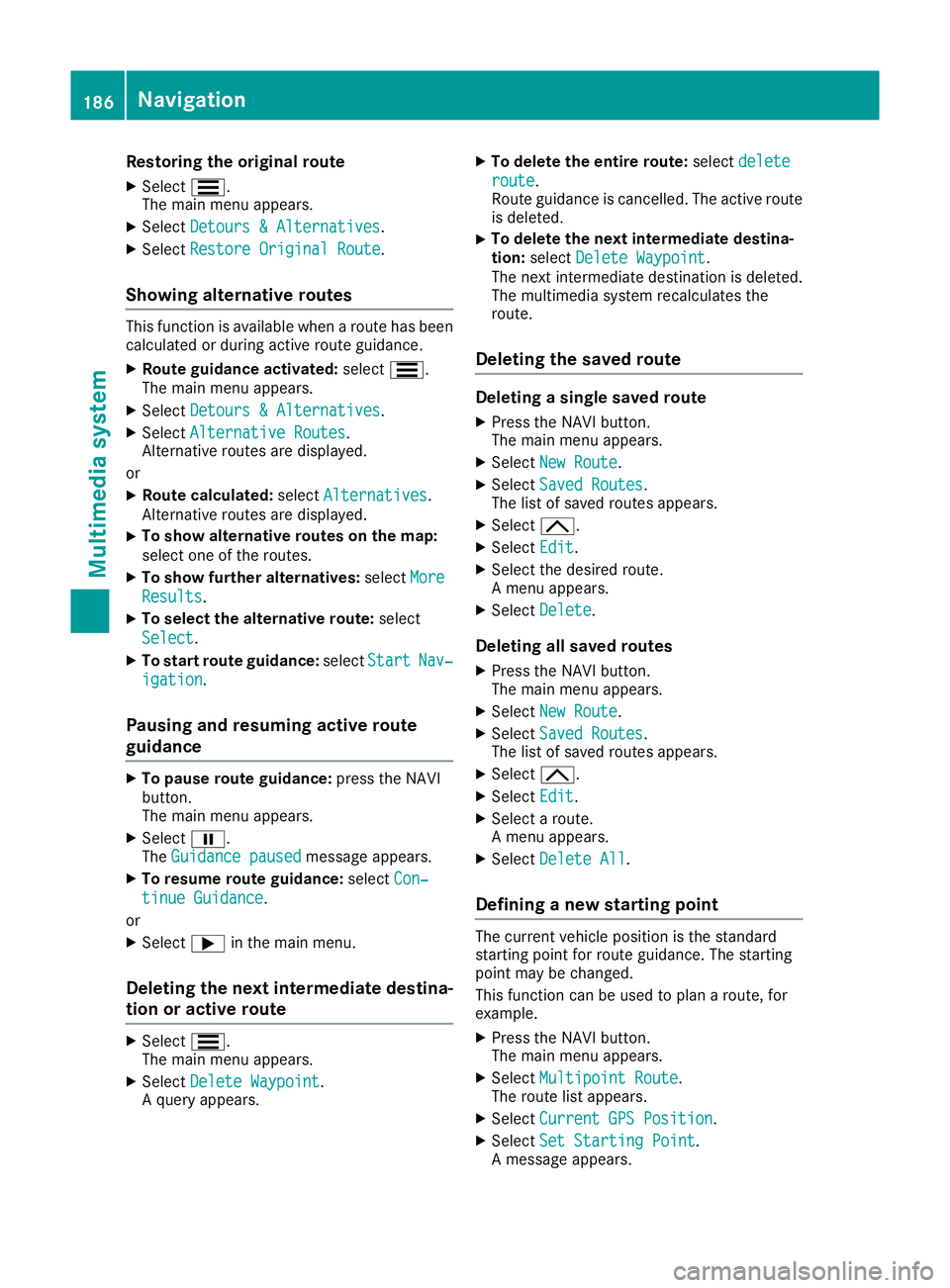
Restoring the original route
X Select S.
The mai nmenu appears.
X Select Detours &Alternatives
Detours &Alternatives .
X Select Restore Original Route
Restore Original Route.
Showing alternativ eroutes Thi
sfunction is availabl ewhen aroute has been
calculated or during active route guidance.
X Route guidance activated: selectS.
The main menu appears.
X Select Detours &Alternatives
Detours &Alternatives.
X Select Alternative Routes
Alternative Routes.
Alternative routes are displayed.
or X Route calculated: selectAlternatives
Alternatives.
Alternative routes are displayed.
X To show alternative routes on the map:
select one of the routes.
X To show further alternatives: selectMore
More
Results
Results.
X To select the alternative route: select
Select Select.
X To startr outeguidance: selectStart
Start Nav‐
Nav‐
igation
igation.
Pausing and resuming active route
guidance X
To pause route guidan ce:press the NAVI
button.
The main menu appears.
X Select Ë.
The Guidance paused
Guidance paused message appears.
X To resume route guidance: selectCon‐ Con‐
tinue Guidance
tinue Guidance.
or X Select ;in the mai nmenu.
Deletin gthe next intermediate destina-
tio nora ctive route X
Select S.
The mai nmenu appears.
X Select Delete Waypoint
Delete Waypoint .
Aq uery appears. X
To delete the entire route: selectdelete delete
route route.
Route guidance is cancelled. The active route
is deleted.
X To delete the next intermediate destina-
tion: select Delete Waypoint
Delete Waypoint.
The next intermediate destination is deleted.
The multimedia system recalculates the
route.
Deleting the saved route Deletin
gasingle saved route
X Press th eNAVIbutton.
The main men uappears.
X Select New Route New Route.
X Select Saved Routes Saved Routes .
The list of saved route sappears.
X Select 4.
X Select Edit
Edit.
X Selec tthe desire droute.
Am enua ppears.
X Select Delete
Delete .
Deleting all saved routes
X Press th eNAVIbutton.
The main men uappears.
X Select New Route
New Route.
X Select Saved Routes
Saved Routes .
The list of saved route sappears.
X Select 4.
X Select Edit
Edit.
X Selec taroute.
Am enua ppears.
X Select Delete All
Delete All .
Defining anew starting point The curren
tvehicle position is the standard
starting point for route guidance. The starting
point may be changed.
This function can be used to plan aroute, for
example.
X Press the NAVI button.
The main menu appears.
X Select Multipoint Route Multipoint Route.
The route list appears.
X Select Current GPS Position
Current GPS Position.
X Select Set Starting Point
Set Starting Point.
Am essage appears. 186
NavigationMultimedia system
Page 190 of 261
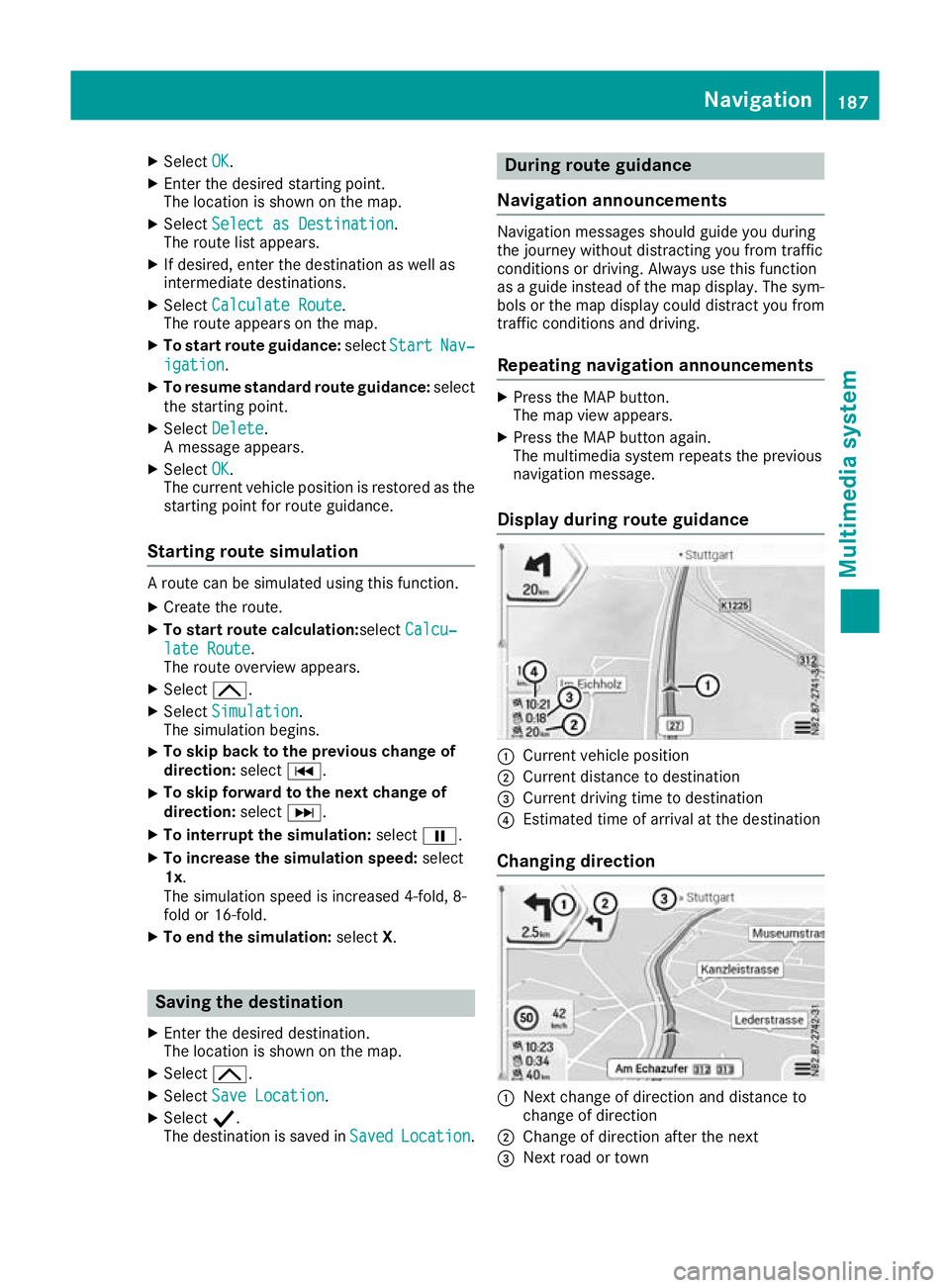
X
Select OK OK.
X Enter the desire dstarting point.
The location is shown on the map.
X Select Select as Destination
Select as Destination.
The route list appears.
X If desired, enter the destination as well as
intermediate destinations.
X Select Calculat eRoute
Calculat eRoute.
The route appears on the map.
X To start route guidance: selectStart Start Nav‐
Nav‐
igation
igation.
X To resume standard route guidance: select
the starting point.
X Select Delete
Delete.
Am essage appears.
X Select OK
OK.
The current vehicl eposition is restored as the
starting point for route guidance.
Startin groute simulation Ar
oute can be simulated using thi sfun ction.
X Create the route.
X To start route calculation: selectCalcu‐
Calcu‐
lat eRoute
lat eRoute.
The route overview appears.
X Select 4.
X Select Simulation
Simulation.
The simulatio nbegin s.
X To ski
pbacktot he previous chang eof
direction: selectC.
X To ski
pforward to the next chang eof
direction: selectD.
X To interrupt the simulation: selectË.
X To increase the simulatio nspeed: select
1x.
The simulatio nspeed is increased 4-fold, 8-
fol dor1 6-fold.
X To en dthe simulation: selectX. Saving the destination
X Enter the desire ddestination.
The location is shown on the map.
X Select 4.
X Select Save Location Save Location.
X Select Y.
The destination is saved in Saved
Saved Location
Location. During route guidance
Navigation announceme nts Navigatio
nmessagess houldguideyou during
the journey withoutd istracting you from traffic
conditions or driving. Alwaysu se this function
as ag uidei nstead of the map display. The sym-
bols or the map display could distract you from traffic conditions and driving.
Repeating navigation announcements X
Press the MAP button.
The map view appears.
X Press the MAP button again.
The multimedia system repeat sthe previous
navigation message.
Display during routeg uidance :
Current vehicle position
; Current distanc etodestination
= Curren tdriving tim etodestination
? Estimate dtimeofa rrival at th edestination
Changing direction :
Nex tchange of direction and distance to
change of direction
; Change of direction after the next
= Next road or town Nav
igation
187Multimedi asystem Z