2016 MERCEDES-BENZ E-CLASS ESTATE language
[x] Cancel search: languagePage 334 of 565
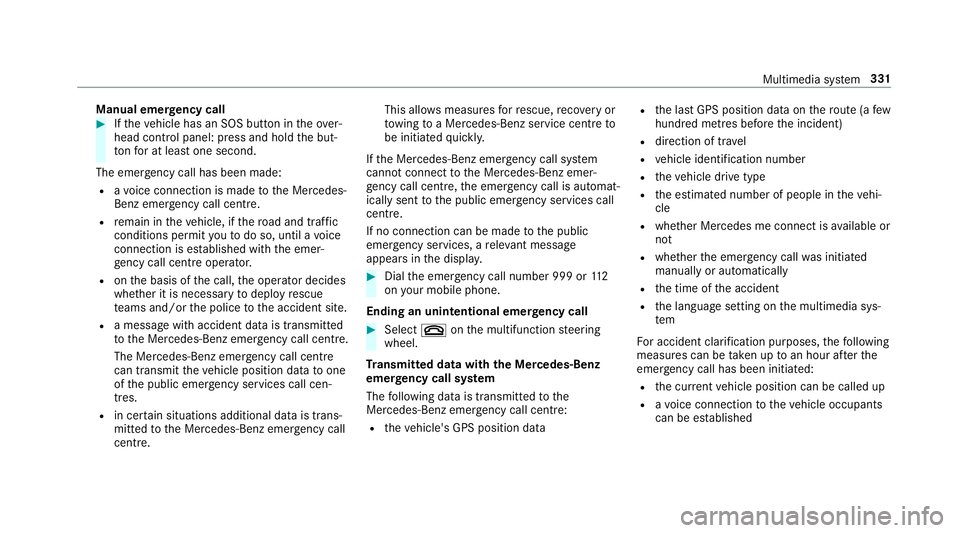
Manual emer
gency call #
Ifth eve hicle has an SOS button in theove r‐
head control panel: press and hold the but‐
to nfo r at least one second.
The emer gency call has been made:
R avo ice connection is made tothe Mercedes-
Benz emer gency call centre.
R remain in theve hicle, if thero ad and traf fic
conditions permit youto do so, until a voice
connection is es tablished with the emer‐
ge ncy call centre operator.
R onthe basis of the call, the operator decides
whe ther it is necessary todeploy rescue
te ams and/or the police tothe accident site.
R a message with accident data is transmit ted
to the Mercedes-Benz emer gency call centre.
The Mercedes-Benz eme rgency call cent re
can transmit theve hicle position data toone
of the public emer gency services call cen‐
tres.
R in cer tain situations additional data is trans‐
mit tedto the Mercedes-Benz emer gency call
centre. This allo
wsmeasu resfo rre scue, reco very or
to wing toa Mercedes-Benz service centre to
be initiated quickl y.
If th e Mercedes-Benz emer gency call sy stem
cann otconnect tothe Mercedes-Benz emer‐
ge ncy call centre, the emer gency call is au tomat‐
ically sent tothe public emer gency services call
centre.
If no connection can be made tothe public
emer gency services, a releva nt messa ge
appears in the displa y. #
Dial the emer gency call number 999 or 11 2
on your mobile phone.
Ending an unin tentional emer gency call #
Select ~onthe multifunction steering
wheel.
Tr ansmitted data with th e Mercedes-Benz
emer gency call sy stem
The following data is transmitte dto the
Mercedes-Benz emer gency call centre:
R theve hicle's GPS position data R
the last GPS position data on thero ute (a few
hundred metres before the incident)
R direction of tr avel
R vehicle identification number
R theve hicle drive type
R the estimated number of people in theve hi‐
cle
R whe ther Mercedes me connect is available or
not
R whe ther the emer gency call was initiated
manually or automatically
R the time of the accident
R the language setting on the multimedia sys‐
tem
Fo r accident clarification purposes, thefo llowing
measures can be take n up toan hour af terthe
emer gency call has been initia ted:
R the cur rent vehicle position can be called up
R avo ice connection totheve hicle occupants
can be es tablished Multimedia sy
stem 331
Page 335 of 565
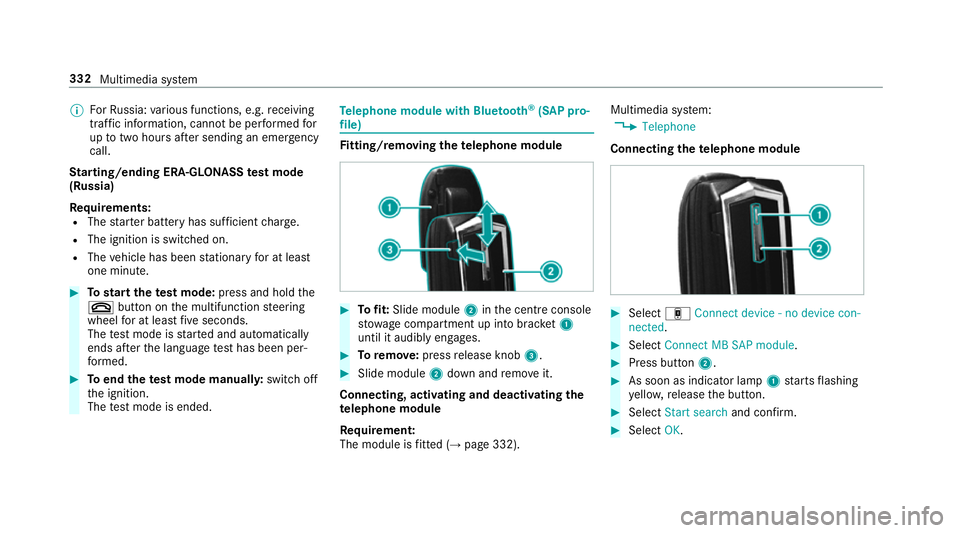
%
ForRu ssia: various functions, e.g. receiving
traf fic information, cannot be per form ed for
up totwo hou rsafte r sending an emer gency
call.
St arting/ending ERA-GLONASS test mode
(Russia)
Re quirements:
R The star ter battery has suf ficient charge.
R The ignition is switched on.
R The vehicle has been stationary for at least
one minute. #
Tostart thete st mode: press and hold the
~ button on the multifunction steering
wheel for at least five seconds.
The test mode is star ted and automatically
ends af terth e language test has been per‐
fo rm ed. #
Toend thete st mode manuall y:switch off
th e ignition.
The test mode is ended. Te
lephone module with Blue tooth ®
(SAP pro‐
fi le) Fi
tting/ removing the telephone module #
Tofit: Slide module 2inthe cent reconsole
stow age compartment up into brac ket1
until it audibly engages. #
Toremo ve: press release knob 3. #
Slide module 2down and remo veit.
Connecting, acti vating and deactivating the
te lephone module
Re quirement:
The module is fitted (→ page 332). Multimedia sy
stem:
, Telephone
Connecting thete lephone module #
Select áConnect device - no device con-
nected. #
Select Connect MB SAP module. #
Press button 2. #
As soon as indicator lamp 1starts flashing
ye llo w, release the button. #
Select Start search and confirm. #
Select OK. 332
Multimedia sy stem
Page 346 of 565
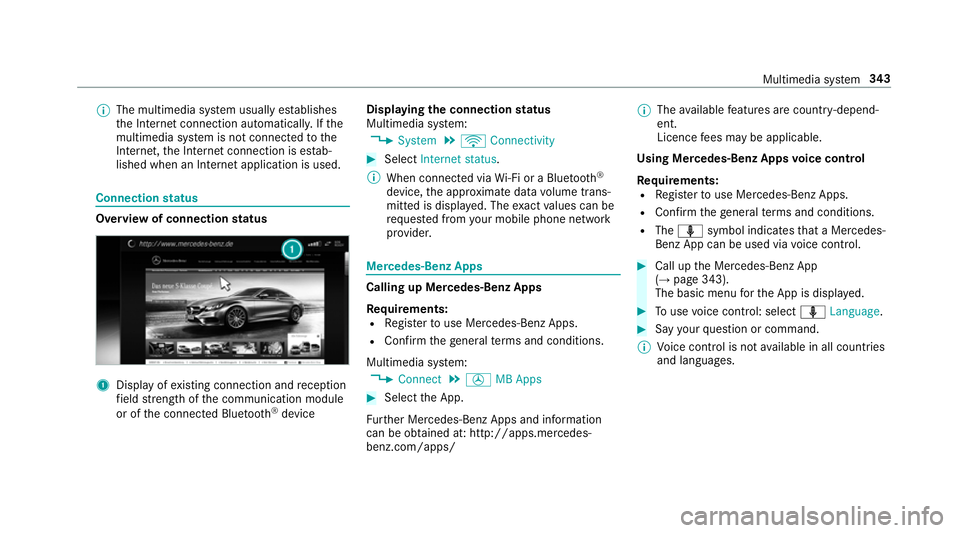
%
The multimedia sy stem usually es tablishes
th e Internet connection automaticall y.Ifthe
multimedia sy stem is not connected tothe
Internet, the Internet connection is es tab‐
lished when an Internet application is used. Connection
status Overview of connection
status 1
Displ ayofexisting connection and reception
fi eld stre ngth of the communication module
or of the connected Blue tooth®
device Displaying
the connection status
Multimedia sy stem:
, System .
ö Connectivity #
Select Internet status .
% When connected via Wi-Fi or a Blu etoo th®
device, the appr oximate data volume trans‐
mit ted is displa yed. The exact values can be
re qu ested from your mobile phone network
pr ov ider. Mercedes-Benz Apps
Calling up Mercedes-Benz Apps
Re
quirements:
R Regis terto use Mercedes-Benz Apps.
R Con firm thege neral term s and conditions.
Multimedia sy stem:
, Connect .
Ú MB Apps #
Select the App.
Fu rther Mercedes-Benz Apps and information
can be obtained at: http://apps.mercedes-
benz.com/apps/ %
The available features are countr y-depend‐
ent.
Licence fees may be applicable.
Using Mercedes-Benz Apps voice control
Re quirements:
R Regis terto use Mercedes-Benz Apps.
R Con firm thege neral term s and conditions.
R The o symbol indicates that a Mercedes-
Benz App can be used via voice control. #
Call up the Mercedes-Benz App
(→ page 343).
The basic menu forth e App is displa yed. #
Touse voice control: select oLanguage. #
Say your question or command.
% Voice control is not available in all countries
and languages. Multimedia sy
stem 343
Page 368 of 565
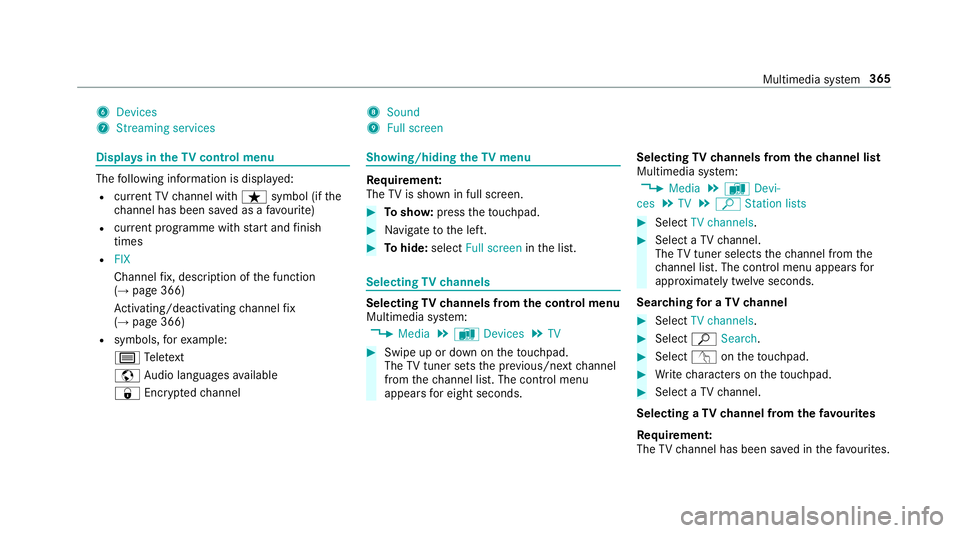
6
Devices
7 Streaming services 8
Sound
9 Full screen Displ
ays in theTV cont rol menu The
following information is displa yed:
R current TV channel with ßsymbol (if the
ch annel has been sa ved as a favo urite)
R current programme wi thstart and finish
times
R FIX
Channel fix, description of the function
(→ page 366)
Ac tivating/deactivating channel fix
( → page 366)
R symbols, forex ample:
p Telete xt
z Audio languages available
r Encryp tedch annel Showing/hiding
theTV menu Re
quirement:
The TVis shown in full screen. #
Tosho w:press theto uchpad. #
Navigate tothe left. #
Tohide: select Full screen inthe list. Selecting
TVchannels Selecting
TVchannels from the control menu
Multimedia sy stem:
, Media .
à Devices .
TV #
Swipe up or down on theto uchpad.
The TVtuner sets the pr evious/n extch annel
from thech annel list. The control menu
appears for eight seconds. Selecting
TVchannels from thech annel list
Multimedia sy stem:
, Media .
à Devi-
ces .
TV .
ª Station lists #
Select TV channels. #
Select a TVchannel.
The TVtuner selects thech annel from the
ch annel list. The control menu appears for
appr oximately twelve seconds.
Sear ching for a TVchannel #
Select TV channels . #
Select ªSearch . #
Select vontheto uchpad. #
Write characters on theto uchpad. #
Select a TVchannel.
Selecting a TVchannel from thefa vo urites
Re quirement:
The TVchannel has been sa ved in thefa vo urites. Multimedia sy
stem 365
Page 371 of 565
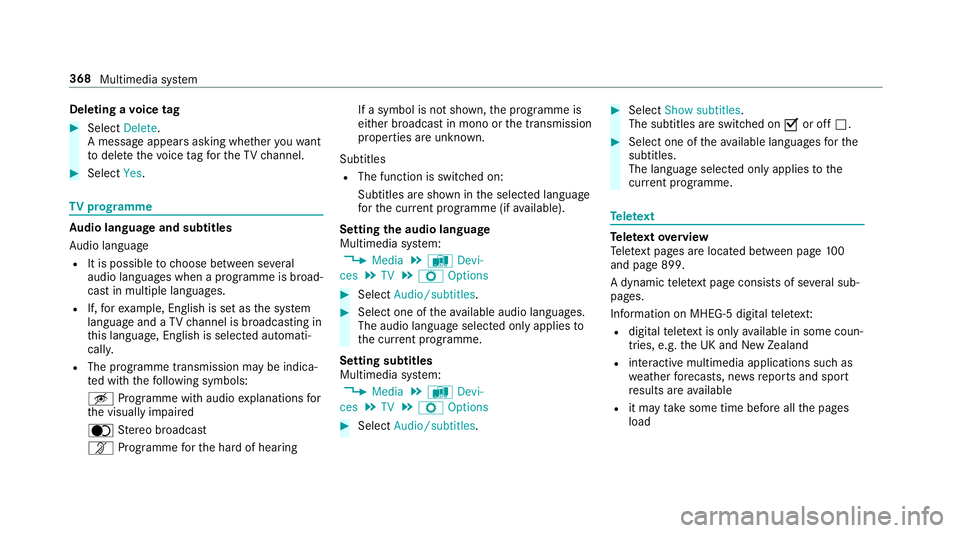
Deleting a
voice tag #
Select Delete.
A message appears asking whe ther youwa nt
to dele tethevo ice tagfo rth eTV channel. #
Select Yes. TV
prog ramme Au
dio language and subtitles
Au dio language
R It is possible tochoose between se veral
audio languages when a programme is broad‐
cast in multiple languages.
R If,forex ample, En glish is set as the sy stem
language and a TVchannel is broadcasting in
th is language, En glish is selec ted automati‐
cally.
R The prog ramme transmission may be indica‐
te d with thefo llowing symbols:
m Programme with audio explanations for
th e visually impaired
o Stereo broadcast
n Programme forth e hard of hearing If a symbol is not shown,
the programme is
either broadcast in mono or the transmission
properties are unkn own.
Subtitles
R The function is switched on:
Subtitles are shown in the selected language
fo rth e cur rent programme (if available).
Setting the audio language
Multimedia sy stem:
, Media .
à Devi-
ces .
TV .
Z Options #
Select Audio/subtitles. #
Select one of theav ailable audio languages.
The audio language selec ted only applies to
th e cur rent programme.
Setting subtitles
Multimedia sy stem:
, Media .
à Devi-
ces .
TV .
Z Options #
Select Audio/subtitles. #
Select Show subtitles.
The subtitles are switched on Oor off ª. #
Select one of theav ailable languages forthe
subtitles.
The language selected only applies tothe
cur rent programme. Te
lete xt Te
lete xt ove rview
Te lete xt pa ges are located between page 100
and page 899.
A dynamic telete xt pa geconsi sts of se veral sub‐
pages.
Information on MHEG-5 digital telete xt:
R digi taltelete xt is only available in some coun‐
tries, e.g. the UK and New Zealand
R interactive multimedia applications such as
weather fore casts, ne wsreports and sport
re sults are available
R it may take some time before all the pages
load 368
Multimedia sy stem
Page 540 of 565
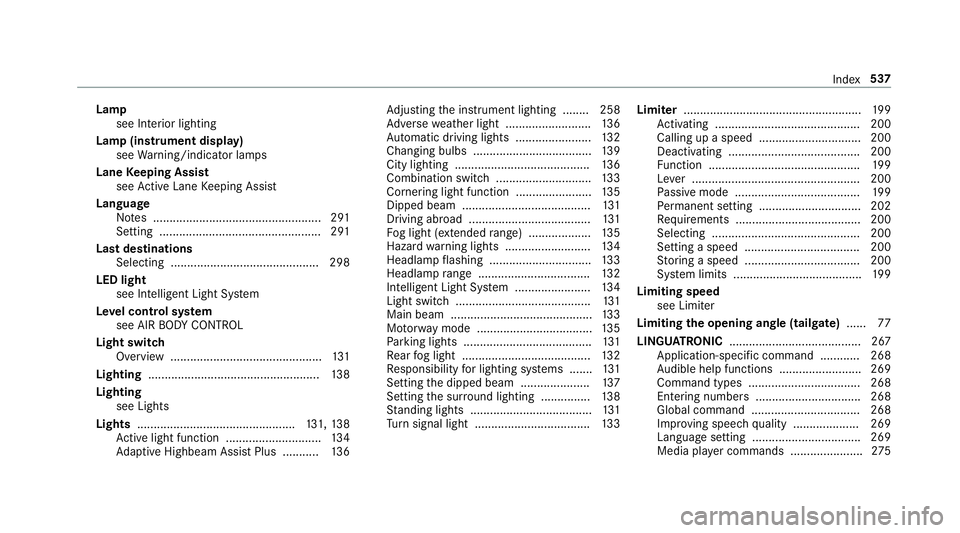
Lamp
see In terior lighting
Lamp (instrument display) see Warning/indicator lamps
Lane Keeping Assist
see Active Lane Keeping Assist
Language Notes ................................................... 291
Setting .................................................2 91
Last destinations Selecting ............................................ .298
LED light see Intelligent Light Sy stem
Le vel control sy stem
see AIR BODY CONTROL
Light switch Overview .............................................. 131
Lighting .................................................... 13 8
Lighting see Lights
Lights ................................................ 131, 13 8
Ac tive light function ............................. 13 4
Ad aptive Highbeam Assist Plus .......... .136 Ad
justing the instrument lighting ........ 258
Ad versewe ather light .......................... 13 6
Au tomatic driving lights ....................... 13 2
Changing bulbs .................................... 13 9
City lighting ........................................ .136
Combination switch ............................ .133
Cornering light function ....................... 13 5
Dipped beam ....................................... 131
Driving ab road .................................... .131
Fo g light (extended range) ................... 13 5
Haza rdwa rning lights .......................... 13 4
Headla mpflashing .............................. .133
Headlamp range .................................. 13 2
Intellige nt Light Sy stem ....................... 13 4
Light switch .........................................1 31
Main beam ...........................................1 33
Mo torw ay mode ................................... 13 5
Pa rking lights ...................................... .131
Re ar fog light ....................................... 13 2
Re sponsibility for lighting sy stems .......1 31
Setting the dipped beam ..................... 137
Setting the sur round lighting .............. .138
St anding lights .................................... .131
Tu rn signal light ................................... 13 3Limiter
...................................................... 19 9
Ac tivating ............................................ 200
Calling up a speed ............................... 200
Deactivating ........................................ 200
Fu nction .............................................. 19 9
Le ver ................................................... 200
Pa ssive mode ...................................... 19 9
Pe rm anent setting .............................. .202
Re quirements ...................................... 200
Selecting ............................................ .200
Setting a speed ................................... 200
St oring a speed ................................... 200
Sy stem limits ....................................... 19 9
Limiting speed see Limiter
Limiting the opening angle (tailgate) ......77
LINGU ATRO NIC ........................................ 267
Application-speci fic command ............ 268
Au dible help functions .........................2 69
Command types .................................. 268
Entering numbe rs................................ 268
Global command ................................. 268
Impr oving speech quality .................... 269
Language setting ................................ .269
Media pla yer commands ...................... 275 Index
537
Page 552 of 565
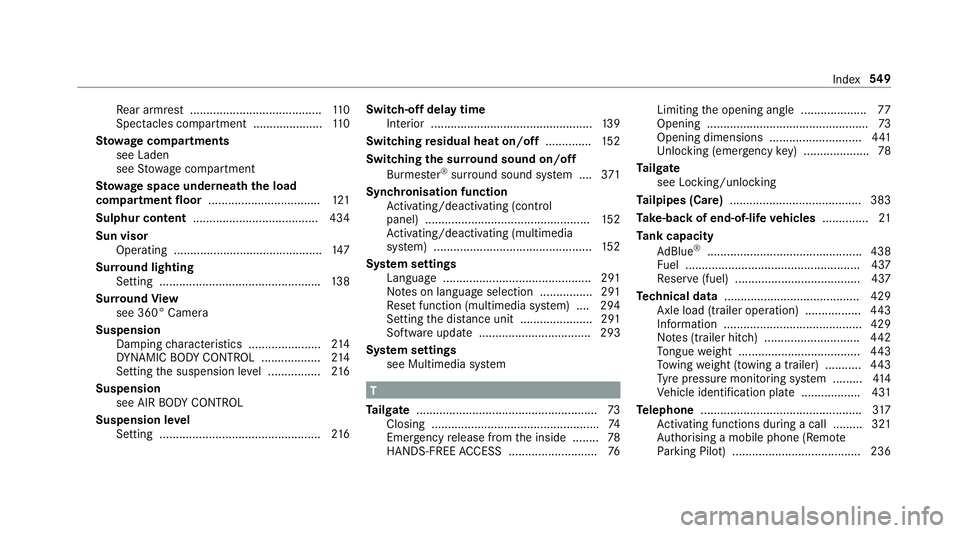
Re
ar armrest ........................................ 11 0
Spectacles compa rtment .................... .110
St ow age comp artments
see Laden
see Stow age compartment
St ow age space underneath the load
compa rtment floor .................................. 121
Sulphur content ...................................... 434
Sun visor Operating ............................................. 147
Sur round lighting
Setting ................................................ .138
Sur round View
see 360° Camera
Suspension Damping characteristics ...................... 214
DY NA MIC BODY CONTROL .................. 214
Setting the suspension le vel ................ 216
Suspension see AIR BODY CONTROL
Suspension le vel
Setting ................................................. 216Switch-off delay time
Interior .................................................1 39
Switching residual heat on/off ..............15 2
Switching the sur round sound on/off
Burmes ter®
sur round sound sy stem ....3 71
Synchronisation function Activating/deactivating (control
panel) .................................................. 15 2
Ac tivating/deactivating (multimedia
sy stem) ................................................ 15 2
Sy stem settings
Language ............................................ .291
No tes on language selection ................2 91
Re set function (multimedia sy stem) ....2 94
Setting the dis tance unit ...................... 291
Software upda te.................................. 293
Sy stem settings
see Multimedia sy stem T
Ta ilgate ...................................................... .73
Closing .................................................. .74
Emergency release from the inside ........ 78
HANDS-FREE ACCESS .......................... .76Limiting
the opening angle .................... 77
Opening .................................................73
Opening dimensions ............................4 41
Unlocking (emergency key) .................... 78
Ta ilgate
see Locking/unlocking
Ta ilpipes (Care) ........................................ 383
Ta ke -back of end-of-life vehicles .............. 21
Ta nk capacity
Ad Blue ®
............................................... 438
Fu el ..................................................... 437
Re ser ve(fuel) ...................................... 437
Te ch nical data ......................................... 429
Axle load (trailer operation) ................. 443
Information .......................................... 429
No tes (trailer hitch) ............................. 442
To ngue weight .................................... .443
To wing weight (t owing a trailer) .......... .443
Ty re pressure monitoring sy stem ......... 414
Ve hicle identification plate .................. 431
Te lephone ................................................ .317
Ac tivating functions du ring a call ......... 321
Auth orising a mobile phone (Remo te
Pa rking Pilot) ...................................... .236 Index
549
Page 554 of 565
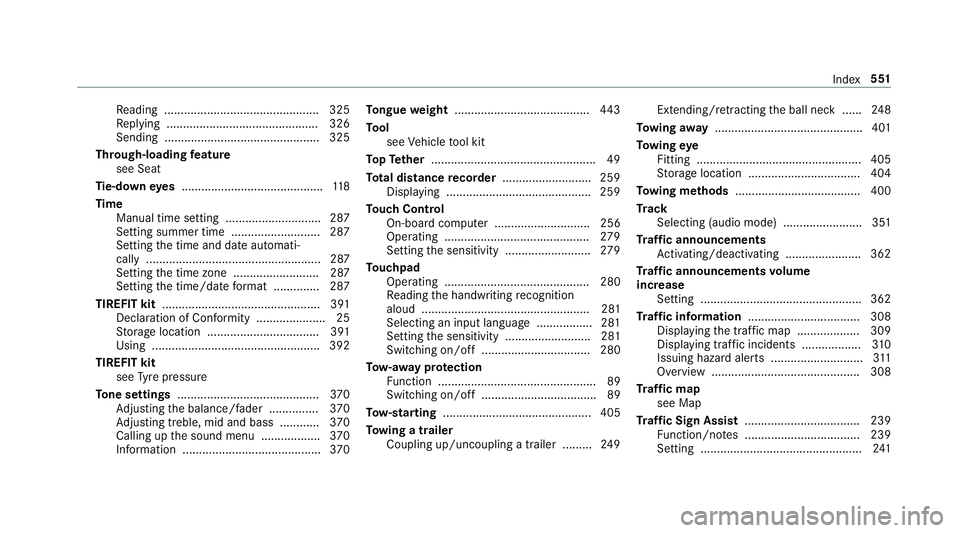
Re
ading .............................................. .325
Re plying .............................................. 326
Sending ...............................................3 25
Through-loading feature
see Seat
Ti e-d owney es .......................................... .118
Time Manual time setting ............................. 287
Setting summer time ........................... 287
Setting the time and date automati‐
cally ..................................................... 287
Setting the time zone .......................... 287
Setting the time/date form at .............. 287
TIREFIT kit ................................................ 391
Declaration of Con form ity .................... .25
St orage location ..................................3 91
Using ................................................... 392
TIREFIT kit see Tyre pressure
To ne settings ...........................................3 70
Ad justing the balance/fader ............... 370
Ad justing treble, mid and bass ............ 370
Calling up the sound menu .................. 370
Information .......................................... 370To
ngue weight ........................................ .443
To ol
see Vehicle tool kit
To pTe ther .................................................. 49
To tal di stance recorder .......................... .259
Displ aying ............................................ 259
To uch Control
On-board computer ............................. 256
Operating ............................................ 279
Setting the sensitivity .......................... 279
To uchpad
Operating ............................................ 280
Re ading the handwriting recognition
aloud ................................................... 281
Selecting an input language ................. 281
Setting the sensitivity .......................... 281
Switching on/off ................................. 280
To w- aw ay protection
Fu nction ................................................ 89
Switching on/o ff................................... 89
To w- starting ............................................. 405
To wing a trailer
Coupling up/uncoupling a trailer ........ .249 Extending/r
etra cting the ball neck ...... 24 8
To wing away ............................................. 401
To wing eye
Fitting .................................................. 405
St orage location ..................................4 04
To wing me thods ...................................... 400
Tr ack
Selecting (audio mode) ........................ 351
Tr af fic announcements
Ac tivating/deactivating ...................... .362
Tr af fic announcements volume
increase
Setting ................................................ .362
Tr af fic information .................................. 308
Displaying the tra ffic map .................. .309
Displ aying traf fic incidents .................. 310
Issuing hazard alert s ............................3 11
Overview ............................................. 308
Tr af fic map
see Map
Tr af fic Sign Assist .................................. .239
Fu nction/no tes ................................... 239
Setting .................................................2 41 Index
551