Page 259 of 565
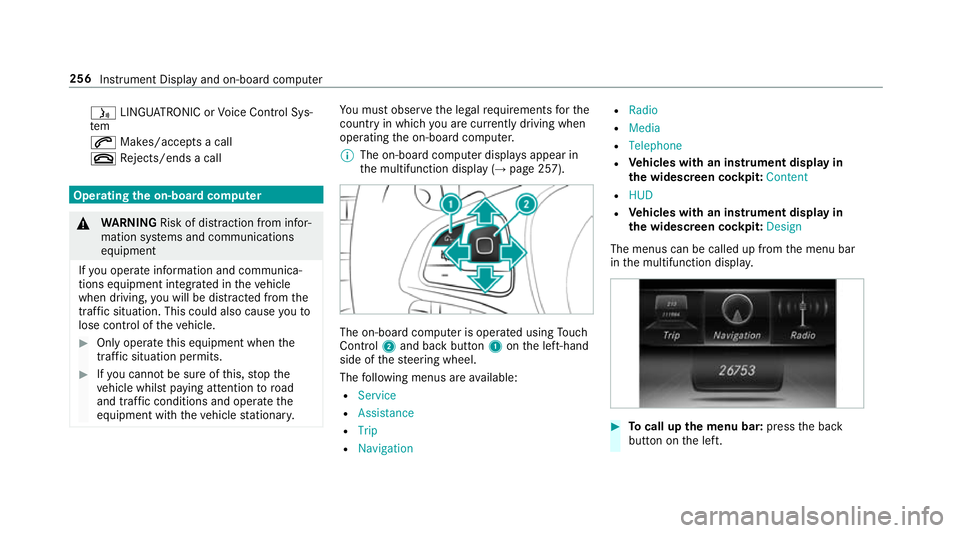
ó
LINGU ATRO NIC or Voice Cont rol Sys‐
tem
6 Makes/accepts a call
~ Rejects/ends a call Ope
rating the on-board co mputer &
WARNING Risk of di stra ction from infor‐
mation sy stems and communications
equipment
If yo u operate information and communica‐
tions equipment integ rated in theve hicle
when driving, you will be distracted from the
traf fic situation. This could also cause youto
lose control of theve hicle. #
Only operate this equipment when the
traf fic situation permits. #
Ifyo u cannot be sure of this, stop the
ve hicle whilst paying attention toroad
and traf fic conditions and ope rate the
equipment with theve hicle stationar y. Yo
u must obse rveth e legal requirements forthe
country in whi chyou are cur rently driving when
operating the on-board computer.
% The on-board computer displa ysappear in
th e multifunction display (→ page 257). The on-board computer is operated using
Touch
Control 2and back but ton1 onthe left-hand
side of thesteering wheel.
The following menus are available:
R Service
R Assistance
R Trip
R Navigation R
Radio
R Media
R Telephone
R Vehicles with an instrument display in
th e widescreen cockpit: Content
R HUD
R Vehicles with an instrument display in
th e widescreen cockpit: Design
The menus can be called up from the menu bar
in the multifunction displa y. #
Tocall up the menu bar: pressthe back
button on the left. 256
Instrument Display and on-board computer
Page 262 of 565
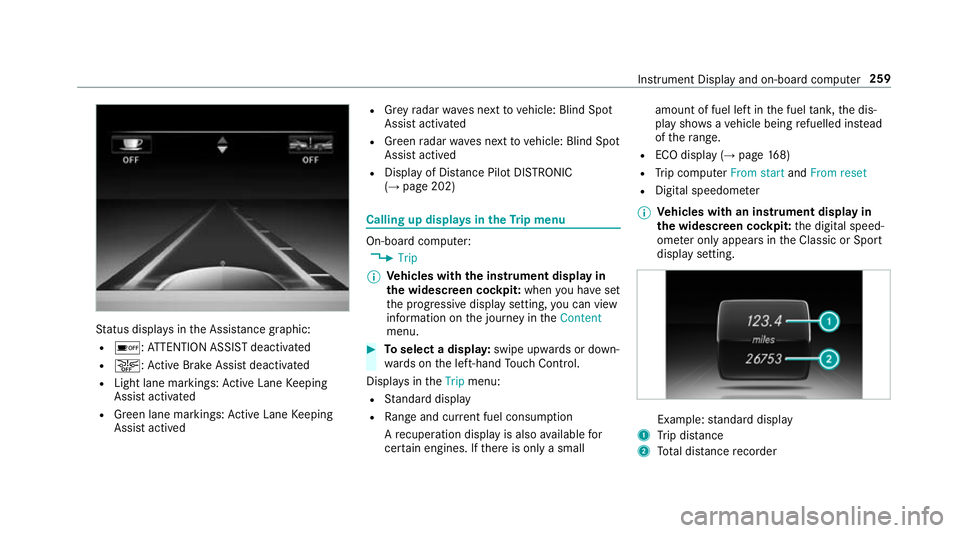
St
atus displa ysinthe Assis tance graphic:
R é: ATTENTION ASSIST deactivated
R æ: Active Brake Assi stdeactivated
R Light lane markings: Active Lane Keeping
Assist activated
R Green lane markings: Active Lane Keeping
Assist actived R
Grey radar waves next tovehicle: Blind Spot
Assist activated
R Green radar waves next tovehicle: Blind Spot
Assist actived
R Display of Dis tance Pilot DISTRONIC
(→ page 202) Calling up displa
ysintheTr ip menu On-board computer:
, Trip
% Ve
hicles with the instrument display in
th e widescreen cockpit: whenyou ha veset
th e progressive display setting, you can view
information on the journey in theContent
menu. #
Toselect a displa y:swipe upwards or down‐
wa rds on the left-hand Touch Control.
Displa ysintheTrip menu:
R Standard display
R Range and cur rent fuel consu mption
A recuperation displ ayis also available for
cer tain engines. If there is only a small amount of fuel left in
the fuel tank, the dis‐
play sho wsave hicle being refuelled ins tead
of thera nge.
R ECO displ ay (→page 168)
R Trip computer From startandFrom reset
R Digital speedom eter
% Ve
hicles with an instrument display in
th e widescreen cockpit: the digital speed‐
ome ter only appears in the Classic or Sport
display setting. Example:
standard display
1 Trip dis tance
2 Total dis tance recorder Instrument Display and on-board compu
ter259
Page 263 of 565
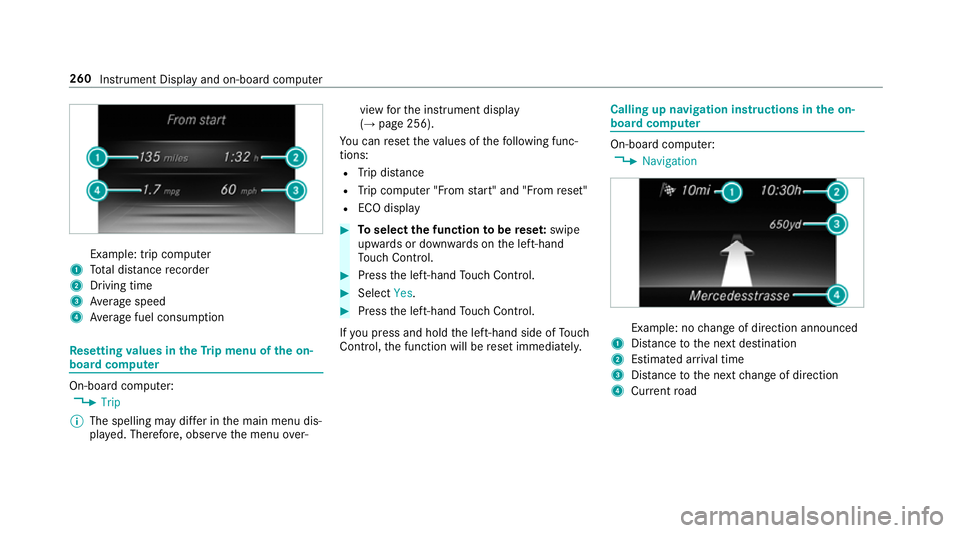
Example: trip computer
1 Total dis tance recorder
2 Driving time
3 Average speed
4 Average fuel consum ption Re
setting values in theTr ip menu of the on-
board compu terOn-board computer:
, Trip
% The spelling may dif fer in the main menu dis‐
pla yed. Therefore, obser vethe menu over‐ view
forth e instrument display
(→ page 256).
Yo u can reset theva lues of thefo llowing func‐
tions:
R Trip dis tance
R Trip computer "F rom start" and "F rom reset"
R ECO display #
Toselect the function tobe rese t:swipe
upwards or down wards on the left-hand
To uch Control. #
Press the left-hand Touch Control. #
Select Yes. #
Press the left-hand Touch Control.
If yo u press and hold the left-hand side of Touch
Control, the function will be reset immediately. Calling up navigation instructions in
the on-
board compu ter On-board computer:
, Navigation Example: no
change of direction announced
1 Distance tothe next destination
2 Estimated ar riva l time
3 Distance tothe next change of direction
4 Current road 260
Instru ment Display and on-board computer
Page 555 of 565
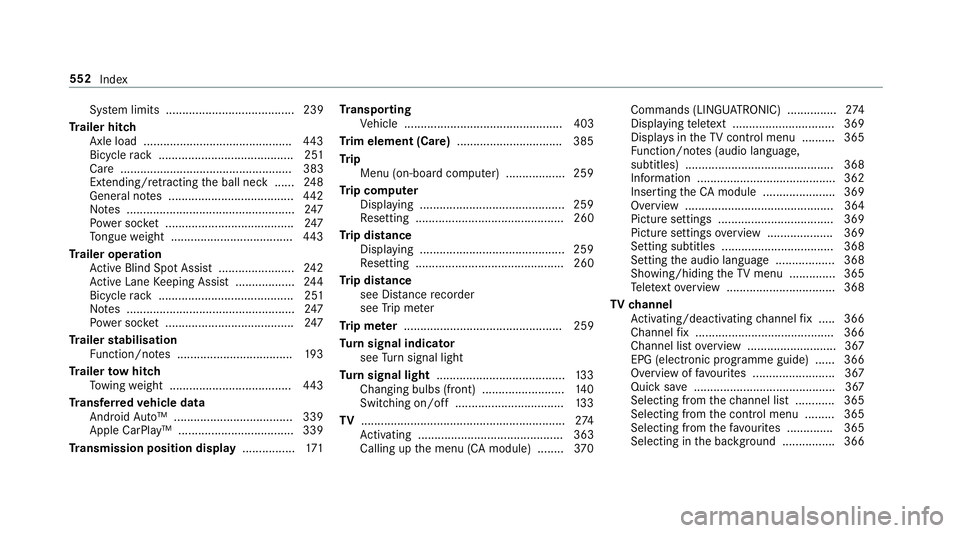
Sy
stem limits ....................................... 239
Tr ailer hitch
Axle load ............................................. 443
Bicycle rack ......................................... 251
Ca re .................................................... 383
Extending/r etra cting the ball neck ...... 24 8
Gene ral no tes ...................................... 442
No tes ................................................... 247
Po we r soc ket ....................................... 247
To ngue weight .................................... .443
Tr ailer operation
Ac tive Blind Spot Assi st....................... 24 2
Ac tive Lane Keeping Assist .................. 24 4
Bicycle rack ......................................... 251
No tes ................................................... 247
Po we r soc ket ....................................... 247
Tr ailer stabilisation
Fu nction/no tes ................................... 19 3
Tr ailer tow hit ch
To wing weight .................................... .443
Tr ansfer redve hicle data
Android Auto™ .................................... 339
Apple CarPl ay™ ................................... 339
Tr ansmission position display ................171Tr
anspo rting
Ve hicle ................................................ 403
Tr im element (Care) ................................ 385
Tr ip
Menu (on-board computer) .................. 259
Tr ip computer
Displaying ............................................ 259
Re setting ............................................. 260
Tr ip distance
Displaying ............................................ 259
Re setting ............................................. 260
Tr ip distance
see Dis tance recorder
see Trip me ter
Tr ip me ter ................................................ 259
Tu rn signal indicator
see Turn signal light
Tu rn signal light ....................................... 13 3
Changing bulbs (front) ........................ .140
Switching on/off ................................. 13 3
TV .............................................................. 274
Ac tivating ............................................ 363
Calling up the menu (CA module) ........ 370Commands (LINGU
ATRO NIC) ............... 274
Displ aying telete xt ............................... 369
Displa ysintheTV control menu .......... 365
Fu nction/no tes (audio language,
subtitles) ............................................. 368
Information .......................................... 362
Inserting theCA module ...................... 369
Overview ............................................. 364
Picture settings ................................... 369
Picture settings overview .................... 369
Setting subtitles .................................. 368
Setting the audio language .................. 368
Showing/hiding theTV menu .............. 365
Te lete xt overview ................................. 368
TV channel
Ac tivating/deactivating channel fix ..... 366
Channel fix .......................................... 366
Channel li stove rview .......................... .367
EPG (electronic prog ramme guide) ..... .366
Overview of favo urites ........................ .367
Qui cksave ........................................... 367
Selecting from thech annel list ............ 365
Selecting from the control menu ......... 365
Selecting from thefa vo urites .............. 365
Selecting in the bac kground ................ 366 552
Index