2016 MERCEDES-BENZ CLA-Class USB port
[x] Cancel search: USB portPage 188 of 246
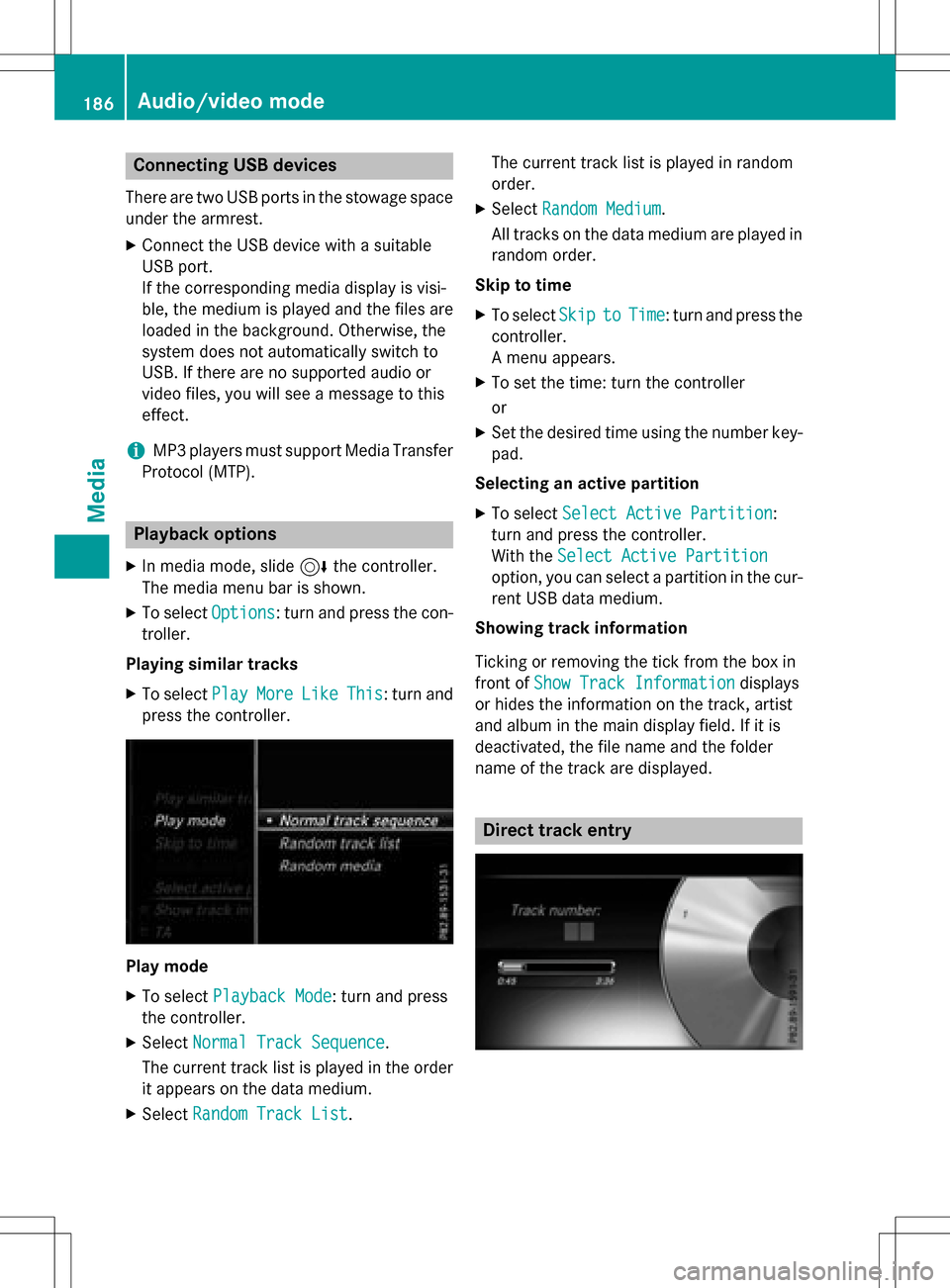
Connecting USB devices
There are two USB ports in the stowage space
under the armrest.
XConnect the USB device with a suitable
USB port.
If the corresponding media display is visi-
ble, the medium is played and the files are
loaded in the background. Otherwise, the
system does not automatically switch to
USB. If there are no supported audio or
video files, you will see a message to this
effect.
iMP3 players must support Media Transfer
Protocol (MTP).
Playback options
XIn media mode, slide 6the controller.
The media menu bar is shown.
XTo select Options: turn and press the con-
troller.
Playing similar tracks
XTo select PlayMoreLikeThis: turn and
press the controller.
Play mode
XTo select Playback Mode: turn and press
the controller.
XSelect Normal Track Sequence.
The current track list is played in the order
it appears on the data medium.
XSelect Random Track List. The current track list is played in random
order.
XSelect
Random Medium.
All tracks on the data medium are played in
random order.
Skip to time
XTo select SkiptoTime: turn and press the
controller.
A menu appears.
XTo set the time: turn the controller
or
XSet the desired time using the number key- pad.
Selecting an active partition
XTo select Select Active Partition:
turn and press the controller.
With the Select Active Partition
option, you can select a partition in the cur-
rent USB data medium.
Showing track information
Ticking or removing the tick from the box in
front of Show Track Information
displays
or hides the information on the track, artist
and album in the main display field. If it is
deactivated, the file name and the folder
name of the track are displayed.
Direct track entry
186Audio/video mode
Media
Page 193 of 246

Keyword search
XTo selectKeywordSearchin th ecategor y
list :tur nand press th econtroller .
The input field appears.
XTo select th erequire dcharacters :tur nand
press th econtroller for eac hon e
(
Ypage 33).
Enterin gjus tpart of th enam eof atrack or
artist is enough .The search result then dis-
plays th eentire te xt.
XSelect¬.
The search result sare displayed.
The number sbehind th eresults, as shown
in th eexampl eArtist s
(1/0) mean : 1
result that contain sth eexact keywor d
searched for and 0result sare similar.
XSelec ton eof th eresults.
Keywords that hav ealready been searched
for are displayed in th e"Searc hhistory"
without having to ente rthem completely.
The ycan be accepted directl yand dis-
played in th esearch result .
XSelecton eentry, e.g. Artists.
The track sare listed.
iIf available, th ealbum list and cover sare
shown.
iThere is adatabase for iPod®and for eac h
of th eother media source s(CD ,USB, SD
card). Durin gth esearch th erelevan tdata-
base is acc essed dependin gon th eactive
media source .
XSelect atrack .
The basic display appear sand playbac k
starts.
Bluet ooth®audio mode
Connecting Bluet ooth®audio devices
Prerequisites
XThe Bluetoot h®function in COMAND mus t
be activated (
Ypage 48).
Bluetoot h
®audio mod erequire s aBlue -
toot h®-capable audio device .
Chec kyour Bluetoot h
®audio device for th e
followin g(see th emanufacturer' soperating
instruction s):
RBluetooth®audio profile
The Bluetoot h
®audio device mus tsupport
th eA2DP and AVRCP Bluetoot h®audio
profile s.
RBluetoot h®visibility
Certain Bluetoot h
®audio devicesdo no t
jus trequire activation of th eBluetoot h®
function.In addition ,your device mus tbe
made "visible" to other devices.
RBluetoot h®device nam e
Bluetooth®audio mode191
Media
Z
Page 199 of 246
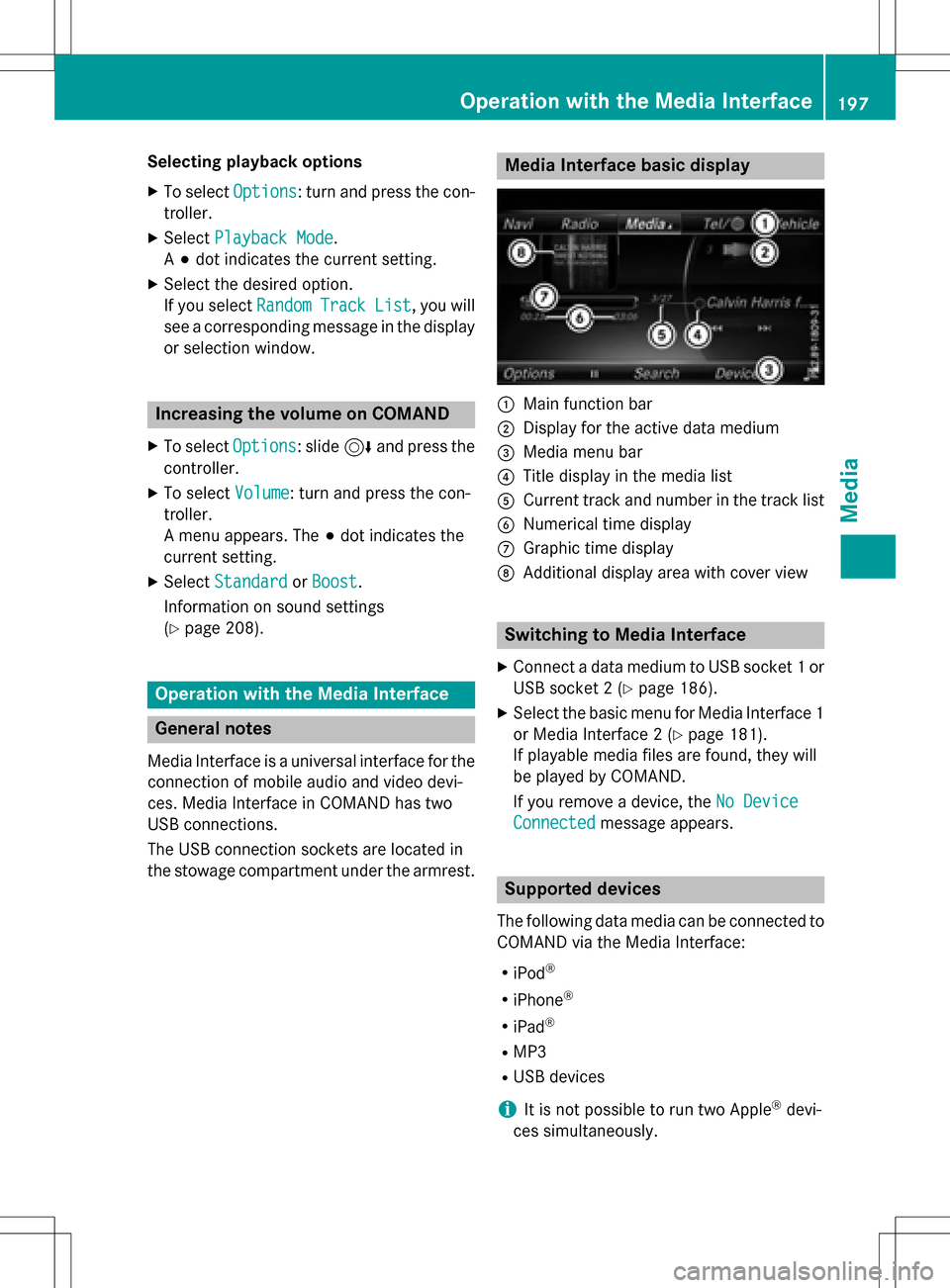
Selecting playback options
XTo selectOptions: turn and press the con-
troller.
XSelect Playback Mode.
A # dot indicates the current setting.
XSelect the desired option.
If you select Random
TrackList, you will
see a corresponding message in the display
or selection window.
Increasing the volume on COMAND
XTo select Options: slide6and press the
controller.
XTo select Volume: turn and press the con-
troller.
A menu appears. The #dot indicates the
current setting.
XSelect StandardorBoost.
Information on sound settings
(
Ypage 208).
Operation with the Media Interface
General notes
Media Interface is a universal interface for the
connection of mobile audio and video devi-
ces. Media Interface in COMAND has two
USB connections.
The USB connection sockets are located in
the stowage compartment under the armrest.
Media Interface basic display
:Main function bar
;Display for the active data medium
=Media menu bar
?Title display in the media list
ACurrent track and number in the track list
BNumerical time display
CGraphic time display
DAdditional display area with cover view
Switching to Media Interface
XConnect a data medium to USB socket 1 or
USB socket 2 (
Ypage 186).
XSelect the basic menu for Media Interface 1
or Media Interface 2 (
Ypage 181).
If playable media files are found, they will
be played by COMAND.
If you remove a device, the No Device
Connectedmessage appears.
Supported devices
The following data media can be connected to
COMAND via the Media Interface:
RiPod®
RiPhone®
RiPad®
RMP3
RUSB devices
iIt is not possible to run two Apple®devi-
ces simultaneously.
Operation with the Media Interface197
Media
Z
Page 206 of 246

To selectË: turn and press the control-
ler.
The Ë display changes to Ì.
XTo continue playback: selectÌ.
Selecting a scene/chapter
If the film is divided into scenes and chapters,
you can select these directly while the film is
running or you can skip progressively through
them. This is not possible at certain points for
some DVDs (e.g. during the opening credits).
It may also be possible to select the scene
and chapter from the functions stored on the
DVD.
XTo skip forwards or back: in the video
menu, turn the controller.
or
XPress the EorF button.
The next or previous scene in the film is
skipped to.
iThe DVD overlay menu can also be used
to make selections (
Ypage 203).
Picture viewer
General notes
If pictures are stored on a medium (except on
Apple®devices) which is connected to
COMAND, you can view these on the
COMAND display.
The following data media and picture formats are supported:
RData media: CD, DVD, USB devices, SD
memory cards
RPicture formats: jpeg, jpg, bmp, png
The maximum image resolution is 20 mega-
pixels for jpeg, jpg and 1.5 megapixels for
bmp, png.
Displaying pictures
XIn the media basic display, press the con-
troller.
The Search
with a category list appears.
XTo select Photosin the category list: turn
and press the controller.
A directory list appears. Folders and picture
files can be shown.
XSelect a folder or picture.
If there is no picture on the data medium,
an empty list is shown.
You can search for pictures on other data
media.
Searching for pictures on other data
media
XIn the directory list, slide 8the control-
ler.
The device list appears.
Example: the directory list displays the existing
picture files
XTo select a data medium with picture files:
turn the controller and press to confirm.
A directory list appears. Folders and picture
files can be shown.
XSelect a folder or picture.
204Picture viewer
Media
Page 211 of 246

XCallup the sound menu (Ypage 208).
XTurn the controller until Balance/Faderis
brought to the front and then slide 6the
controller.
XTo activate the menu for balance and fader:
press the controller.
XTo adjust the balance: slide 8or9
the controller.
XTo adjust the fader: slide 6or5 the
controller.
XTo return to the basic menu: press the %
button briefly.
Harman/kardon®Logic 7®surround
sound system
General notes
The harman/kardon®Logic7®surround
sound system isavailab lefor all functions in
the radio and media modes.
The harman/kardon
®Logic7®surround
sound system isavailab lefor the following
operating modes:
RRadio (FM only)
RSatellit e radio
RAud io CD
RMP3 (including SDmemory card and USB
storage device)
RMedia Interface
RBluetooth®audio mode
RVide o DVD (PCM, DTS®and Dolby®Digital
audio formats)
iFor the best sound, CDor WAV CDformat
is recommended. For data-reduced media,
AAC with a data rate of 320 kbit/s is rec-
ommended.
Discs which support the audio formats men-
tioned have the fol lowing logos:
iManufactured under license from Dolby
Laboratories. Dolby and the double-D sym-
bol are trademarks of Do lbyLaboratories.
iFor DTS patents see
http://patents.dts.com. Manufactured
under license from DTS Licensing Limit ed.
DT S,the Symbol & DTS and the Symbol
together are registered trademarks, and
DTS Dig ital Surround isa trademark of DT S,
In c.
©DT S, In c. All rights reserved.
Calling up the sound menu
You can make various sound settings for the
different audio and video sources. It ispossi-
ble to set more bass for radio mode than for
CD audio mode, for example. The respecti ve
sound menu iscalled up from the menu of the
desired mode.
XSwit ch to radio mode (Ypage 168).
or
XSwit ch to med iamode (Ypage 180).
XTo switch to the menu bar: slide 6the
controller.
XTo select à: turn and press the control-
ler.
The menu appears with the last setting
accessed, e.g. Balance/Fader
.
Harman/kardon®Logic 7®surround sound system209
Sound