2016 MERCEDES-BENZ AMG GT S navigation
[x] Cancel search: navigationPage 15 of 226

Quick access for audio and tele-
phone ..............................................29
Switching ......................................... 25
Switching input line ......................... 28
Track
Selecting (CD, DVD, MP3) .............. 186
Traffic reports
Calling up a list ................................ 92
Real-time traffic report .................... 93
U
Updating the digital map .................. 104
USB audio mode
Selecting a track ............................ 186
USB devices
Connecting to the Media Inter-
face ............................................... 184
see Audio CD/DVD and MP3 mode
V
Vehicle settings
Calling up ......................................... 50
Video
see Video DVD
Video DVD
Control option ................................ 203
DVD menu ..................................... 206
DVD's control menu ...................... 205
Full-screen mode ........................... 204
Function restrictions ...................... 204
Menu options ................................. 204
Notes on discs ............................... 203
Overview ........................................ 204
Overview of DVD functions ............ 206
Pause function ............................... 207
Picture settings .............................. 204
Playing conditions .......................... 203
Safety notes .................................. 202
Selecting a scene/chapter ............ 207
Stop function ................................. 207
Switching to ................................... 204
Video menu ................................... 205
Voice Control System
Settings ........................................... 41
see Voice Control System
Volume, adjusting
Navigation messages ....................... 30
W
Weather map (SIRIUS)Activating/deactivating display
levels ............................................. 220
Calling up ....................................... 219
Legend ........................................... 223
Moving ........................................... 219
Showing/hiding the menu ............. 220
Storm overview .............................. 224
Storm watch areas ......................... 223
Time stamp .................................... 223
Weather memory (SIRIUS)
Selecting an area ........................... 219
Storing an area .............................. 219
Web browser
Entering a web address ................. 160
WiFi
Activating ......................................... 42
Connecting the device ..................... 42
Index13
Page 16 of 226

Operating safety
Important safety notes
GWARNING
Modifications to electronic components, their software as well as wiring can impair their
function and/or the function of other net-
worked components. In particular, systems
relevant to safety could also be affected. As a
result, these may no longer function as inten-
ded and/or jeopardize the operating safety of
the vehicle. There is an increased risk of an
accident and injury.
Never tamper with the wiring as well as elec-
tronic components or their software. You
should have all work to electrical and elec-
tronic equipment carried out at a qualified
specialist workshop.
If you make any changes to the vehicle elec-
tronics, the general operating permit is ren-
dered invalid.
GWARNING
If you operate information systems and com-
munication equipment integrated in the vehi-
cle while driving, you will be distracted from
traffic conditions. You could also lose control
of the vehicle. There is a risk of an accident.
Only operate the equipment when the traffic
situation permits. If you are not sure that this
is possible, park the vehicle paying attention
to traffic conditions and operate the equip-
ment when the vehicle is stationary.
You must observe the legal requirements for
the country in which you are currently driving
when operating COMAND.
COMAND calculates the route to the destina-
tion without taking account of the following,
for example:
Rtraffic lights
Rstop and yield signs
Rmerging lanes
Rparking or stopping in a no parking/no
stopping zone
Rother road and traffic rules and regulations
Rnarrow bridges
COMAND can give incorrect navigation com-
mands if the actual street/traffic situation
does not correspond with the digital map's
data. Digital maps do not cover all areas nor
all routes in an area. For example, a route may
have been diverted or the direction of a one-
way street may have changed.
For this reason, you must always observe
road and traffic rules and regulations during
your journey. Road and traffic rules and reg-
ulations always have priority over the sys-
tem's driving recommendations.
Navigation announcements are intended to
direct you while driving without diverting your
attention from the road and driving.
Please always use this feature instead of con-
sulting the map display for directions. Look-
ing at the icons or map display can distract
you from traffic conditions and driving, and
increase the risk of an accident.
Bear in mind that at a speed of only 30 mph
(approximately 50 km/h) your vehicle covers
a distance of 44 feet (approximately 14 m)
per second.
This equipment complies with FCC radiation
exposure limits set forth for uncontrolled
equipment and meets the FCC radio fre-
quency (RF) Exposure Guidelines in Supple-
men
t C to OET65.
This equipment has very low levels of RF
energy that is deemed to comply without
maximum permissive exposure evaluation
(MPE). But it is desirable that it should be
installed and operated with at least 8inches
(20 cm) and more between the radiator and a
person's body (excluding extremities: hands,
wrists, feet and legs.)
14Introduction
Page 21 of 226
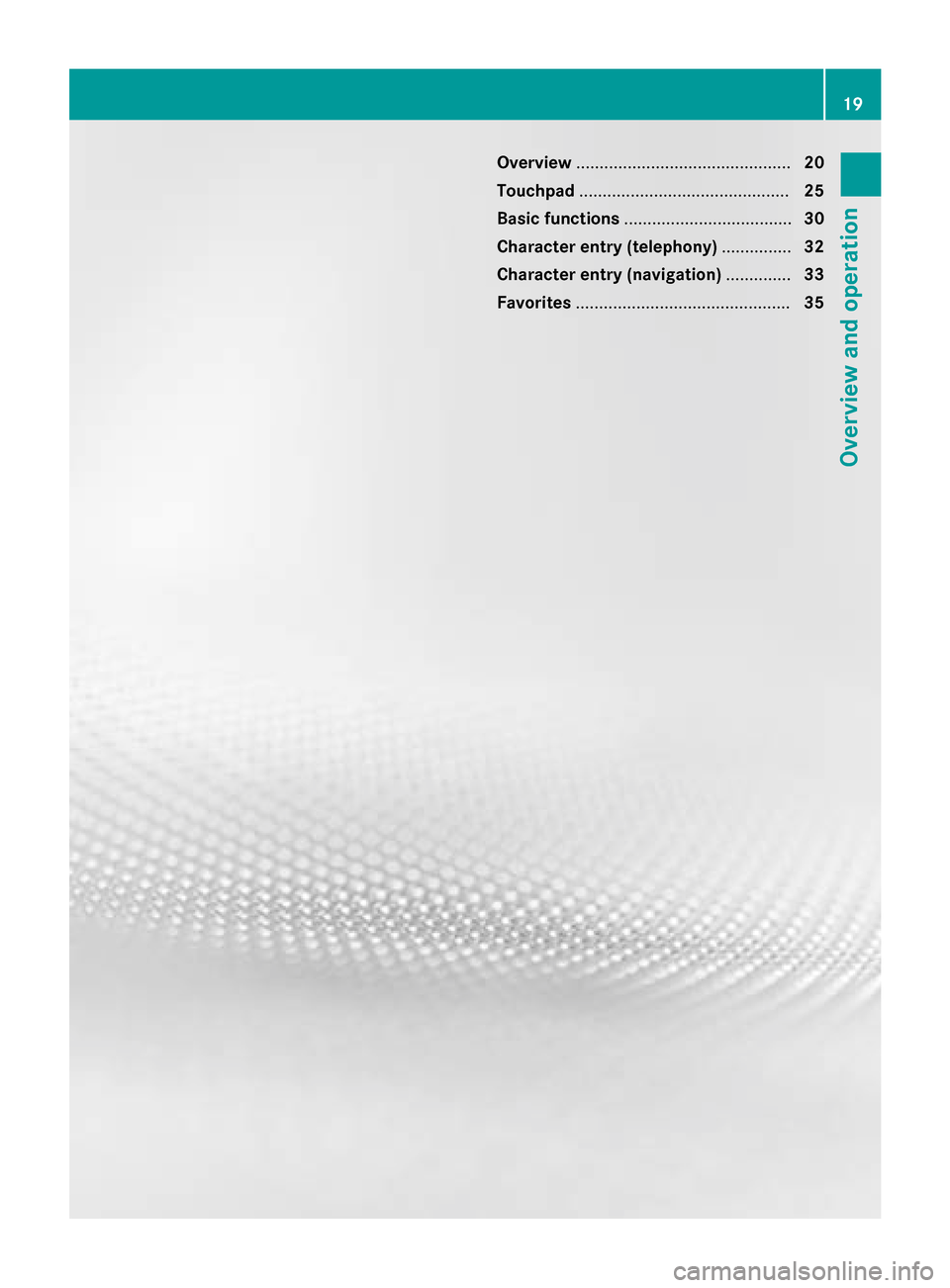
Overview.............................................. 20
Touchpad ............................................. 25
Basic functions .................................... 30
Character entry (telephony) ...............32
Character entry (navigation) ..............33
Favorites .............................................. 35
19
Overview and operation
Page 23 of 226

RNavigation system
-Navigation via the hard drive
-Destination entry using keyword search
-Realistic 3D map with textured city mod-
els
-Personal POIs and routes using SD mem-
ory card
-Navigation functions, e.g. Drive Informa-
tion
-Dynamic route guidance with traffic
reports via SIRIUS satellite radio
RCommunication
-Messaging functions (text messages,
email)
-Address book
-Internet browser
-Mercedes-Benz Apps with Google Local
Search™, destination/route download,
Facebook, Google Street View™, stock
prices, news and much more
-Mercedes-Benz Mobile Website
-WiFi interface for the connection of a
smartphone to COMAND
-WiFi hotspot functionality to connect a
tablet PC or laptop in order to enable
access to the Internet using the custom-er's mobile phone
RSIRIUS Weather
-Weather data as an information chart
(current forecast, 5-day preview,
detailed information)
-Weather data on the weather map, e.g.
rain radar data, storm characteristics
and the track of tropical cyclones (hurri-
canes, typhoons)
RVehicle functions
-Vehicle settings, e.g. belt adjustment
-Rear view camera
-DYNAMIC SELECT (individual drive pro-
gram)
RClimate control functions
Setting climate mode, for example
RFavorites button Fast access to favorites functions using the
favorites button on the controller or on the
touchpad
Display
General notes
!Avoid any direct contact with the display
surface. Pressure on the display surface
may result in impairments to the display,
which could be irreversible.
Wearing polarized sunglasses may impair
your ability to read the display.
The display has an automatic temperature-
controlled switch-off feature. The brightness
is automatically reduced if the temperature is
too high. The display may then temporarily
switch off completely.
Overview
:Status bar with displays
;Cover view (if available)
=Main display field
?Climate control status display
The example shows media playback in SD
memory card mode.
Cleaning instructions
!Do not touch the display. The display has
a very sensitive high-gloss surface; there is
a risk of scratching. If you have to clean the
screen, however, use a mild cleaning agent
and a soft, lint-free cloth.
Overview21
Overview and operation
Page 27 of 226

W
XRAdjusts the volume
8RMute
óSwitches on the Voice Control Sys-
tem (see the separate operating
instructions)
Touchpad
Touchpad overview
!
Do not use any sharp objects on the
touchpad. This could damage the touch-
pad.
:Touch-sensitive surface
;Favorites button
=To call up quick access for audio and tele-
phone
?Back button
Using the touchpad, you can:
Rselect menu items in the display
(
Ypage 25).
Renter characters (handwriting recognition)
(
Ypage 27).
Rcontrol the active audio source
(
Ypage 29).
Rcreate, manage and call up favorites
(
Ypage 35).
Renter destinations in navigation
Rsave entries
Further information on operating the touch-
pad (
Ypage 25).
Switching the touchpad on/off
XPress Vehiclein the main function bar.
The vehicle menu is displayed.
XTo select SystemSettings: slide6turn
and press the controller.
A menu appears.
XTo select Activate Touchpad: turn and
press the controller.
The touchpad is switched on Oor off ª.
Operating the touchpad
Selecting a menu item
XUse one finger to touch the touch-sensitive
surface.
XSwipe your finger up, down, to the left or
right.
The selection in the display moves in
accordance with the direction of move-
ment.
You can navigate in lists or menus in this way.
Confirming a selection
Touchpad25
Overview and operation
Page 32 of 226

Basic functions
Switching COMAND on/off
XPress thecontrol knob on the center
console to the right of the controller.
When you switch on COMAND, a warning
message will appear. COMAND calls up the
previously selected menu.
If you switch off COMAND, playback of the
current media source will also be switched
off.
Adjusting the volume
Adjusting the volume for media sources
XTurn thecontrol knob on the center
console to the right of the controller.
or
XPress the WorX button on the mul-
tifunction steering wheel.
The volume of the media source currently
selected changes.
Adjusting the volume for traffic
announcements and navigation
announcements
During traffic or navigation announcements:
XTurn thecontrol knob on the center
console to the right of the controller.
or
XPress the WorX button on the mul-
tifunction steering wheel.
iYou can set the volume for navigation
announcements to be different from the
volume of the respective media source.
Adjusting the volume for phone calls
You can adjust the volume for hands-free
mode during a telephone call.
XTurn thecontrol knob on the center
console to the right of the controller.
or
XPress the WorX button on the mul-
tifunction steering wheel.
iSetting the volume for the Voice Control
System voice output, see the separate
operating instructions.
Switching the sound on or off
Media source sound
XPress the 8button on the multifunction
steering wheel.
iIf the audio output is switched off, the
status line will show the 8symbol. If
you switch the media source or change the
volume, the sound is automatically
switched on.
iEven if the sound is switched off, you will
still hear navigation system announce-
ments.
Switching navigation announcements
off and on again
XTo switch off navigation announce-
ments: press the 8button on the mul-
tifunction steering wheel during the
announcement.
The Spoken
drivingrecommendations
have been deactivated.message
appears.
XTo switch navigation announcements
back on: switch COMAND off and then on
again (
Ypage 30).
or
XStart a new route calculation (Ypage 65).
30Basic functions
Overview and operation
Page 33 of 226
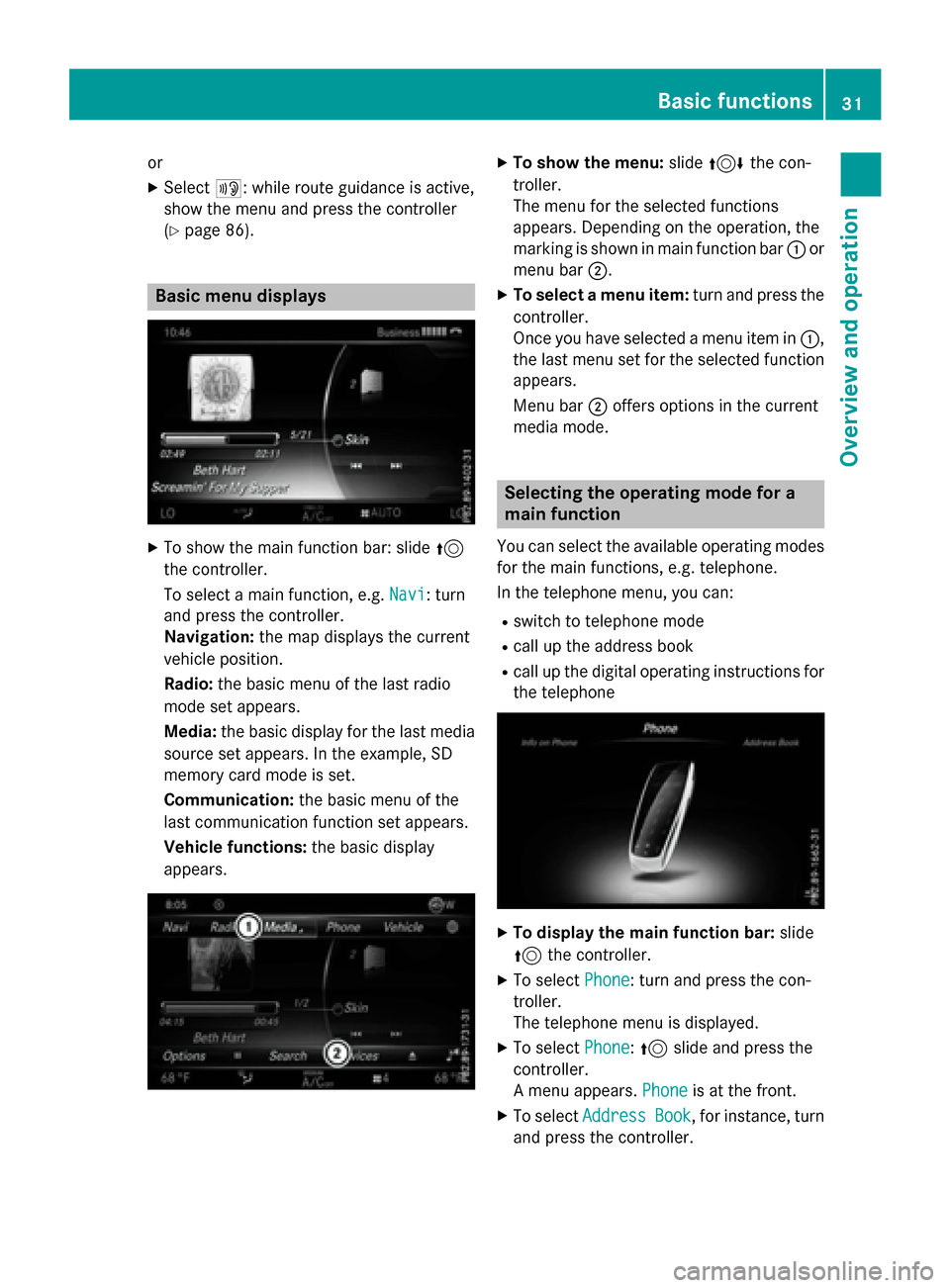
or
XSelect+: while route guidance is active,
show the menu and press the controller
(
Ypage 86).
Basic menu displays
XTo show the main function bar: slide 5
the controller.
To select a main function, e.g. Navi
: turn
and press the controller.
Navigation: the map displays the current
vehicle position.
Radio: the basic menu of the last radio
mode set appears.
Media: the basic display for the last media
source set appears. In the example, SD
memory card mode is set.
Communication: the basic menu of the
last communication function set appears.
Vehicle functions: the basic display
appears.
XTo show the menu: slide4 the con-
troller.
The menu for the selected functions
appears. Depending on the operation, the
marking is shown in main function bar :or
menu bar ;.
XTo select a menu item: turn and press the
controller.
Once you have selected a menu item in :,
the last menu set for the selected function
appears.
Menu bar ;offers options in the current
media mode.
Selecting the operating mode for a
main function
You can select the available operating modes
for the main functions, e.g. telephone.
In the telephone menu, you can:
Rswitch to telephone mode
Rcall up the address book
Rcall up the digital operating instructions for
the telephone
XTo display the main function bar: slide
5 the controller.
XTo select Phone: turn and press the con-
troller.
The telephone menu is displayed.
XTo select Phone:5 slide and press the
controller.
A menu appears. Phone
is at the front.
XTo selectAddressBook, for instance, turn
and press the controller.
Basic functions31
Overview and operation
Page 35 of 226

SymbolFunction
FDeletes a character/an entry
4,5Selects the input line
2,3Moves the cursor within the
input line
¬Finishes an entry
&Cancels input
SInserts a paragraph
Character entry (navigation)
Character entry options
You can enter characters using the controller
or the touchpad. With the controller, you
enter characters using a character bar. To
enter using the touchpad, draw the character
in the entry field. COMAND supports this
using a handwriting recognition function.
Entering characters using the charac-
ter bar
:Characters STUTentered by the user
(orange)
;Characters EBÜLLautomatically added by
COMAND
=To switch to keyword search
?Characters not currently available
ACurrently selected character
BCharacters currently available
CCharacter bar The example shows the address entry
(
Ypage 64).
XTo enter a character:
turn, slide6or
5 and press the controller.
Selected character :is entered in the
upper line. COMAND adds the missing
characters and shows the entry that best
matches the current input.
The characters are available Bor not ?,
depending on the characters already
entered and the data stored in the digital
map.
The Gsymbol indicates that an entry
exists more than once.
XTo delete a character: slide6and turn
the controller, then press it after selecting
F.
XTo delete an entire entry: slide6and
turn the controller; then after selecting F
press and hold down the controller until the
entire entry is deleted.
XTo switch to keyword search: slide6
and turn the controller, then press it after
selecting =(
Ypage 66).
XTo confirm an entry: slide6and turn
the controller, then press it after select-
ing¬.
or
XSlide 5the controller repeatedly until the
character bar disappears.
The location selection list appears. The
selected entry is highlighted.
:Cursor
;Entry line
Character entry (navigation)33
Overview and operation