2016 MERCEDES-BENZ AMG GT S key
[x] Cancel search: keyPage 46 of 226

Changing the name of the SSID
XTo selectVehiclefrom the main function
bar: turn and press the controller.
XTo switch to the menu bar: slide 6the
controller.
XSelect System Settings.
The System Settings
menu is displayed.
XSelect WiFi.
The WiFi menu appears.
XSelect Change SSID.
A dialog for entering the SSID appears.
XEnter the new SSID.
XSelect ¬.
XPress the controller.
From now on, when establishing a connec-
tion, the vehicle will be shown with the new
SSID both on the device to be connected
and in the Connect
UsingSecurityKey
menu.
iDevice connections established using the
previous SSID will no longer work after the
SSID is changed. You have to reconnect
these devices (
Ypage 42).
Bluetooth®settings
General information about Blue-
tooth®
Bluetooth®-capable devices, e.g. mobile
phones, have to comply with a certain profile
in order to be connected to COMAND. Every
Bluetooth
®device has its own specific Blue-
tooth®name. Bluetooth
®technology is a standard for
short-range wireless data transmissions up to
approximately 10 meters. You can use Blue-
tooth
®to connect your mobile phone to
COMAND to, for example:
Ruse the hands-free system
Restablish an Internet connection
Rlisten to music using Bluetooth®Audio
Rexchange vCards
Bluetooth
®is a registered trademark of Blue-
tooth Special Interest Group (SIG) Inc.
Activating/deactivating Bluetooth®
X
Press Vehiclein the main function bar.
The vehicle menu is displayed.
XTo select System Settings: slide6,
turn and press the controller.
A menu appears.
XTo select Activate Bluetooth: turn and
press the controller.
This switches Bluetooth
®on O or off ª.
Automatic volume adjustment
General information
With the Automatic Volume Adjustment
function, the volumes of different audio sour-
ces are adjusted for each other, to compen-
sate for relative differences in volume.
For example: changing from a relatively
quiet to a relatively loud radio station. The
volume for both stations sounds the same.
Manual readjustment of the volume is not
required.
The Automatic Volume Adjustment
func-
tion is deactivated ªwhen the vehicle leaves
the factory. Using this function, the dynamic
range of the music is slightly reduced. To
make the most of the audiophile sound qual- ity, it is recommended to leave it off.
44Automatic volume adjustment
System settings
Page 53 of 226

Activating/deactivating the seat-belt
adjustment function
The BeltAdjustmen tfunction adjust sth e
driver' sand front-passenger seat belt to th e
upper body of th eoccupants.
XCall up VehicleSettings(Ypage 50).
XTo select BeltAdjustmen t:tur nand
press th econtroller .
The function switches on or off ,depending
on th eprevious setting .
You can fin dfurther information on seat-belt
adjustmen tin th evehicl eOperator' sManual.
Activating/deactivating the auto-
ma tic folding mirrorfunction
When th eAutomaticMirrorFoldin gfunc-
tion is activated, th eexterio rmirror sfol din
automatically as soo nas you loc kth evehicl e
from th eoutside .The exterio rmirror sfol dout
automatically again as soo nas you unloc kth e
vehicle.
XCall up VehicleSettings(Ypage 50).
XTo select Automatic Mirror Foldin g:
tur nand press th econtroller .
The function switches on or off ,depending
on th eprevious setting .
You can fin dfurther information on th eauto -
matic foldin gmirror function in th evehicl e
Operator' sManual.
Switching locat orlighting on/off
If you switch on th eLocato rLightingfunc-
tion ,th eexterio rlighting is switched on for a
short time when it is dark .The ligh tswitch
mus tbe set to Ã(see th evehicl eOpera-
tor' sManual).
The exterio rlighting remain son for
40 seconds after th evehicl eis unlocked.
When you start th eengine, th elocato rlight-
ing is switched off and automatic headlamp
mod eis activated.
XCall up VehicleSettings(Ypage 50).
XTo select LocatorLighting:tur nand
pre ssthecontroller .
XPress thecontroller .
The function is switched on or off ,depend -
ing on th eprevious status.
You can fin dfurther information on th eloca-
to rlighting in th evehicl eOperator' sManual.
Switching the automatic locking fea-
tu re on/off
The vehicl eis locke dautomatically when th e
ignition is switched on and th evehicl eis trav-
elin gfaste rthan walking pace.
XCall up VehicleSettings(Ypage 50).
XTo select Automatic Lockin g:tur nand
pre ssthecontroller .
The function switches on or off ,depending
on th eprevious setting.
You can fin dfurther information on th elock-
ing feature in th evehicl eOperator' sManual.
Setting the delayed switch-off ti me
Interi orlighting delayed switch-off
The interior lighting is activated for th edura-
tion of th edelayed switch-off time when th e
SmartKey is remove dfrom th eignition lock.
XCall up VehicleSettings(Ypage 50).
XTo select Interior Lighting Delaye d
Switch-off:tur nand pre ssthecontroller .
The setting elemen tis active .
XTo chang eth edelayed switch-off time: tur n
th econtroller .
You can fin dfurther information on th einte-
rio rlighting in th evehicl eOperator' sManual.
Exteri orlighting delayed switch-off
If you switch on th eExterior Lighting
Delaye dSwitch-of ffunction,th eexterio r
lighting is switched on for ashort time after
th eengin eis switched off .The ligh tswitch
Vehicle settings51
Vehicle functions
Z
Page 66 of 226

While entering an address, you can also
switch to other destination entry options:
RKeyword search (Ypage 66)
RMap (Ypage 73)
RPOI (Ypage 69)
Entering an address
The example shows you how to enter a city,
street and house number for an address, e.g.for your home address.
XCall up the address entry menu
(
Ypage 63).
XTo select Street: turn and press the con-
troller.
XEnter BROADWAY. Character entry
(
Ypage 33).
XTo call up the list: slide5the controller
repeatedly until the character bar disap-
pears.
or
XTo select OK, turn and press the controller.
XTo select Town: press the controller.
XEnter the city, e.g. New York. Then call up
the list and select an entry. Proceed in the
same way as when entering a street.
XTo select No.: press the controller.
XEnter the house number. Then call up the
list and select an entry. Proceed in the
same way as when entering a street.
The address entry menu shows the
address. The adjacent map section shows
the destination.
The city in which the vehicle is currently loca-
ted (current vehicle position) is at the top of
the list of cities. When entering an address as
the destination, the locations for which route
guidance has already been carried out are
more prominently available.
You can enter any of the cities, streets, ZIP
codes, etc. which are stored in the digital
map.
State/province and city are sufficient to start
navigating. You can enter either a city or a ZIP code. The street and house number complete
the destination address.
Entering additional address data
You can enter additional address data:
RState/province
You can use Last Used
to select the last
selected state (USA) or province (Canada).
You can also select Mexico and The Baha-
mas.
RZIP code
Entering a ZIP code will delete a previously
entered city.
64Destination entry
Navigation
Page 68 of 226

SelectionContinue: IfCalculateAlter‐
native Routesis activated, alternative
routes are calculated (
Ypage 61). You can
display these and select them for route
guidance (
Ypage 88).
If route guidance has already been activa-
ted, a prompt will appear asking whether
you wish to end the current route guidance.
XTo select YesorSet as Intermediate
Destination: turn and press the control-
ler.
Yes
cancels the current route guidance and
starts route calculation to the new destina-
tion.
Set as Intermediate Destination
adds the new destination in addition to the
existing destination and opens the inter-
mediate destinations list.
iThe route is calculated using the digital
map data. The calculation time depends on the distance from the destination, for
example.
The calculated route may differ from the
ideal route, e.g. due to roadworks or incom-
plete map data. Please also refer to the
notes about the digital map (
Ypage 104).
XTo call up the keyword search: select
è by sliding 6, turning and pressing
the controller in the address entry menu.
XTo view the vicinity of the destination:
to select :, turn and press the controller.
You can explore the destination area.
Requirement for exploring a destination
(USA): mbrace must be activated for Inter-
net access (
Ypage 148).
Requirement for exploring a destination
(Canada): a mobile phone must be connec-
ted via Bluetooth
®(Ypage 114) or USB
(
Ypage 200) with COMAND.
Keyword search
Entering keywords
The keyword search is used to help find des-
tinations using fragments of words. The key-
word search is tolerant of errors.
It can be used for an address or a POI. For
example, you can search for the Empire State
Building in New York.
The keyword search finds geographically tol-
erant hits. If, for example, you are searching
for a street located on the edge of a major
city, the search will also cover adjacent
smaller cities.
The keyword search supports languages
using Latin characters.
XTo switch to navigation mode: slide5
the controller.
XTo select Navi: turn and press the control-
ler.
The map displays the current vehicle posi-
tion or the navigation menu appears.
XIf the navigation menu appears, press the
controller.
The map shows the vehicle's current posi-
tion.
XTo show the menu: slide6the control-
ler.
XTo select Destination: turn and press the
controller.
XSelect Keyword Search.
XEnter the first few letters of the city and
street, e.g. NEW
andEMP.
While entering the information, the number
of exact matches/all hits is shown.
66Destination entry
Navigation
Page 69 of 226

---/---is displayed if fewer than three
characters have been entered.
999+
is displayed if there are too many hits.
XSelect ok.
The search results are displayed
(
Ypage 67).
Selecting search results
The search results are divided into catego-
ries, such as addresses. The number of
exact/total hits is shown in brackets.
Further search results are displayed, if POI
Searchand/orFuzzy Searchare activated
in the search options (
Ypage 67).
XTo select Addresses: press the controller.
The search results are displayed.
Exact hits are shown at the very top of the list.
Hits are listed alphabetically. The search term
that you entered is highlighted in orange in
the entries.
XSelect an entry: turn and press the control-
ler.
The address entry menu appears, showing
the destination address.
XTo start route calculation: selectStart.
XTo select a POI: selectPOIs in the
VicinityorAll POIsby turning and
pressing the controller.
A list appears. The search results are dis-
played according to the linear distance,
starting with those closest.
XSelect a POI.
The POI is shown.
XTo start route calculation: select Start.
XTo use online search:selectOnline
Searchby turning and pressing the con-
troller.
The search switches to the online func-
tions.
Online search requirement (USA): mbrace
must be activated for Internet access
(
Ypage 148).
Requirement for the online search (Can-
ada): a mobile phone must be connected
via Bluetooth
®(Ypage 114) or USB
(
Ypage 200) with COMAND.
Selecting search options
XTo switch to navigation mode: slide5
the controller.
XTo select Navi: turn and press the control-
ler.
The map displays the current vehicle posi-
tion or the navigation menu appears.
XIf the navigation menu appears, press the
controller.
The map shows the vehicle's current posi-
tion.
XTo show the menu: slide6the control-
ler.
XTo select Destination: turn and press the
controller.
XSelect Keyword Search.
Destination entry67
Navigation
Z
Page 70 of 226
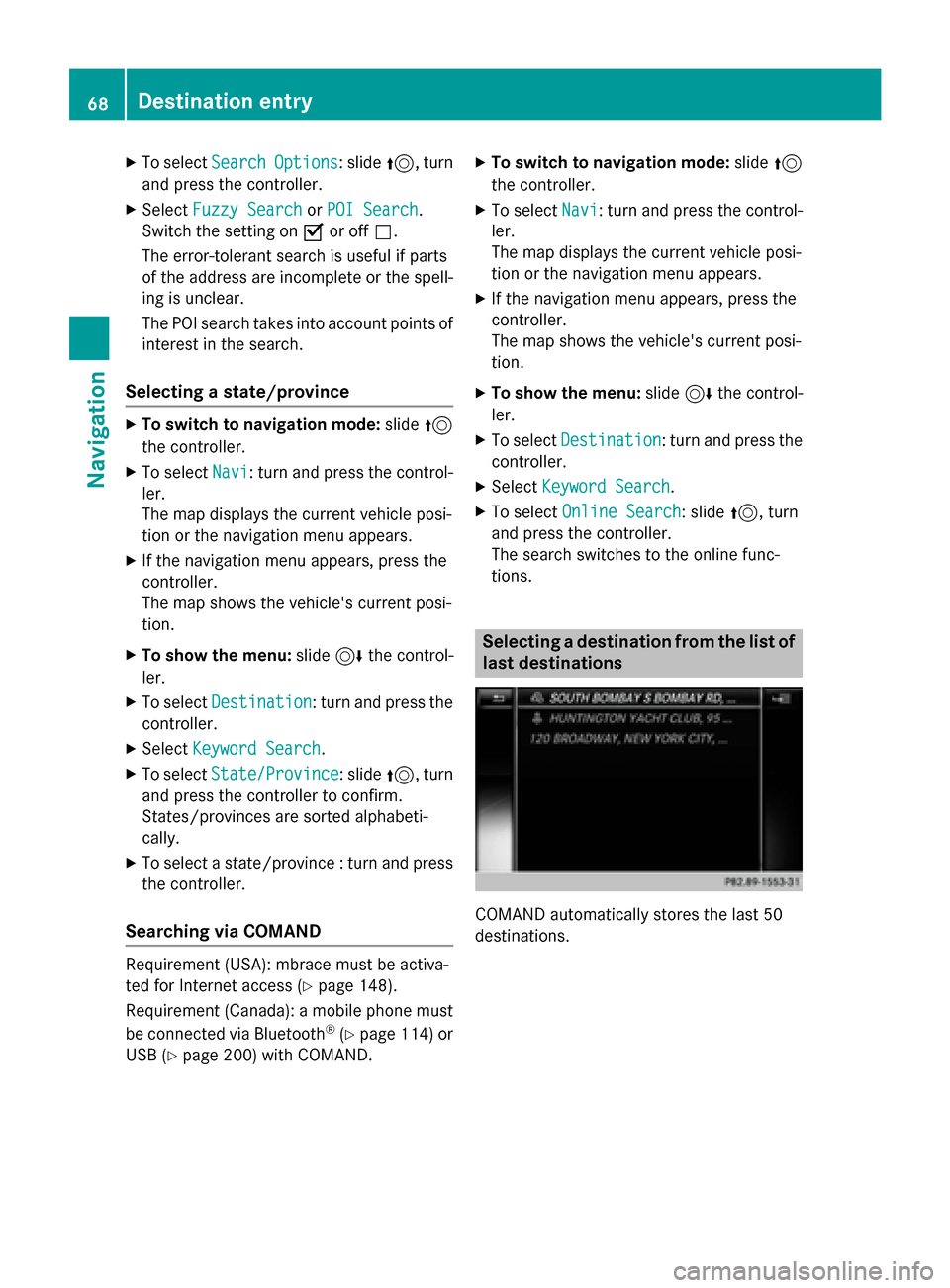
XTo selectSearchOptions: slide5, turn
and press the controller.
XSelect Fuzzy SearchorPOI Search.
Switch the setting on Oor off ª.
The error-tolerant search is useful if parts
of the address are incomplete or the spell-
ing is unclear.
The POI search takes into account points of interest in the search.
Selecting a state/province
XTo switch to navigation mode: slide5
the controller.
XTo select Navi: turn and press the control-
ler.
The map displays the current vehicle posi-
tion or the navigation menu appears.
XIf the navigation menu appears, press the
controller.
The map shows the vehicle's current posi-
tion.
XTo show the menu: slide6the control-
ler.
XTo select Destination: turn and press the
controller.
XSelect Keyword Search.
XTo select State/Province: slide5, turn
and press the controller to confirm.
States/provinces are sorted alphabeti-
cally.
XTo select a state/province : turn and press
the controller.
Searching via COMAND
Requirement (USA): mbrace must be activa-
ted for Internet access (
Ypage 148).
Requirement (Canada): a mobile phone must
be connected via Bluetooth
®(Ypage 114) or
USB (
Ypage 200) with COMAND.
XTo switch to navigation mode: slide5
the controller.
XTo select Navi: turn and press the control-
ler.
The map displays the current vehicle posi-
tion or the navigation menu appears.
XIf the navigation menu appears, press the
controller.
The map shows the vehicle's current posi-
tion.
XTo show the menu: slide6the control-
ler.
XTo select Destination: turn and press the
controller.
XSelect Keyword Search.
XTo select Online Search: slide5, turn
and press the controller.
The search switches to the online func-
tions.
Selecting a destination from the list of
last destinations
COMAND automatically stores the last 50
destinations.
68Destination entry
Navigation
Page 77 of 226

XTo selectDestination: turn and press the
controller.
XSelect Intermediate Destinations.
The destination is entered in the intermedi-
ate destinations menu.
XTo select Add New:: press the controller.
XTo select a POI category or Other: turn and
press the controller.
After selecting one of the eight POI cate-
gories, available POIs are displayed:
Ralong the route
Rin the vicinity
COMAND first searches for destinations on
the route. The search for destinations is
then initiated in the area around the current
vehicle position.
XAfter selecting Other, select one of the
destination entry options.
SelectionStep
Address
Entry
XEnter a destination by
address (
Ypage 63).
Keyword
Search
XSelect a destination by
means of a keyword
search (
Ypage 66).
From Previ‐
ous Destina‐
tions
XSelect a destination
from the list of last des-
tinations (
Ypage 68).
From Con‐
tacts
XSelect a contact from
the address book as
the destination
(
Ypage 69).
SelectionStep
From POIsXSelect a point of inter-
est (
Ypage 69).
Using MapXEnter a destination
using the map
(
Ypage 73).
From Memory
Card
XSelect a personal POI
(
Ypage 81).
From
Mercedes-
Benz Apps
XEnter a destination
from Mercedes-Benz
Apps (
Ypage 77).
Using Geo-
Coordinates
XEnter a destination
using the geo-coordi-
nates (
Ypage 77).
XTo select a POI: turn the controller and
press to confirm.
After selecting a POI or entering a destina-
tion, the address of the intermediate des-
tination is displayed.
After entering a destination using the map,
the address entry menu is displayed. Start
is highlighted.
Destination entry75
Navigation
Z
Page 117 of 226

entering a passkey. COMAND automatically
enables the procedure suited to your mobile
phone. You can recognize Secure Simple Pair-
ing by a code which is displayed in COMAND
and on the mobile phone. You can recognize
the passkey system by the fact that you haveto enter a code on the mobile phone and in
COMAND. The mobile phone is always con-
nected automatically after authorization.
If COMAND does not detect your mobile
phone, this may be due to particular security
settings on your mobile phone. You can also
start the search procedure and authorization
on the mobile phone (
Ypage 116).
Device-specific information on authorizing
and connecting Bluetooth
®-capable mobile
phones can be found on the Internet at
http://www.mercedes-benz.com/
connect.
You can authorize up to 15 mobile phones.
Only one mobile phone can be connected to
COMAND at any one time.
De-authorizing (disconnecting) a mobile
phone
The connection is terminated automatically if
you leave the receiver range of COMAND or
deactivate Bluetooth
®on your mobile phone.
If you no longer want the Bluetooth
®connec-
tion to be established automatically, the
mobile phone must be de-authorized (discon-
nected) (
Ypage 118).
Searching for a mobile phone
XTo show the main function bar: slide 5
the controller.
XTo select Phone: turn and press the con-
troller.
The telephone menu is displayed.
XTo switch to the menu bar in the telephone menu: slide 6the controller.
XTo select Connect Device: turn and press
the controller.
The device list is displayed.
XTo select Search for Phones: turn and
press the controller.
A message is displayed that Bluetooth
®
must be activated on the mobile phone and
must be made visible to other devices.
XTo select Start Search: press the con-
troller.
The available mobile phones are displayed
in the device list.
The duration of the search depends on the
number of Bluetooth
®telephones within
range and their characteristics.
If a new phone is found, it appears in the
device list with the Ïsymbol. You can now
authorize (connect) the mobile phone found
(
Ypage 116).
If the maximum number of authorized devices
in the device list is reached, you will be
requested to de-authorize a mobile phone
(
Ypage 118).
When you call up the device list again, de-
authorized devices will be removed from the
list. To update the device list, start the search
again.
Symbols in the device list
Sym-
bolExplanation
ÏNew mobile phone found, not yet
authorized.
ÑMobile phone is authorized, but is
not connected.
#Mobile phone is authorized and
connected.
Connecting/disconnecting a mobile phone115
Telephone
Z