Page 25 of 38
24
Wipers
WINDSHIELD WIPER/WASHER CONTROL LEVER
AUTO (if equipped): The rain sensor senses the amount of rainfall and
turns the wipers on or off. Rotate inne r ring away from you (clockwise) for
more (
) sensitivity (requires less rain to turn wipers on) and toward you
(counterclockwise) for less (
) sensitivity (requires more rain to turn wipers on).
Pull lever
to dispense
windshield
washer fluid
1
2
3HI LO
AUTO
OFF
MIST
CAUTION:
If the ignition is ON, turn the AUTO wipers OFF when going
through a car wash, or while cleaning or touching the windshield.
NOTE: Vehicles not equipped with AUTO wipers will have INT wipers. Set
the lever to INT and choose an interval timing by rotating the ring between fast
and slow.
1860318_16_Mazda_MX5_SSG_051115.indd 245/11/15 5:49 PM
www.MazdaUSA.com
Page 26 of 38
25
Headlights (cont’d from pg. 23)
Without AFS
NOTE:
• With AFS, it is normal to see the headlights move and hear the sound of the
headlight leveling motors at the front of the vehicle when the ignition is ON.
• The system will need to be reset if the vehicle battery has been disconnected
or the system fuse has been replaced. Please refer to your Owner’s Manual for
easy to follow resetting instructions.
ADAPTIVE FRONT-LIGHTING SYSTEM (AFS) (if equipped)
The adaptive front-lighting system (AFS) automatically turns the
headlight beam to the right or left in conjunction with the direction of
the steering wheel.
The AFS improves the direction of headlight illumination while cornering, and
only works when the vehicle is moving.
With AFS
1860318_16_Mazda_MX5_SSG_051115.indd 255/11/15 5:49 PM
Page 27 of 38
26
High Beam Control
To turn HBC on:
1 Turn the
headlight
switch to the
AUTO position.
2 Push the
headlight lever
forward to the
High Beam
position.
When the HBC system is on, the HBC indicator light
in the instrument cluster will illuminate (AMBER).
The High Beam indicator light will turn on (BLUE)
when the HBC system switches to high beam and will
turn off when the HBC system switches to low beam.
HIGH BEAM CONTROL (HBC) (if equipped)
With HBC, the headlights are switched to high beams at speeds above
18 mph (30 km/h) when there are no vehicles in front of your vehicle or
approaching in the opposite direction.
The HBC system switches to low beam when:
• You are approaching a vehicle or a vehicle is approaching in
the opposite direction.
• Driving on roads lined with street lights or well-lit cities and towns.
• At speeds lower than 12 mph (20 km/h).
AUTO
FORWARD
1860318_16_Mazda_MX5_SSG_051115.indd 265/11/15 5:49 PM
www.MazdaUSA.com
Page 28 of 38
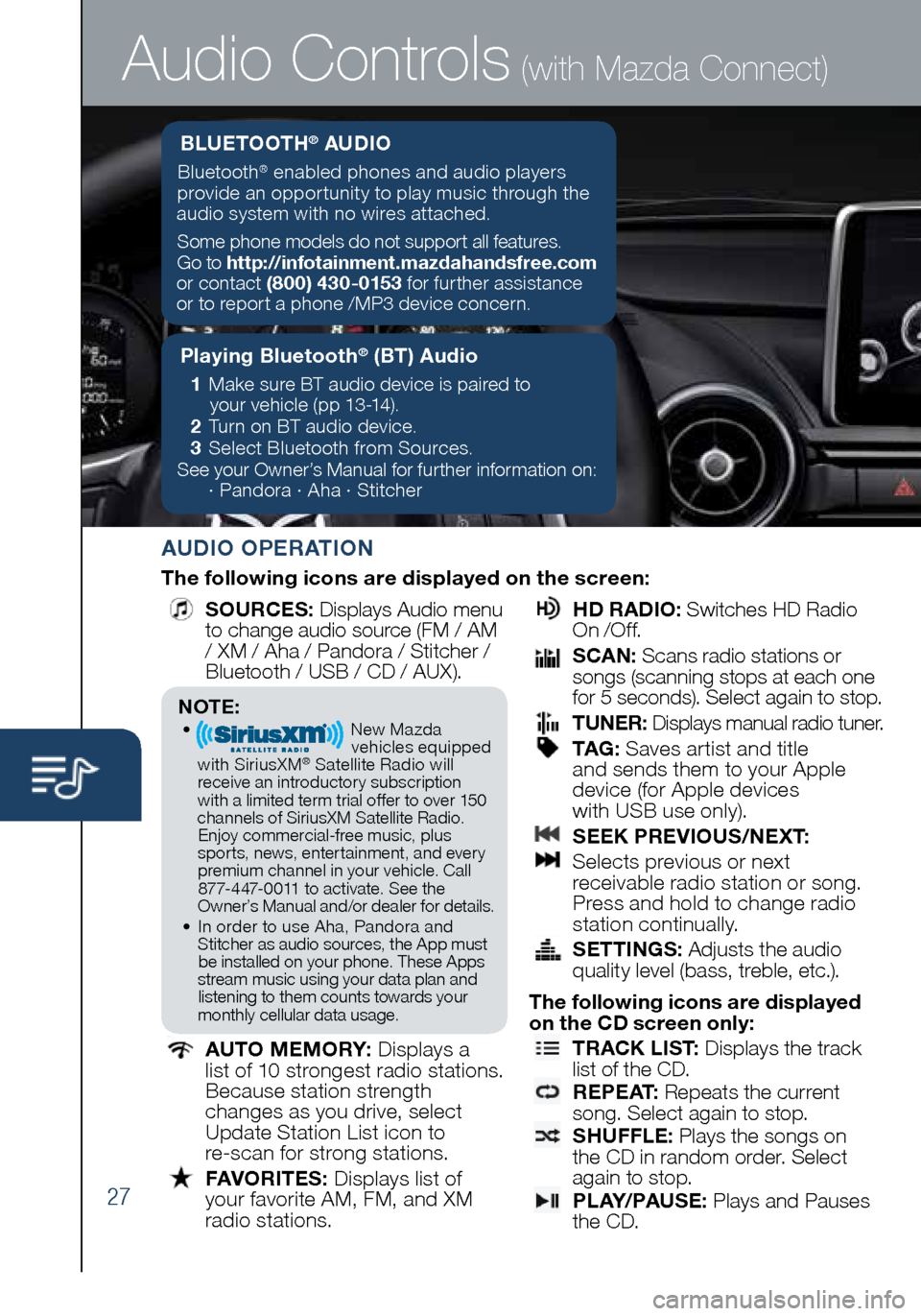
27
Audio Controls (with Mazda Connect)
AUDIO OPERATION
The following icons are displayed on the screen:
SOURCES
: Displays Audio menu
to change audio source (FM / AM
/ XM / Aha / Pandora / Stitcher /
Bluetooth / USB / CD / AUX).
AUTO MEMORY:
Displays a
list of 10 strongest radio stations.
Because station strength
changes as you drive, select
Update Station List icon to
re-scan for strong stations.
FAVORITES:
Displays list of
your favorite AM, FM, and XM
radio stations.
HD RADIO:
Switches HD Radio
On /O f f.
SCAN:
Scans radio stations or
songs (scanning stops at each one
for 5 seconds). Select again to stop.
TUNER:
Displays manual radio tuner.
TAG :
Saves artist and title
and sends them to your Apple
device (for Apple devices
with USB use only).
SEEK PREVIOUS/NEXT:
Selects previous or next
receivable radio station or song.
Press and hold to change radio
station continually.
SETTINGS:
Adjusts the audio
quality level (bass, treble, etc.).
The following icons are displayed
on the CD screen only:
TRACK LIST
: Displays the track
list of the CD.
R E P E AT
: Repeats the current
song. Select again to stop.
SHUFFLE
: Plays the songs on
the CD in random order. Select
again to stop.
P L AY/ PAU S E
: Plays and Pauses
the CD.
Playing Bluetooth® (BT) Audio
1 Make sure BT audio device is paired to
your vehicle (pp 13-14).
2 Turn on BT audio device.
3 Select Bluetooth from Sources.
See your Owner’s Manual for further information on:
· Pandora · Aha · Stitcher
BLUETOOTH® AUDIO
Bluetooth® enabled phones and audio players
provide an opportunity to play music through the
audio system with no wires attached.
Some phone models do not support all features.
Go to http://infotainment.mazdahandsfree.com
or contact (800) 430-0153 for further assistance
or to report a phone /MP3 device concern.
NOTE:• New Mazda
vehicles equipped
with SiriusXM
® Satellite Radio will
receive an introductory subscription with a limited term trial offer to over 150
channels of SiriusXM Satellite Radio. Enjoy commercial-free music, plus
sports, news, entertainment, and ever y premium channel in your vehicle. Call 877-447-0011 to activate. See the
Owner’s Manual and/or dealer for details.
• In order to use Aha, Pandora and
Stitcher as audio sources, the App must be installed on your phone. These Apps
stream music using your data plan and listening to them counts towards your
monthly cellular data usage.
1860318_16_Mazda_MX5_SSG_051115.indd 275/11/15 5:49 PM
Page 29 of 38
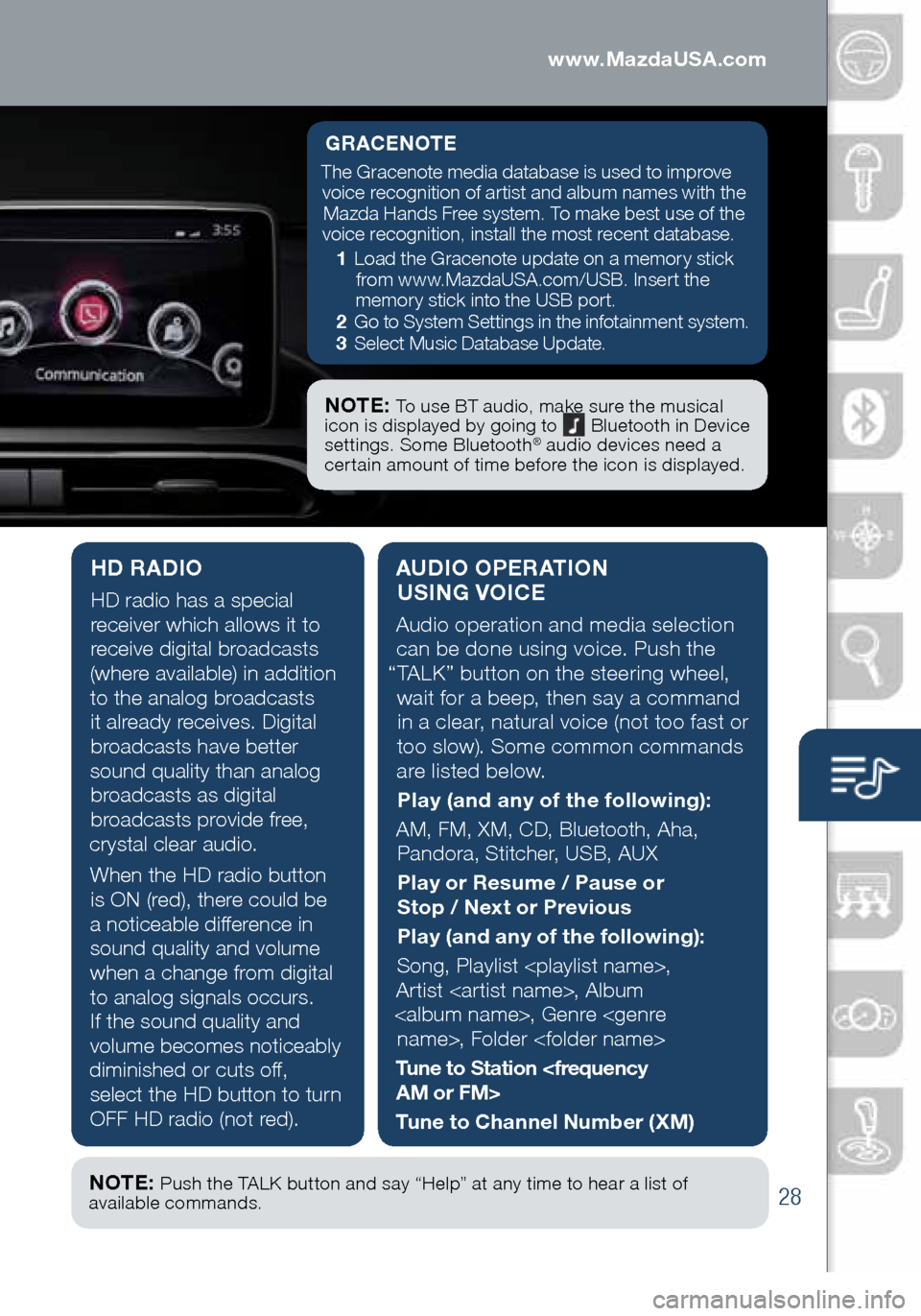
28
Audio Controls (with Mazda Connect)
AUDIO OPERATION USING VOICE
Audio operation and media selection
can be done using voice. Push the
“TALK” button on the steering wheel, wait for a beep, then say a command in a clear, natural voice (not too fast or
too slow). Some common commands
are listed below.
Play (and any of the following):
AM, FM, XM, CD, Bluetooth, Aha, Pandora, Stitcher, USB, AUX
Play or Resume / Pause or
Stop / Next or Previous
Play (and any of the following):
Song, Playlist ,
Artist , Album
, Genre , Folder
Tune to Station
Tune to Channel Number (XM)
HD RADIO
HD radio has a special
receiver which allows it to
receive digital broadcasts
(where available) in addition to the analog broadcasts it already receives. Digital broadcasts have better
sound quality than analog broadcasts as digital
broadcasts provide free,
crystal clear audio.
When the HD radio button is ON (red), there could be
a noticeable difference in sound quality and volume when a change from digital to analog signals occurs. If the sound quality and
volume becomes noticeably
diminished or cuts off, select the HD button to turn
OFF HD radio (not red).
GRACENOTE
The Gracenote media database is used to improve voice recognition of artist and album names with the Mazda Hands Free system. To make best use of the
voice recognition, install the most recent database.
1 Load the Gracenote update on a memory stick
from www.MazdaUSA.com/USB. Insert the
memory stick into the USB port.
2 Go to System Settings in the infotainment system.
3 Select Music Database Update.
NOTE: To use BT audio, make sure the musical
icon is displayed by going to Bluetooth in Device
settings. Some Bluetooth® audio devices need a
certain amount of time before the icon is displayed.
NOTE: Push the TALK button and say “Help” at any time to hear a list of
available commands.
1860318_16_Mazda_MX5_SSG_051115.indd 285/11/15 5:49 PM
www.MazdaUSA.com
Page 30 of 38
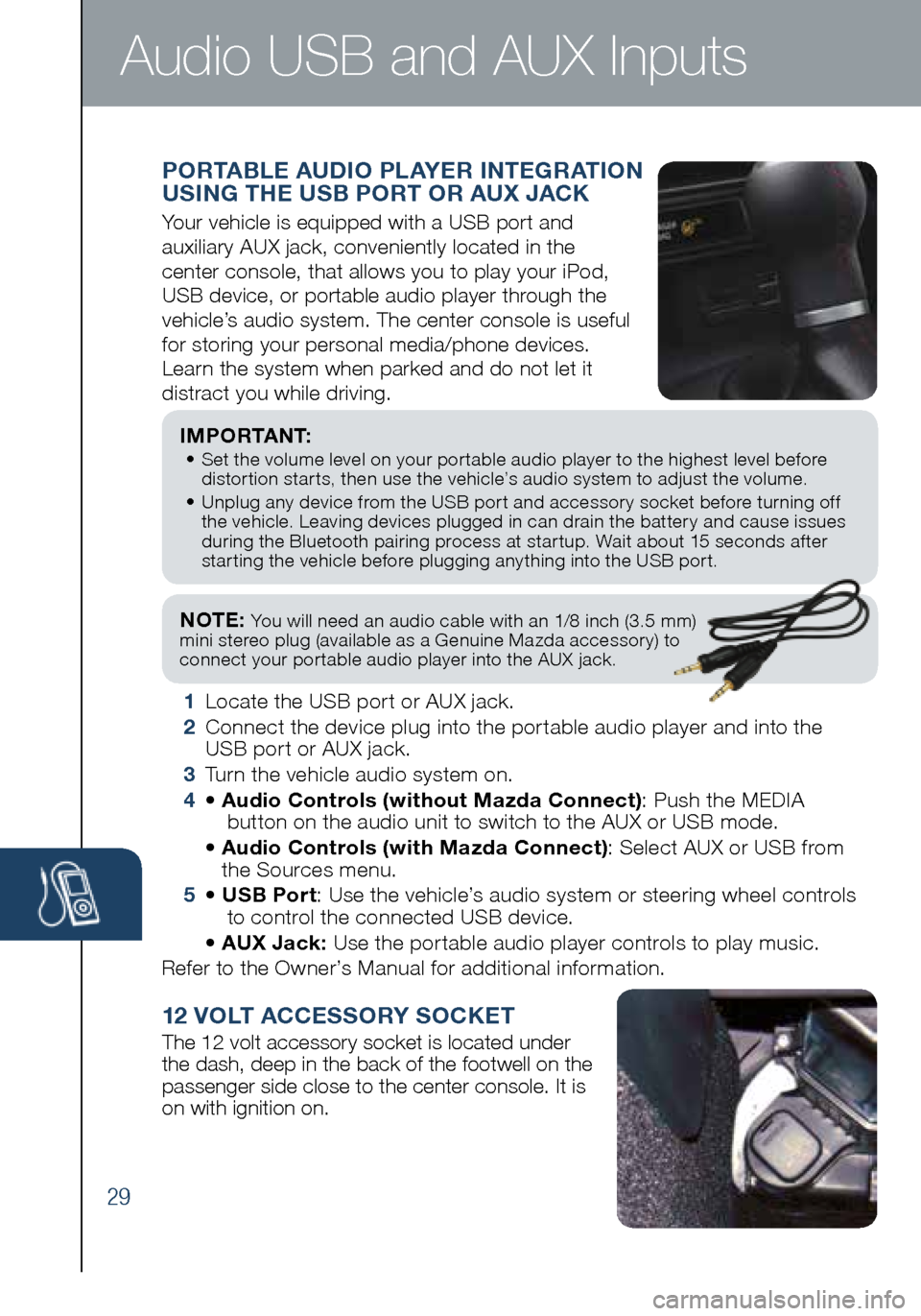
29
NOTE: You will need an audio cable with an 1/8 inch (3.5 mm)
mini stereo plug (available as a Genuine Mazda accessory) to
connect your portable audio player into the AUX jack.
I M P O R TA N T: • Set the volume level on your portable audio player to the highest level before
distortion starts, then use the vehicle’s audio system to adjust the volume.
• Unplug any device from the USB port and accessory socket before turning off
the vehicle. Leaving devices plugged in can drain the battery and cause issues
during the Bluetooth pairing process at startup. Wait about 15 seconds after
starting the vehicle before plugging anything into the USB port.
1 Locate the USB port or AUX jack.
2 Connect the device plug into the portable audio player and into the
USB port or AUX jack.
3 Turn the vehicle audio system on.
4 • Audio Controls (without Mazda Connect) : Push the MEDIA
button on the audio unit to switch to the AUX or USB mode.
• Audio Controls (with Mazda Connect) : Select AUX or USB from
the Sources menu.
5 • USB Port : Use the vehicle’s audio system or steering wheel controls
to control the connected USB device.
• AUX Jack: Use the portable audio player controls to play music.
Refer to the Owner’s Manual for additional information.
PORTABLE AUDIO PLAYER INTEGRATION
USING THE USB PORT OR AUX JACK
Your vehicle is equipped with a USB port and
auxiliary AUX jack, conveniently located in the
center console, that allows you to play your iPod,
USB device, or portable audio player through the
vehicle’s audio system. The center console is useful
for storing your personal media/phone devices.
Learn the system when parked and do not let it
distract you while driving.
12 VOLT ACCESSORY SOCKET
The 12 volt accessory socket is located under
the dash, deep in the back of the footwell on the
passenger side close to the center console. It is
on with ignition on.
Audio USB and AUX Inputs
1860318_16_Mazda_MX5_SSG_051115.indd 295/11/15 5:49 PM
Page 31 of 38
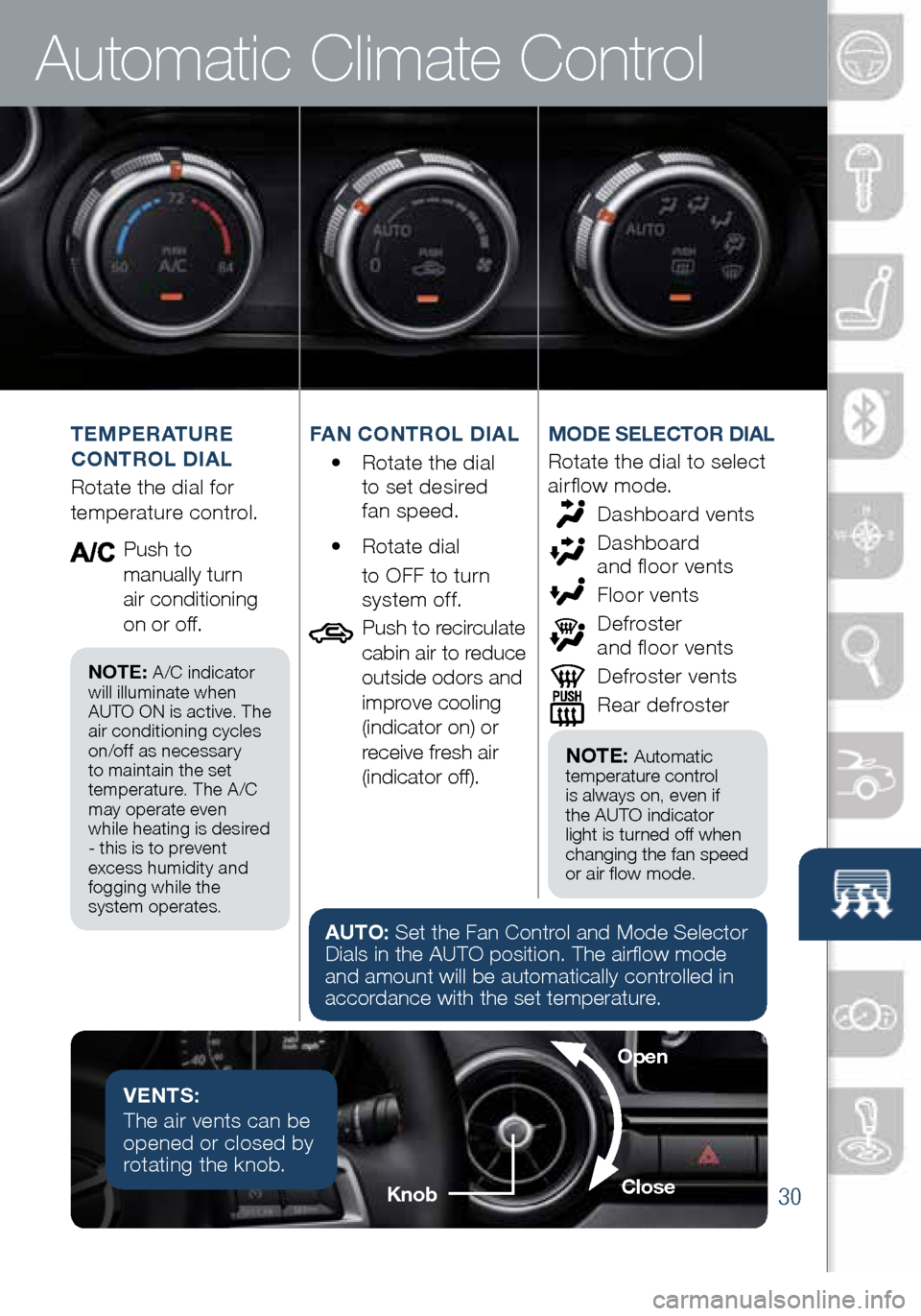
30
AUTO: Set the Fan Control and Mode Selector
Dials in the AUTO position. The airflow mode
and amount will be automatically controlled in
accordance with the set temperature.MODE SELECTOR DIAL
Rotate the dial to select
airflow mode.
Dashboard vents
Dashboard
and floor vents
Floor vents
Defroster
and floor vents
Defroster vents
Rear defroster
Automatic Climate Control
TEMPERATURE
CONTROL DIAL
Rotate the dial for
temperature control.
Push to
manually turn
air conditioning
on or off. FAN CONTROL DIAL
• Rotate the dial
to set desired
fan speed.
• Rotate dial
to OFF to turn
system of f.
Push to recirculate
cabin air to reduce
outside odors and
improve cooling
(indicator on) or
receive fresh air
(indicator off).
VENTS:
The air vents can be
opened or closed by
rotating the knob.
NOTE: Automatic
temperature control
is always on, even if
the AUTO indicator
light is turned off when
changing the fan speed
or air flow mode.
Knob Close
Open
NOTE: A/C indicator
will illuminate when
AUTO ON is active. The
air conditioning cycles
on/off as necessary
to maintain the set
temperature. The A /C
may operate even
while heating is desired
- this is to prevent
excess humidity and
fogging while the
system operates.
1860318_16_Mazda_MX5_SSG_051115.indd 305/11/15 5:50 PM
Page 32 of 38
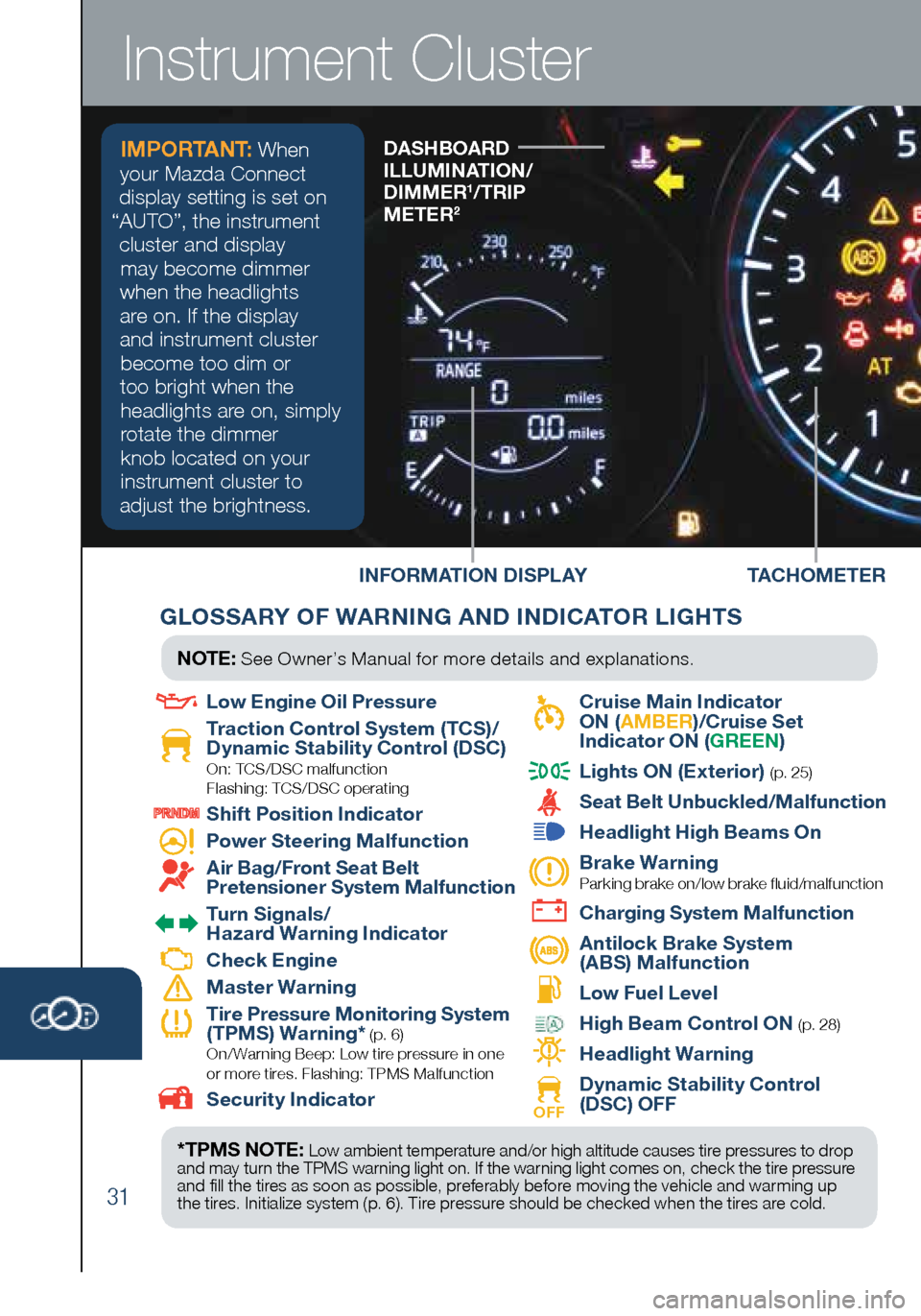
31
INFORMATION DISPLAYDASHBOARD
ILLUMINATION/
DIMMER
1/TRIP
METER2
Instrument Cluster
TACHOMETER
GLOSSARY OF WARNING AND INDICATOR LIGHTS
*TPMS NOTE: Low ambient temperature and/or high altitude causes tire pressures to drop
and may turn the TPMS warning light on. If the warning light comes on, check the tire pressure
and fill the tires as soon as possible, preferably before moving the vehicle and warming up
the tires. Initialize system (p. 6). Tire pressure should be checked when the tires are cold.
NOTE: See Owner’s Manual for more details and explanations.
Low Engine Oil Pressure
Traction Control System (TCS)/
Dynamic Stability Control (DSC)
On: TCS/DSC malfunction
Flashing: TCS/DSC operating
Shift Position Indicator
Power Steering Malfunction
Air Bag/Front Seat Belt
Pretensioner System Malfunction
Turn Signals/
Hazard Warning Indicator
Check Engine
Master Warning
Tire Pressure Monitoring System
(TPMS) Warning* (p. 6) On/ Warning Beep: Low tire pressure in one
or more tires. Flashing: TPMS Malfunction
Security Indicator
Cruise Main Indicator
ON ( AMBER )/Cruise Set
Indicator ON ( GREEN)
Lights ON (Exterior) (p. 25)
Seat Belt Unbuckled/Malfunction
Headlight High Beams On
Brake Warning
Parking brake on/low brake fluid/malfunction
Charging System Malfunction
Antilock Brake System
(ABS) Malfunction
Low Fuel Level
High Beam Control ON (p. 28)
Headlight Warning
OFF Dynamic Stability Control
(DSC) OFF
IMPORTANT: When
your Mazda Connect
display setting is set on
“AUTO”, the instrument cluster and display may become dimmer
when the headlights
are on. If the display
and instrument cluster become too dim or
too bright when the headlights are on, simply
rotate the dimmer knob located on your
instrument cluster to
adjust the brightness.
1860318_16_Mazda_MX5_SSG_051115.indd 315/11/15 5:50 PM