2016 MAZDA MODEL MX-5 USB
[x] Cancel search: USBPage 201 of 526

5–1*Some models.
5Interior Features
Use of various features for ride comfort, including air-conditioning and
audio system.
Climate Control System.....................................................................5-2
Operating Tips ........................................................................\
.......5-2
Vent Operation ........................................................................\
......5-3
Manual Type ........................................................................\
.........5-5
Fully Automatic Type ....................................................................5-9
Audio System ........................................................................\
............5-13
Antenna ........................................................................\
...............5-13
Operating Tips for Audio System ...............................................5-14
Audio Set (Type A) .....................................................................5-22
Audio Set (Type B) .....................................................................5-34
Audio Control Switch Operation* ...............................................5-55
AUX/USB/iPod mode .................................................................5-57
Bluetooth® ........................................................................\
.................5-74
Bluetooth®* ........................................................................\
..........5-74
Bluetooth® Hands-Free (Type A)* ...............................................5-96
Bluetooth® Hands-Free (Type B)* .............................................5-102
Bluetooth® Audio (Type A)* ......................................................5-112
Bluetooth® Audio (Type B)* ......................................................5-114
Troubleshooting* .......................................................................5-128
Interior Equipment ........................................................................\
5-131
Sunvisors ........................................................................\
...........5-131
Interior Lights ........................................................................\
...5-131
Accessory Sockets ....................................................................5-133
Cup Holder ........................................................................\
........5-134
Storage Compartments ..............................................................5-137
Windblocker ........................................................................\
......5-138
MX-5_8EU4-EA-15D_Edition1.indb 12015/03/10 9:55:20
Page 220 of 526
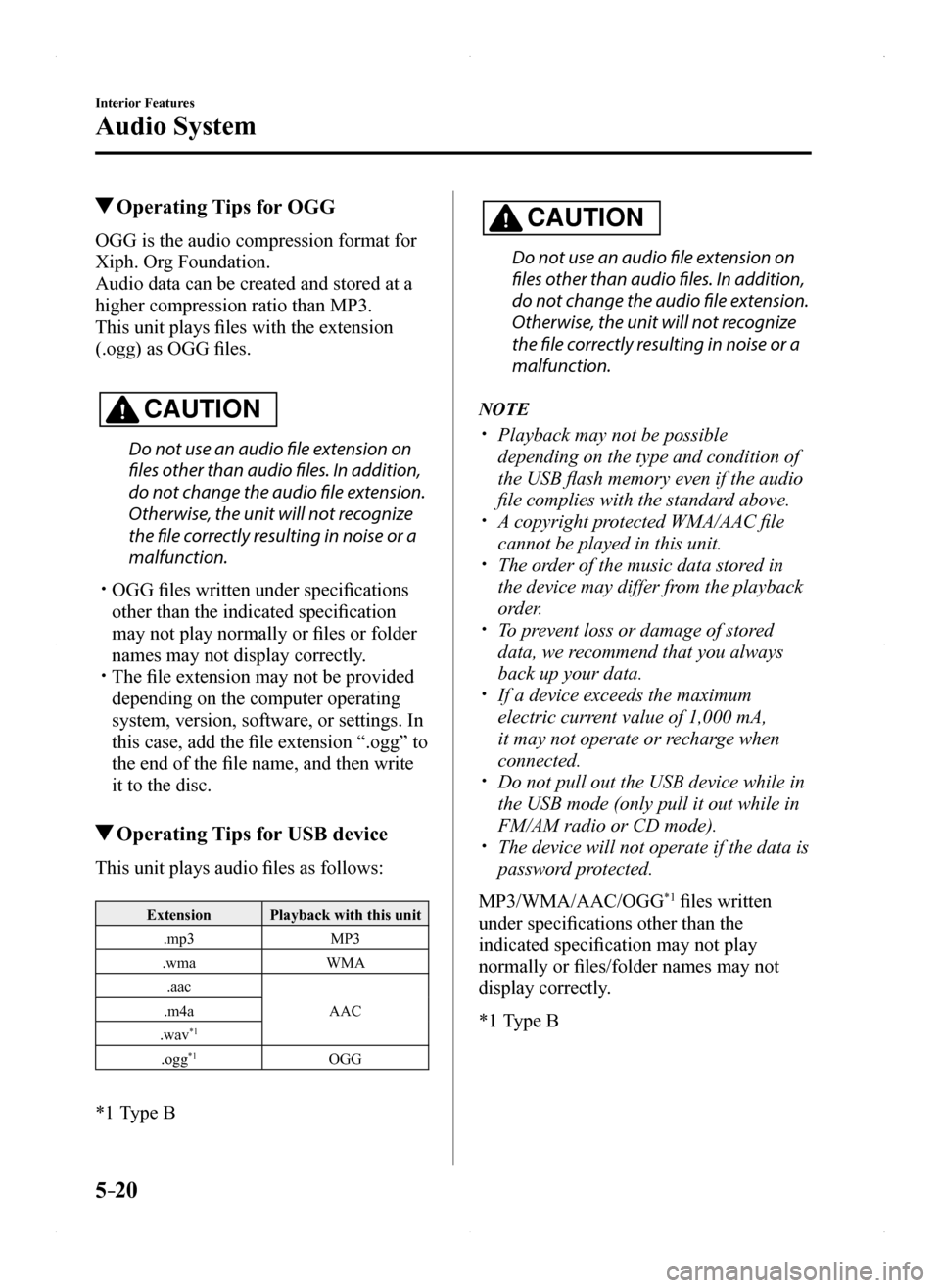
5–20
Interior Features
Audio System
Operating Tips for OGG
OGG is the audio compression format for
Xiph. Org Foundation.
Audio data can be created and stored at a
higher compression ratio than MP3.
This unit plays files with the extension
(.ogg) as OGG files.
CAUTION
Do not use an audio file extension on
files other than audio files. In addition,
do not change the audio file extension.
Otherwise, the unit will not recognize
the file correctly resulting in noise or a
malfunction.
OGG files written under specifications
other than the indicated specification
may not play normally or files or folder
names may not display correctly. The file extension may not be provided
depending on the computer operating
system, version, software, or settings. In
this case, add the file extension “.ogg” to
the end of the file name, and then write
it to the disc.
Operating Tips for USB device
This unit plays audio files as follows:
ExtensionPlayback with this unit
.mp3MP3
.wmaWMA
.aac
AAC.m4a
.wav*1
.ogg*1OGG
*1 Type B
CAUTION
Do not use an audio file extension on
files other than audio files. In addition,
do not change the audio file extension.
Otherwise, the unit will not recognize
the file correctly resulting in noise or a
malfunction.
NOTE
Playback may not be possible
depending on the type and condition of
the USB flash memory even if the audio
file complies with the standard above. A copyright protected WMA/AAC file
cannot be played in this unit. The order of the music data stored in
the device may differ from the playback
order. To prevent loss or damage of stored
data, we recommend that you always
back up your data. If a device exceeds the maximum
electric current value of 1,000 mA,
it may not operate or recharge when
connected. Do not pull out the USB device while in
the USB mode (only pull it out while in
FM/AM radio or CD mode). The device will not operate if the data is
password protected.
MP3/WMA/AAC/OGG*1 files written
under specifications other than the
indicated specification may not play
normally or files/folder names may not
display correctly.
*1 Type B
MX-5_8EU4-EA-15D_Edition1.indb 202015/03/10 9:55:27
Page 221 of 526
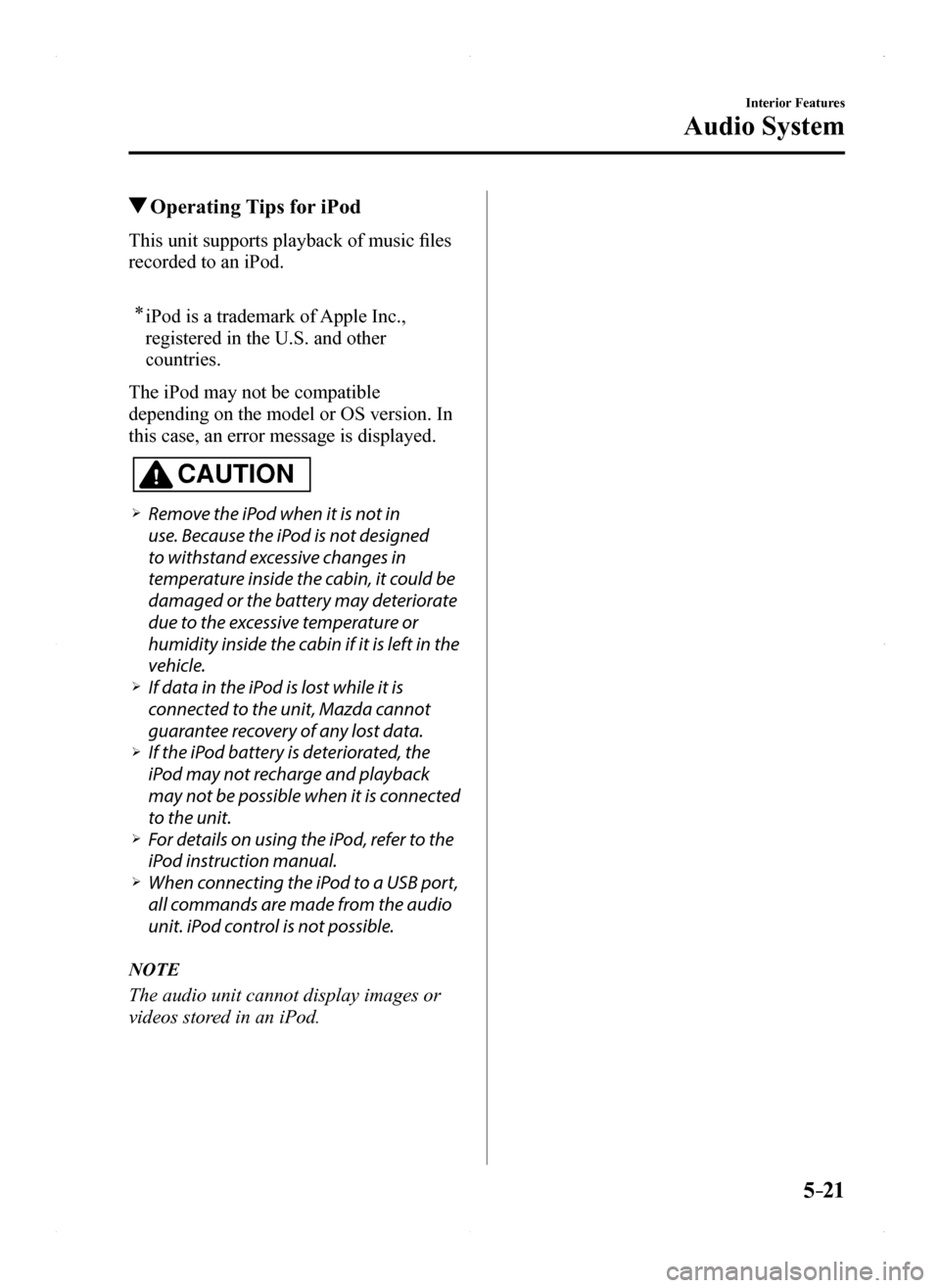
5–21
Interior Features
Audio System
Operating Tips for iPod
This unit supports playback of music files
recorded to an iPod.
* iPod is a trademark of Apple Inc.,
registered in the U.S. and other
countries.
The iPod may not be compatible
depending on the model or OS version. In
this case, an error message is displayed.
CAUTION
Remove the iPod when it is not in
use. Because the iPod is not designed
to withstand excessive changes in
temperature inside the cabin, it could be
damaged or the battery may deteriorate
due to the excessive temperature or
humidity inside the cabin if it is left in the
vehicle. If data in the iPod is lost while it is
connected to the unit, Mazda cannot
guarantee recovery of any lost data. If the iPod battery is deteriorated, the
iPod may not recharge and playback
may not be possible when it is connected
to the unit. For details on using the iPod, refer to the
iPod instruction manual. When connecting the iPod to a USB port,
all commands are made from the audio
unit. iPod control is not possible.
NOTE
The audio unit cannot display images or
videos stored in an iPod.
MX-5_8EU4-EA-15D_Edition1.indb 212015/03/10 9:55:27
Page 222 of 526

5–22
Interior Features
Audio System
Audio Set (Type A)
Power/Volume/Sound Controls ........................................................................\
.....page 5-24
Clock ........................................................................\
.............................................page 5-26
Operating the Radio ........................................................................\
......................page 5-28
Operating the Compact Disc (CD) Player.............................................................page 5-30
How to use Auxiliary jack/USB port ....................................................................page 5-33
Error Indications ........................................................................\
...........................page 5-33
MX-5_8EU4-EA-15D_Edition1.indb 222015/03/10 9:55:27
Page 233 of 526

5–33
Interior Features
Audio System
NOTE
The information viewable in the display
is only CD information (such as artist
name, song title) which has been
recorded to the CD. This unit cannot display some
characters. Characters which cannot be
displayed are indicated by an asterisk
( ).
Display scroll
Only 13 characters can be displayed at one
time. To display the rest of the characters
of a long title, press and hold the text
button (3). The display scrolls the next 13
characters. Press and hold the text button
(3) again after the last 13 characters have
been displayed to return to the beginning
of the title.
NOTE
The number of characters which can be
displayed is restricted.
Message display
If “CHECK CD” is displayed, it means
that there is some CD malfunction. Check
the CD for damage, dirt, or smudges, and
then properly reinsert it. If the message
appears again, insert another known good
CD. If the message continues to appear,
take the unit to an Authorized Mazda
Dealer for service.
How to use Auxiliary jack/USB
port
Audio can be heard from the vehicle's
speakers by connecting a commercially-
available portable audio unit to the
auxiliary jack.
Use a commercially-available, non-
impedance (3.5) stereo mini plug cable.
Contact an Authorized Mazda Dealer for
details.
In addition, audio can be played from the
vehicle audio device by connecting a USB
device or an iPod to the USB port.
Refer to AUX/USB/iPod mode on page
5-57.
Error Indications
If you see an error indication on the audio
display, find the cause in the chart. If you
cannot clear the error indication, take the
vehicle to an Authorized Mazda Dealer.
IndicationCauseSolution
CHECK CD
CD is inserted upside down
Insert the CD properly. If the error indication continues to display, consult an Authorized Mazda Dealer.
CD is defective
Insert another CD properly. If the error indication continues to display, consult an Authorized Mazda Dealer.
MX-5_8EU4-EA-15D_Edition1.indb 332015/03/10 9:55:30
Page 242 of 526
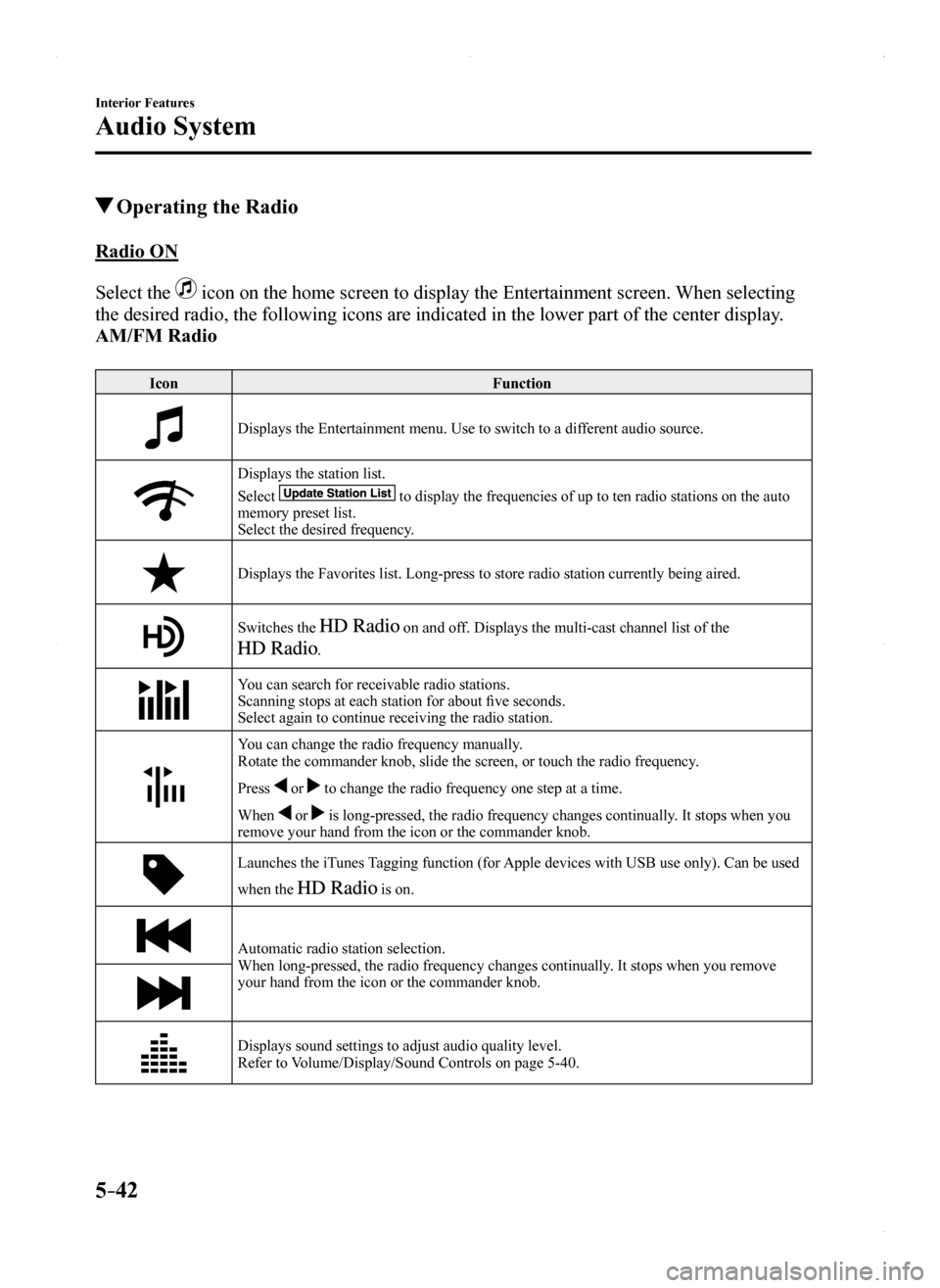
5–42
Interior Features
Audio System
Operating the Radio
Radio ON
Select the icon on the home screen to display the Entertainment screen. When selecting
the desired radio, the following icons are indicated in the lower part o\
f the center display.
AM/FM Radio
IconFunction
Displays the Entertainment menu. Use to switch to a different audio source.
Displays the station list.
Select to display the frequencies of up to ten radio stations on the auto memory preset list.Select the desired frequency.
Displays the Favorites list. Long-press to store radio station currently\
being aired.
Switches the on and off. Displays the multi-cast channel list of the
.
You can search for receivable radio stations.Scanning stops at each station for about five seconds.Select again to continue receiving the radio station.
You can change the radio frequency manually.Rotate the commander knob, slide the screen, or touch the radio frequenc\
y.
Press or to change the radio frequency one step at a time.
When or is long-pressed, the radio frequency changes continually. It stops when you remove your hand from the icon or the commander knob.
Launches the iTunes Tagging function (for Apple devices with USB use only). Can be used
when the is on.
Automatic radio station selection.When long-pressed, the radio frequency changes continually. It stops when you remove your hand from the icon or the commander knob.
Displays sound settings to adjust audio quality level.Refer to Volume/Display/Sound Controls on page 5-40.
MX-5_8EU4-EA-15D_Edition1.indb 422015/03/10 9:55:35
Page 245 of 526
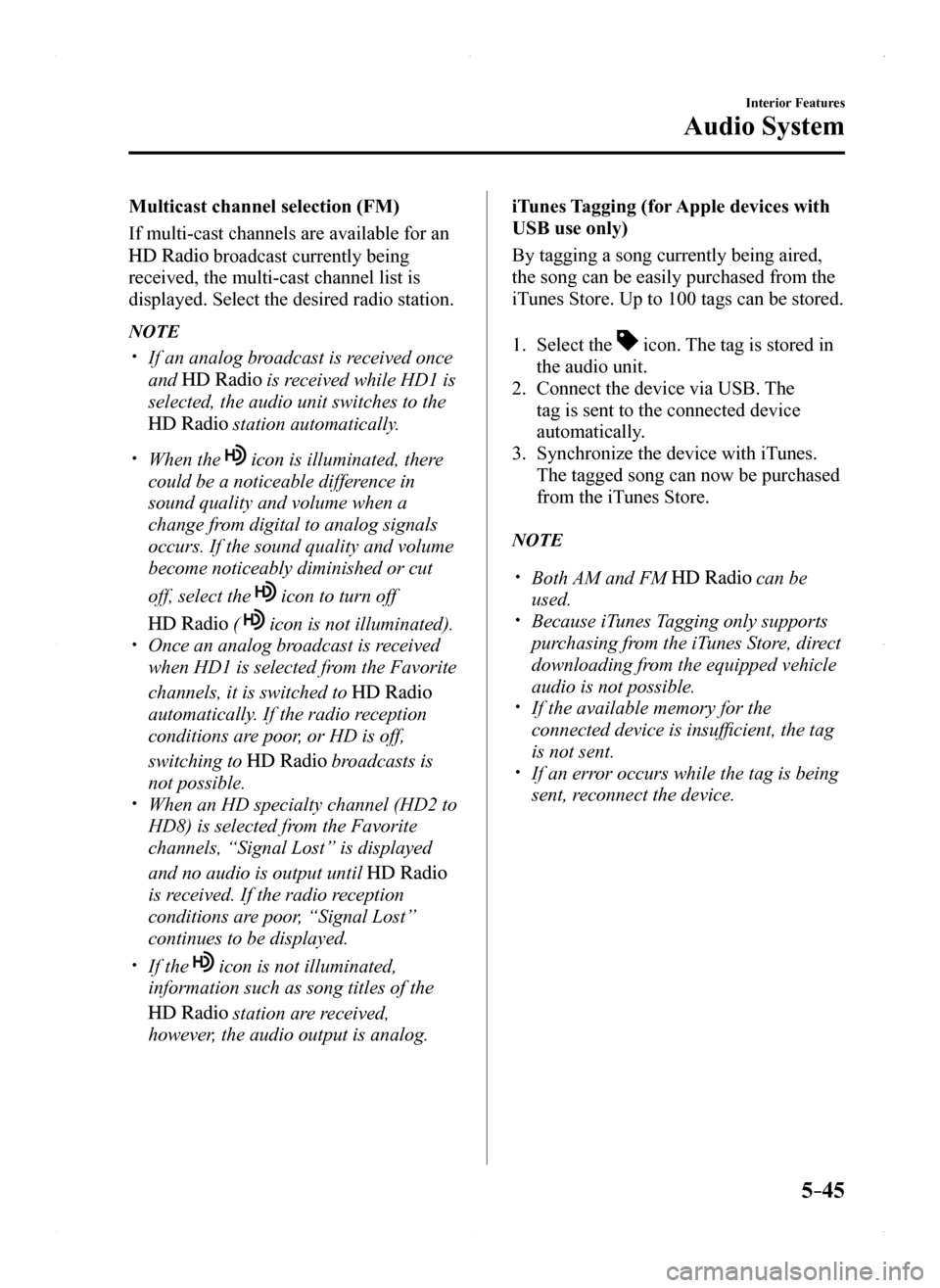
5–45
Interior Features
Audio System
Multicast channel selection (FM)
If multi-cast channels are available for an
broadcast currently being
received, the multi-cast channel list is
displayed. Select the desired radio station.
NOTE
If an analog broadcast is received once
and is received while HD1 is
selected, the audio unit switches to the
station automatically.
When the icon is illuminated, there
could be a noticeable difference in
sound quality and volume when a
change from digital to analog signals
occurs. If the sound quality and volume
become noticeably diminished or cut
off, select the icon to turn off
( icon is not illuminated). Once an analog broadcast is received
when HD1 is selected from the Favorite
channels, it is switched to
automatically. If the radio reception
conditions are poor, or HD is off,
switching to broadcasts is
not possible. When an HD specialty channel (HD2 to
HD8) is selected from the Favorite
channels, “Signal Lost” is displayed
and no audio is output until
is received. If the radio reception
conditions are poor, “Signal Lost”
continues to be displayed.
If the icon is not illuminated,
information such as song titles of the
station are received,
however, the audio output is analog.
iTunes Tagging (for Apple devices with
USB use only)
By tagging a song currently being aired,
the song can be easily purchased from the
iTunes Store. Up to 100 tags can be stored.
1. Select the icon. The tag is stored in
the audio unit.
2. Connect the device via USB. The
tag is sent to the connected device
automatically.
3. Synchronize the device with iTunes.
The tagged song can now be purchased
from the iTunes Store.
NOTE
Both AM and FM can be
used. Because iTunes Tagging only supports
purchasing from the iTunes Store, direct
downloading from the equipped vehicle
audio is not possible. If the available memory for the
connected device is insufficient, the tag
is not sent. If an error occurs while the tag is being
sent, reconnect the device.
MX-5_8EU4-EA-15D_Edition1.indb 452015/03/10 9:55:37
Page 252 of 526

5–52
Interior Features
Audio System
IconFunction
If selected within a few seconds of a song which has started to play, the previous song is selected.If more than a few seconds have elapsed after a song has begun to play, the song currently being played is replayed from the beginning.Long-press to fast reverse. It stops when you remove your hand from the \
icon or the commander knob.
Plays a CD. When selected again, playback is temporarily stopped.
Advances to the beginning of the next song.Long-press to fast forward. It stops when you remove your hand from the \
icon or the commander knob.
Displays sound settings to adjust audio quality level.Refer to Volume/Display/Sound Controls on page 5-40.
Example of use (When searching for
a song from the top level of an MP3/
WMA/AAC CD)
1. Select the icon to display the
folder/file list at the top level.
2. When the folder is selected, folders/file
lists in the folder are displayed.
3. Select the desired song.
NOTE
Select to move to a folder one level
higher. The appearance of the repeat and
shuffle icons changes depending on the
type of operation in which the function
is used.
How to use Auxiliary jack/USB
port
Audio can be heard from the vehicle's
speakers by connecting a commercially-
available portable audio unit to the
auxiliary jack.
Use a commercially-available, non-
impedance (3.5) stereo mini plug cable.
In addition, audio can be played from the
vehicle audio device by connecting a USB
device or an iPod to the USB port.
Refer to AUX/USB/iPod mode on page
5-57.
MX-5_8EU4-EA-15D_Edition1.indb 522015/03/10 9:55:39