2016 MAZDA MODEL MX-5 display
[x] Cancel search: displayPage 129 of 526

4–25
When Driving
Transmission
Shift Position Indication
The selector position is indicated when the
ignition is switched ON.
Gear position indication
In manual shift mode, the “M” of the shift
position indication illuminates and the
numeral for the selected gear is displayed.
Warning Light
The warning light turns on when the
system has a malfunction.
Refer to Warning Lights on page 4-16.
Transmission Ranges
The shift position indicator light in the
instrument cluster illuminates. Refer to
Warning/Indicator Lights on page
4-16. The selector lever must be in P or N to
operate the starter.
P (Park)
P locks the transmission and prevents the
rear wheels from rotating.
WARNING
Always set the selector lever to P and set
the parking brake:
Only setting the selector lever to the
P position without using the parking
brake to hold the vehicle is dangerous.
If P fails to hold, the vehicle could move
and cause an accident.
CAUTION
Shifting into P, N or R while the vehicle is
moving can damage your transmission. Shifting into a driving gear or reverse
when the engine is running faster than
idle can damage the transmission.
R (Reverse)
In position R, the vehicle moves only
backward. You must be at a complete
stop before shifting to or from R, except
under rare circumstances as explained in
Rocking the Vehicle (page 3-45).
N (Neutral)
In N, the wheels and transmission are not
locked. The vehicle will roll freely even
on the slightest incline unless the parking
brake or brakes are on.
WARNING
If the engine is running faster than idle,
do not shift from N or P into a driving
gear:
It's dangerous to shift from N or P
into a driving gear when the engine
is running faster than idle. If this is
done, the vehicle could move suddenly,
causing an accident or serious injury.
Do not shift into N when driving the
vehicle:
Shifting into N while driving is
dangerous. Engine braking cannot
be applied when decelerating which
could lead to an accident or serious
injury.
MX-5_8EU4-EA-15D_Edition1.indb 252015/03/10 9:55:04
Page 163 of 526

4–59
When Driving
Fuel Economy Monitor
*Some models.
Fuel Economy Monitor*
For vehicles with type B audio, the Fuel Consumption information is displayed by operating
each icon in the display.
In addition, after completing a trip, the total energy efficiency to date is displayed in the
ending display when the ending display is turned on.
1. Select the icon on the home screen to display the applications screen.
2. Select the “Fuel Economy Monitor”.
3. Operate the commander switch or touch the screen and display the menu.
NOTE
When the menu is displayed by touching the screen, the display is hidden automatically after
6 seconds.
4. Select the icon in the menu and perform the operation. Each icon operates as follows:
Indication on displayControl status
Hides the menu display.
Displays the application screen.
Resets the fuel economy data.
Displays the following setting screen.Ending display on/off switching On/off switching for function which synchronizes reset fuel economy data to trip meter (Trip A)
MX-5_8EU4-EA-15D_Edition1.indb 592015/03/10 9:55:13
Page 164 of 526

4–60
When Driving
Fuel Economy Monitor
Fuel Consumption Display
Information regarding the fuel economy is displayed.
Indication on displayControl status
Displays the fuel economy for the past 60 minutes.Displays the fuel economy every minute for the past 1 to 10 minutes.Displays the fuel economy every 10 minutes for the past 10 to 60 minutes.
Displays the average fuel economy over the past 5 resets and after the current reset.
Calculates the average fuel economy every minute after vehicle travel begins, and displays it.
NOTE
The fuel economy data can be reset by doing the following operation:
Press the reset switch from the menu screen. When the function which synchronizes the fuel economy monitor and the trip meter is
on, reset trip A of the trip meter. Delete the average fuel economy information displayed in the trip comput\
er.
After resetting the fuel economy data, “-- -” is displayed while the aver\
age fuel economy
is calculated.
Ending Screen Display
If the ending display on the fuel economy monitor is on when the ignitio\
n is switched from
ON to OFF, the information regarding the fuel economy is displayed.
MX-5_8EU4-EA-15D_Edition1.indb 602015/03/10 9:55:14
Page 195 of 526

4–91
When Driving
Cruise Control
NOTE
The cruise control speed setting cannot
be performed under the following
conditions:
(Automatic transmission)
The selector lever is in the P or N
position. (Manual transmission)
The shift lever is in the neutral
position. The parking brake is applied.
Release the SET/ switch at the desired
speed, otherwise the speed will continue
decreasing while the SET/ switch is
pressed and held (except when the
accelerator pedal is depressed). On a steep grade, the vehicle may
momentarily slow down while ascending
or speed up while descending. The cruise control will cancel if the
vehicle speed decreases below 21 km/h
(13 mph) when the cruise control is
activated, such as when climbing a
steep grade. The cruise control may cancel at about
15 km/h (9 mph) below the preset speed,
such as when climbing a long, steep
grade.
The vehicle speed preset using the cruise
control is displayed in the instrument
cluster.
To Increase Cruising Speed
Follow either of these procedures.
To increase speed using cruise control
switch
Press the RESUME/ switch and hold it.
Your vehicle will accelerate. Release the
switch at the desired speed.
Press the RESUME/ switch and release
it immediately to adjust the preset speed.
Multiple operations will increase the
preset speed according to the number of
times it is operated.
Increasing speed with a single
RESUME/ switch operation
Meter display for vehicle speed indicated
in km/h: 1 km/h (0.6 mph)
Meter display for vehicle speed indicated
in mph: 1 mph (1.6 km/h)
To increase speed using accelerator
pedal
Depress the accelerator pedal to accelerate
to the desired speed. Press the SET/
switch and release it immediately.
NOTE
Accelerate if you want to speed up
temporarily when the cruise control is on.
Greater speed will not interfere with or
change the set speed. Take your foot off the
accelerator to return to the set speed.
MX-5_8EU4-EA-15D_Edition1.indb 912015/03/10 9:55:19
Page 196 of 526

4–92
When Driving
Cruise Control
To Decrease Cruising Speed
Press the SET/ switch and hold it. The
vehicle will gradually slow.
Release the switch at the desired speed.
Press the SET/ switch and release it
immediately to adjust the preset speed.
Multiple operations will decrease the
preset speed according to the number of
times it is operated.
Decreasing speed with a single SET/
switch operation
Meter display for vehicle speed indicated
in km/h: 1 km/h (0.6 mph)
Meter display for vehicle speed indicated
in mph: 1 mph (1.6 km/h)
To Resume Cruising Speed at
More Than 25 km/h (16 mph)
If some other method besides the OFF/
CANCEL switch was used to cancel
cruising speed (such as applying the brake
pedal) and the system is still activated, the
most recent set speed will automatically
resume when the RESUME/ switch is
pressed.
If vehicle speed is below 25 km/h (16
mph), increase the vehicle speed up to 25
km/h (16 mph) or more and press the
RESUME/ switch.
To Temporarily Cancel
To temporarily cancel the system, use one
of these methods:
Slightly depress the brake pedal. (Manual transmission)
Depress the clutch pedal. Press the OFF/CANCEL switch.
If the RESUME/ switch is pressed when
the vehicle speed is 25 km/h (16 mph) or
higher, the system reverts to the previously
set speed.
NOTE
If any of the following conditions occur,
the cruise control system is temporarily
canceled.
The parking brake is applied. (Automatic transmission)
The selector lever is in the P or N
position. (Manual transmission)
The shift lever is in the neutral
position.
When the cruise control system is
temporarily canceled by even one of the
applicable cancel conditions, the speed
cannot be re-set. (Automatic transmission)
The cruise control cannot be cancelled
while driving in manual mode (selector
lever shifted from D to M position).
Therefore, engine braking will not be
applied even if the transaxle is shifted
down to a lower gear. If deceleration is
required, lower the set speed or depress
the brake pedal.
To Deactivate
When a cruising speed has been set
(cruise set indicator light (green) turns
on)
Long-press the OFF/CANCEL switch or
press the OFF/CANCEL switch 2 times.
When a cruising speed has not been set
(cruise main indicator light (amber)
turns on)
Press the OFF/CANCEL switch.
MX-5_8EU4-EA-15D_Edition1.indb 922015/03/10 9:55:19
Page 218 of 526
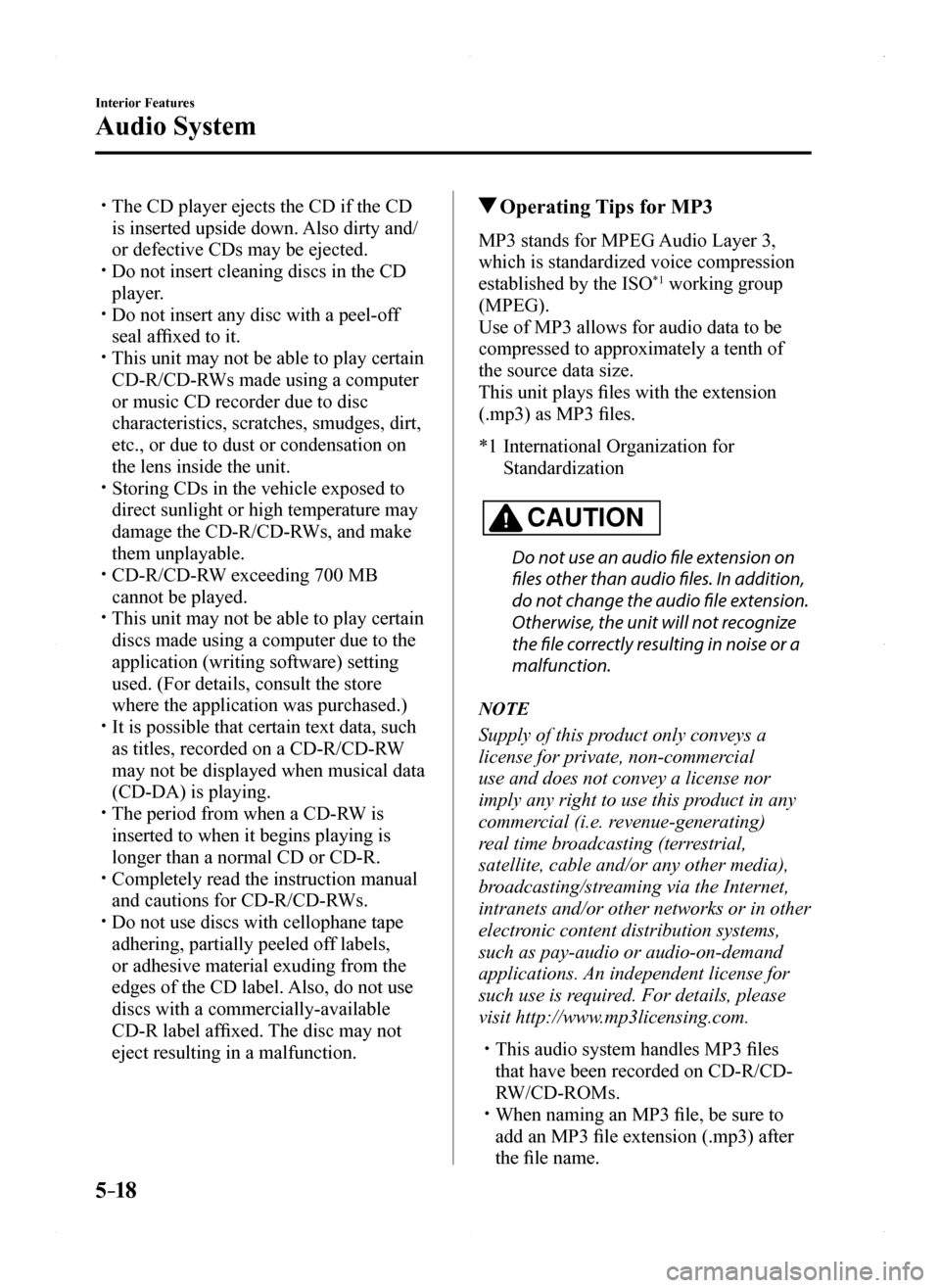
5–18
Interior Features
Audio System
The CD player ejects the CD if the CD
is inserted upside down. Also dirty and/
or defective CDs may be ejected. Do not insert cleaning discs in the CD
player. Do not insert any disc with a peel-off
seal affixed to it. This unit may not be able to play certain
CD-R/CD-RWs made using a computer
or music CD recorder due to disc
characteristics, scratches, smudges, dirt,
etc., or due to dust or condensation on
the lens inside the unit. Storing CDs in the vehicle exposed to
direct sunlight or high temperature may
damage the CD-R/CD-RWs, and make
them unplayable. CD-R/CD-RW exceeding 700 MB
cannot be played. This unit may not be able to play certain
discs made using a computer due to the
application (writing software) setting
used. (For details, consult the store
where the application was purchased.) It is possible that certain text data, such
as titles, recorded on a CD-R/CD-RW
may not be displayed when musical data
(CD-DA) is playing. The period from when a CD-RW is
inserted to when it begins playing is
longer than a normal CD or CD-R. Completely read the instruction manual
and cautions for CD-R/CD-RWs. Do not use discs with cellophane tape
adhering, partially peeled off labels,
or adhesive material exuding from the
edges of the CD label. Also, do not use
discs with a commercially-available
CD-R label affixed. The disc may not
eject resulting in a malfunction.
Operating Tips for MP3
MP3 stands for MPEG Audio Layer 3,
which is standardized voice compression
established by the ISO*1 working group
(MPEG).
Use of MP3 allows for audio data to be
compressed to approximately a tenth of
the source data size.
This unit plays files with the extension
(.mp3) as MP3 files.
*1 International Organization for
Standardization
CAUTION
Do not use an audio file extension on
files other than audio files. In addition,
do not change the audio file extension.
Otherwise, the unit will not recognize
the file correctly resulting in noise or a
malfunction.
NOTE
Supply of this product only conveys a
license for private, non-commercial
use and does not convey a license nor
imply any right to use this product in any
commercial (i.e. revenue-generating)
real time broadcasting (terrestrial,
satellite, cable and/or any other media),
broadcasting/streaming via the Internet,
intranets and/or other networks or in other
electronic content distribution systems,
such as pay-audio or audio-on-demand
applications. An independent license for
such use is required. For details, please
visit http://www.mp3licensing.com.
This audio system handles MP3 files
that have been recorded on CD-R/CD-
RW/CD-ROMs. When naming an MP3 file, be sure to
add an MP3 file extension (.mp3) after
the file name.
MX-5_8EU4-EA-15D_Edition1.indb 182015/03/10 9:55:26
Page 219 of 526
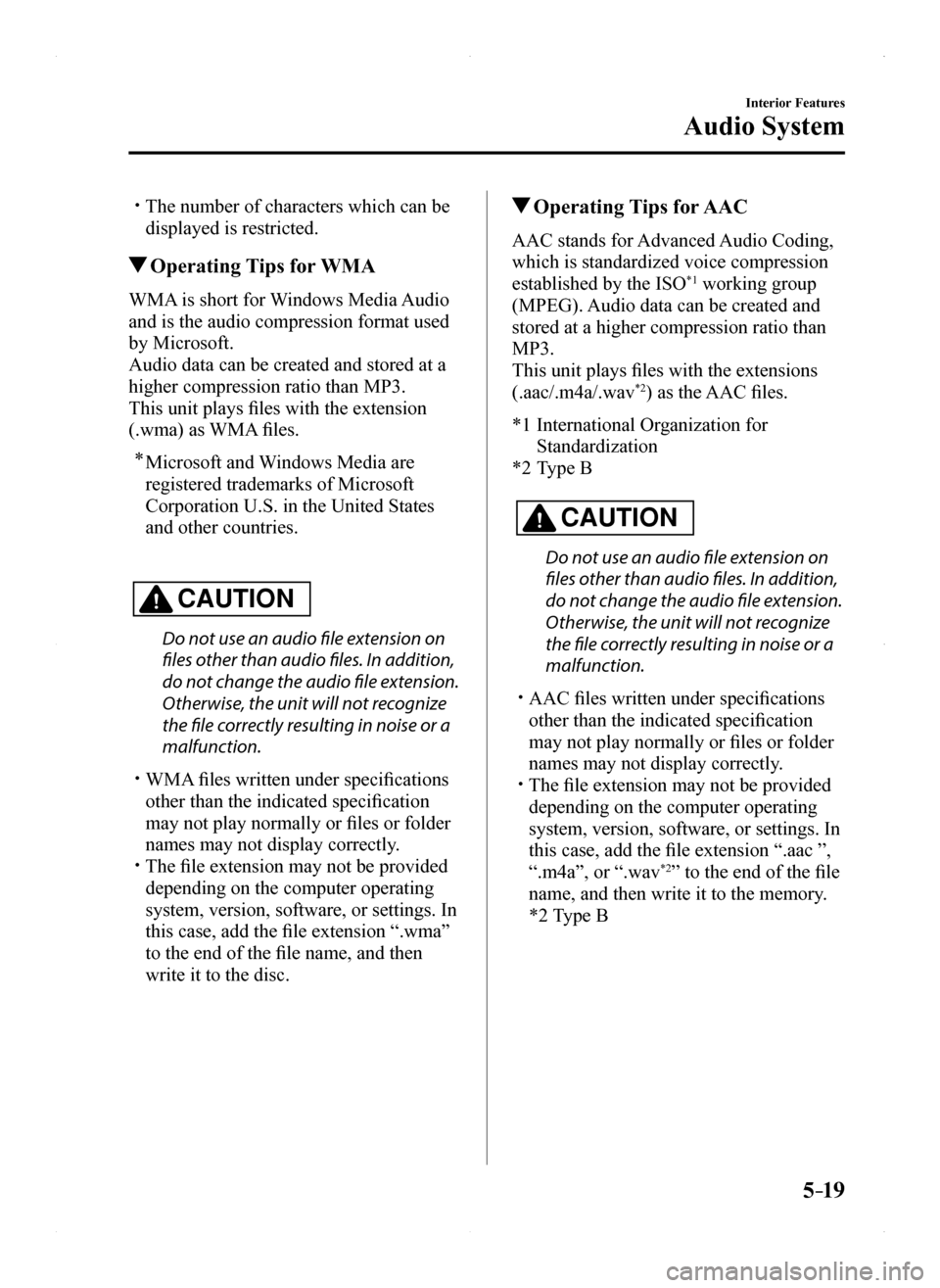
5–19
Interior Features
Audio System
The number of characters which can be
displayed is restricted.
Operating Tips for WMA
WMA is short for Windows Media Audio
and is the audio compression format used
by Microsoft.
Audio data can be created and stored at a
higher compression ratio than MP3.
This unit plays files with the extension
(.wma) as WMA files.
* Microsoft and Windows Media are
registered trademarks of Microsoft
Corporation U.S. in the United States
and other countries.
CAUTION
Do not use an audio file extension on
files other than audio files. In addition,
do not change the audio file extension.
Otherwise, the unit will not recognize
the file correctly resulting in noise or a
malfunction.
WMA files written under specifications
other than the indicated specification
may not play normally or files or folder
names may not display correctly. The file extension may not be provided
depending on the computer operating
system, version, software, or settings. In
this case, add the file extension “.wma”
to the end of the file name, and then
write it to the disc.
Operating Tips for AAC
AAC stands for Advanced Audio Coding,
which is standardized voice compression
established by the ISO*1 working group
(MPEG). Audio data can be created and
stored at a higher compression ratio than
MP3.
This unit plays files with the extensions
(.aac/.m4a/.wav*2) as the AAC files.
*1 International Organization for
Standardization
*2 Type B
CAUTION
Do not use an audio file extension on
files other than audio files. In addition,
do not change the audio file extension.
Otherwise, the unit will not recognize
the file correctly resulting in noise or a
malfunction.
AAC files written under specifications
other than the indicated specification
may not play normally or files or folder
names may not display correctly. The file extension may not be provided
depending on the computer operating
system, version, software, or settings. In
this case, add the file extension “.aac ”,
“.m4a”, or “.wav*2” to the end of the file
name, and then write it to the memory.
*2 Type B
MX-5_8EU4-EA-15D_Edition1.indb 192015/03/10 9:55:26
Page 220 of 526
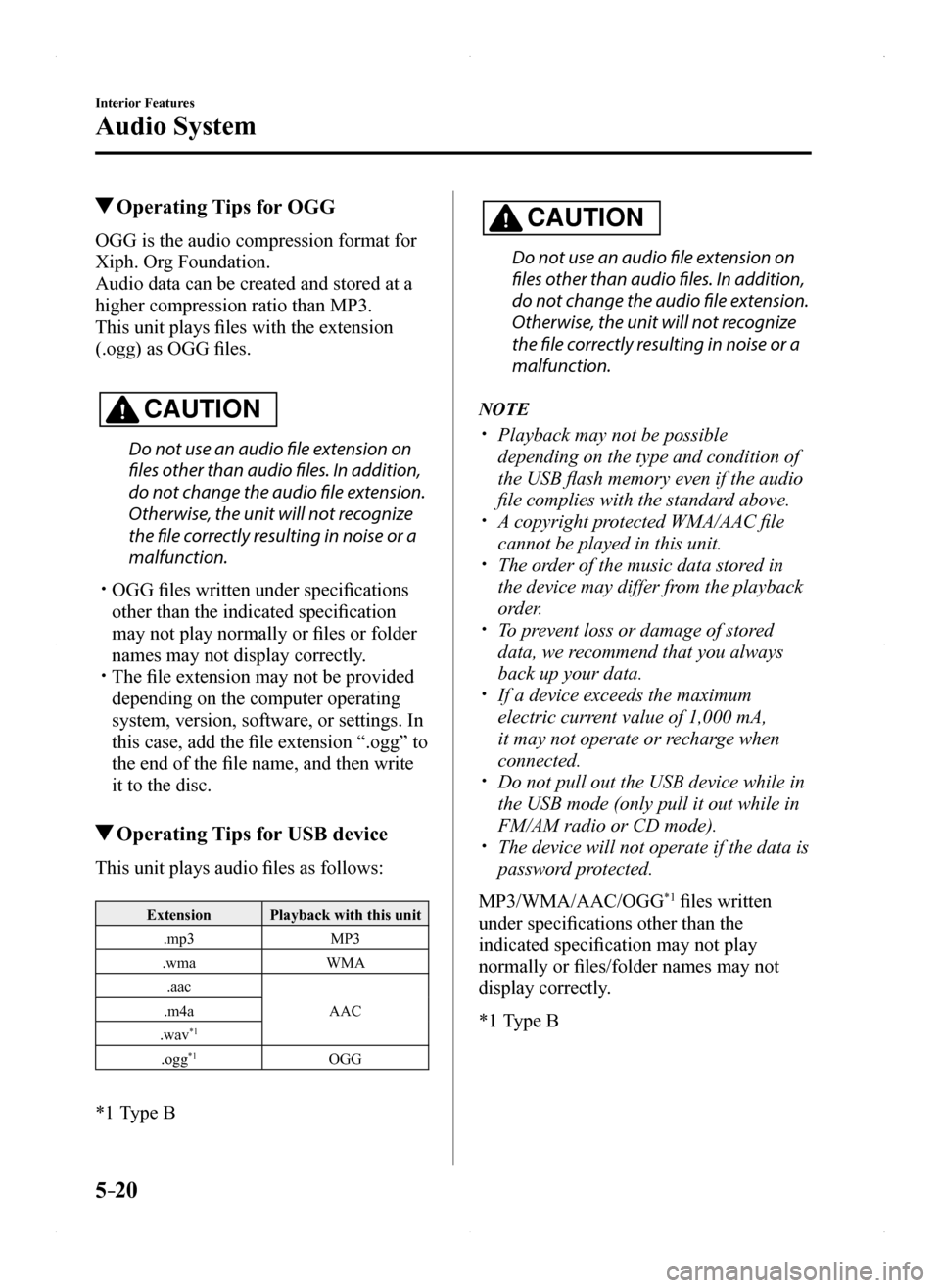
5–20
Interior Features
Audio System
Operating Tips for OGG
OGG is the audio compression format for
Xiph. Org Foundation.
Audio data can be created and stored at a
higher compression ratio than MP3.
This unit plays files with the extension
(.ogg) as OGG files.
CAUTION
Do not use an audio file extension on
files other than audio files. In addition,
do not change the audio file extension.
Otherwise, the unit will not recognize
the file correctly resulting in noise or a
malfunction.
OGG files written under specifications
other than the indicated specification
may not play normally or files or folder
names may not display correctly. The file extension may not be provided
depending on the computer operating
system, version, software, or settings. In
this case, add the file extension “.ogg” to
the end of the file name, and then write
it to the disc.
Operating Tips for USB device
This unit plays audio files as follows:
ExtensionPlayback with this unit
.mp3MP3
.wmaWMA
.aac
AAC.m4a
.wav*1
.ogg*1OGG
*1 Type B
CAUTION
Do not use an audio file extension on
files other than audio files. In addition,
do not change the audio file extension.
Otherwise, the unit will not recognize
the file correctly resulting in noise or a
malfunction.
NOTE
Playback may not be possible
depending on the type and condition of
the USB flash memory even if the audio
file complies with the standard above. A copyright protected WMA/AAC file
cannot be played in this unit. The order of the music data stored in
the device may differ from the playback
order. To prevent loss or damage of stored
data, we recommend that you always
back up your data. If a device exceeds the maximum
electric current value of 1,000 mA,
it may not operate or recharge when
connected. Do not pull out the USB device while in
the USB mode (only pull it out while in
FM/AM radio or CD mode). The device will not operate if the data is
password protected.
MP3/WMA/AAC/OGG*1 files written
under specifications other than the
indicated specification may not play
normally or files/folder names may not
display correctly.
*1 Type B
MX-5_8EU4-EA-15D_Edition1.indb 202015/03/10 9:55:27