2016 MAZDA MODEL CX-5 lock
[x] Cancel search: lockPage 340 of 626

Black plate (340,1)
SiriusXM operation
Select the
icon on the home screen to display the Entertainment screen. Whenis
selected, the following icons are indicated in the bottom part of the center display.
Icon Function
Displays the Entertainment menu. Use to switch to a different audio source.
Displays the channel list of the current category.
Displays the favorites list. Long-press to store the channel currently being aired.
Refer to Operating the Radio on page 5-39.
Indicates that the parental lock function is in use.
Switching of Lock/Unlock and PIN code setting changes can be performed.
Plays each channel in the current channel list for 5 seconds.
Select again to continue receiving the channel.
Plays the previous channel.
Plays the next channel.
Displays sound settings to adjust audio quality level.
Refer to Volume/Display/Sound Controls on page 5-36.
Selection from channel list
Receivable channels can be displayed on
the channel list screen. You can easily
select the channel you want to listen from
the list. Each category can be also
displayed.
1. Select the
icon to display the
channel list.
2. Select a desired channel.
(Select from category list)
1. Select the
icon to display the
channel list.
2. Select
to display the category
list.3. Select a desired category.
Parental lock
If a channel is locked, the channel is
muted.
To use the parental lock function, the PIN
code must be initialized first.
By using the session lock, the parental
lock can be enabled or disabled during the
current drive cycle (from when the
ignition is switched on to switched off).
When the session lock is on, the parental
lock is available. When the session lock is
off, the parental lock is temporarily
cancelled.
5-44
Interior Features
Audio System
CX-5_8DV2-EA-14K_Edition3 Page340
Thursday, February 26 2015 5:33 PM
Form No.8DV2-EA-14K
Page 341 of 626

Black plate (341,1)
When canceling the parental lock or
session lock, or when changing the PIN
code, PIN code input is required.
PIN code reset
If the registered code has been forgotten,
reset the code to the default [0000] code.
1. Select the
icon.
2. If the selected channel is locked, input
the PIN code to cancel the parental
lock temporarily.
3. Select
.
4. Input the default code [0000] using the
number buttons.
5. Select
.
6. Input the new PIN code using the
number buttons.
7. Select
.
Interior Features
Audio System
5-45
CX-5_8DV2-EA-14K_Edition3 Page341
Thursday, February 26 2015 5:33 PM
Form No.8DV2-EA-14K
Page 345 of 626

Black plate (345,1)
qSettings
NOTE
Depending on the grade and specification, the screen display may differ.
Select theicon on the home screen and display the Settings screen.
Switch the tab and select the setting item you want to change.
You can customize settings in the setup display as follows:
Tab Item Function
Display Refer to Volume/Display/Sound Controls on page 5-36.
SafetyDistance Recognition Support System
SBS/SCBS
OtherRefer to Personalization Features on page 9-10.
Sound Refer to Volume/Display/Sound Controls on page 5-36.
ClockAdjust TimeDisplays the currently set time is displayed.
Press
to advance the hour/minute, and selectto move the hour/minute back.
AM/PM can only be selected with the 12-hour
clock display.
GPS SyncWhen ON is selected,“Adjust Time”is
disabled.
Time FormatChanges the display between 12 and 24-hour
clock time.
Time Zone Select Selects the time zone.
Daylight Savings TimeTurns the daylight saving time setting on/off.
When ON, the time advances 1 hour. When
OFF, it returns to normal time.
VehicleRain Sensing Wiper
Door Locks
OtherRefer to Personalization Features on page 9-10.
Devices Bluetooth
®Refer to Bluetooth® Preparation (Type B) on
page 5-86.
Interior Features
Audio System
5-49
CX-5_8DV2-EA-14K_Edition3 Page345
Thursday, February 26 2015 5:33 PM
Form No.8DV2-EA-14K
Page 352 of 626
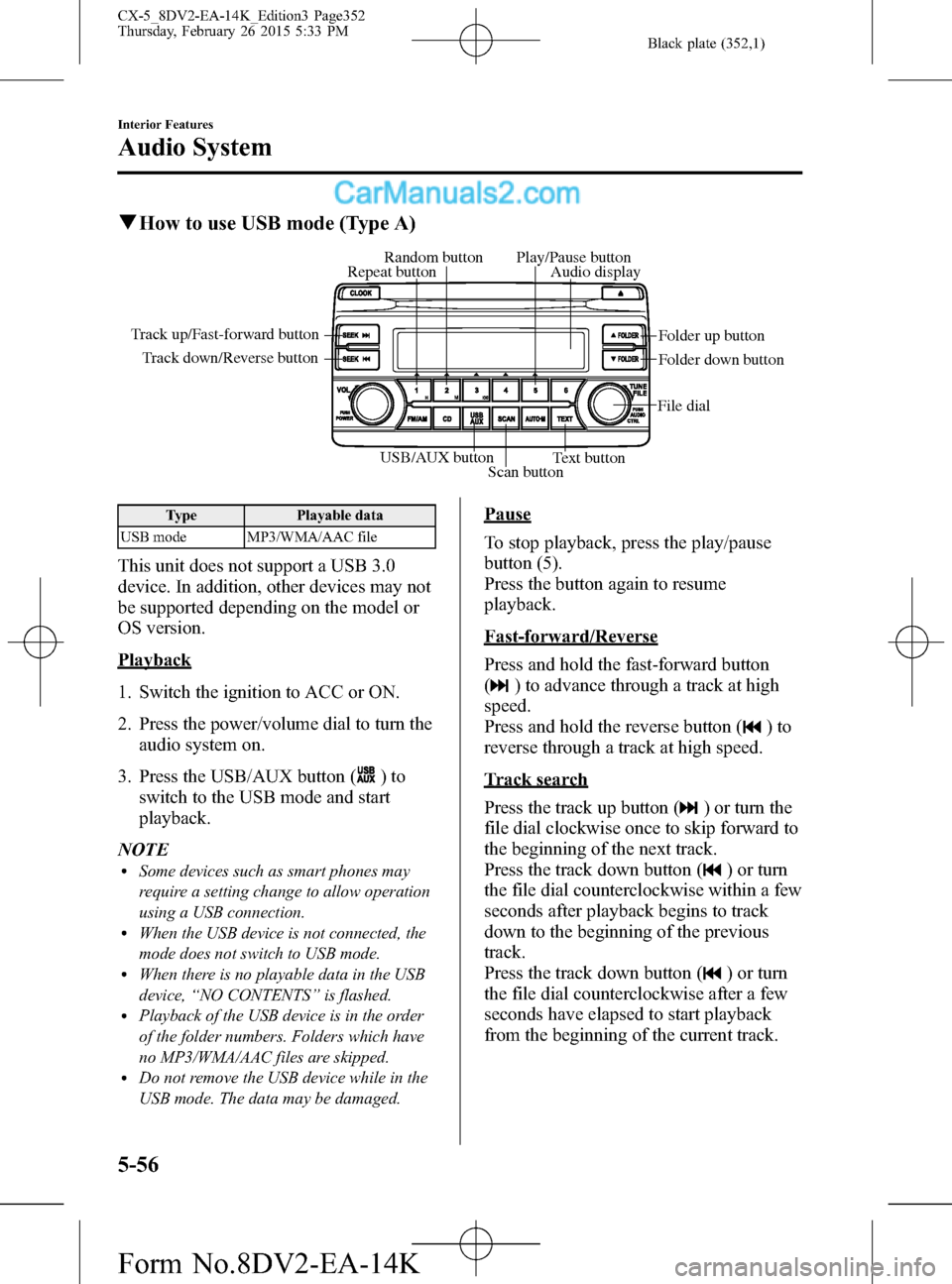
Black plate (352,1)
qHow to use USB mode (Type A)
USB/AUX button
Scan buttonText button Track down/Reverse button Track up/Fast-forward button
File dialFolder up button
Folder down button Audio display Random button Play/Pause button
Repeat button
Type Playable data
USB mode MP3/WMA/AAC file
This unit does not support a USB 3.0
device. In addition, other devices may not
be supported depending on the model or
OS version.
Playback
1. Switch the ignition to ACC or ON.
2. Press the power/volume dial to turn the
audio system on.
3. Press the USB/AUX button (
)to
switch to the USB mode and start
playback.
NOTE
lSome devices such as smart phones may
require a setting change to allow operation
using a USB connection.
lWhen the USB device is not connected, the
mode does not switch to USB mode.
lWhen there is no playable data in the USB
device,“NO CONTENTS”is flashed.
lPlayback of the USB device is in the order
of the folder numbers. Folders which have
no MP3/WMA/AAC files are skipped.
lDo not remove the USB device while in the
USB mode. The data may be damaged.
Pause
To stop playback, press the play/pause
button (5).
Press the button again to resume
playback.
Fast-forward/Reverse
Press and hold the fast-forward button
(
) to advance through a track at high
speed.
Press and hold the reverse button (
)to
reverse through a track at high speed.
Track search
Press the track up button (
) or turn the
file dial clockwise once to skip forward to
the beginning of the next track.
Press the track down button (
) or turn
the file dial counterclockwise within a few
seconds after playback begins to track
down to the beginning of the previous
track.
Press the track down button (
) or turn
the file dial counterclockwise after a few
seconds have elapsed to start playback
from the beginning of the current track.
5-56
Interior Features
Audio System
CX-5_8DV2-EA-14K_Edition3 Page352
Thursday, February 26 2015 5:33 PM
Form No.8DV2-EA-14K
Page 356 of 626
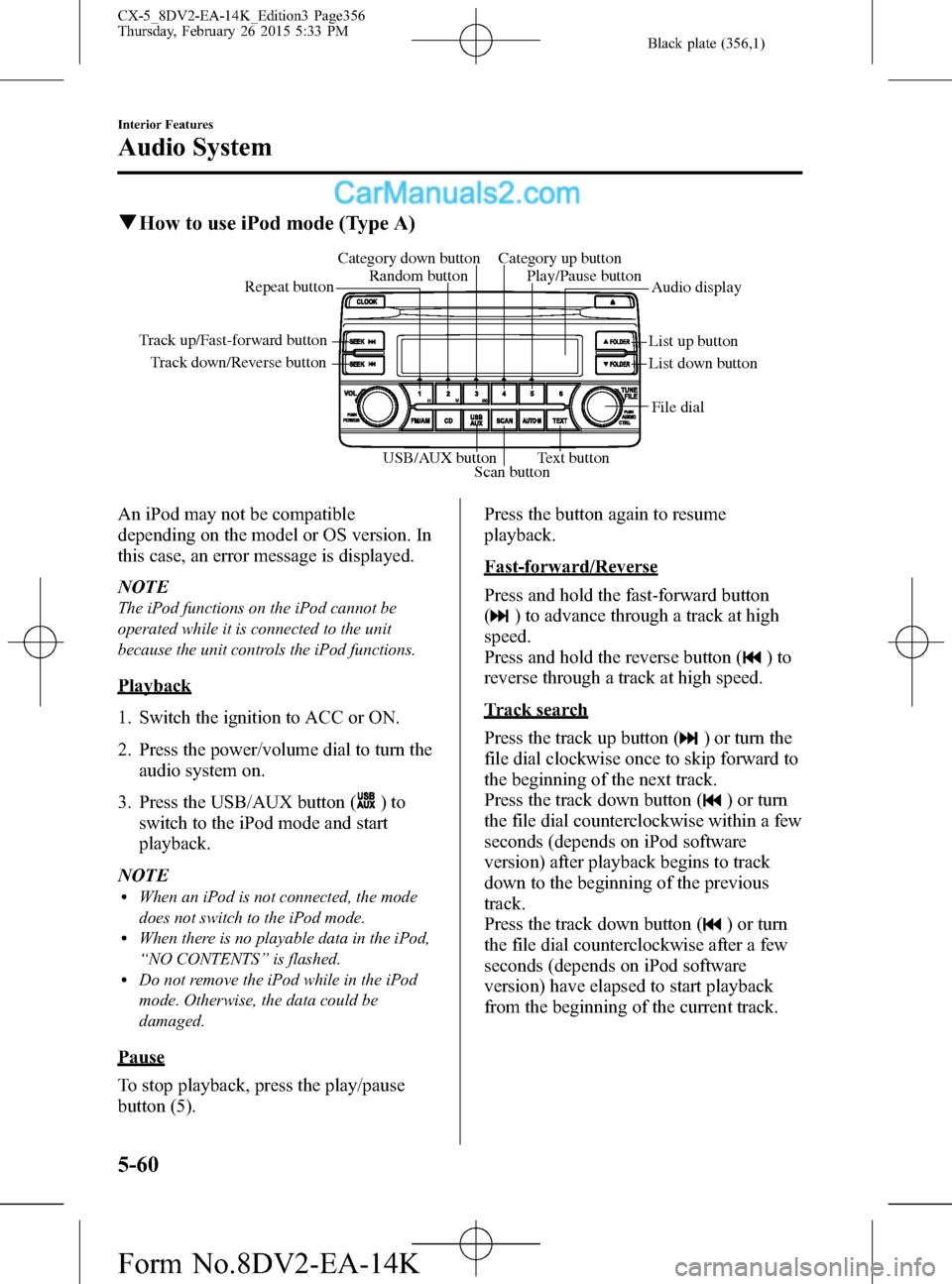
Black plate (356,1)
qHow to use iPod mode (Type A)
Track down/Reverse button Track up/Fast-forward button
List up button
List down buttonAudio display Random button Category down button Category up button
Play/Pause button
Repeat button
USB/AUX button
Scan buttonText buttonFile dial
An iPod may not be compatible
depending on the model or OS version. In
this case, an error message is displayed.
NOTE
The iPod functions on the iPod cannot be
operated while it is connected to the unit
because the unit controls the iPod functions.
Playback
1. Switch the ignition to ACC or ON.
2. Press the power/volume dial to turn the
audio system on.
3. Press the USB/AUX button (
)to
switch to the iPod mode and start
playback.
NOTE
lWhen an iPod is not connected, the mode
does not switch to the iPod mode.
lWhen there is no playable data in the iPod,
“NO CONTENTS”is flashed.
lDo not remove the iPod while in the iPod
mode. Otherwise, the data could be
damaged.
Pause
To stop playback, press the play/pause
button (5).Press the button again to resume
playback.
Fast-forward/Reverse
Press and hold the fast-forward button
(
) to advance through a track at high
speed.
Press and hold the reverse button (
)to
reverse through a track at high speed.
Track search
Press the track up button (
) or turn the
file dial clockwise once to skip forward to
the beginning of the next track.
Press the track down button (
) or turn
the file dial counterclockwise within a few
seconds (depends on iPod software
version) after playback begins to track
down to the beginning of the previous
track.
Press the track down button (
) or turn
the file dial counterclockwise after a few
seconds (depends on iPod software
version) have elapsed to start playback
from the beginning of the current track.
5-60
Interior Features
Audio System
CX-5_8DV2-EA-14K_Edition3 Page356
Thursday, February 26 2015 5:33 PM
Form No.8DV2-EA-14K
Page 375 of 626

Black plate (375,1)
6. If the link to the desired device is
successful, the
symbol is displayed
again, together with“LINK
CHANGED”.“LINK CHANGED”is
displayed for three seconds, then it
returns to the normal display.
NOTE
lSome Bluetooth®audio devices need a
certain amount of time before the
symbol
is displayed.
lIf a Hands-Free type mobile phone has
been the most recently paired device, the
Bluetooth
®unit links this device. If you
would like to use a Bluetooth®audio type
device which has been previously paired to
the Bluetooth
®unit, the link must be
changed to this device.
lIf an error occurs while trying to link a
device,“Err”flashes in the audio display
for three seconds, and the display returns to
“LINK CHANGE”. If this occurs, check the
pairing status of the Bluetooth
®audio
device and the location of the device in the
vehicle (not in the trunk or a metal-type
box), and then try the link operation again.
lDevice selection can also be done using
voice recognition.
How to confirm the device currently
linked
Switch to the link-change mode. (Refer to
“Changing the link to a Bluetooth
®audio
device”)
The device name displayed first is the
device which is currently linked.
Deleting a device
1. Using the audio control dial, select the
pairing delete mode“PAIR DELETE”
in the“BT SETUP”mode. (Refer to
“Bluetooth
®audio device set-up”for
details.)2. Press the audio control dial to
determine the mode.
3. The name of the first device among the
paired devices is displayed.
4. Rotate the audio control dial and select
the name of the paired device you
would like to delete.
Device name 1
Device name 2
Device name 3
Device name 4
Device name 5
Device name 6
Device name 7
NOTE
Only the names of paired devices can be
displayed. If only one device is paired, only the
name for this device is displayed.
5. If a selection other than“GO BACK”
is made and the audio control dial is
pressed,“SURE ? NO”is displayed.
6. Rotate the audio control dial clockwise
and switch the display to“SURE ?
YES”.
Interior Features
Bluetooth®
5-79
CX-5_8DV2-EA-14K_Edition3 Page375
Thursday, February 26 2015 5:33 PM
Form No.8DV2-EA-14K
Page 376 of 626

Black plate (376,1)
NOTE
The display changes as follows depending on
whether the audio control dial is rotated
clockwise or counterclockwise.
_
Clockwise:“SURE ? YES”displayed
_
Counterclockwise:“SURE ? NO”displayed
7. Press the audio control dial to delete
the selected device.
NOTE
Select“GO BACK”and press the audio
control dial to return to the“PAIR DELETE”
display.
8.“PAIR DELETED”is displayed for
three seconds after the deletion is
completed, and then it returns to the
normal display.
NOTE
If an error occurs while trying to delete the
paired device,“Err”flashes in the display for
three seconds and the display returns to
“LINK DELETE”.
Bluetooth®audio device information
display
1. Using the audio control dial, select the
pair device information display mode
“DEVICE INFO”in the“BT SETUP”
mode. (Refer to“Bluetooth
®audio
device set-up”for details.)
2. Press the audio control dial to
determine the mode.
3. The name of the Bluetooth
®unit
device is displayed.4. Rotate the audio control dial to select
the information for the Bluetooth
®unit
which you would like to view.
Device name
BT address
NOTE
When“GO BACK”is selected and the audio
control dial is pressed, the display returns to
“DEVICE INFO”.
qAvailable Language (Type A)
The available languages are English,
Spanish, and Canadian French. If the
language setting is changed, all of the
voice guidance and voice input
commands are done in the selected
language.
NOTE
lIf the language setting is changed, device
registration is maintained.
lPhonebook records are not cleared, but
each language has a separate phonebook.
Therefore, entries created in one language
will need to be re-entered in the phonebook
of the new language.
lDo these steps before you start driving.
These less used functions are too
distracting to undertake while driving until
you are fully familiar with the system.
5-80
Interior Features
Bluetooth®
CX-5_8DV2-EA-14K_Edition3 Page376
Thursday, February 26 2015 5:33 PM
Form No.8DV2-EA-14K
Page 379 of 626
![MAZDA MODEL CX-5 2016 Owners Manual (in English) Black plate (379,1)
3.Prompt:“Select one of the following:
Pairing options, confirmation prompts,
language,passcode, select phone or
select music player.”
4.Say:[Beep]“Passcode”
5.Prompt:“Pa MAZDA MODEL CX-5 2016 Owners Manual (in English) Black plate (379,1)
3.Prompt:“Select one of the following:
Pairing options, confirmation prompts,
language,passcode, select phone or
select music player.”
4.Say:[Beep]“Passcode”
5.Prompt:“Pa](/manual-img/28/13814/w960_13814-378.png)
Black plate (379,1)
3.Prompt:“Select one of the following:
Pairing options, confirmation prompts,
language,passcode, select phone or
select music player.”
4.Say:[Beep]“Passcode”
5.Prompt:“Passcode is disabled. Would
you like to enable it?”
6.Say:[Beep]“Ye s”
7.Prompt:“Please say a 4-digit passcode.
Remember this passcode. It will be
required to use this system.”
8.Say:[Beep]“XXXX”(Say a desired 4-
digit passcode,“PCode”.)
9.Prompt:“Passcode XXXX (Passcode,
PCode). Is this correct?”
10.Say:[Beep]“Ye s”
11.Prompt:“Passcode is enabled.”
Using Bluetooth®Hands-Free with a
passcode
1. Press the pick-up button or talk button
with a short press.
2.Prompt:“Hands-Free system is
locked. State the passcode to
continue.”
3.Say:[Beep]“XXXX”(Say the set
passcode“PCode”.)
4. If the correct passcode is input, voice
guidance“XXXXXX... (Ex.“Mary's
device”) (Device tag) is connected”is
announced.
If the passcode is incorrect, voice
guidance“XXXX (4-digit passcode,
Pcode) incorrect passcode, please try
again”is announced.
Canceling the passcode
NOTE
Do this function only when parked. It is too
distracting to attempt while driving and you
may make too many errors to be effective.
1. Press the pick-up button or talk button
with a short press.
2.Say:[Beep]“Setup”
3.Prompt:“Select one of the following:
Pairing options, confirmation prompts,
language,passcode, select phone or
select music player.”
4.Say:[Beep]“Passcode”
5.Prompt:“Passcode is enabled. Would
you like to disable it?”
6.Say:[Beep]“Ye s”
7.Prompt:“Passcode is disabled.”
Confirmation Prompts
The confirmation prompt confirms the
command content to the user before
advancing to the operation requested by
the user. When this function is turned on,
the system reads out the voice input
command previously received and
confirms whether the command is correct
before advancing to the command
execution.
When the confirmation prompt function is
turned on: (Ex.“Calling John's device. Is
this correct?”)
When the confirmation prompt function is
turned off: (Ex.“Calling John's device.”)
NOTE
If the confirmation prompt function is turned
off when making an emergency call, the system
reads out and confirms the command before
executing it.
Interior Features
Bluetooth®
5-83
CX-5_8DV2-EA-14K_Edition3 Page379
Thursday, February 26 2015 5:33 PM
Form No.8DV2-EA-14K