2016 MAZDA MODEL CX-5 remote control
[x] Cancel search: remote controlPage 104 of 626

Black plate (104,1)
Fuel-Filler Lid and Cap
WARNING
When removing the fuel-filler cap,
loosen the cap slightly and wait for any
hissing to stop. Then remove it:
Fuel spray is dangerous. Fuel can
burn skin and eyes and cause illness
if ingested. Fuel spray is released
when there is pressure in the fuel
tank and the fuel-filler cap is
removed too quickly.
Before refueling, stop the engine, and
always keep sparks and flames away
from the filler neck:
Fuel vapor is dangerous. It could be
ignited by sparks or flames causing
serious burns and injuries.
Additionally, use of the incorrect fuel-
filler cap or not using a fuel-filler cap
may result in fuel leak, which could
result in serious burns or death in an
accident.
Do not continue refueling after the fuel
pump nozzle shuts off automatically:
Continuing to add fuel after the fuel
pump nozzle has shut off
automatically is dangerous because
overfilling the fuel tank may cause
fuel overflow or leakage. Fuel
overflow and leakage could damage
the vehicle and if the fuel ignites it
could cause a fire and explosion
resulting in serious injury or death.
CAUTION
(U.S.A. and Canada)
Always use only a genuine Mazda
fuel-filler cap or an approved
equivalent, available at an
Authorized Mazda Dealer. The wrong
cap can result in a serious
malfunction of the fuel and emission
control systems. It may also cause
the check engine light in the
instrument cluster to illuminate.
qFuel-Filler Lid
To open, pull the remote fuel-filler lid
release.
To close, press the fuel-filler lid until it
locks securely.
Remote fuel-filler
lid release
qFuel-Filler Cap
To remove the fuel-filler cap, turn it
counterclockwise.
Attach the removed cap to the inner side
of the fuel lid.
3-26
Before Driving
Fuel and Emission
CX-5_8DV2-EA-14K_Edition3 Page104
Thursday, February 26 2015 5:32 PM
Form No.8DV2-EA-14K
Page 206 of 626

Black plate (206,1)
lVerify that there is a remote control
transmitter available for the device you
would like to program.
lDisconnect the power to the device.
qProgramming the HomeLink System
CAUTION
When programming a garage door
opener or a gate, disconnect the
power to these devices before
performing programming, as
continuous operation of the devices
could damage the motor.
The HomeLink system provides 3 buttons
which can be individually selected and
programmed using the transmitters for
current, on-market devices as follows:
1. Position the end of your hand-held
transmitter 2.5―7.5 cm (1―3 inches)
away from the HomeLink button you
wish to program while keeping the
indicator light in view.
2. Simultaneously press and hold both the
chosen HomeLink and hand-held
transmitter buttons.Do not release the
buttons until step 3 has been
completed.
NOTE
Some gate operators and garage door openers
may require you to replace this Programming
Step 2 with procedures noted in the“Gate
Operator/Canadian Programming”section.
3. After the HomeLink indicator light
changes from a slow to a rapidly
blinking light, release both the
HomeLink and hand-held transmitter
buttons.NOTE
If the HomeLink indicator light does not
change to a rapidly blinking light, contact
HomeLink atwww.homelink.comor call1-
800-355-3515for assistance.
4. Firmly press and hold the programmed
HomeLink button for five seconds, and
then release it. Perform this operation
two times to activate the door. If the
door does not activate, press and hold
the just-trained HomeLink button and
observe the indicator light.
If the indicator lightstays on constantly,
programming is completeand your
device should activate when the
HomeLink button is pressed and released.
NOTE
To program the remaining two HomeLink
buttons, begin with“Programming”―step 1.
If the indicator light blinksrapidly for
two seconds and then turns to a
constant light, continue with
“Programming”steps 5―7to complete
the programming of a rolling code
equipped device (most commonly a
garage door opener).
5. At the garage door opener receiver
(motor-head unit) in the garage, locate
the“learn”or“smart”button. This can
usually be found where the hanging
antenna wire is attached to the motor-
head unit.
6. Firmly press and release the“learn”or
“smart”button. (The name and color of
the button may vary by manufacturer.)
NOTE
Complete the programming within 30 seconds.
4-72
When Driving
Switches and Controls
CX-5_8DV2-EA-14K_Edition3 Page206
Thursday, February 26 2015 5:32 PM
Form No.8DV2-EA-14K
Page 365 of 626
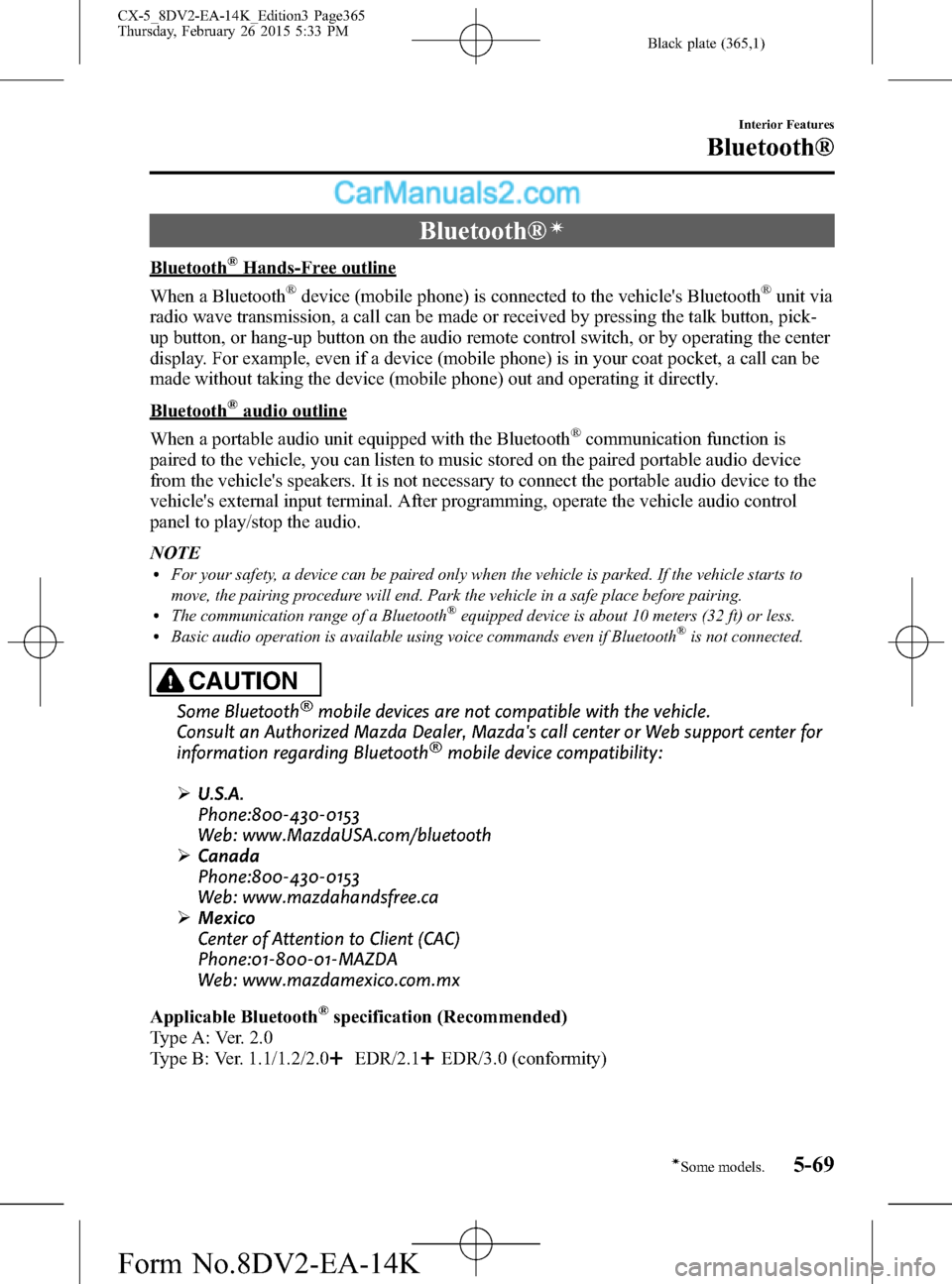
Black plate (365,1)
Bluetooth®í
Bluetooth®Hands-Free outline
When a Bluetooth
®device (mobile phone) is connected to the vehicle's Bluetooth®unit via
radio wave transmission, a call can be made or received by pressing the talk button, pick-
up button, or hang-up button on the audio remote control switch, or by operating the center
display. For example, even if a device (mobile phone) is in your coat pocket, a call can be
made without taking the device (mobile phone) out and operating it directly.
Bluetooth®audio outline
When a portable audio unit equipped with the Bluetooth
®communication function is
paired to the vehicle, you can listen to music stored on the paired portable audio device
from the vehicle's speakers. It is not necessary to connect the portable audio device to the
vehicle's external input terminal. After programming, operate the vehicle audio control
panel to play/stop the audio.
NOTE
lFor your safety, a device can be paired only when the vehicle is parked. If the vehicle starts to
move, the pairing procedure will end. Park the vehicle in a safe place before pairing.
lThe communication range of a Bluetooth®equipped device is about 10 meters (32 ft) or less.lBasic audio operation is available using voice commands even if Bluetooth®is not connected.
CAUTION
Some Bluetooth®mobile devices are not compatible with the vehicle.
Consult an Authorized Mazda Dealer, Mazda's call center or Web support center for
information regarding Bluetooth
®mobile device compatibility:
ØU.S.A.
Phone:800-430-0153
Web: www.MazdaUSA.com/bluetooth
ØCanada
Phone:800-430-0153
Web: www.mazdahandsfree.ca
ØMexico
Center of Attention to Client (CAC)
Phone:01-800-01-MAZDA
Web: www.mazdamexico.com.mx
Applicable Bluetooth
®specification (Recommended)
Type A: Ver. 2.0
Type B: Ver. 1.1/1.2/2.0
EDR/2.1EDR/3.0 (conformity)
Interior Features
Bluetooth®
5-69íSome models. CX-5_8DV2-EA-14K_Edition3 Page365
Thursday, February 26 2015 5:33 PM
Form No.8DV2-EA-14K
Page 404 of 626

Black plate (404,1)
Bluetooth® Audio (Type A)í
Applicable Bluetooth®specification
(Recommended)
Ver. 2.0
Response profile
lA2DP (Advanced Audio Distribution
Profile) Ver. 1.0/1.2
lAVRCP (Audio/Video Remote Control
Profile) Ver. 1.0/1.3
A2DP is a profile which transmits only
audio to the Bluetooth
®unit. If your
Bluetooth®audio device corresponds only
to A2DP, but not AVRCP, you cannot
operate it using the control panel of the
vehicle's audio system. In this case, only
the operations on the mobile device are
available the same as when a portable
audio device for a non-compliant
Bluetooth
®device is connected to the
AUX terminal.
Function A2DPAVRCP
Ver. 1.0 Ver. 1.3
Playback―XX
Pause―XX
File (Track) up/down―XX
Reverse――X
Fast-forward――X
Text display――X
X: Available
―: Not available
NOTElThe battery consumption of Bluetooth®
audio devices increases while Bluetooth®is
connected.
lIf a general mobile phone device is USB
connected during music playback over the
Bluetooth
®connection, the Bluetooth®
connection is disconnected. For this reason,
you cannot have music playback over a
Bluetooth
®connection and music playback
using a USB connection at the same time.
lThe system may not operate normally
depending on the Bluetooth®audio device.
qHow to Use the Bluetooth®
Audio System
Switching to Bluetooth®audio mode
To listen to music or voice audio recorded
to a Bluetooth
®audio device, switch to
the Bluetooth®audio mode to operate the
audio device using the audio system
control panel. Any Bluetooth
®audio
device must be paired to the vehicle's
Bluetooth
®unit before it can be used.
Refer to Bluetooth® Preparation (Type A)
on page 5-71.
1. Turn on the Bluetooth
®audio device's
power.
2. Switch the ignition to ACC or ON.
Make sure that the“
”symbol is
displayed in the audio display. The
symbol is not displayed if an un-paired
Bluetooth
®audio device is being used
or the vehicle's Bluetooth®unit has a
malfunction.
NOTE
Some Bluetooth®audio devices need a certain
amount of time before the“
”symbol is
displayed.
5-108
Interior Features
íSome models.
Bluetooth®
CX-5_8DV2-EA-14K_Edition3 Page404
Thursday, February 26 2015 5:34 PM
Form No.8DV2-EA-14K
Page 406 of 626

Black plate (406,1)
qBluetooth® Audio Device
Information Display
If a Bluetooth®audio device is connected,
the following information is displayed in
the audio display.
AVRCP Ver.
lower than 1.3AVRCP
Ver. 1.3
Device name X X
Title―X
Artist name―X
Album name―X
File number―X
Playback time―X
Folder number――
X: Available
―: Not available
NOTE
Some information may not display depending
on the device, and if the information cannot be
displayed,“NO TITLE”is indicated.
Bluetooth® Audio (Type B)í
Applicable Bluetooth®specification
(Recommended)
Ver. 1.1/1.2/2.0
EDR/2.1EDR/3.0
(conformity)
Response profile
lA2DP (Advanced Audio Distribution
Profile) Ver. 1.0/1.2
lAVRCP (Audio/Video Remote Control
Profile) Ver. 1.0/1.3/1.4
A2DP is a profile which transmits only
audio to the Bluetooth
®unit. If your
Bluetooth®audio device corresponds only
to A2DP, but not AVRCP, you cannot
operate it using the control panel of the
vehicle's audio system. In this case, only
the operations on the mobile device are
available the same as when a portable
audio device for a non-compliant
Bluetooth
®device is connected to the
AUX terminal.
FunctionA2DP
AVRCP
Ve r.
1.0Ver. 1.3 Ver. 1.4
Playback X X X X
Pause X X X X
File (Track)
up/down―XX X
Reverse――XX
Fast-forward――XX
Text display――XX
Repeat――Depends on
deviceDepends on
device
Shuffle――Depends on
deviceDepends on
device
Scan――Depends on
deviceDepends on
device
Folder
up/down―― ―Depends on
device
X: Available
―: Not available
5-110
Interior Features
íSome models.
Bluetooth®
CX-5_8DV2-EA-14K_Edition3 Page406
Thursday, February 26 2015 5:34 PM
Form No.8DV2-EA-14K