2016 MAZDA MODEL CX-5 language
[x] Cancel search: languagePage 332 of 626
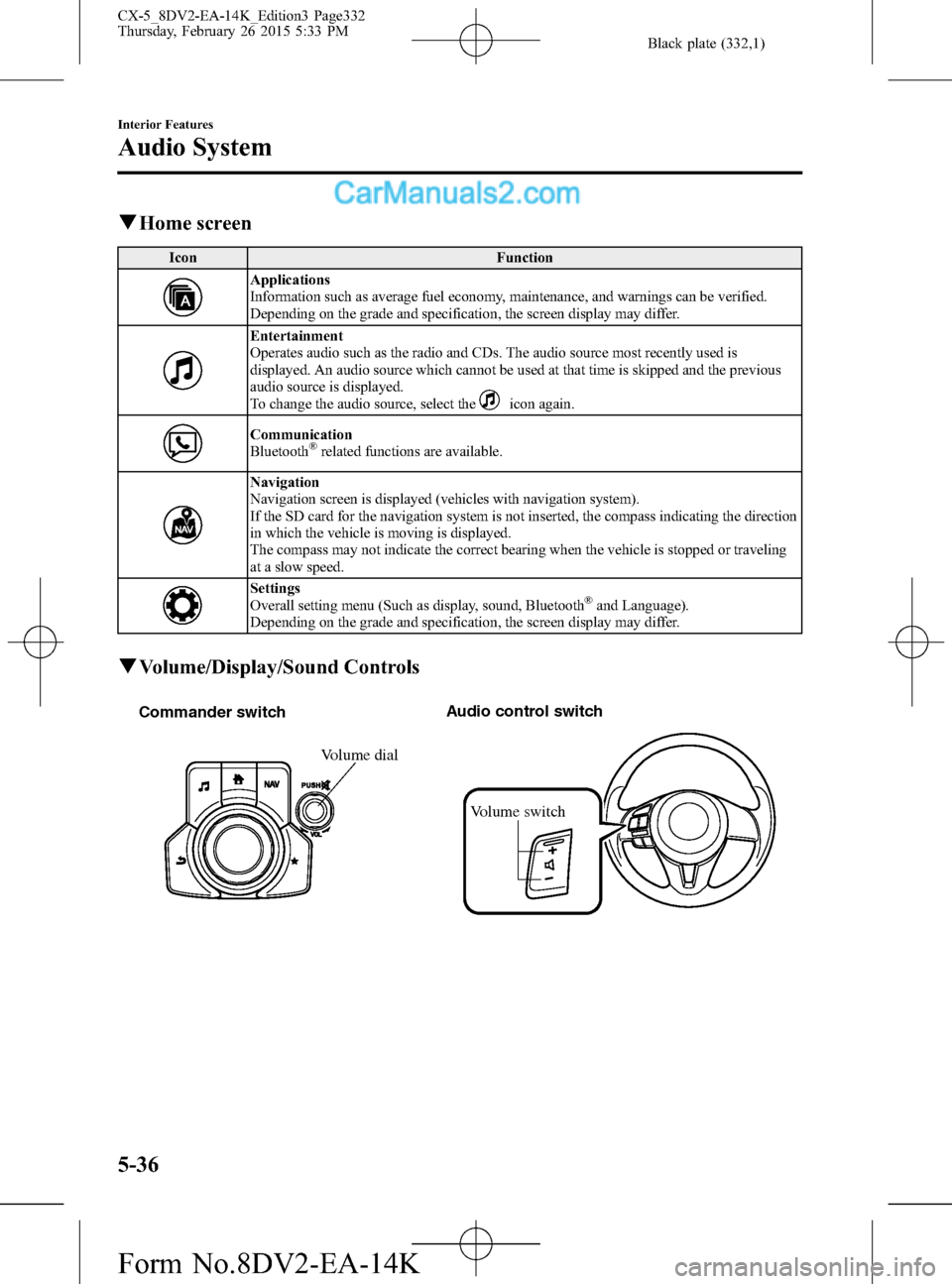
Black plate (332,1)
qHome screen
Icon Function
Applications
Information such as average fuel economy, maintenance, and warnings can be verified.
Depending on the grade and specification, the screen display may differ.
Entertainment
Operates audio such as the radio and CDs. The audio source most recently used is
displayed. An audio source which cannot be used at that time is skipped and the previous
audio source is displayed.
To change the audio source, select the
icon again.
Communication
Bluetooth®related functions are available.
Navigation
Navigation screen is displayed (vehicles with navigation system).
If the SD card for the navigation system is not inserted, the compass indicating the direction
in which the vehicle is moving is displayed.
The compass may not indicate the correct bearing when the vehicle is stopped or traveling
at a slow speed.
Settings
Overall setting menu (Such as display, sound, Bluetooth®and Language).
Depending on the grade and specification, the screen display may differ.
qVolume/Display/Sound Controls
Volume switch Commander switchAudio control switch
Volume dial
5-36
Interior Features
Audio System
CX-5_8DV2-EA-14K_Edition3 Page332
Thursday, February 26 2015 5:33 PM
Form No.8DV2-EA-14K
Page 346 of 626

Black plate (346,1)
Tab Item Function
SystemTool Tips Turns button explanations ON/OFF.
Language Changes the language.
TemperatureChanges the setting between Fahrenheit and
Celsius.
DistanceChanges the setting between miles and
kilometers.
Music Database UpdateUsed to update Gracenote
®. Gracenote is used
with USB Audio, and provides:
1. Supplemental music information
(Such as song name, artist name)
2. Voice recognition assistance for Play Artist
and Play Album
Gracenote can be downloaded from the Mazda
Hands Free Website.
Refer to Gracenote Database (Type B) on page
5-66.
Restore All Factory SettingsMemory and settings are initialized to the
factory settings.
The initialization launches by selecting the
button.
AboutAgreements and
DisclaimersVerify the disclaimer and agree.
Version InformationCan verify the current audio unit OS version
and Gracenote Database version.
qApplications
NOTE
Depending on the grade and specification, the
screen display may differ.
Select theicon on the home screen to
display the Applications screen. The
following information can be verified.
Top screen Item Function
HD
Radio™
Traffic Map――
Fuel
Economy
MonitorFuel Consumption
SettingsRefer to Fuel
Economy Monitor
on page 4-84.
Maintenance
Scheduled
Maintenance
Tire Rotation
Oil ChangeRefer to
Maintenance
Monitor on page
6-20.
Warning
GuidanceWarnings currently
active can be
verified.Refer to When
Warning/Indicator
Lights
Illuminate/Flash
on page 7-23.
5-50
Interior Features
Audio System
CX-5_8DV2-EA-14K_Edition3 Page346
Thursday, February 26 2015 5:33 PM
Form No.8DV2-EA-14K
Page 367 of 626
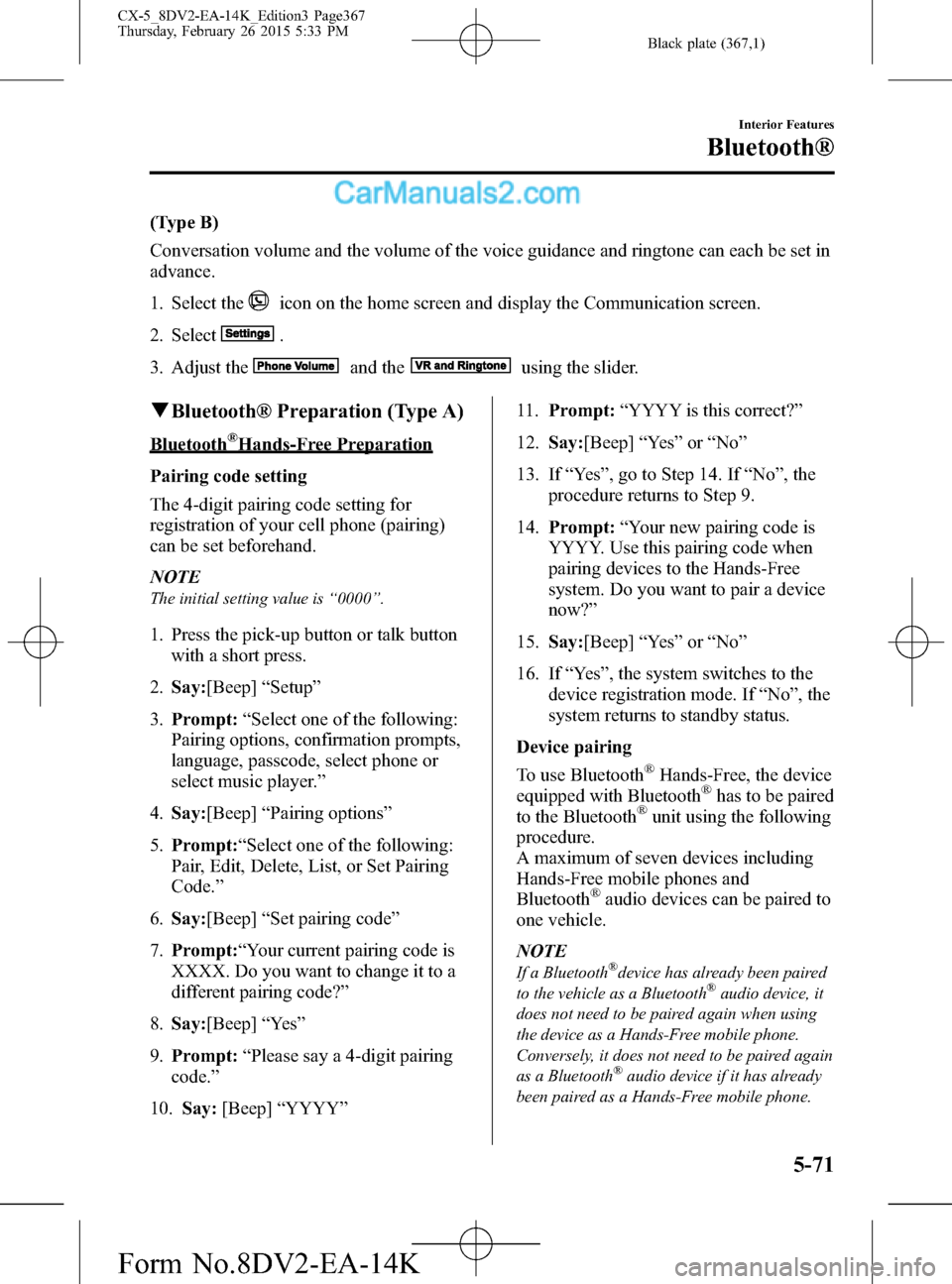
Black plate (367,1)
(Type B)
Conversation volume and the volume of the voice guidance and ringtone can each be set in
advance.
1. Select the
icon on the home screen and display the Communication screen.
2. Select
.
3. Adjust the
and theusing the slider.
qBluetooth® Preparation (Type A)
Bluetooth®Hands-Free Preparation
Pairing code setting
The 4-digit pairing code setting for
registration of your cell phone (pairing)
can be set beforehand.
NOTE
The initial setting value is“0000”.
1. Press the pick-up button or talk button
with a short press.
2.Say:[Beep]“Setup”
3.Prompt:“Select one of the following:
Pairing options, confirmation prompts,
language, passcode, select phone or
select music player.”
4.Say:[Beep]“Pairing options”
5.Prompt:“Select one of the following:
Pair, Edit, Delete, List, or Set Pairing
Code.”
6.Say:[Beep]“Set pairing code”
7.Prompt:“Your current pairing code is
XXXX. Do you want to change it to a
different pairing code?”
8.Say:[Beep]“Ye s”
9.Prompt:“Please say a 4-digit pairing
code.”
10.Say:[Beep]“YYYY”11.Prompt:“YYYY is this correct?”
12.Say:[Beep]“Ye s”or“No”
13. If“Ye s”, go to Step 14. If“No”, the
procedure returns to Step 9.
14.Prompt:“Your new pairing code is
YYYY. Use this pairing code when
pairing devices to the Hands-Free
system. Do you want to pair a device
now?”
15.Say:[Beep]“Ye s”or“No”
16. If“Ye s”, the system switches to the
device registration mode. If“No”, the
system returns to standby status.
Device pairing
To use Bluetooth
®Hands-Free, the device
equipped with Bluetooth®has to be paired
to the Bluetooth®unit using the following
procedure.
A maximum of seven devices including
Hands-Free mobile phones and
Bluetooth
®audio devices can be paired to
one vehicle.
NOTE
If a Bluetooth®device has already been paired
to the vehicle as a Bluetooth®audio device, it
does not need to be paired again when using
the device as a Hands-Free mobile phone.
Conversely, it does not need to be paired again
as a Bluetooth
®audio device if it has already
been paired as a Hands-Free mobile phone.
Interior Features
Bluetooth®
5-71
CX-5_8DV2-EA-14K_Edition3 Page367
Thursday, February 26 2015 5:33 PM
Form No.8DV2-EA-14K
Page 368 of 626
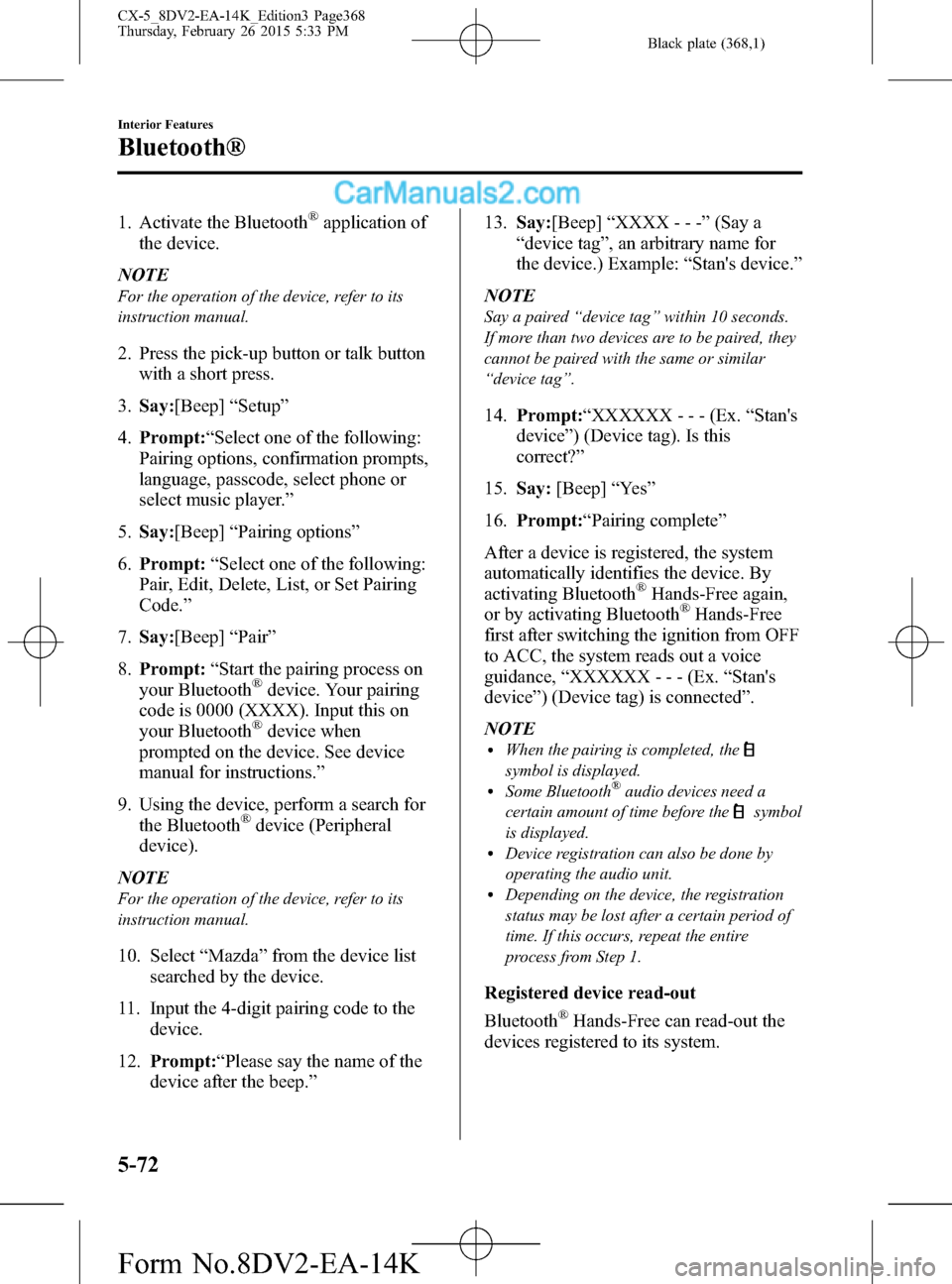
Black plate (368,1)
1. Activate the Bluetooth®application of
the device.
NOTE
For the operation of the device, refer to its
instruction manual.
2. Press the pick-up button or talk button
with a short press.
3.Say:[Beep]“Setup”
4.Prompt:“Select one of the following:
Pairing options, confirmation prompts,
language, passcode, select phone or
select music player.”
5.Say:[Beep]“Pairing options”
6.Prompt:“Select one of the following:
Pair, Edit, Delete, List, or Set Pairing
Code.”
7.Say:[Beep]“Pair”
8.Prompt:“Start the pairing process on
your Bluetooth
®device. Your pairing
code is 0000 (XXXX). Input this on
your Bluetooth
®device when
prompted on the device. See device
manual for instructions.”
9. Using the device, perform a search for
the Bluetooth
®device (Peripheral
device).
NOTE
For the operation of the device, refer to its
instruction manual.
10. Select“Mazda”from the device list
searched by the device.
11. Input the 4-digit pairing code to the
device.
12.Prompt:“Please say the name of the
device after the beep.”13.Say:[Beep]“XXXX - - -”(Say a
“device tag”, an arbitrary name for
the device.) Example:“Stan's device.”
NOTE
Say a paired“device tag”within 10 seconds.
If more than two devices are to be paired, they
cannot be paired with the same or similar
“device tag”.
14.Prompt:“XXXXXX - - - (Ex.“Stan's
device”) (Device tag). Is this
correct?”
15.Say:[Beep]“Ye s”
16.Prompt:“Pairing complete”
After a device is registered, the system
automatically identifies the device. By
activating Bluetooth
®Hands-Free again,
or by activating Bluetooth®Hands-Free
first after switching the ignition from OFF
to ACC, the system reads out a voice
guidance,“XXXXXX - - - (Ex.“Stan's
device”) (Device tag) is connected”.
NOTE
lWhen the pairing is completed, the
symbol is displayed.lSome Bluetooth®audio devices need a
certain amount of time before the
symbol
is displayed.
lDevice registration can also be done by
operating the audio unit.
lDepending on the device, the registration
status may be lost after a certain period of
time. If this occurs, repeat the entire
process from Step 1.
Registered device read-out
Bluetooth
®Hands-Free can read-out the
devices registered to its system.
5-72
Interior Features
Bluetooth®
CX-5_8DV2-EA-14K_Edition3 Page368
Thursday, February 26 2015 5:33 PM
Form No.8DV2-EA-14K
Page 369 of 626

Black plate (369,1)
NOTE
Do this function only when parked. It is too
distracting to attempt while driving and you
may make too many errors to be effective.
1. Press the pick-up button or talk button
with a short press.
2.Say:[Beep]“Setup”
3.Prompt:“Select one of the following:
Pairing options, confirmation prompts,
language, passcode, select phone or
select music player.”
4.Say:[Beep]“Pairing options”
5.Prompt:“Select one of the following:
Pair, Edit, Delete, List, or Set Pairing
Code”
6.Say:[Beep]“List”
7. Prompt:“XXXXX..., XXXXX...,
XXXXX... (Ex. Device A, device B,
device C)”(The voice guidance reads
out the device tags registered to the
Hands-Free system.) Press the talk
button with a short press during the
read-out at the desired device, and then
say one of the following voice
commands to execute it.
l“Select phone”: Selects device
(Mobile phone) when the talk button
is short-pressed.
l“Select music player”: Selects
device (Music player) when the talk
button is short-pressed.
l“Edit”: Edits device when the talk
button is short-pressed.
l“Continue”: Continues the list
readout.
l“Delete”: Deletes the registered
device when the talk button is short-
pressed.
l“Previous”: Returns to the previous
device in read-out when the talk
button is short-pressed.
8.Prompt:“End of list, would you like to
start from the beginning?”
9.Say:[Beep]“No”
10.Prompt:“Returning to main menu.”
Device selection
If several devices have been paired, the
Bluetooth
®unit links the device last
paired. If you would like to link a
different paired device, it is necessary to
change the link. The order of device
priority after the link has been changed is
maintained even when the ignition is
switched off.
(Hands-Free phone)
1. Press the pick-up button or talk button
with a short press.
2.Say:[Beep]“Setup”
3.Prompt:“Select one of the following:
Pairing options, confirmation prompts,
language, passcode, select phone or
select music player.”
4.Say:[Beep]“Select phone”
5.Prompt:“Please say the name of the
device you would like to select.
Available devices are XXXXX... (Ex.
device A), XXXXX... (Ex. device B),
XXXXX... (Ex. device C). Which
device please?”
6.Say:[Beep]“XXXXX... (Ex. Device
B)”
7.Prompt:“XXXXX... (Ex. Device B). Is
this correct?”
8.Say:[Beep]“Ye s”or“No”
Interior Features
Bluetooth®
5-73
CX-5_8DV2-EA-14K_Edition3 Page369
Thursday, February 26 2015 5:33 PM
Form No.8DV2-EA-14K
Page 370 of 626

Black plate (370,1)
9. If“Ye s”, go to Step 10. If“No”, the
procedure returns to Step 5.
10.Prompt:“XXXXX... (Ex. Device B)
selected.”
(Music player)
1. Press the pick-up button or talk button
with a short press.
2.Say:[Beep]“Setup”
3.Prompt:“Select one of the following:
Pairing options, confirmation prompts,
language, passcode, select phone or
select music player.”
4.Say:[Beep]“Select music player”
5.Prompt:“Please say the name of the
device you would like to select.
Available devices are XXXXX... (Ex.
device A), XXXXX... (Ex. device B),
XXXXX... (Ex. device C). Which
device please?”
6.Say:[Beep]“XXXXX... (Ex. Device
B)”
7.Prompt:“XXXXX... (Ex. Device B).
Is this correct?”
8.Say:[Beep]“Ye s”or“No”
9. If“Ye s”, go to Step 10. If“No”, the
procedure returns to Step 5.
10.Prompt:“XXXXX... (Ex. Device B)
selected.”
NOTE
lWhen the selected device connection is
completed, the
orsymbol is
displayed.
lSome Bluetooth®audio devices need a
certain amount of time before the
or
symbol is displayed.lDevice (Music player) selection can also be
done by operating the panel button.
Deleting a device
Registered devices (Mobile phone) can be
deleted individually or collectively.
NOTE
Do this function only when parked. It is too
distracting to attempt while driving and you
may make too many errors to be effective.
1. Press the pick-up button or talk button
with a short press.
2.Say:[Beep]“Setup”
3.Prompt:“Select one of the following:
Pairing options, confirmation prompts,
language, passcode, select phone or
select music player.”
4.Say:[Beep]“Pairing options”
5.Prompt:“Select one of the following:
Pair, Edit, Delete, List, or Set Pairing
Code.”
NOTE
A registered device (Mobile phone) can be
deleted using the registration list.
6.Say:[Beep]“Delete”
7.Prompt:“Please say the name of the
device you would like to delete.
Available devices are XXXXX... (Ex.
device A), XXXXX... (Ex. device B),
XXXXX... (Ex. device C), or all.
Which device please?”
8.Say:[Beep]“X”(Say the number of
the device to be deleted.)
NOTE
Say“All”to delete all devices (Mobile phone).
9.Prompt:“Deleting XXXXX... (Ex.
device B...) (Registered device tag). Is
this correct?”
10.Say:[Beep]“Ye s”
5-74
Interior Features
Bluetooth®
CX-5_8DV2-EA-14K_Edition3 Page370
Thursday, February 26 2015 5:33 PM
Form No.8DV2-EA-14K
Page 371 of 626
![MAZDA MODEL CX-5 2016 Owners Manual (in English) Black plate (371,1)
11.Prompt:“Deleted”
Registered device editing
1. Press the pick-up button or talk button
with a short press.
2.Say:[Beep]“Setup”
3.Prompt:“Select one of the following:
Pa MAZDA MODEL CX-5 2016 Owners Manual (in English) Black plate (371,1)
11.Prompt:“Deleted”
Registered device editing
1. Press the pick-up button or talk button
with a short press.
2.Say:[Beep]“Setup”
3.Prompt:“Select one of the following:
Pa](/manual-img/28/13814/w960_13814-370.png)
Black plate (371,1)
11.Prompt:“Deleted”
Registered device editing
1. Press the pick-up button or talk button
with a short press.
2.Say:[Beep]“Setup”
3.Prompt:“Select one of the following:
Pairing options, confirmation prompts,
language, passcode, select phone or
select music player.”
4.Say:[Beep]“Pairing options”
5.Prompt:“Select one of the following:
Pair, Edit, Delete, List, or Set Pairing
Code.”
6.Say:[Beep]“Edit”
7.Prompt:“Please say the name of the
device you would like to edit.
Available devices are XXXXX... (Ex.
device A), XXXXX... (Ex. device B),
XXXXX... (Ex. device C). Which
device please?”
8.Say:[Beep]“X”(Say the number of
the device to be edited.)
9.Prompt:“New name please?”
10.Say:[Beep]“XXXXX... (Ex. Device
C)”(Speak a“device tag”an arbitrary
name for the device.)
11.Prompt:“XXXXX... (Ex. device C)
(Device tag), is this correct?”
12.Say:[Beep]“Ye s”
13.Prompt:“New name saved.”Bluetooth®Audio Preparation
Bluetooth
®audio device set-up
Bluetooth
®audio pairing, changes,
deletions, and display of paired device
information can be performed.
1. The mode changes as follows each
time the audio control dial is pressed.
Select“BT SETUP”.
*
*
* Depending on the mode selected, the
indication changes.
Interior Features
Bluetooth®
5-75
CX-5_8DV2-EA-14K_Edition3 Page371
Thursday, February 26 2015 5:33 PM
Form No.8DV2-EA-14K
Page 376 of 626

Black plate (376,1)
NOTE
The display changes as follows depending on
whether the audio control dial is rotated
clockwise or counterclockwise.
_
Clockwise:“SURE ? YES”displayed
_
Counterclockwise:“SURE ? NO”displayed
7. Press the audio control dial to delete
the selected device.
NOTE
Select“GO BACK”and press the audio
control dial to return to the“PAIR DELETE”
display.
8.“PAIR DELETED”is displayed for
three seconds after the deletion is
completed, and then it returns to the
normal display.
NOTE
If an error occurs while trying to delete the
paired device,“Err”flashes in the display for
three seconds and the display returns to
“LINK DELETE”.
Bluetooth®audio device information
display
1. Using the audio control dial, select the
pair device information display mode
“DEVICE INFO”in the“BT SETUP”
mode. (Refer to“Bluetooth
®audio
device set-up”for details.)
2. Press the audio control dial to
determine the mode.
3. The name of the Bluetooth
®unit
device is displayed.4. Rotate the audio control dial to select
the information for the Bluetooth
®unit
which you would like to view.
Device name
BT address
NOTE
When“GO BACK”is selected and the audio
control dial is pressed, the display returns to
“DEVICE INFO”.
qAvailable Language (Type A)
The available languages are English,
Spanish, and Canadian French. If the
language setting is changed, all of the
voice guidance and voice input
commands are done in the selected
language.
NOTE
lIf the language setting is changed, device
registration is maintained.
lPhonebook records are not cleared, but
each language has a separate phonebook.
Therefore, entries created in one language
will need to be re-entered in the phonebook
of the new language.
lDo these steps before you start driving.
These less used functions are too
distracting to undertake while driving until
you are fully familiar with the system.
5-80
Interior Features
Bluetooth®
CX-5_8DV2-EA-14K_Edition3 Page376
Thursday, February 26 2015 5:33 PM
Form No.8DV2-EA-14K