2016 MAZDA MODEL CX-3 infotainment
[x] Cancel search: infotainmentPage 4 of 46

2
Driver’s View
CLOCK ( P. 1 6 )
MAZDA CONNECT
INFOTAINMENT
SYSTEM
(PP. 9-10, 13-14, 16, 33)
CLIMATE CONTROL (PP. 29-30)TRANSMISSION (PP. 39-40)CD
P L AY E R S E AT
WARMERS PASSENGER AIRBAG
OFF INDICATOR2
HAZARD
WARNINGWIPER/
WASHER
( P. 2 6 )
2 This indicator light turns on to remind you that the front passenger’s front/side
airbags and seat belt pretensioner will not deploy during a collision. The reason
for this is that the sensor has determined that an adult is not sitting in the front passenger seat.
NOTE: If a smaller adult sits on the front passenger seat, the sensors might detect the adult as being a child depending on the person’s physique and may deactivate the front passenger’s front/side
airbags and seat belt pretensioner. Always wear your seat belt and secure children in the rear seats in
appropriate child restraints. See the Owner’s Manual for important information on this safety feature.
START/STOP
ENGINE BUTTON
( P P. 5 - 6 )
1880737_16a_Mazda_CX-3_061615.indd 26/16/15 2:26 PM
www.MazdaUSA.com
Page 11 of 46
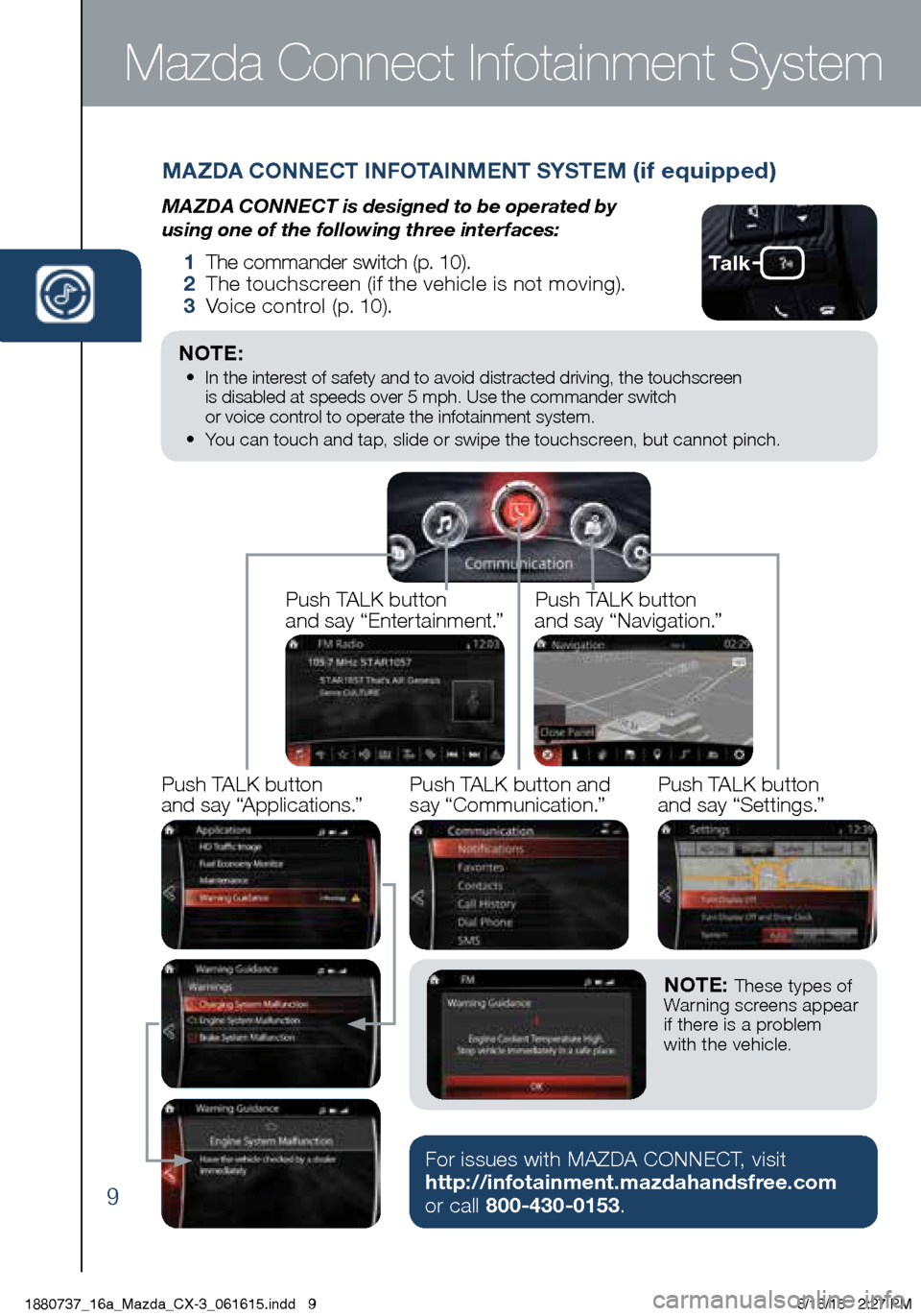
9
Mazda Connect Infotainment System
Ta l k
MAZDA CONNECT INFOTAINMENT SYSTEM (if equipped)
MAZDA CONNECT is designed to be operated by
using one of the following three interfaces:
1 The commander switch (p. 10).
2 The touchscreen (if the vehicle is not moving).
3 Voice control (p. 10).
NOTE: • In the interest of safety and to avoid distracted driving, the touchscreen
is disabled at speeds over 5 mph. Use the commander switch
or voice control to operate the infotainment system.
• You can touch and tap, slide or swipe the touchscreen, but cannot pinch.
Push TALK button
and say “Applications.”Push TALK button
and say “Settings.”
Push TALK button
and say “Entertainment.”
Push TALK button
and say “Navigation.”
Push TALK button and
say “Communication.”
NOTE: These types of
Warning screens appear
if there is a problem
with the vehicle.
For issues with MAZDA CONNECT, visit
http://infotainment.mazdahandsfree.com
or call 800-430-0153.
1880737_16a_Mazda_CX-3_061615.indd 96/16/15 2:27 PM
Page 13 of 46
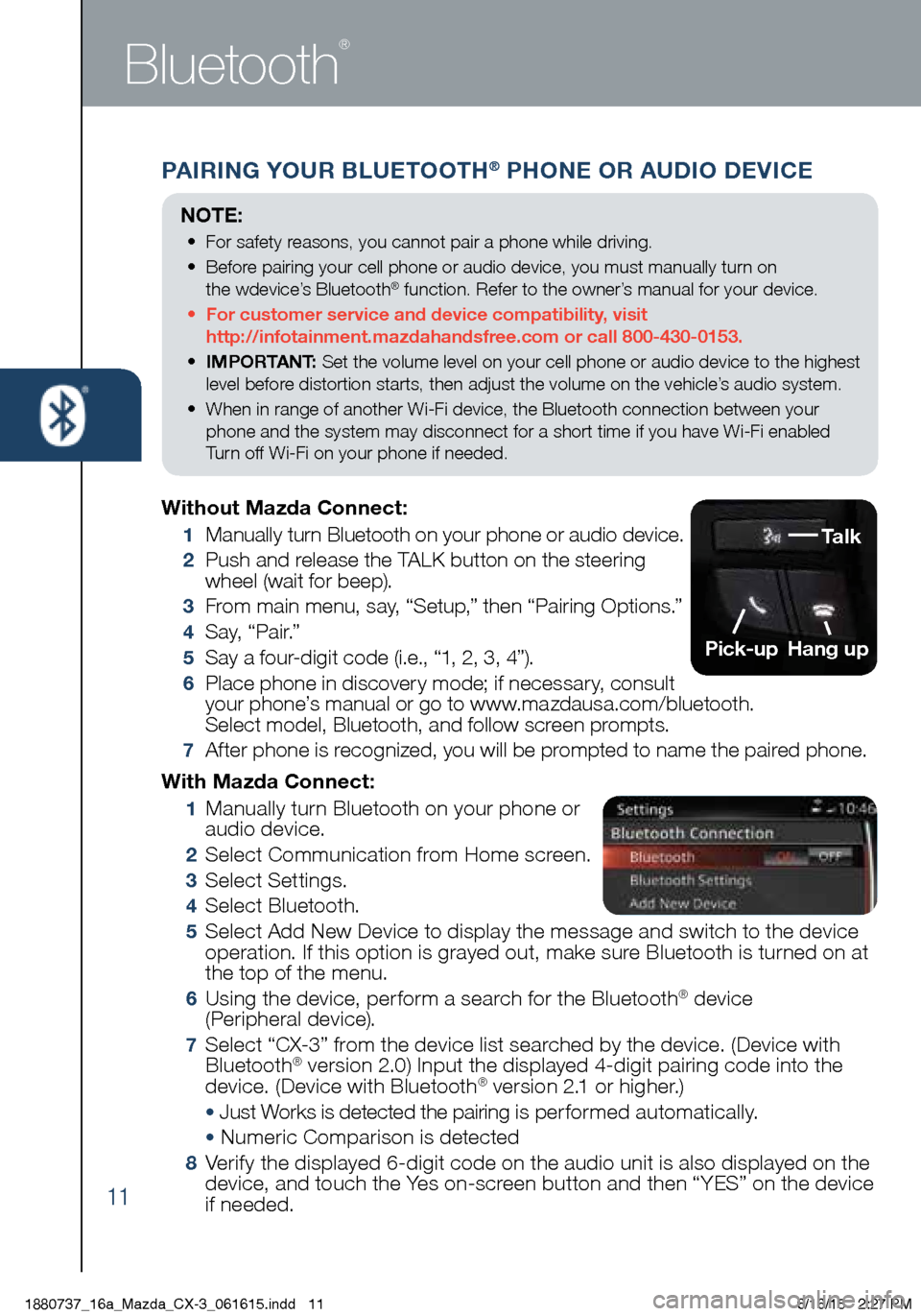
11
PAIRING YOUR BLUETOOTH® PHONE OR AUDIO DEVICE
Bluetooth
®
With Mazda Connect:
1 Manually turn Bluetooth on your phone or
audio device.
2 Select Communication from Home screen.
3 Select Settings.
4 Select Bluetooth.
5 Select Add New Device to display the message and switch to the device
operation. If this option is grayed out, make sure Bluetooth is turned on at
the top of the menu.
6 Using the device, perform a search for the Bluetooth® device
(Peripheral device).
7 Select “CX-3” from the device list searched by the device. (Device with
Bluetooth® version 2.0) Input the displayed 4-digit pairing code into the
device. (Device with Bluetooth® version 2.1 or higher.)
• Just Works is detected the pairing is per formed automatically.
• Numeric Comparison is detected
8 Verify the displayed 6-digit code on the audio unit is also displayed on the
device, and touch the Yes on-screen button and then “YES” on the device
if needed.
Without Mazda Connect:
1
Manually turn Bluetooth on your phone or audio device.
2 Push and release the TALK button on the steering
wheel (wait for beep).
3 From main menu, say, “Setup,” then “Pairing Options.”
4 S a y, “ P a i r.”
5 Say a four-digit code (i.e., “1, 2, 3, 4”).
6 Place phone in discovery mode; if necessary, consult
your phone’s manual or go to www.mazdausa.com/bluetooth.
Select model, Bluetooth, and follow screen prompts.
7 After phone is recognized, you will be prompted to name the paired phone.
Talk
Pick-up
Hang up
NOTE:
• For safety reasons, you cannot pair a phone while driving.
• Before pairing your cell phone or audio device, you must manually turn on
the wdevice’s Bluetooth
® function. Refer to the owner’s manual for your device.
• For customer service and device compatibility, visit
http://infotainment.mazdahandsfree.com or call 800-430-0153.
• IMPORTANT: Set the volume level on your cell phone or audio device to the highest
level before distortion starts, then adjust the volume on the vehicle’s audio system.
• When in range of another Wi-Fi device, the Bluetooth connection between your
phone and the system may disconnect for a short time if you have Wi-Fi enabled
Turn off Wi-Fi on your phone if needed.
1880737_16a_Mazda_CX-3_061615.indd 116/16/15 2:27 PM
Page 14 of 46
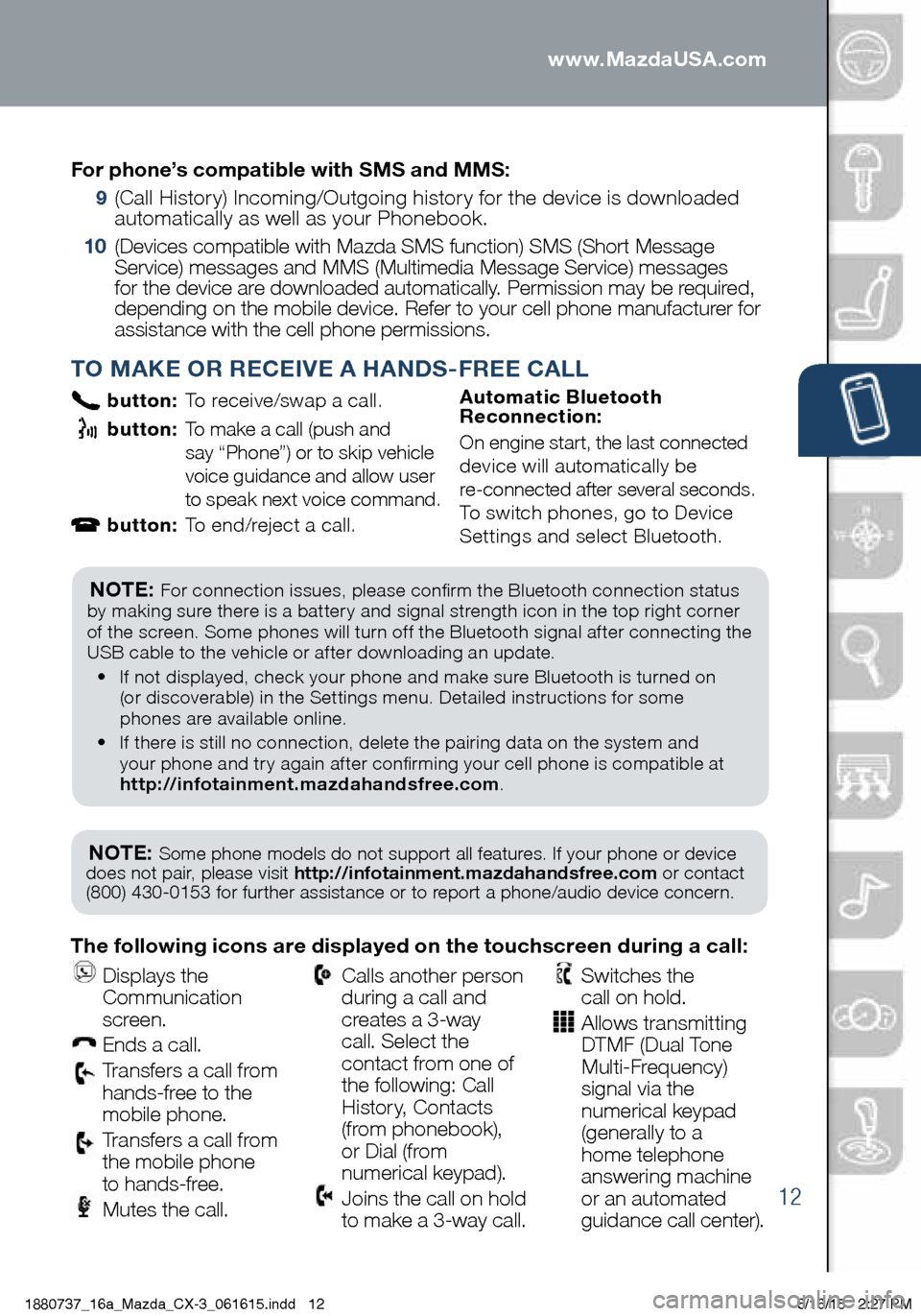
12
PAIRING YOUR BLUETOOTH® PHONE OR AUDIO DEVICE
TO MAKE OR RECEIVE A HANDS-FREE CALL
button: To receive/swap a call.
button: To make a call (push and
say “Phone”) or to skip vehicle
voice guidance and allow user
to speak next voice command.
button: To end/reject a call. Automatic Bluetooth
Reconnection:
On engine start, the last connected
device will automatically be
re-connected after several seconds.
To switch phones, go to Device
Settings and select Bluetooth.
NOTE: Some phone models do not support all features. If your phone or device
does not pair, please visit http://infotainment.mazdahandsfree.com or contact
(800) 430-0153 for further assistance or to report a phone/audio device concern.
NOTE: For connection issues, please confirm the Bluetooth connection status
by making sure there is a battery and signal strength icon in the top right corner
of the screen. Some phones will turn off the Bluetooth signal after connecting the
USB cable to the vehicle or after downloading an update.
• If not displayed, check your phone and make sure Bluetooth is turned on
(or discoverable) in the Settings menu. Detailed instructions for some
phones are available online.
• If there is still no connection, delete the pairing data on the system and
your phone and try again after confirming your cell phone is compatible at
http://infotainment.mazdahandsfree.com .
The following icons are displayed on the touchscreen during a call:
Displays the
Communication
screen.
Ends a call.
Transfers a call from
hands‐free to the
mobile phone.
Transfers a call from
the mobile phone
to hands‐free.
Mutes the call.
Calls another person
during a call and
creates a 3‐way
call. Select the
contact from one of
the following: Call
History, Contacts
(from phonebook),
or Dial (from
numerical keypad).
Joins the call on hold
to make a 3‐way call.
Switches the
call on hold.
Allows transmitting
DTMF (Dual Tone
Multi‐Frequency)
signal via the
numerical keypad
(generally to a
home telephone
answering machine
or an automated
guidance call center).
For phone’s compatible with SMS and MMS:
9
(Call History) Incoming/Outgoing history for the device is downloaded
automatically as well as your Phonebook.
10 (Devices compatible with Mazda SMS function) SMS (Short Message
Service) messages and MMS (Multimedia Message Service) messages
for the device are downloaded automatically. Permission may be required,
depending on the mobile device. Refer to your cell phone manufacturer for
assistance with the cell phone permissions.
1880737_16a_Mazda_CX-3_061615.indd 126/16/15 2:27 PM
www.MazdaUSA.com
Page 15 of 46
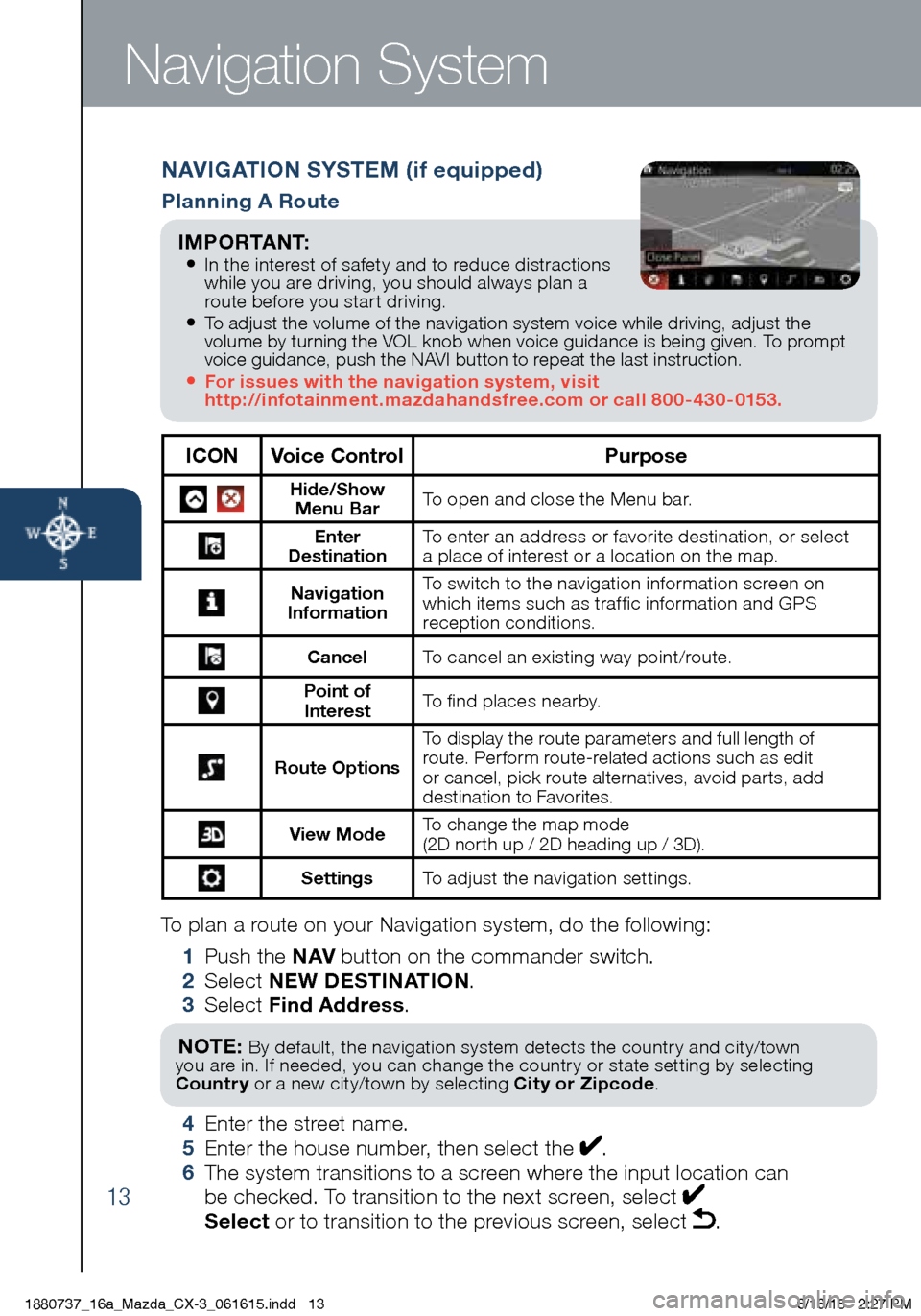
13
To plan a route on your Navigation system, do the following:
1 Push the NAV button on the commander switch.
2 Select NEW DESTINATION .
3 Select Find Address .
NOTE: By default, the navigation system detects the country and city/town
you are in. If needed, you can change the country or state setting by selecting
Country or a new city/town by selecting City or Zipcode .
4 Enter the street name.
5 Enter the house number, then select the .
6 The system transitions to a screen where the input location can
be checked. To transition to the next screen, select
Select or to transition to the previous screen, select .
Navigation System
NAVIGATION SYSTEM (if equipped)
Planning A Route
ICON Voice Control Purpose
Hide/Show
Menu Bar To open and close the Menu bar.
Enter
Destination To enter an address or favorite destination, or select
a place of interest or a location on the map.
Navigation
Information To switch to the navigation information screen on
which items such as traffic information and GPS
reception conditions.
Cancel To cancel an existing way point/route.
Point of
Interest To find places nearby.
Route Options To display the route parameters and full length of
route. Perform route-related actions such as edit
or cancel, pick route alternatives, avoid parts, add
destination to Favorites.
View Mode
To change the map mode
(2D north up / 2D heading up / 3D).
Settings
To adjust the navigation settings.
I M P O R TA N T:
• In the interest of safety and to reduce distractions
while you are driving, you should always plan a
route before you start driving.
• To adjust the volume of the navigation system voice while driving, adjust the
volume by turning the VOL knob when voice guidance is being given. To prompt
voice guidance, push the NAVI button to repeat the last instruction.
• For issues with the navigation system, visit
http://infotainment.mazdahandsfree.com or call 800-430-0153.
1880737_16a_Mazda_CX-3_061615.indd 136/16/15 2:27 PM
Page 16 of 46
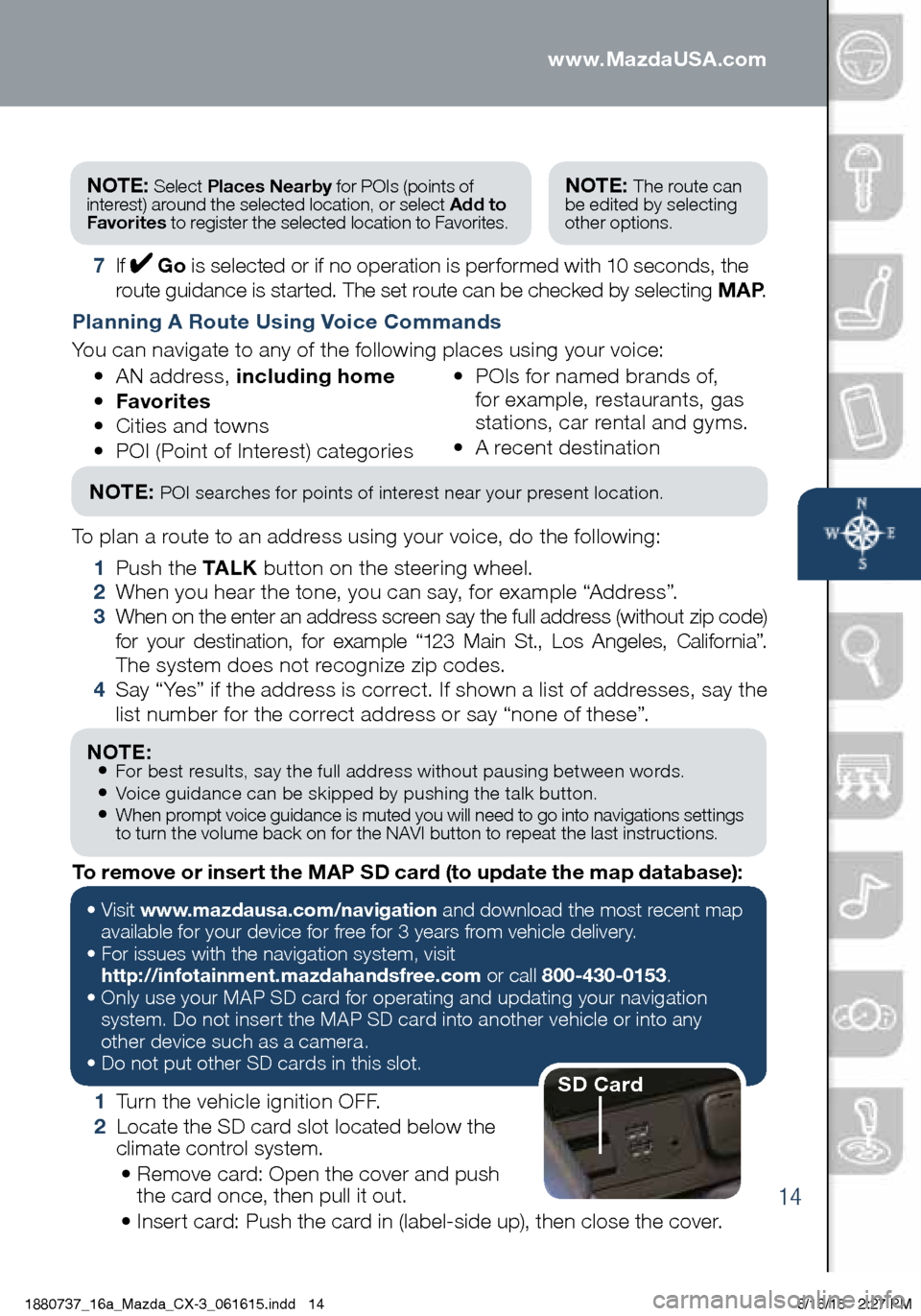
14
Navigation System
7 If Go is selected or if no operation is performed with 10 seconds, the
route guidance is started. The set route can be checked by selecting MAP .
Planning A Route Using Voice Commands
You can navigate to any of the following places using your voice:
• AN address, including home
• Favorites
• Cities and towns
• POI (Point of Interest) categories •
POIs for named brands of,
for example, restaurants, gas
stations, car rental and gyms.
• A recent destination
To plan a route to an address using your voice, do the following:
1 Push the TA L K button on the steering wheel.
2 When you hear the tone, you can say, for example “Address”.
3 When on the enter an address screen say the full address (without zip code)
for your destination, for example “123 Main St., Los Angeles, California”.
The system does not recognize zip codes.
4 Say “Yes” if the address is correct. If shown a list of addresses, say the
list number for the correct address or say “none of these”.
NOTE: POI searches for points of interest near your present location.
NOTE: • For best results, say the full address without pausing between words.• Voice guidance can be skipped by pushing the talk button.• When prompt voice guidance is muted you will need to go into navigations settings
to turn the volume back on for the NAVI button to repeat the last instructions.
NOTE: Select Places Nearby for POIs (points of
interest) around the selected location, or select Add to
Favorites to register the selected location to Favorites.NOTE: The route can
be edited by selecting
other options.
1 Turn the vehicle ignition OFF.
2 Locate the SD card slot located below the
climate control system.
• Remove card: Open the cover and push
the card once, then pull it out.
• Insert card: Push the card in (label-side up), then close the cover.
To remove or insert the MAP SD card (to update the map database):
•
Visit www.mazdausa.com/navigation and download the most recent map
available for your device for free for 3 years from vehicle delivery.
• For issues with the navigation system, visit
http://infotainment.mazdahandsfree.com or call 800-430-0153.
• Only use your MAP SD card for operating and updating your navigation
system. Do not insert the MAP SD card into another vehicle or into any
other device such as a camera.
• Do not put other SD cards in this slot.
SD Card
1880737_16a_Mazda_CX-3_061615.indd 146/16/15 2:27 PM
www.MazdaUSA.com
Page 33 of 46

31
Audio Controls (with Mazda Connect)
AUDIO OPERATION
The following icons are displayed on the screen:
SOURCES
: Displays Audio menu
to change audio source (FM / AM
/ XM / Aha / Pandora / Stitcher /
Bluetooth / USB / CD / AUX).
AUTO MEMORY:
Displays a
list of 10 strongest radio stations.
Because station strength
changes as you drive, select
Update Station List icon to
re-scan for strong stations.
FAVORITES:
Displays list of
your favorite AM, FM, and XM
radio stations.
HD RADIO:
Switches HD Radio
On /O f f.
SCAN:
Scans radio stations or
songs (scanning stops at each one
for 5 seconds). Select again to stop.
TUNER:
Displays manual radio tuner.
TAG :
Saves artist and title
and sends them to your Apple
device (for Apple devices
with USB use only).
SEEK PREVIOUS/NEXT:
Selects previous or next
receivable radio station or song.
Press and hold to change radio
station continually.
SETTINGS:
Adjusts the audio
quality level (bass, treble, etc.).
The following icons are displayed
on the CD screen only:
TRACK LIST
: Displays the track
list of the CD.
R E P E AT
: Repeats the current
song. Select again to stop.
SHUFFLE
: Plays the songs on
the CD in random order. Select
again to stop.
P L AY/ PAU S E
: Plays and Pauses
the CD.
Playing Bluetooth® (BT) Audio
1 Make sure BT audio device is paired to
your vehicle.
2 Turn on BT audio device.
3 Select Bluetooth from Sources.
See your Owner’s Manual for further information on:
· Pandora · Aha · Stitcher
BLUETOOTH® AUDIO
Bluetooth® enabled phones and audio players
provide an opportunity to play music through the
audio system with no wires attached.
Some phone models do not support all features.
Go to http://infotainment.mazdahandsfree.com
or contact (800) 430-0153 for further assistance or to report a phone /MP3 device concern.
NOTE:• New Mazda
vehicles equipped
with SiriusXM
® Satellite Radio will
receive an introductory subscription with a limited term trial offer to over 150
channels of SiriusXM Satellite Radio. Enjoy commercial-free music, plus
sports, news, entertainment, and ever y premium channel in your vehicle. Call 877-447-0011 to activate. See the
Owner’s Manual and/or dealer for details.
• In order to use Aha, Pandora and
Stitcher as audio sources, the App must be installed on your phone. These Apps
stream music using your data plan and listening to them counts towards your
monthly cellular data usage.
1880737_16a_Mazda_CX-3_061615.indd 316/16/15 2:29 PM
Page 34 of 46

32
AUDIO OPERATION USING VOICE
Audio operation and media selection
can be done using voice. Push the
“TALK” button on the steering wheel, wait for a beep, then say a command in
a clear, natural voice (not too fast or too slow). Some common commands are listed below.
Play (and any of the following):
AM, FM, XM, CD, Bluetooth, Aha, Pandora, Stitcher, USB, AUX
Play or Resume / Pause or
Stop / Next or Previous
Play (and any of the following):
Song, Playlist
Artist
Tune to Station
Tune to Channel Number (XM)
HD RADIO
HD radio has a special
receiver which allows it to
receive digital broadcasts (where available) in addition to the analog broadcasts it already receives. Digital broadcasts have better
sound quality than analog broadcasts as digital
broadcasts provide free,
crystal clear audio.
When the HD radio button is ON (red), there could be
a noticeable difference in sound quality and volume when a change from digital to analog signals occurs.
If the sound quality and
volume becomes noticeably
diminished or cuts off, select the HD button to turn OFF HD radio (not red).
Audio Controls (with Mazda Connect)
GRACENOTE
The Gracenote media database is used to improve voice recognition of artist and album names with the Mazda Hands Free system. To make best use of the
voice recognition, install the most recent database.
1 Load the Gracenote update on a memory stick
from www.MazdaUSA.com/USB. Insert the
memory stick into the USB port.
2 Go to System Settings in the infotainment system.
3 Select Music Database Update.
NOTE: To use BT audio, make sure the musical
icon is displayed by going to Bluetooth in Device
settings. Some Bluetooth® audio devices need a
certain amount of time before the icon is displayed.
NOTE: Push the TALK button and say “Help” at any time to hear a list of
available commands.
www.MazdaUSA.com
1880737_16a_Mazda_CX-3_061615.indd 326/16/15 2:29 PM
www.MazdaUSA.com