2016 MAZDA MODEL 6 start stop button
[x] Cancel search: start stop buttonPage 314 of 614

Black plate (314,1)
qOperating the Compact Disc (CD) Player
CD eject button CD slot Track down/
Reverse button
Track up/
Fast-forward buttonRepeat button Text button Play/Pause button
Random button Audio display
Media/Scan buttonFolder up button
Folder down button
Type Playable data
Music/MP3/WMA/
AAC CD player
lMusic data (CD-DA)lMP3/WMA/AAC file
NOTE
If a disc has both music data (CD-DA) and
MP3/WMA/AAC files, playback of the two or
three file types differs depending on how the
disc was recorded.
Inserting the CD
Insert the CD into the slot, label-side up.
The auto-loading mechanism will set the
CD and begin play.
NOTE
There will be a short lapse before play begins
while the player reads the digital signals on
the CD.
Ejecting the CD
Press the CD eject button (
) to eject the
CD.
Playback
Press the media button (
) to switch
to CD mode and start playback.
NOTE
The CD mode cannot be selected if a CD has
not been inserted.
Pause
To stop playback, press the Play/Pause
button (4).
Press the button again to resume
playback.
5-28
Interior Features
Audio System
Mazda6_8EA2-EA-14K_Edition2 Page314
Saturday, January 10 2015 3:25 PM
Form No.8EA2-EA-14K
Page 342 of 614
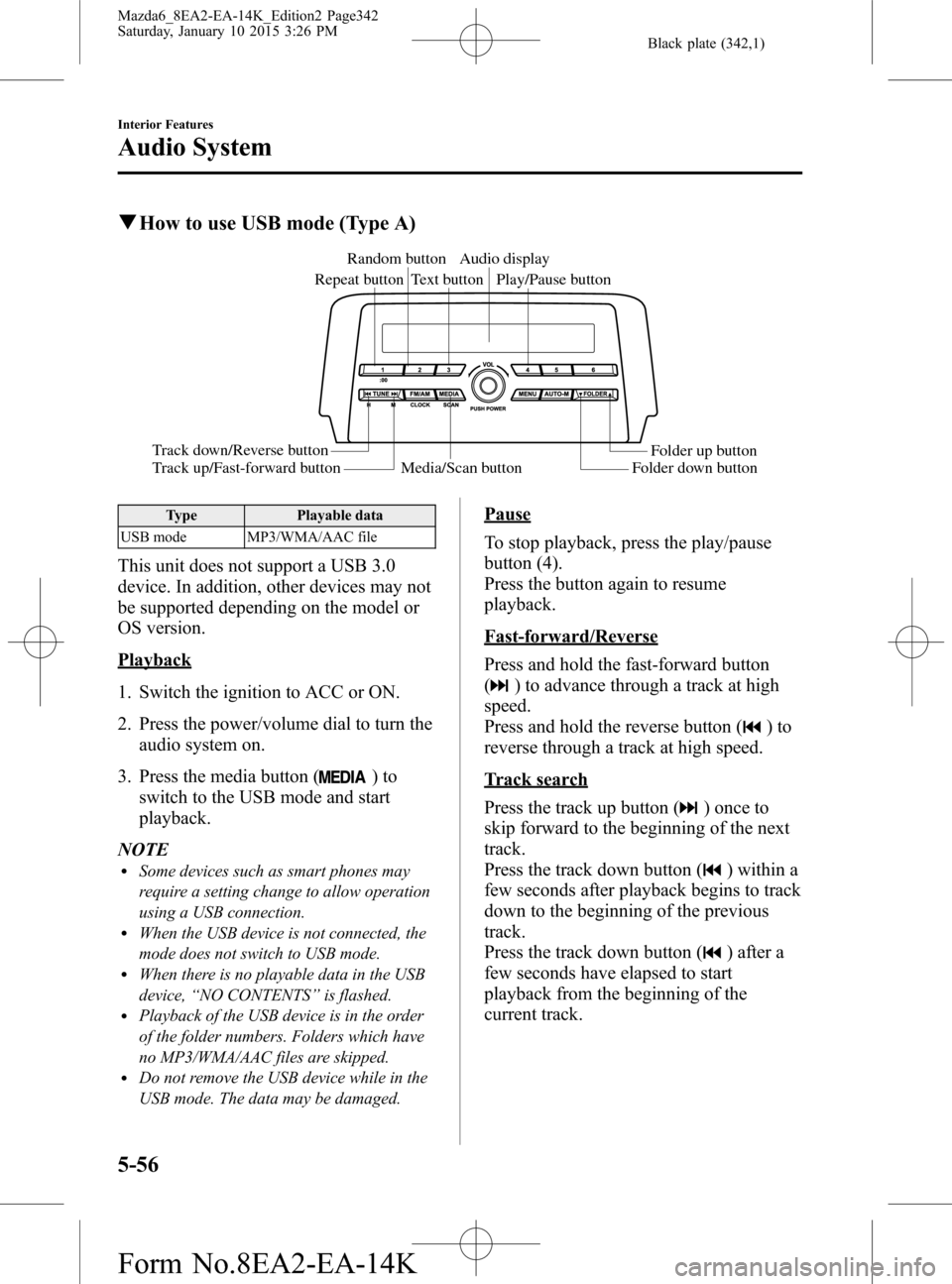
Black plate (342,1)
qHow to use USB mode (Type A)
Media/Scan button Folder down buttonFolder up button Play/Pause button Random button
Repeat buttonAudio display
Text button
Track down/Reverse button
Track up/Fast-forward button
Type Playable data
USB mode MP3/WMA/AAC file
This unit does not support a USB 3.0
device. In addition, other devices may not
be supported depending on the model or
OS version.
Playback
1. Switch the ignition to ACC or ON.
2. Press the power/volume dial to turn the
audio system on.
3. Press the media button (
)to
switch to the USB mode and start
playback.
NOTE
lSome devices such as smart phones may
require a setting change to allow operation
using a USB connection.
lWhen the USB device is not connected, the
mode does not switch to USB mode.
lWhen there is no playable data in the USB
device,“NO CONTENTS”is flashed.
lPlayback of the USB device is in the order
of the folder numbers. Folders which have
no MP3/WMA/AAC files are skipped.
lDo not remove the USB device while in the
USB mode. The data may be damaged.
Pause
To stop playback, press the play/pause
button (4).
Press the button again to resume
playback.
Fast-forward/Reverse
Press and hold the fast-forward button
(
) to advance through a track at high
speed.
Press and hold the reverse button (
)to
reverse through a track at high speed.
Track search
Press the track up button (
) once to
skip forward to the beginning of the next
track.
Press the track down button (
) within a
few seconds after playback begins to track
down to the beginning of the previous
track.
Press the track down button (
) after a
few seconds have elapsed to start
playback from the beginning of the
current track.
5-56
Interior Features
Audio System
Mazda6_8EA2-EA-14K_Edition2 Page342
Saturday, January 10 2015 3:26 PM
Form No.8EA2-EA-14K
Page 346 of 614

Black plate (346,1)
qHow to use iPod mode (Type A)
Media/Scan buttonList down buttonList up buttonPlay/Pause button
Random button
Repeat buttonAudio display
Text button
Track down/Reverse button
Track up/Fast-forward buttonCategory down button
Category up button
An iPod may not be compatible
depending on the model or OS version. In
this case, an error message is displayed.
NOTE
The iPod functions on the iPod cannot be
operated while it is connected to the unit
because the unit controls the iPod functions.
Playback
1. Switch the ignition to ACC or ON.
2. Press the power/volume dial to turn the
audio system on.
3. Press the media button (
)to
switch to the iPod mode and start
playback.
NOTE
lWhen an iPod is not connected, the mode
does not switch to the iPod mode.
lWhen there is no playable data in the iPod,
“NO CONTENTS”is flashed.
lDo not remove the iPod while in the iPod
mode. Otherwise, the data could be
damaged.
Pause
To stop playback, press the play/pause
button (4).Press the button again to resume
playback.
Fast-forward/Reverse
Press and hold the fast-forward button
(
) to advance through a track at high
speed.
Press and hold the reverse button (
)to
reverse through a track at high speed.
Track search
Press the track up button (
) once to
skip forward to the beginning of the next
track.
Press the track down button (
) within a
few seconds (depends on iPod software
version) after playback begins to track
down to the beginning of the previous
track.
Press the track down button (
) after a
few seconds (depends on iPod software
version) have elapsed to start playback
from the beginning of the current track.
Category search
Press the category down button (5) to
select the previous category and press the
category up button (6) to select the next
category.
5-60
Interior Features
Audio System
Mazda6_8EA2-EA-14K_Edition2 Page346
Saturday, January 10 2015 3:26 PM
Form No.8EA2-EA-14K
Page 355 of 614
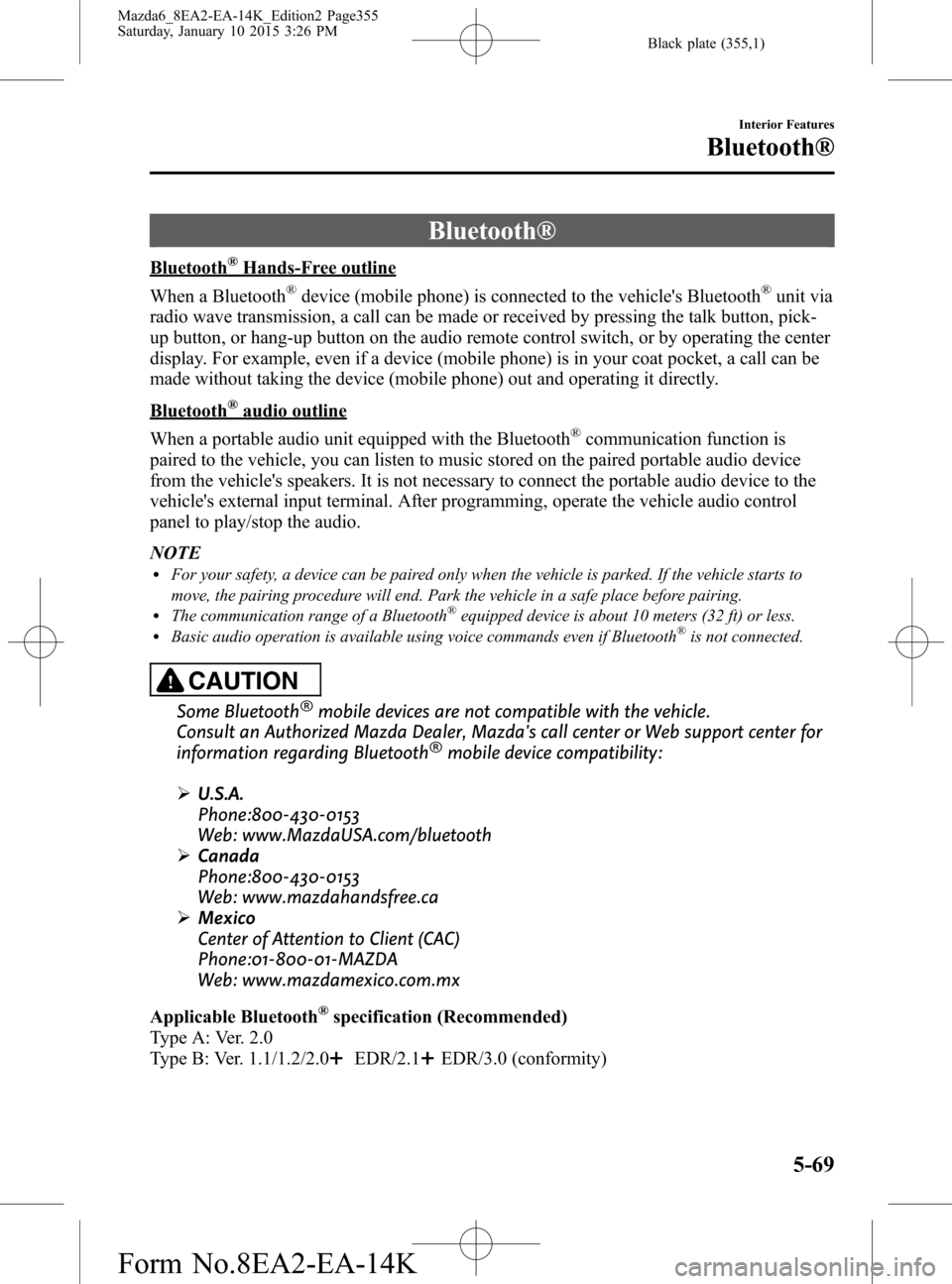
Black plate (355,1)
Bluetooth®
Bluetooth®Hands-Free outline
When a Bluetooth
®device (mobile phone) is connected to the vehicle's Bluetooth®unit via
radio wave transmission, a call can be made or received by pressing the talk button, pick-
up button, or hang-up button on the audio remote control switch, or by operating the center
display. For example, even if a device (mobile phone) is in your coat pocket, a call can be
made without taking the device (mobile phone) out and operating it directly.
Bluetooth®audio outline
When a portable audio unit equipped with the Bluetooth
®communication function is
paired to the vehicle, you can listen to music stored on the paired portable audio device
from the vehicle's speakers. It is not necessary to connect the portable audio device to the
vehicle's external input terminal. After programming, operate the vehicle audio control
panel to play/stop the audio.
NOTE
lFor your safety, a device can be paired only when the vehicle is parked. If the vehicle starts to
move, the pairing procedure will end. Park the vehicle in a safe place before pairing.
lThe communication range of a Bluetooth®equipped device is about 10 meters (32 ft) or less.lBasic audio operation is available using voice commands even if Bluetooth®is not connected.
CAUTION
Some Bluetooth®mobile devices are not compatible with the vehicle.
Consult an Authorized Mazda Dealer, Mazda's call center or Web support center for
information regarding Bluetooth
®mobile device compatibility:
ØU.S.A.
Phone:800-430-0153
Web: www.MazdaUSA.com/bluetooth
ØCanada
Phone:800-430-0153
Web: www.mazdahandsfree.ca
ØMexico
Center of Attention to Client (CAC)
Phone:01-800-01-MAZDA
Web: www.mazdamexico.com.mx
Applicable Bluetooth
®specification (Recommended)
Type A: Ver. 2.0
Type B: Ver. 1.1/1.2/2.0
EDR/2.1EDR/3.0 (conformity)
Interior Features
Bluetooth®
5-69
Mazda6_8EA2-EA-14K_Edition2 Page355
Saturday, January 10 2015 3:26 PM
Form No.8EA2-EA-14K
Page 395 of 614

Black plate (395,1)
3. Press the media button ()to
switch to the Bluetooth®audio mode
and start playback.
If the current device version is lower
than AVRCP Ver. 1.3:“BT Audio”is
displayed.
If the current device is AVRCP Ver. 1.3:
The playback time is displayed.
NOTE
lIf the Bluetooth®audio device does not
begin playback, press the Play/Pause
button (4).
lIf a call is received on a Hands-Free mobile
phone during playback from the Bluetooth®
audio device, the playback is stopped.
Playback from the Bluetooth®audio device
resumes after the call ends.
Playback
1. To listen to a Bluetooth
®audio device
over the vehicle's speaker system,
switch the mode to Bluetooth
®audio
mode. (Refer to“Switching to
Bluetooth
®audio mode”)
2. To stop playback, press the Play/Pause
button (4).
3. Press the button again to resume
playback.
Selecting a file (track)
Selects the next file (track)
Short-press the track up button (
).
Selects the beginning of the current file
(track)
Short-press the track down button (
).
Fast-forward/Reverse (AVRCP Ver.
1.3)
Fast-forward
Press and hold the fast-forward button
(
).
Reverse
Press and hold the reverse down button
(
).
Switching the display (AVRCP Ver. 1.3)
The information displayed on the audio
display changes as follows each time the
text button (3) is pressed during playback.
ButtonInformation displayed
on audio display
Elapsed time
Album name
Song name
Artist name
NOTElIf title information is not available,“NO
TITLE”is displayed.
lThis unit cannot display some characters.
Characters which cannot be displayed are
indicated by an asterisk (
).
Display scroll
Only 13 characters can be displayed at
one time. To display the rest of the
characters of a long title, press and hold
the text button (3). The display scrolls the
next 13 characters. Press and hold the text
button (3) again after the last 13
characters have been displayed to return
to the beginning of the title.
Interior Features
Bluetooth®
5-109
Mazda6_8EA2-EA-14K_Edition2 Page395
Saturday, January 10 2015 3:26 PM
Form No.8EA2-EA-14K