2016 MAZDA MODEL 6 ignition
[x] Cancel search: ignitionPage 346 of 614

Black plate (346,1)
qHow to use iPod mode (Type A)
Media/Scan buttonList down buttonList up buttonPlay/Pause button
Random button
Repeat buttonAudio display
Text button
Track down/Reverse button
Track up/Fast-forward buttonCategory down button
Category up button
An iPod may not be compatible
depending on the model or OS version. In
this case, an error message is displayed.
NOTE
The iPod functions on the iPod cannot be
operated while it is connected to the unit
because the unit controls the iPod functions.
Playback
1. Switch the ignition to ACC or ON.
2. Press the power/volume dial to turn the
audio system on.
3. Press the media button (
)to
switch to the iPod mode and start
playback.
NOTE
lWhen an iPod is not connected, the mode
does not switch to the iPod mode.
lWhen there is no playable data in the iPod,
“NO CONTENTS”is flashed.
lDo not remove the iPod while in the iPod
mode. Otherwise, the data could be
damaged.
Pause
To stop playback, press the play/pause
button (4).Press the button again to resume
playback.
Fast-forward/Reverse
Press and hold the fast-forward button
(
) to advance through a track at high
speed.
Press and hold the reverse button (
)to
reverse through a track at high speed.
Track search
Press the track up button (
) once to
skip forward to the beginning of the next
track.
Press the track down button (
) within a
few seconds (depends on iPod software
version) after playback begins to track
down to the beginning of the previous
track.
Press the track down button (
) after a
few seconds (depends on iPod software
version) have elapsed to start playback
from the beginning of the current track.
Category search
Press the category down button (5) to
select the previous category and press the
category up button (6) to select the next
category.
5-60
Interior Features
Audio System
Mazda6_8EA2-EA-14K_Edition2 Page346
Saturday, January 10 2015 3:26 PM
Form No.8EA2-EA-14K
Page 358 of 614
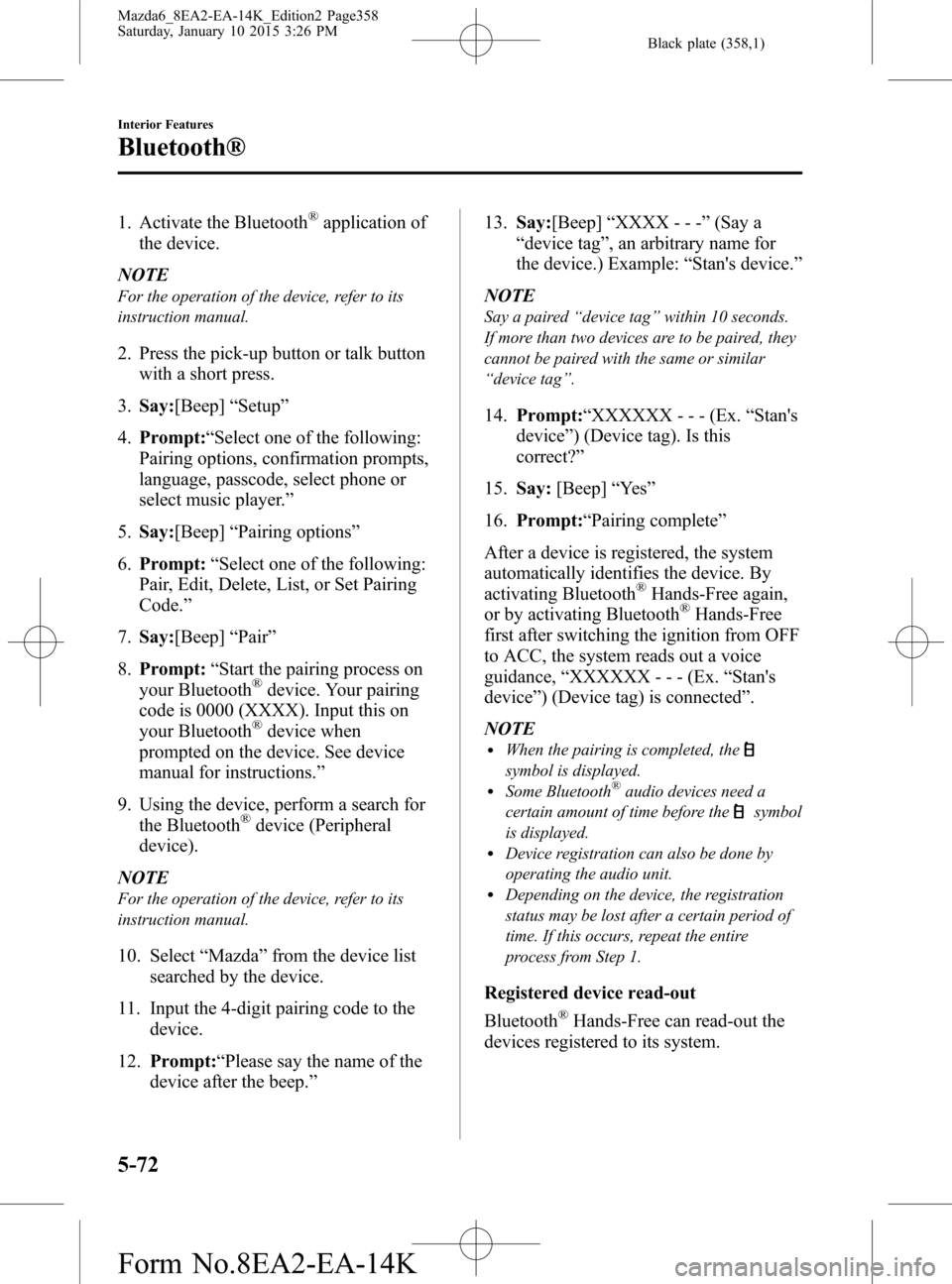
Black plate (358,1)
1. Activate the Bluetooth®application of
the device.
NOTE
For the operation of the device, refer to its
instruction manual.
2. Press the pick-up button or talk button
with a short press.
3.Say:[Beep]“Setup”
4.Prompt:“Select one of the following:
Pairing options, confirmation prompts,
language, passcode, select phone or
select music player.”
5.Say:[Beep]“Pairing options”
6.Prompt:“Select one of the following:
Pair, Edit, Delete, List, or Set Pairing
Code.”
7.Say:[Beep]“Pair”
8.Prompt:“Start the pairing process on
your Bluetooth
®device. Your pairing
code is 0000 (XXXX). Input this on
your Bluetooth
®device when
prompted on the device. See device
manual for instructions.”
9. Using the device, perform a search for
the Bluetooth
®device (Peripheral
device).
NOTE
For the operation of the device, refer to its
instruction manual.
10. Select“Mazda”from the device list
searched by the device.
11. Input the 4-digit pairing code to the
device.
12.Prompt:“Please say the name of the
device after the beep.”13.Say:[Beep]“XXXX - - -”(Say a
“device tag”, an arbitrary name for
the device.) Example:“Stan's device.”
NOTE
Say a paired“device tag”within 10 seconds.
If more than two devices are to be paired, they
cannot be paired with the same or similar
“device tag”.
14.Prompt:“XXXXXX - - - (Ex.“Stan's
device”) (Device tag). Is this
correct?”
15.Say:[Beep]“Ye s”
16.Prompt:“Pairing complete”
After a device is registered, the system
automatically identifies the device. By
activating Bluetooth
®Hands-Free again,
or by activating Bluetooth®Hands-Free
first after switching the ignition from OFF
to ACC, the system reads out a voice
guidance,“XXXXXX - - - (Ex.“Stan's
device”) (Device tag) is connected”.
NOTE
lWhen the pairing is completed, the
symbol is displayed.lSome Bluetooth®audio devices need a
certain amount of time before the
symbol
is displayed.
lDevice registration can also be done by
operating the audio unit.
lDepending on the device, the registration
status may be lost after a certain period of
time. If this occurs, repeat the entire
process from Step 1.
Registered device read-out
Bluetooth
®Hands-Free can read-out the
devices registered to its system.
5-72
Interior Features
Bluetooth®
Mazda6_8EA2-EA-14K_Edition2 Page358
Saturday, January 10 2015 3:26 PM
Form No.8EA2-EA-14K
Page 359 of 614
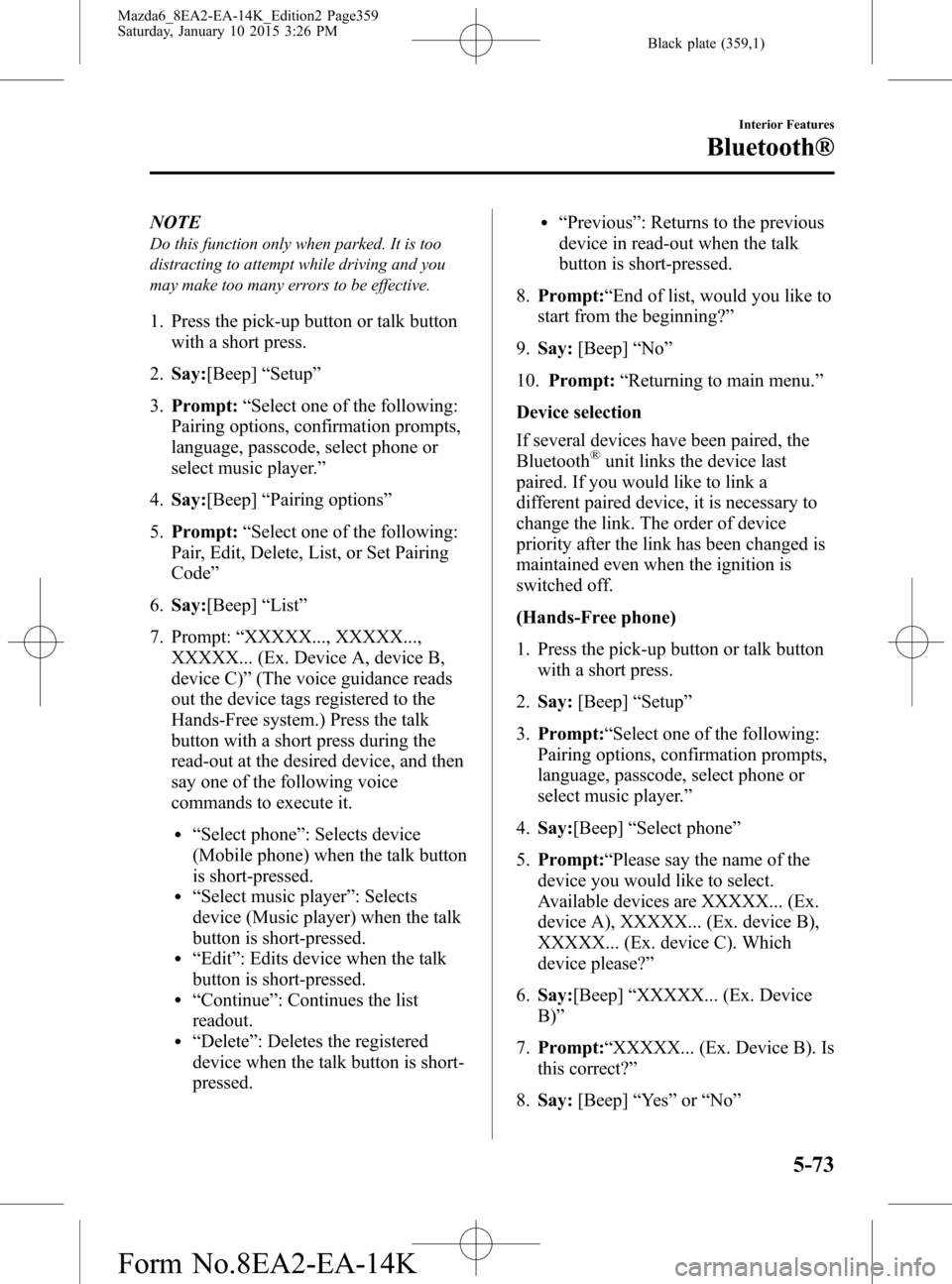
Black plate (359,1)
NOTE
Do this function only when parked. It is too
distracting to attempt while driving and you
may make too many errors to be effective.
1. Press the pick-up button or talk button
with a short press.
2.Say:[Beep]“Setup”
3.Prompt:“Select one of the following:
Pairing options, confirmation prompts,
language, passcode, select phone or
select music player.”
4.Say:[Beep]“Pairing options”
5.Prompt:“Select one of the following:
Pair, Edit, Delete, List, or Set Pairing
Code”
6.Say:[Beep]“List”
7. Prompt:“XXXXX..., XXXXX...,
XXXXX... (Ex. Device A, device B,
device C)”(The voice guidance reads
out the device tags registered to the
Hands-Free system.) Press the talk
button with a short press during the
read-out at the desired device, and then
say one of the following voice
commands to execute it.
l“Select phone”: Selects device
(Mobile phone) when the talk button
is short-pressed.
l“Select music player”: Selects
device (Music player) when the talk
button is short-pressed.
l“Edit”: Edits device when the talk
button is short-pressed.
l“Continue”: Continues the list
readout.
l“Delete”: Deletes the registered
device when the talk button is short-
pressed.
l“Previous”: Returns to the previous
device in read-out when the talk
button is short-pressed.
8.Prompt:“End of list, would you like to
start from the beginning?”
9.Say:[Beep]“No”
10.Prompt:“Returning to main menu.”
Device selection
If several devices have been paired, the
Bluetooth
®unit links the device last
paired. If you would like to link a
different paired device, it is necessary to
change the link. The order of device
priority after the link has been changed is
maintained even when the ignition is
switched off.
(Hands-Free phone)
1. Press the pick-up button or talk button
with a short press.
2.Say:[Beep]“Setup”
3.Prompt:“Select one of the following:
Pairing options, confirmation prompts,
language, passcode, select phone or
select music player.”
4.Say:[Beep]“Select phone”
5.Prompt:“Please say the name of the
device you would like to select.
Available devices are XXXXX... (Ex.
device A), XXXXX... (Ex. device B),
XXXXX... (Ex. device C). Which
device please?”
6.Say:[Beep]“XXXXX... (Ex. Device
B)”
7.Prompt:“XXXXX... (Ex. Device B). Is
this correct?”
8.Say:[Beep]“Ye s”or“No”
Interior Features
Bluetooth®
5-73
Mazda6_8EA2-EA-14K_Edition2 Page359
Saturday, January 10 2015 3:26 PM
Form No.8EA2-EA-14K
Page 364 of 614

Black plate (364,1)
6. When the pairing is completed,and
“PAIR SUCCESS”are displayed after
about 10-30 seconds, after which
“PAIR SUCCESS”continues to be
displayed for three seconds, and then
the unit returns to the normal display.
NOTE
lIf pairing cannot be completed, try“1234”
instead. Refer to the owner's manual of
your mobile device for the right PIN code.
lSome Bluetooth®audio devices need a
certain amount of time before the
symbol
is displayed.
lIf the pairing failed,“Err”flashes for three
seconds.
lPairing cannot be performed while the
vehicle is moving. If you attempt to perform
pairing while the vehicle is moving,“PAIR
DISABLE”is displayed .
lIf seven Bluetooth®audio devices have
already been paired to the vehicle, pairing
cannot be performed and“MEMORY
FULL”is displayed. Delete one paired
device to pair another one.
Device selection
If several devices have been paired, the
Bluetooth
®unit links the device last
paired. If you would like to link a
different paired device, it is necessary to
change the link. The order of device
priority after the link has been changed is
maintained even when the ignition is
switched off.
1. Using the audio control dial, select the
link change mode“LINK CHANGE”
in the“BT SETUP”mode. (Refer to
“Bluetooth
®audio device set-up”for
details.)
2. Press the audio control dial to
determine the mode.3. The name of the currently linked
Bluetooth
®audio device is displayed.
If no Bluetooth®audio device is
currently linked, the name of the first
device among the paired devices is
displayed.
4. Turn the audio control dial to select the
name of the device you would like to
link.
Device name 1
Device name 2
Device name 3
Device name 4
Device name 5
Device name 6
Device name 7
5. Press the audio control dial to select the
device you would like to link. The
symbol disappears, and“PAIRING”
flashes in the audio display.
NOTE
When“GO BACK”is selected and the audio
control dial is pressed, the display returns to
“LINK CHANGE”.
5-78
Interior Features
Bluetooth®
Mazda6_8EA2-EA-14K_Edition2 Page364
Saturday, January 10 2015 3:26 PM
Form No.8EA2-EA-14K
Page 367 of 614
![MAZDA MODEL 6 2016 Owners Manual (in English) Black plate (367,1)
(Method 1)
1. Press the pick-up button or talk button
with a short press.
2.Say:[Beep]“Setup”
3.Prompt:“Select one of the following:
Pairing options, confirmation prompts,
la MAZDA MODEL 6 2016 Owners Manual (in English) Black plate (367,1)
(Method 1)
1. Press the pick-up button or talk button
with a short press.
2.Say:[Beep]“Setup”
3.Prompt:“Select one of the following:
Pairing options, confirmation prompts,
la](/manual-img/28/13507/w960_13507-366.png)
Black plate (367,1)
(Method 1)
1. Press the pick-up button or talk button
with a short press.
2.Say:[Beep]“Setup”
3.Prompt:“Select one of the following:
Pairing options, confirmation prompts,
language, passcode, select phone or
select music player.”
4.Say:[Beep]“Language”
5.Prompt:“Select a language: English,
French, or Spanish.”
6.Say:[Beep]“French”(Speak the
desired language:“English”,“French”
or“Spanish”)
NOTE
Other language settings can also be made
while in the current setting by saying the name
of the language in the native pronunciation.
7.Prompt:“French (Desired language)
selected. Is this correct?”
8.Say:[Beep]“Ye s”
9.Prompt:“French (Desired language)
selected”(Spoken in the newly selected
language).
(Method 2)
1. Press the pick-up button or talk button
with a short press.
2.Say:[Beep]“French”(Say the desired
language:“English”,“French”or
“Spanish”). (Change the desired
language by saying the language
name.)
NOTE
Other language settings can also be made
while in the current setting by saying the name
of the language in the native pronunciation.
3.Prompt:“Would you like to change
the language to French (Desired
language)?”
4.Say:[Beep]“Ye s”
5.Prompt:“Please wait. Switching to
French phonebook. French selected”
(Spoken in the newly selected
language).
qVoice Recognition (Type A)
In this section, the basic operation of the
voice recognition is explained.
Activating Voice Recognition
To Activate the Main Menu: Press the
pick-up button or talk button with a short
press.
Ending Voice Recognition
Use one of the following methods:
lPress and hold the talk-button.lPress the hang-up button.
Skipping Voice Guidance (for faster
operation)
Press and release the talk-button.
NOTE
lThe Bluetooth®Hands-Free system is
operable several seconds after the ignition
is switched to ACC or ON (requires less
than 15 seconds).
lWhen operating the audio unit or the A/C
while using Bluetooth®Hands-Free, the
beep sounds or voice guidance (audio unit)/
cannot be heard.
Interior Features
Bluetooth®
5-81
Mazda6_8EA2-EA-14K_Edition2 Page367
Saturday, January 10 2015 3:26 PM
Form No.8EA2-EA-14K
Page 372 of 614

Black plate (372,1)
qBluetooth® Preparation (Type B)
Device pairing
To use Bluetooth
®audio and Hands-Free,
the device equipped with Bluetooth®has
to be paired to the unit using the
following procedure. A maximum of
seven devices including Bluetooth
®audio
devices and Hands-Free mobile phones
can be paired.
NOTE
The Bluetooth®system may not operate for 1
or 2 minutes after the ignition is switched to
ACC or ON. However, this does not indicate a
problem. If the Bluetooth
®system does not
connect automatically after 1 or 2 minutes
have elapsed, make sure that the Bluetooth
®
setting on the device is normal and attempt to
reconnect the Bluetooth®device from the
vehicle side.
Pairing Procedure
1. Select the
icon on the home screen
and display the Settings screen.
2. Select the
tab.
3. Select
.
4. Turn the Bluetooth
®setting on.
5. Select
to display the
message and switch to the device
operation.
6. Using your device, perform a search
for the Bluetooth
®device (Peripheral
device).
7. Select“Mazda”from the device list
searched by the device.8.(Device with Bluetooth
®version 2.0)
Input the displayed 4-digit pairing code
into the device.
(Device with Bluetooth
®version 2.1
or higher)
Make sure the displayed 6-digit code
on the audio is also displayed on the
device, and touch the
.
Connection permission and phonebook
access permission for your mobile
device may be required depending on
the mobile device.
9. If pairing is successful, the functions of
the device connected to Bluetooth
®are
displayed.
10.(Devices compatible with Mazda E-
mail/SMS function)
SMS (Short Message Service)
messages, and E-mail for the device
are downloaded automatically. A
download permission operation for
your device may be required
depending on the device.
NOTE
When Call history and messages are
downloaded automatically, each automatic
download setting must be on. Refer to
Communication Settings on page 5-107.
After a device is registered, the system
automatically identifies the device. By
activating Bluetooth
®Hands-Free again,
or by activating Bluetooth®Hands-Free
first after switching the ignition from OFF
to ACC, the device connection condition
is indicated in the center display.
5-86
Interior Features
Bluetooth®
Mazda6_8EA2-EA-14K_Edition2 Page372
Saturday, January 10 2015 3:26 PM
Form No.8EA2-EA-14K
Page 373 of 614

Black plate (373,1)
IMPORTANT note about pairing and
automatic reconnection:
lIf pairing is redone on the same
mobile phone device, first clear
“Mazda”displayed on the
Bluetooth
®setting screen of the
mobile device.
lWhen the OS of the device is updated,
the pairing information may be deleted.
If this happens, reprogram the pairing
information to the Bluetooth
®unit.lBefore you pair your device, make sure
that Bluetooth®is“ON”, both on your
phone and on the vehicle.
Device selection
If several devices have been paired, the
Bluetooth
®unit links the device last
paired. If you would like to link a
different paired device, it is necessary to
change the link. The order of device
priority after the link has been changed is
maintained even when the ignition is
switched off.
Connecting other devices
1. Select the
icon on the home screen
and display the Settings screen.
2. Select the
tab.
3. Select
.
4. Turn the Bluetooth
®setting on.
5. Select the name of the device you
would like to connect.
6.
selection
Connects both devices as Hands-Free
and Bluetooth
®audio.
selection
Connects as a Hands-Free device.
selection
Connects as Bluetooth®audio.NOTE
The following functions can be used for the
Hands-Free or audio.
lHands-Free: Phone calls and E-mail/SMSlAudio: Bluetooth®audio, Pandora®, Aha™,
Stitcher™radio
Disconnecting a device
1. Select the
icon on the home screen
and display the Settings screen.
2. Select the
tab.
3. Select
.
4. Turn the Bluetooth
®setting on.
5. Select the device name which is
currently connected.
6. Select
.
Deleting a device
Selecting and deleting devices
1. Select the
icon on the home screen
and display the Settings screen.
2. Select the
tab.
3. Select
.
4. Turn the Bluetooth
®setting on.
5. Select the device name which you
would like to delete.
6. Select
.
7. Select
.
Deleting all devices
1. Select the
icon on the home screen
and display the Settings screen.
2. Select the
tab.
3. Select
.
4. Select
.
Interior Features
Bluetooth®
5-87
Mazda6_8EA2-EA-14K_Edition2 Page373
Saturday, January 10 2015 3:26 PM
Form No.8EA2-EA-14K
Page 389 of 614

Black plate (389,1)
NOTElIf the ignition is switched off during a
Hands-Free call, the line is transferred to
the device (Mobile phone) automatically.
lIf the DTMF code has two or more digits or
symbols, each one must be transmitted
individually.
qCall Interrupt
A call can be interrupted to receive an
incoming call from a third party.
When
is selected or the pick-
up button on the steering wheel is pressed,
the current call is held and the system
switches to the new incoming call.
When
is selected, the current
call is ended and the system switches to
the new incoming call (GSM network
only).
When
is selected or the hang-up
button on the steering wheel is pressed, an
incoming call is refused.
NOTE
lThe function may not be available
depending on the contractual content of the
mobile device.
lThe function may not be operable
depending on the type of the telephone
network and the mobile device.
qReceiving and Replying to
Messages (available only with E-
mail/SMS compatible phones)
SMS (Short Message Service) messages,
and E-mail received by connected devices
can be downloaded, displayed, and played
(read by the system).
Additionally, replies can also be made to
calls and messages in the received
messages.
Downloading messages
Up to 20 new messages can be
downloaded and displayed from a
connected device.
NOTE
For e-mail, 20 messages for each account can
be downloaded.
(Automatic downloading)
The“Auto Download Email”(E-mail) or
“Auto Download Text Message”(SMS)
setting must be on. A message is
downloaded automatically when the
Bluetooth
®unit is connected to the
device.
Refer to Communication Settings on page
5-107.
(Manually downloading)
When the“Auto Download Email”(E-
mail) or“Auto Download Text Message”
(SMS) setting is off, the message is
downloaded using the following
procedure.
1. Select the
icon on the home screen
and display the Communication screen.
2. Select
orto display
the Inbox.
3. Select
.
4. Download will be started from the
mobile phone.
Interior Features
Bluetooth®
5-103
Mazda6_8EA2-EA-14K_Edition2 Page389
Saturday, January 10 2015 3:26 PM
Form No.8EA2-EA-14K