2016 MAZDA MODEL 6 audio
[x] Cancel search: audioPage 398 of 614

Black plate (398,1)
qHow to Use the Bluetooth® Audio System
Switching to Bluetooth®audio mode
To listen to music or voice audio recorded to a Bluetooth
®audio device, switch to the
Bluetooth®audio mode to operate the audio device using the audio system control panel.
Any Bluetooth®audio device must be paired to the vehicle's Bluetooth®unit before it can
be used.
Refer to Bluetooth® Preparation (Type B) on page 5-86.
1. Turn on the Bluetooth
®audio device's power.
2. Switch the ignition to ACC or ON.
3. Select the
icon on the home screen and display the Entertainment screen.
4. When
is selected, switches to the Bluetooth®audio mode to begin playback.
NOTE
lIf Bluetooth®audio is used after using Pandora®, Aha™or Stitcher™radio, the application on
the mobile device has to be closed first.
lIf the Bluetooth®audio device does not begin playback, select theicon.lIf the mode is switched from Bluetooth®audio mode to another mode (radio mode), audio
playback from the Bluetooth®audio device stops.
5-112
Interior Features
Bluetooth®
Mazda6_8EA2-EA-14K_Edition2 Page398
Saturday, January 10 2015 3:26 PM
Form No.8EA2-EA-14K
Page 399 of 614

Black plate (399,1)
Playback
To listen to a Bluetooth
®audio device over the vehicle's speaker system, switch the mode
to Bluetooth®audio mode. (Refer to“Switching to Bluetooth®audio mode”)
After switching to the Bluetooth®audio mode, the following icons are displayed in the
lower part of the display. Icons which can be used differ depending on the version of the
Bluetooth
®audio device which you are currently using.
Icon Function
Displays the Entertainment menu. Use to switch to a different audio source.
(AVRCP Ver. 1.4 only)
Displays the top level folder/file list.
Select the folder which you want to select.
The files in the selected folder are displayed.
Select the file you want to play.
(AVRCP Ver. 1.3 or higher)
Replays the song currently being played repeatedly.
When selected again, the songs in the folder are played repeatedly.
Select it again to cancel.
Icons change when the song is repeated or the folder is repeated.
(AVRCP Ver. 1.3 or higher)
Plays songs in the folder in random order.
When selected again, the songs on the device are played in random order.
Select it again to cancel.
Icons change during folder shuffle or device shuffle.
Scans the titles in a folder and plays the beginning of each song to aid in finding a desired
song.
When selected again, the beginning of each song on the device is played.
When selected again, the operation is canceled and the song currently being played
continues.
Returns to the beginning of the previous song.
Long-press to fast reverse. It stops when you remove your hand from the icon or the
commander knob.
Plays the Bluetooth®audio. When selected again, playback is temporarily stopped.
Advances to the beginning of the next song.
Long-press to fast forward. It stops when you remove your hand from the icon or the
commander knob.
Displays sound settings to adjust audio quality level.
Refer to Volume/Display/Sound Controls on page 5-36.
Interior Features
Bluetooth®
5-113
Mazda6_8EA2-EA-14K_Edition2 Page399
Saturday, January 10 2015 3:26 PM
Form No.8EA2-EA-14K
Page 400 of 614

Black plate (400,1)
Example of use (When searching for a
song from the top level of a device)
1. Select the
icon and display the
folder/file list at the top level.
2. When the folder is selected, folders/file
lists in the folder are displayed. When
the playlist is selected, the file list is
displayed.
3. Select the desired song.
NOTE
Selectto move to a folder one level higher.
qBluetooth® Audio Device
Information Display
If a Bluetooth®audio device is connected,
the following information is displayed in
the center display.
AVRCP Ver.
lower than 1.3AVR-
CP
Ve r.
1.3AVRCP Ver.
1.4 or
higher
Device name X X X
Remaining
battery
charge of
deviceXXX
Song name―XX
Artist name―XX
Album name―XX
Playback
time―XX
Genre name―XX
Album art
image―――
X: Available
―: Not available
NOTE
Some information may not display depending
on the device, and if the information cannot be
displayed,“Unknown - - -”is indicated.
5-114
Interior Features
Bluetooth®
Mazda6_8EA2-EA-14K_Edition2 Page400
Saturday, January 10 2015 3:26 PM
Form No.8EA2-EA-14K
Page 401 of 614
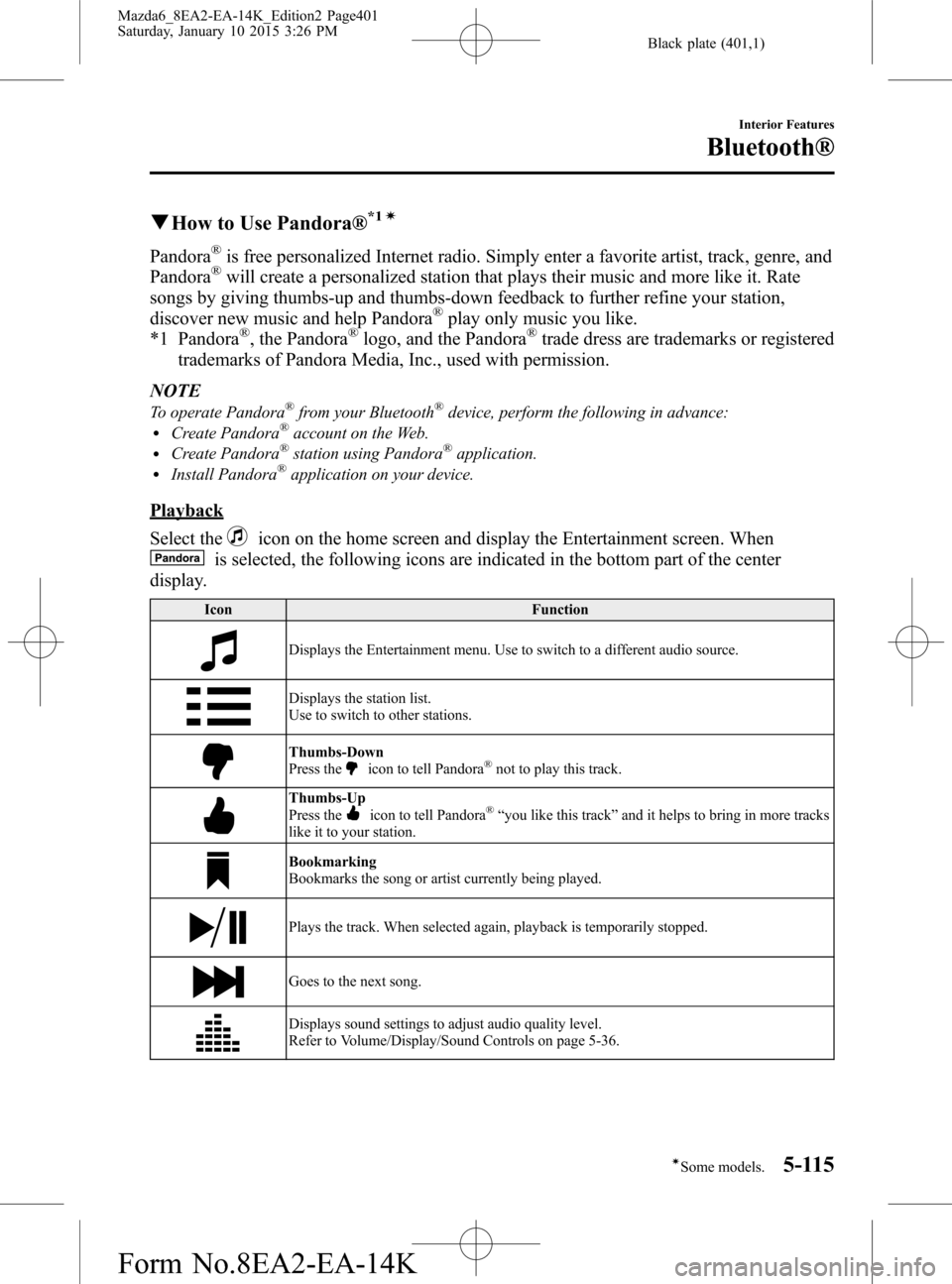
Black plate (401,1)
qHow to Use Pandora®*1í
Pandora®is free personalized Internet radio. Simply enter a favorite artist, track, genre, and
Pandora®will create a personalized station that plays their music and more like it. Rate
songs by giving thumbs-up and thumbs-down feedback to further refine your station,
discover new music and help Pandora
®play only music you like.
*1 Pandora®, the Pandora®logo, and the Pandora®trade dress are trademarks or registered
trademarks of Pandora Media, Inc., used with permission.
NOTE
To operate Pandora®from your Bluetooth®device, perform the following in advance:lCreate Pandora®account on the Web.lCreate Pandora®station using Pandora®application.lInstall Pandora®application on your device.
Playback
Select the
icon on the home screen and display the Entertainment screen. When
is selected, the following icons are indicated in the bottom part of the center
display.
Icon Function
Displays the Entertainment menu. Use to switch to a different audio source.
Displays the station list.
Use to switch to other stations.
Thumbs-Down
Press theicon to tell Pandora®not to play this track.
Thumbs-Up
Press theicon to tell Pandora®“you like this track”and it helps to bring in more tracks
like it to your station.
Bookmarking
Bookmarks the song or artist currently being played.
Plays the track. When selected again, playback is temporarily stopped.
Goes to the next song.
Displays sound settings to adjust audio quality level.
Refer to Volume/Display/Sound Controls on page 5-36.
Interior Features
Bluetooth®
5-115íSome models. Mazda6_8EA2-EA-14K_Edition2 Page401
Saturday, January 10 2015 3:26 PM
Form No.8EA2-EA-14K
Page 404 of 614
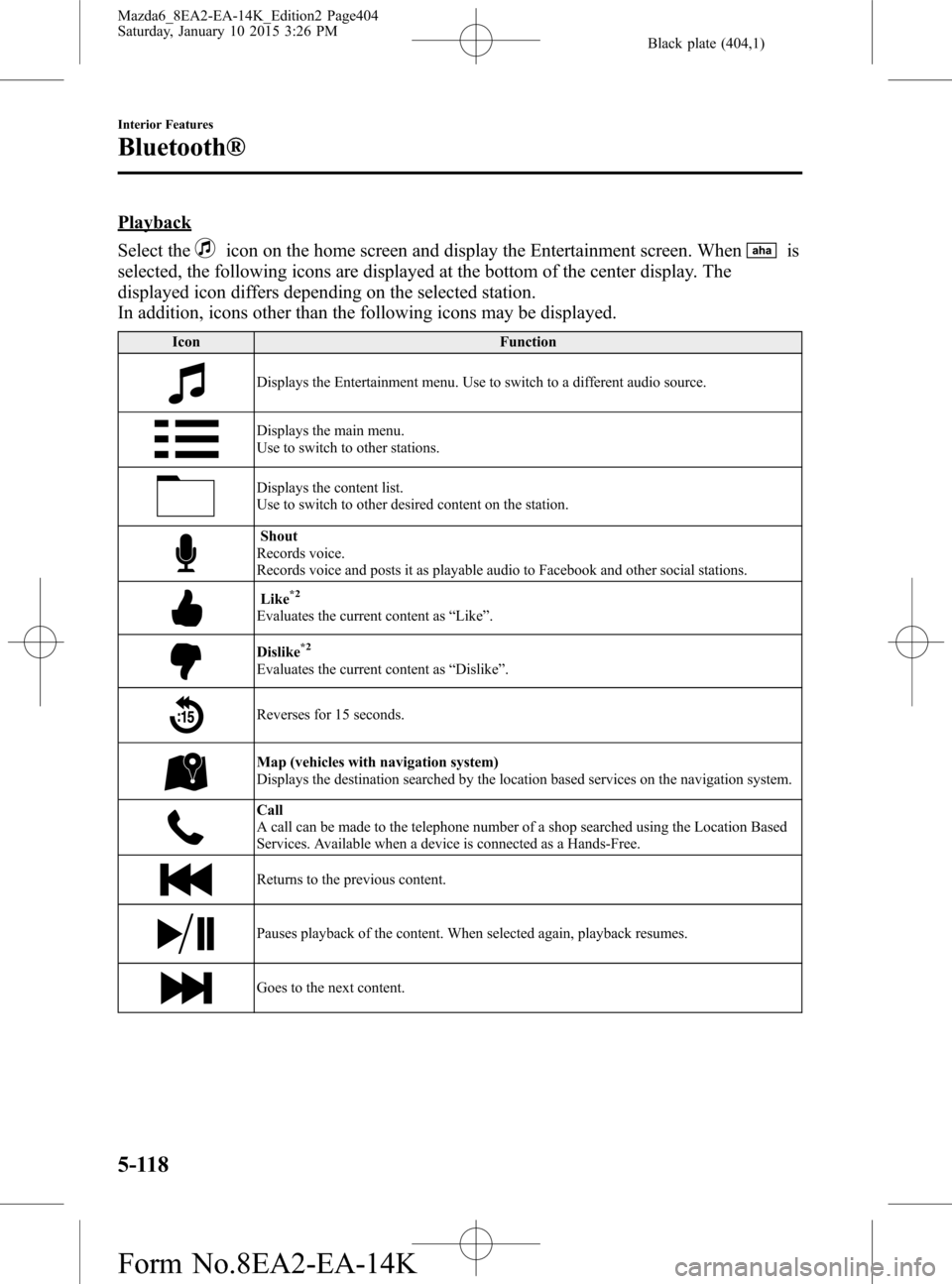
Black plate (404,1)
Playback
Select the
icon on the home screen and display the Entertainment screen. Whenis
selected, the following icons are displayed at the bottom of the center display. The
displayed icon differs depending on the selected station.
In addition, icons other than the following icons may be displayed.
Icon Function
Displays the Entertainment menu. Use to switch to a different audio source.
Displays the main menu.
Use to switch to other stations.
Displays the content list.
Use to switch to other desired content on the station.
Shout
Records voice.
Records voice and posts it as playable audio to Facebook and other social stations.
Like*2
Evaluates the current content as“Like”.
Dislike*2
Evaluates the current content as“Dislike”.
Reverses for 15 seconds.
Map (vehicles with navigation system)
Displays the destination searched by the location based services on the navigation system.
Call
A call can be made to the telephone number of a shop searched using the Location Based
Services. Available when a device is connected as a Hands-Free.
Returns to the previous content.
Pauses playback of the content. When selected again, playback resumes.
Goes to the next content.
5-118
Interior Features
Bluetooth®
Mazda6_8EA2-EA-14K_Edition2 Page404
Saturday, January 10 2015 3:26 PM
Form No.8EA2-EA-14K
Page 405 of 614

Black plate (405,1)
Icon Function
Fast-forwards for 30 seconds.
Displays sound settings to adjust audio quality level.
Refer to Volume/Display/Sound Controls on page 5-36.
*2 Some stations may use alternate variations of Like and Dislike, based on station type or provider.
Main menu
Select the
icon.
Switch the tab and select the station category.
Tab Function
PresetsDisplays the preset station list set on the device.
Select the preset station name to play the station content.
NearbySelect the desired station.
Guidance is provided to the searched destination near the vehicle's position.
You can designate desired categories previously set using the filter setting on
your device.
NOTE
The available Location Based Services may differ because the services depend on the content
provided by Aha™.
Interior Features
Bluetooth®
5-119
Mazda6_8EA2-EA-14K_Edition2 Page405
Saturday, January 10 2015 3:26 PM
Form No.8EA2-EA-14K
Page 408 of 614

Black plate (408,1)
Playback
Select the Entertainment screen and display the
icon on the home screen. When
is selected, the following icons are indicated in the bottom part of the center
display.
Icon Function
Displays the Entertainment menu. Use to switch to a different audio source.
Displays the station list.
Use to switch to other stations.
Dislike
Evaluates the current program as“Dislike”.
Like
Evaluates the current program as“Like”.
Adds the current station to your favorites or deletes the current station from your favorites.
Reverses for 30 seconds.
Plays the station. Select it again to pause playback.
Goes to the next station.
Displays sound settings to adjust audio quality level.
Refer to Volume/Display/Sound Controls on page 5-36.
5-122
Interior Features
Bluetooth®
Mazda6_8EA2-EA-14K_Edition2 Page408
Saturday, January 10 2015 3:26 PM
Form No.8EA2-EA-14K
Page 411 of 614

Black plate (411,1)
NOTElWhen the OS of the device is updated, the pairing information may be deleted. If this happens,
reprogram the pairing information to the Bluetooth®unit.lIf you pair your phone which has already been paired to your vehicle more than once in the past,
you need to delete“Mazda”on your mobile device. Then, execute the Bluetooth®search on your
mobile device once again, and pair to a newly detected“Mazda”.
lBefore you pair your device, make sure that Bluetooth®is“ON”, both on your phone and on the
vehicle.
Voice recognition related problems
Symptom Cause Solution method
Poor voice recognition
lExcessive, slow speech.lExcessive, forceful speech
(shouting).
lSpeaking before the beep sound
has ended.
lLoud noise
(speaking or noise from outside/
inside vehicle).
lAirflow from A/C is blowing
against the microphone.
lSpeaking in off-standard
expressions (dialect).Regarding the causes indicated on
the left, be careful with how you
speak. In addition, when numbers are
spoken in a sequence, recognition
ability will improve if no stop is
placed between the numbers. False recognition of numbers
Poor voice recognitionThere is a malfunction in the
microphone.A poor connection or malfunction
with the microphone may have
occurred. Consult an Authorized
Mazda Dealer.
Phone-related voice recognition is
disabledThere is a problem with the
connection between the Bluetooth
®
unit and the device.If there is any malfunction after
checking the pairing situation, check
for device pairing or connection
problems.
Names in the phonebook are not
easily recognizedThe Bluetooth
®system is under a
condition in which recognition is
difficult.By carrying out the following
measures, the rate of recognition will
improve.
lClear memory from the
phonebook which is not used
very often.
lAvoid shortened names, use full
names.
(Recognition improves the longer
the name is. By not using names
such as“Mom”,“Dad”, recogni-
tion will improve.)
When operating the audio, a song
name is not recognizedSong names cannot be recognized by
voice.―
You want to skip guidance―Guidance can be skipped by quickly
pressing and releasing the Talk
button.
Interior Features
Bluetooth®
5-125
Mazda6_8EA2-EA-14K_Edition2 Page411
Saturday, January 10 2015 3:26 PM
Form No.8EA2-EA-14K