Page 342 of 700
3425-2. Setup
RC350_RC300_RC200t_RC F_U (OM24671U)
Select “General” or “Camera” on the “Display” screen or select “Display” on
each audio menu screen. ( P. 3 4 8 )
Adjust the display as desired by turning the controller clockwise (+) or coun-
terclockwise (-).
To select “Contrast”, “Brightness”, “Color” or “Tone”, move the controller to the left.
(“Color” and “Tone” are available when “Display” on each audio menu screen or the
audio settings screen for each audio source is selected.)
■Changing the sample image (when “General” is selected)
Move the controller to the right and select the desired sample image.
Adjusting the screen quality
1
2
Page 343 of 700
343
5
Lexus Display Audio system
RC350_RC300_RC200t_RC F_U (OM24671U)5-3. Using the audio system
Press the button to display the “Source” screen.
If the “Source” screen is not displayed, press the button again.
Select the desired audio source.
The audio source can be selected by pressing the “RADIO” or “MEDIA” button.
Press the “MODE” switch when the audio
system is turned on. The audio source
changes each time the “MODE” switch is pressed.
■Rearranging the list
The listing order of the sour ce list can be rearranged.
Move the controller to the left while on the “Source” screen.
Select “Audio Source Select”.
Select an item you wish to move and th en select where to move the item to.
Selecting the audio source
Switching between audio sources such as radio and CD are explained in this
section.
Changing audio source
Using the steering wheel switches to change audio sources
1
2
1
2
3
Page 344 of 700
3445-3. Using the audio system
RC350_RC300_RC200t_RC F_U (OM24671U)
Display the audio menu screen. ( P. 3 4 8 )
Select “Sound Settings”.
To change between the sound setting screen and DSP setting screen, move the
controller to the right then select the desired screen.
“Sound”
Adjust the treble, mid or bass.
Adjust the front/rear audio balance.
Adjust the left/right audio balance.
“DSP”
Set the automatic sound levelizer
(ASL) on/off
Set the surround function on/off
■The sound quality level is adjusted individually
The treble, mid and bass levels can be adjusted for each audio mode separately.
■About Automatic Sound Levelizer (ASL)
ASL automatically adjusts the volume and tone quality according to the vehicle speed.
Optimal use of the audio system
On the “Sound Settings” screen, sound quality (Treble/Mid/Bass), volume
balance and DSP settings can be adjusted.
How to adjust the sound settings and sound quality
1
2
123
4
5
1
2
Page 345 of 700
3455-3. Using the audio system
5
Lexus Display Audio system
RC350_RC300_RC200t_RC F_U (OM24671U)
Go to “Audio Settings”: “Setup” “Audio”
Change radio settings ( P. 3 4 5 )
Change iPod settings ( P. 3 4 6 )
Change A/V settings ( P. 3 4 6 )
Change the cover art settings
( P. 3 4 7 )
Change USB settings ( P. 3 4 7 )
To change radio settings, select “Radio Settings” on the “Audio Settings” screen
or radio menu screen. ( P. 3 4 8 )
Set the displaying RBDS text mes-
sage on/off
Change the number of radio presets
Audio settings
Screen for audio settings
1
2
3
4
5
Changing radio settings
1
2
Page 347 of 700
3475-3. Using the audio system
5
Lexus Display Audio system
RC350_RC300_RC200t_RC F_U (OM24671U)
To change the cover art settings, select “Cover Art Settings” on the “Audio Set-
tings” screen, CD or MP3/WMA/AAC disc menu screen. (P. 3 4 8 )
Select to set the cover art display of
the DISC mode on/off.
Select to set the cover art display of
the USB mode on/off.
Change the priority of the
Gracenote database of the USB
mode.
Select to set the cover art display of
the iPod mode on/off.
Change the priority of the Gracenote database of the iPod mode.
To change USB settings, select “USB Settings” on the “Audio Settings” screen or
USB menu screen. ( P. 3 4 8 )
Change the cover art settings
( P. 3 4 7 )
Changing the cover art settings
1
2
3
4
Changing USB settings
5
1
Page 348 of 700
3485-3. Using the audio system
RC350_RC300_RC200t_RC F_U (OM24671U)
To display the audio menu screen, move the controller to the left while on an
audio top screen.
AM, FM radio or XM Satellite Radio
Scan for receivable stations (AM,
FM radio)
Seek a station of the nearest fre-
quency (stops when a station is
found) (AM, FM radio)
Captures the song title and artist
name information for potential pur-
chase (when the “HD)” indicator on
the selected station is appears) (FM
radio)
Changes the channel of HD Radio
(HD2, HD3, HD4 where applica-
ble) (FM radio)
Seek a station of the traffic announcement (FM radio)
Turn HD Radio on/off (AM, FM radio)
Change radio settings ( P. 3 4 5 )
Change sound settings ( P. 3 4 4 )
Audio menu screen operation
You can change the settings and contro l functions for each audio source.
Audio menu screen
1
2
3
4
5
6
7
8
Page 349 of 700
3495-3. Using the audio system
5
Lexus Display Audio system
RC350_RC300_RC200t_RC F_U (OM24671U)
CD, MP3/WMA/AAC disc, iPod, USB or Bluetooth®
Play or pause a track/file
Select a track/file
Select a folder/album (MP3/WMA/
AAC disc or USB)
Select and hold: Fast-forward or
reverse a track/file
Select a repeat mode. (P. 3 5 0 )
Select a random/shuffle play mode.
( P. 3 5 0 )
Select a full screen mode (iPod
video mode)
Change iPod settings (iPod)
( P. 3 4 6 )
Change USB settings (USB)
( P. 3 4 7 )
Connect a Bluetooth device (Bluetooth
®) ( P. 3 76 )
Change the cover art settings (CD or MP3/WMA/AAC disc) ( P. 3 4 7 )
Change sound settings ( P. 3 4 4 )
A/V
Select full screen mode
Change A/V settings ( P. 3 4 6 )
Change sound settings
( P. 3 4 4 )
1
2
3
4
5
6
7
8
9
10
11
12
1
2
3
Page 351 of 700
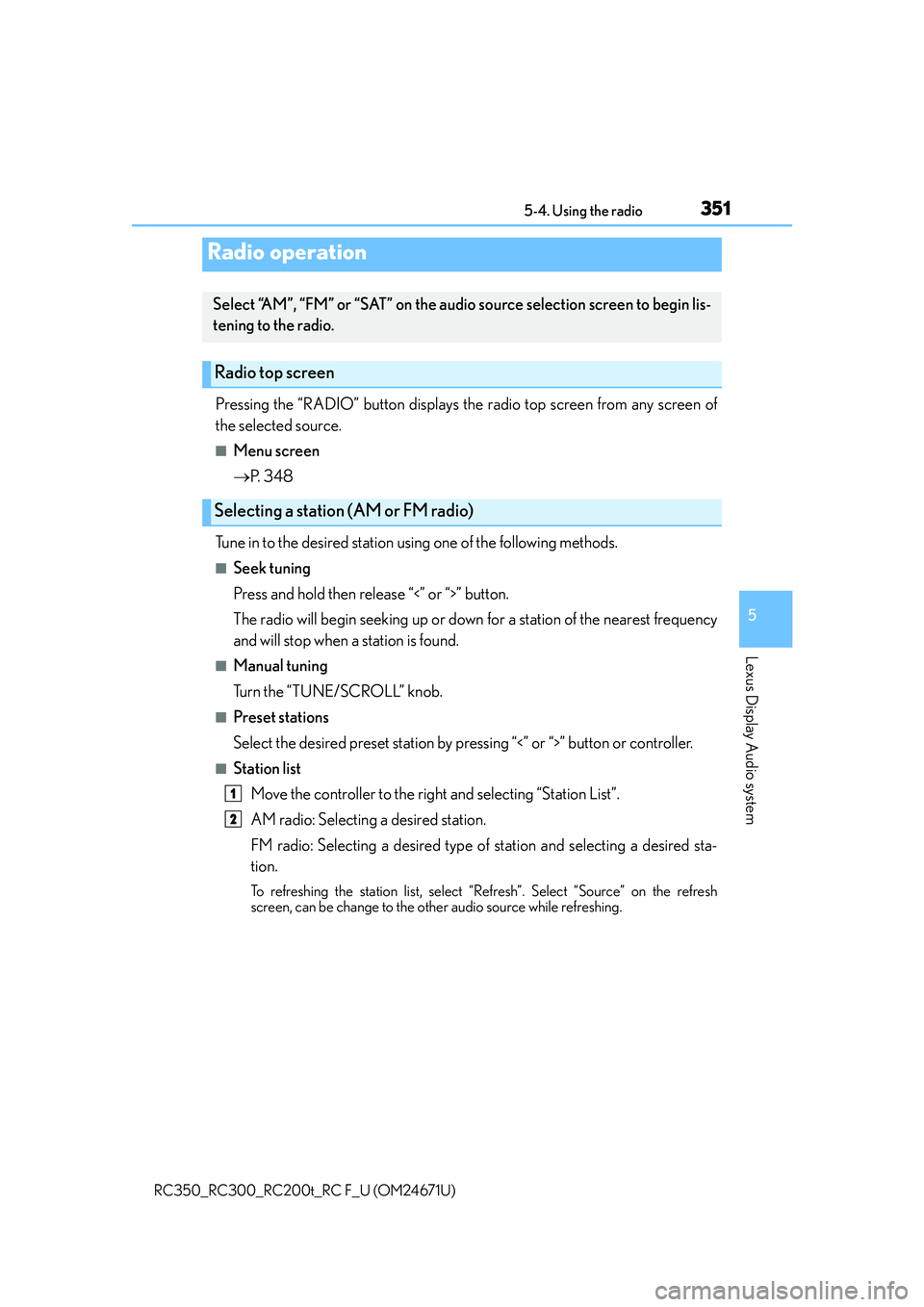
351
5
Lexus Display Audio system
RC350_RC300_RC200t_RC F_U (OM24671U)5-4. Using the radio
Pressing the “RADIO” button displays the radio top screen from any screen of
the selected source.
■Menu screen
P. 3 4 8
Tune in to the desired station us ing one of the following methods.
■Seek tuning
Press and hold then release “<” or “>” button.
The radio will begin seeking up or down for a station of the nearest frequency
and will stop when a station is found.
■Manual tuning
Turn the “TUNE/SCROLL” knob.
■Preset stations
Select the desired preset station by pr essing “<” or “>” button or controller.
■Station list
Move the controller to the right and selecting “Station List”.
AM radio: Selecting a desired station.
FM radio: Selecting a desired type of station and selecting a desired sta-
tion.
To refreshing the station list, select “R efresh”. Select “Source” on the refresh
screen, can be change to the other audio source while refreshing.
Radio operation
Select “AM”, “FM” or “SAT” on the audio source selection screen to begin lis-
tening to the radio.
Radio top screen
Selecting a station (AM or FM radio)
1
2