Page 324 of 700
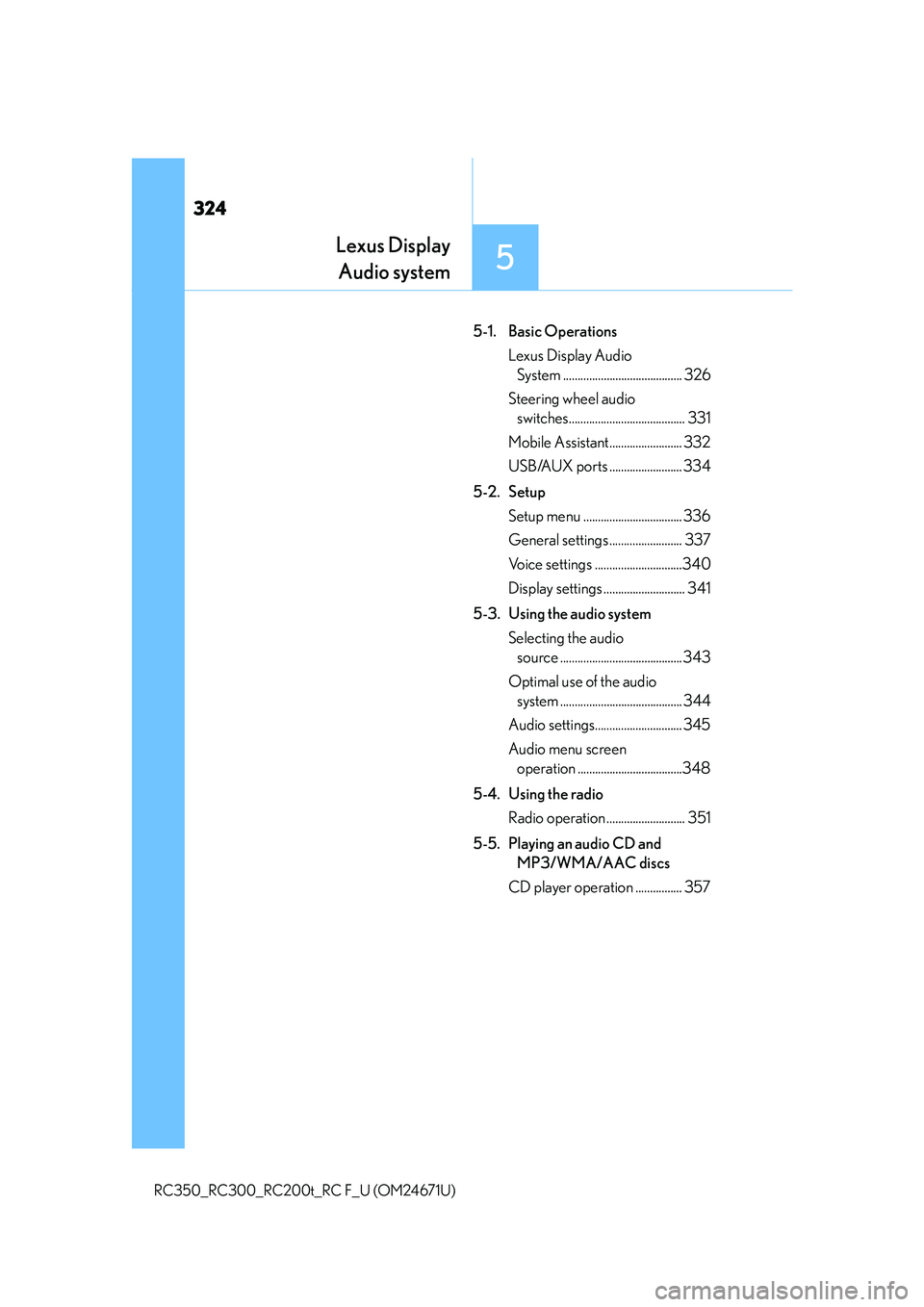
324
RC350_RC300_RC200t_RC F_U (OM24671U)
5-1. Basic OperationsLexus Display Audio System ......................................... 326
Steering wheel audio switches........................................ 331
Mobile Assistant......................... 332
USB/AUX ports ......................... 334
5-2. Setup Setup menu .................................. 336
General settings ......................... 337
Voice settings ..............................340
Display settings ............................ 341
5-3. Using the audio system Selecting the audio source ..........................................343
Optimal use of the audio system .......................................... 344
Audio settings.............................. 345
Audio menu screen operation ....................................348
5-4. Using the radio Radio operation ........................... 351
5-5. Playing an audio CD and MP3/WMA/AAC discs
CD player operation ................ 357
Lexus Display Audio system
5
Page 325 of 700
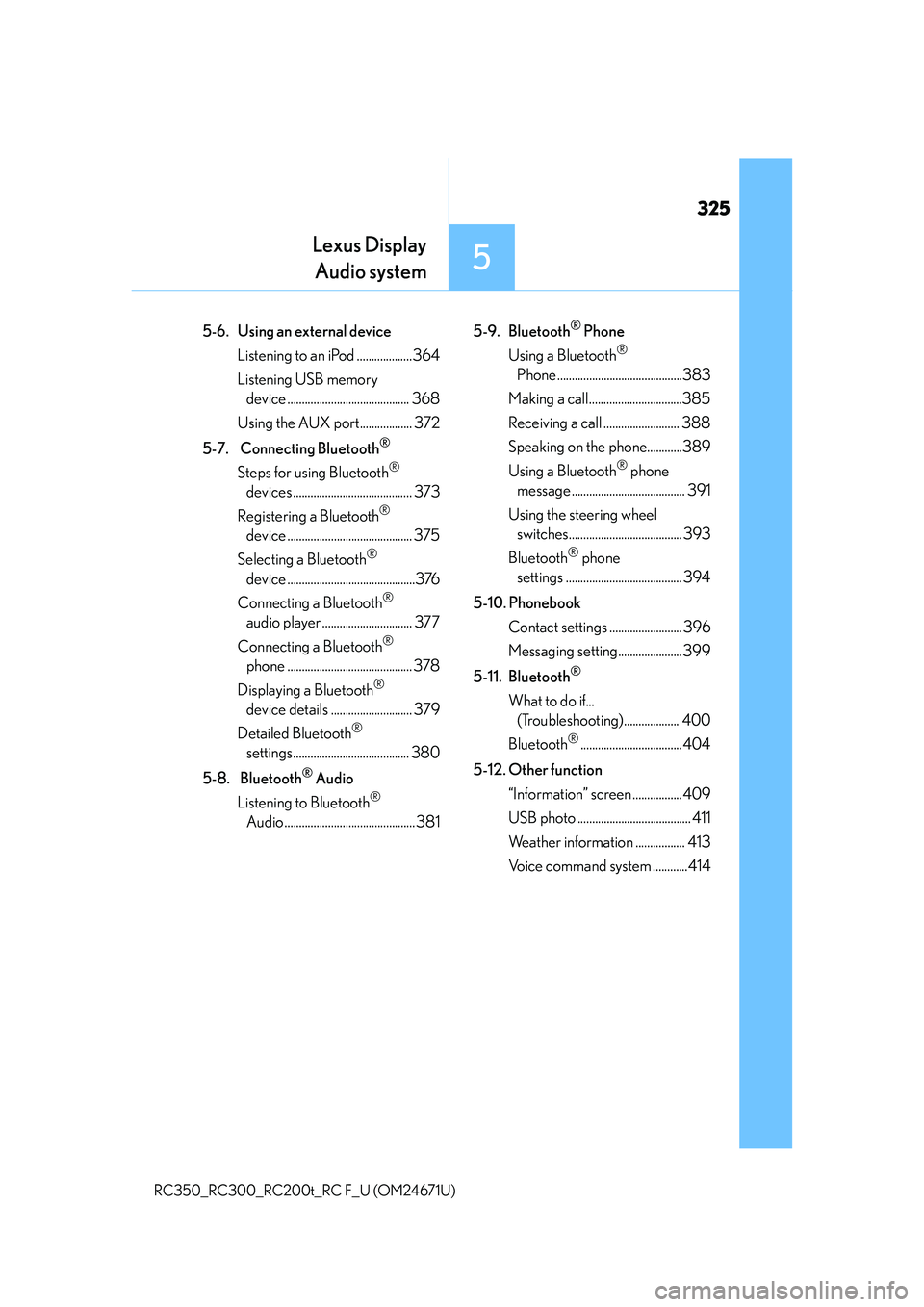
325
Lexus DisplayAudio system
5
RC350_RC300_RC200t_RC F_U (OM24671U)
5-6. Using an external device
Listening to an iPod ...................364
Listening USB memory device .......................................... 368
Using the AUX port.................. 372
5-7. Connecting Bluetooth
®
Steps for using Bluetooth®
devices ......................................... 373
Registering a Bluetooth
®
device ........................................... 375
Selecting a Bluetooth
®
device ............................................376
Connecting a Bluetooth
®
audio player ............................... 377
Connecting a Bluetooth
®
phone ........................................... 378
Displaying a Bluetooth
®
device details ............................ 379
Detailed Bluetooth
®
settings........................................ 380
5-8. Bluetooth
® Audio
Listening to Bluetooth
®
Audio ............................................. 381 5-9. Bluetooth
® Phone
Using a Bluetooth
®
Phone ...........................................383
Making a call ................................385
Receiving a call .......................... 388
Speaking on the phone............389
Using a Bluetooth
® phone
message ....................................... 391
Using the steering wheel switches....................................... 393
Bluetooth
® phone
settings ........................................ 394
5-10. Phonebook Contact settings ......................... 396
Messaging settin g...................... 399
5-11. Bluetooth
®
What to do if... (Troubleshooting)................... 400
Bluetooth
®...................................404
5-12. Other function “Information” screen .................409
USB photo ....................................... 411
Weather information ................. 413
Voice command system ............414
Page 326 of 700
326
RC350_RC300_RC200t_RC F_U (OM24671U)5-1. Basic Operations
Lexus Display Audio System
: If equipped
Use the following buttons to start listening to the audio system.
Lexus Display Audio operation buttons
Eject a disc.
Seek up or down for a radio station, or to access a desired track or file.
Except radio and A/V mode: Pause or resume playing a track.
Radio and A/V mode: Turn mute on/off.
Select a radio station band, track or file.
Disc slot
Display the media top screen.
Display the radio top screen.
Press to turn the audio system on/o ff, and turn to adjust the volume.1
2
3
4
5
6
7
8
Page 327 of 700
3275-1. Basic Operations
5
Lexus Display Audio system
RC350_RC300_RC200t_RC F_U (OM24671U)
■“Menu” screen
To display the “Menu” screen, press the button on the controller unit.
ButtonFunction
“Radio”Display the radio top screen (P. 3 5 1 )
“Media”Display the media top screen
( P. 357, 364, 368, 372, 381)
“Climate”Automatic air conditioning system ( P. 4 2 0 )
“Phone”Display the phone top screen ( P. 383)
“Info”Display the “Information” screen ( P. 4 0 9 )
“Setup”Setup menu ( P. 3 3 6 )
“Display”Display settings ( P. 3 4 1 )
Page 328 of 700
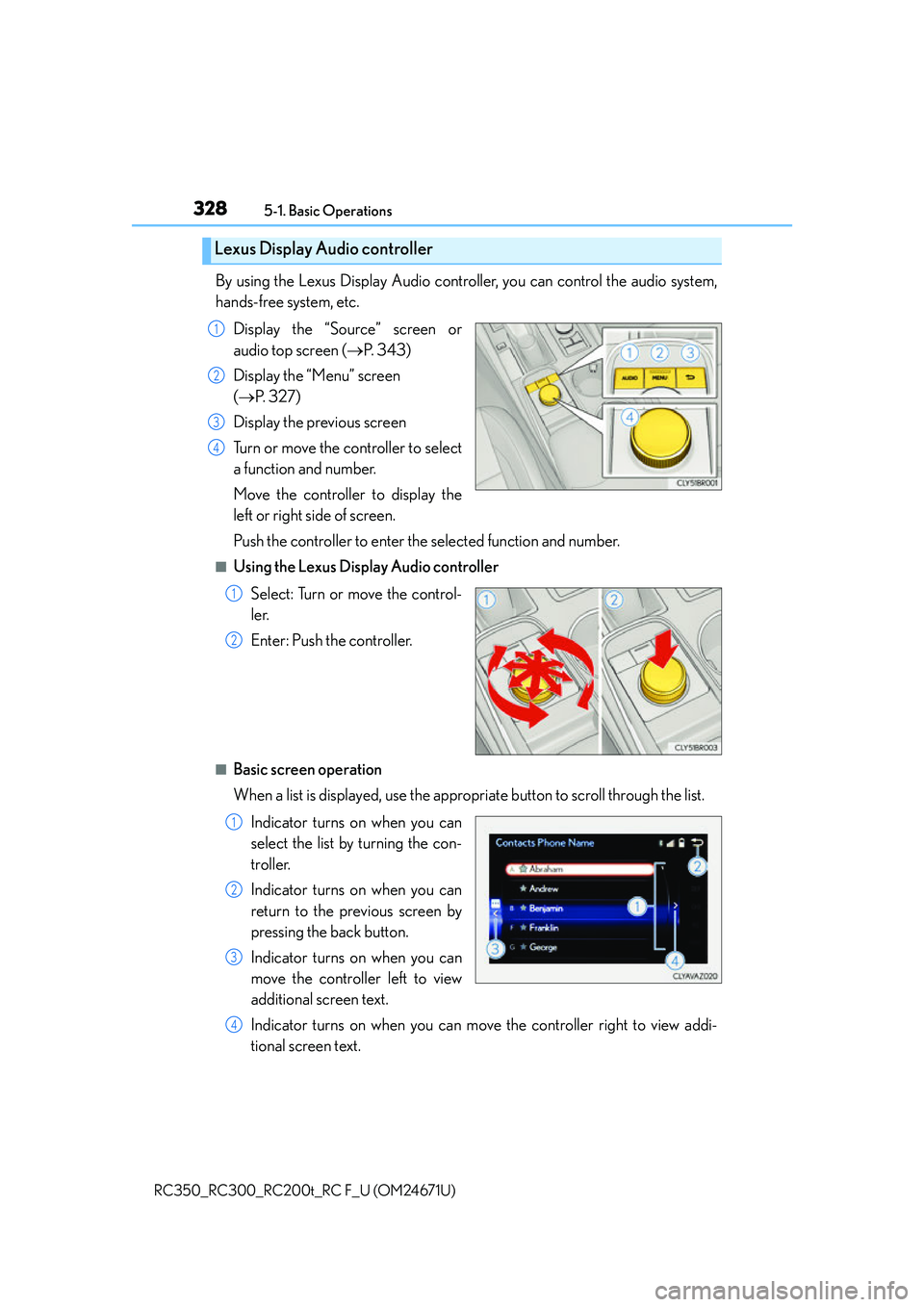
3285-1. Basic Operations
RC350_RC300_RC200t_RC F_U (OM24671U)
By using the Lexus Display Audio controller, you can control the audio system,
hands-free system, etc. Display the “Source” screen or
audio top screen ( P. 3 4 3 )
Display the “Menu” screen
( P. 3 2 7 )
Display the previous screen
Turn or move the controller to select
a function and number.
Move the controller to display the
left or right side of screen.
Push the controller to enter the selected function and number.
■Using the Lexus Display Audio controller
Select: Turn or move the control-
ler.
Enter: Push the controller.
■Basic screen operation
When a list is displayed, use the appropriate button to scroll through the list.
Indicator turns on when you can
select the list by turning the con-
troller.
Indicator turns on when you can
return to the previous screen by
pressing the back button.
Indicator turns on when you can
move the controller left to view
additional screen text.
Indicator turns on when you can move the controller right to view addi-
tional screen text.
Lexus Display Audio controller
1
2
3
4
1
2
1
2
3
4
Page 329 of 700
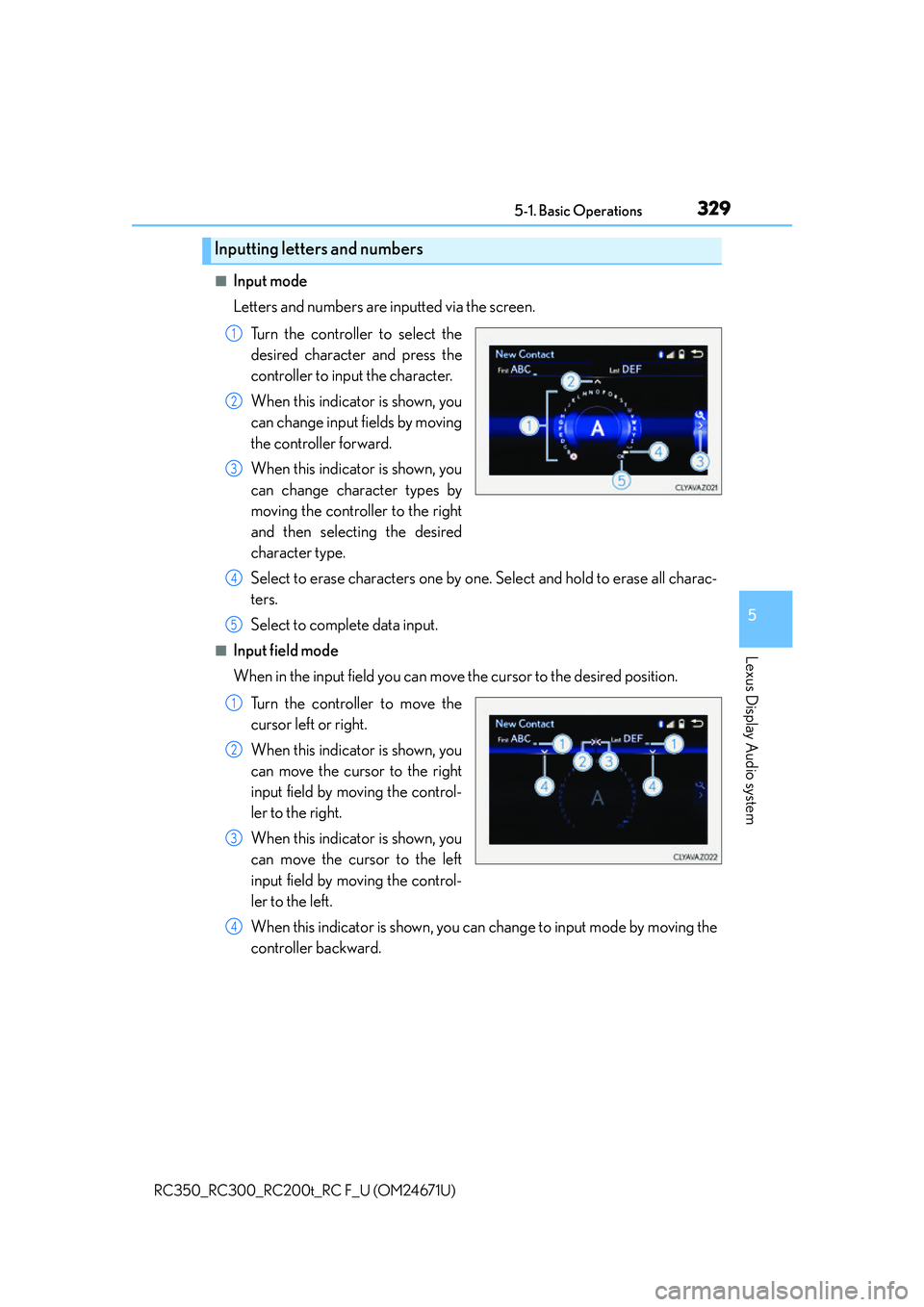
3295-1. Basic Operations
5
Lexus Display Audio system
RC350_RC300_RC200t_RC F_U (OM24671U)
■Input mode
Letters and numbers are inputted via the screen.Turn the controller to select the
desired character and press the
controller to input the character.
When this indicator is shown, you
can change input fields by moving
the controller forward.
When this indicator is shown, you
can change character types by
moving the controller to the right
and then selecting the desired
character type.
Select to erase characters one by one. Select and hold to erase all charac-
ters.
Select to complete data input.
■Input field mode
When in the input field you can move the cursor to the desired position.
Turn the controller to move the
cursor left or right.
When this indicator is shown, you
can move the cursor to the right
input field by moving the control-
ler to the right.
When this indicator is shown, you
can move the cursor to the left
input field by moving the control-
ler to the left.
When this indicator is shown, you can change to input mode by moving the
controller backward.
Inputting letters and numbers
1
2
3
4
5
1
2
3
4
Page 330 of 700
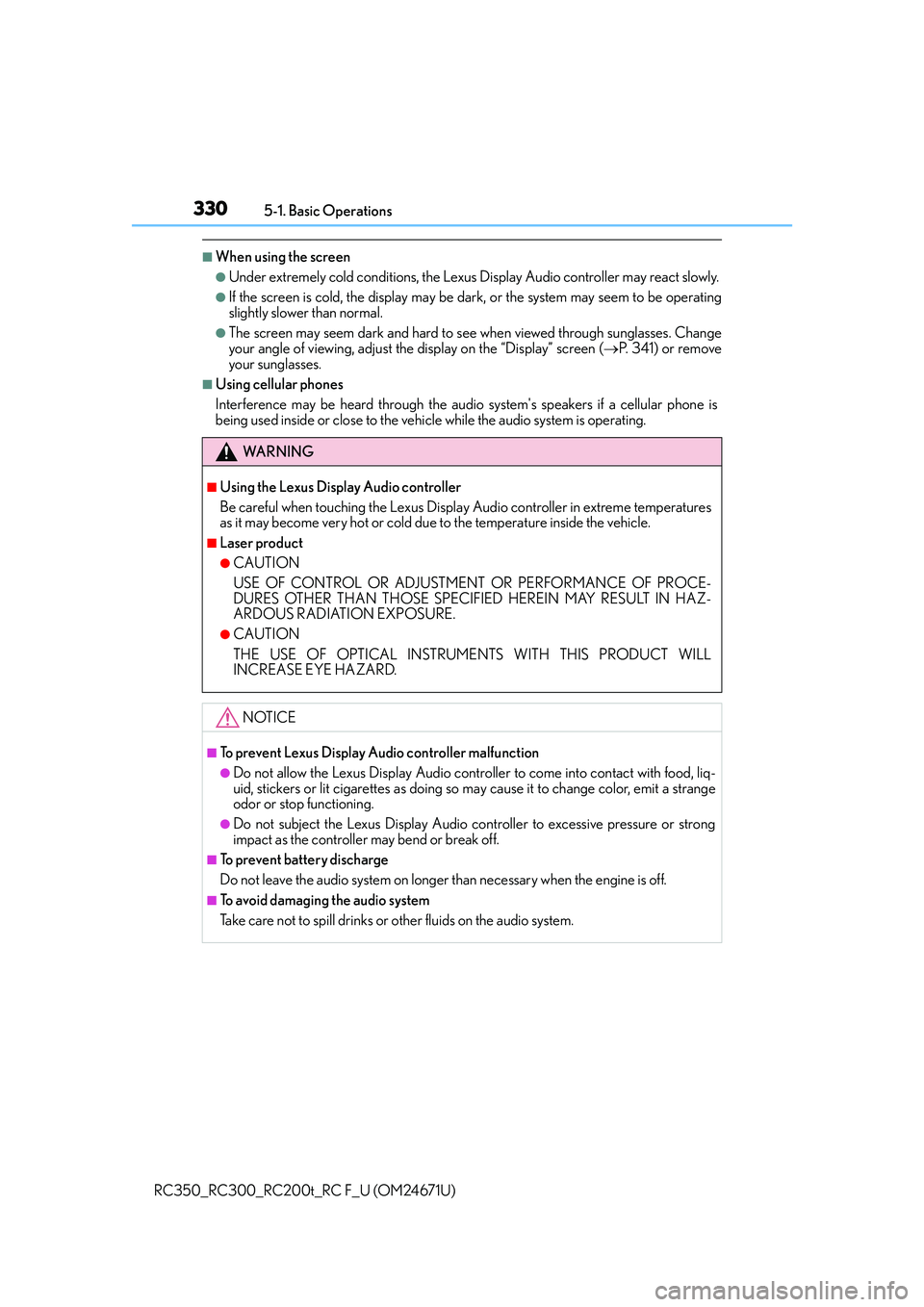
3305-1. Basic Operations
RC350_RC300_RC200t_RC F_U (OM24671U)
■When using the screen
●Under extremely cold conditions, the Lexus Display Audio controller may react slowly.
●If the screen is cold, the display may be dark, or the system may seem to be operating
slightly slower than normal.
●The screen may seem dark and hard to see when viewed through sunglasses. Change
your angle of viewing, adjust the display on the “Display” screen ( P. 341) or remove
your sunglasses.
■Using cellular phones
Interference may be heard through the audio system's speakers if a cellular phone is
being used inside or close to the vehi cle while the audio system is operating.
WA R N I N G
■Using the Lexus Display Audio controller
Be careful when touching the Lexus Display Audio controller in extreme temperatures
as it may become very hot or cold due to the temperature inside the vehicle.
■Laser product
●CAUTION
USE OF CONTROL OR ADJUSTMENT OR PERFORMANCE OF PROCE-
DURES OTHER THAN THOSE SPECIFIED HEREIN MAY RESULT IN HAZ-
ARDOUS RADIATION EXPOSURE.
●CAUTION
THE USE OF OPTICAL INSTRUMENTS WITH THIS PRODUCT WILL
INCREASE EYE HAZARD.
NOTICE
■To prevent Lexus Display Audio controller malfunction
●Do not allow the Lexus Display Audio controller to come into contact with food, liq-
uid, stickers or lit cigarettes as doing so may cause it to change color, emit a strange
odor or stop functioning.
●Do not subject the Lexus Display Audio controller to excessive pressure or strong
impact as the controller may bend or break off.
■To prevent battery discharge
Do not leave the audio system on longer than necessary when the engine is off.
■To avoid damaging the audio system
Take care not to spill drinks or other fluids on the audio system.
Page 331 of 700
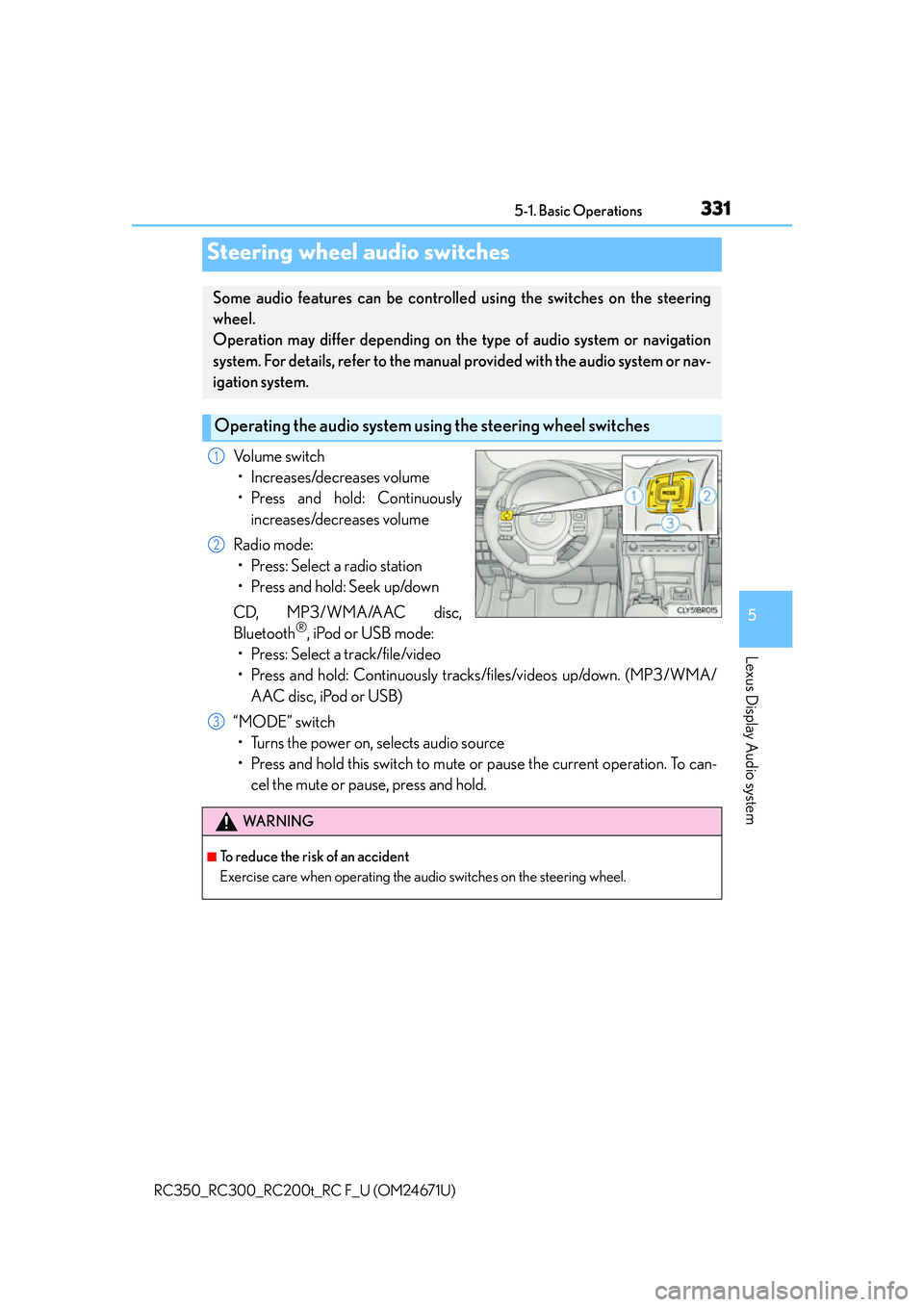
3315-1. Basic Operations
5
Lexus Display Audio system
RC350_RC300_RC200t_RC F_U (OM24671U)
Volume switch• Increases/decreases volume
• Press and hold: Continuously increases/decreases volume
Radio mode: • Press: Select a radio station
• Press and hold: Seek up/down
CD, MP3/WMA/AAC disc,
Bluetooth
®, iPod or USB mode:
• Press: Select a track/file/video
• Press and hold: Continuously tracks/files/videos up/down. (MP3/WMA/
AAC disc, iPod or USB)
“MODE” switch • Turns the power on, selects audio source
• Press and hold this switch to mute or pause the current operation. To can- cel the mute or pause, press and hold.
Steering wheel audio switches
Some audio features can be controlled using the switches on the steering
wheel.
Operation may differ depending on th e type of audio system or navigation
system. For details, refer to the manual provided with the audio system or nav-
igation system.
Operating the audio system us ing the steering wheel switches
1
2
WA R N I N G
■To reduce the risk of an accident
Exercise care when operating the audio switches on the steering wheel.
3