Page 319 of 383
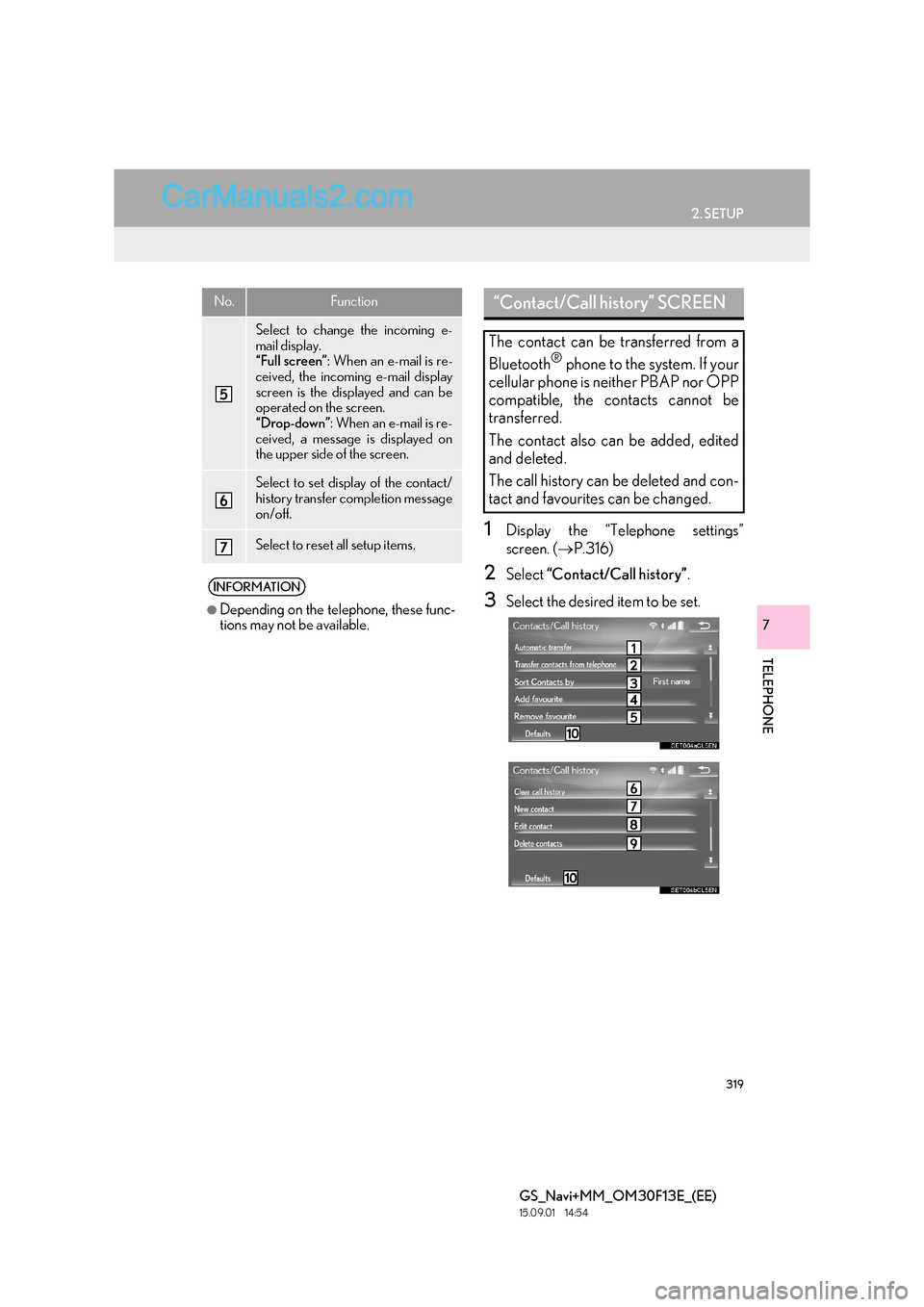
319
2. SETUP
TELEPHONE
GS_Navi+MM_OM30F13E_(EE)
15.09.01 14:54
7
1Display the “Telephone settings”
screen. (→P.316)
2Select “Contact/Call history” .
3Select the desired item to be set.
Select to change the incoming e-
mail display.
“Full screen”: When an e-mail is re-
ceived, the incoming e-mail display
screen is the displayed and can be
operated on the screen.
“Drop-down” : When an e-mail is re-
ceived, a message is displayed on
the upper side of the screen.
Select to set display of the contact/
history transfer completion message
on/off.
Select to reset all setup items.
INFORMATION
●
Depending on the telephone, these func-
tions may not be available.
No.Function“Contact/Call history” SCREEN
The contact can be transferred from a
Bluetooth
® phone to the system. If your
cellular phone is neither PBAP nor OPP
compatible, the contacts cannot be
transferred.
The contact also can be added, edited
and deleted.
The call history can be deleted and con-
tact and favourites can be changed.
Page 321 of 383
321
2. SETUP
TELEPHONE
GS_Navi+MM_OM30F13E_(EE)
15.09.01 14:54
7
1Select “A u t o m a t i c t r a n s f e r ” .
2Select the desired item to be set.
SETTING AUTOMATIC
CONTACT/HISTORY
TRANSFER
The automatic contact/history transfer
function is available for PBAP compati-
ble Bluetooth
® phones only.
No.Function
Select to set automatic contact/his-
tory transfer on/off. When set to on,
the telephone’s contact data and his-
tory are automatically transferred.
Select to update contacts from the
connected telephone. ( →P.322)
Select to set the transferred contact
image display on/off.
With 12.3-inch display: The contact
image cannot be displayed on the
side display when a call is received.
Select to reset all setup items.
Page 323 of 383

323
2. SETUP
TELEPHONE
GS_Navi+MM_OM30F13E_(EE)
15.09.01 14:54
7
�XWhen the contact is registered
1Select “Transfer contacts from tele-
phone” .
2Select “Replace contacts” or “Add con-
tact” .
“Replace contacts” : Select to transfer the
contact from the connected cellular phone
and replace the current one.
“Add contact” : Select to transfer the de-
sired contact data from the connected cel-
lular phone to add to the current one.
3Transfer the contact data to the system
using a Bluetooth
® phone.
�z This operation may be unnecessary
depending on the type of cellular phone.
�z Depending on the type of cellular phone,
OBEX authentication may be required
when transferring contact data. Enter
“1234” into the Bluetooth
® phone.
�z To cancel this function, select “Cancel”.
4Check that a confirmation screen is dis-
played when the operation is complete.
■UPDATING THE CONTACTS
(FROM THE “Call history”
SCREEN)*
1Display the telephone top screen.
(→ P.300)
2Select the “Call history” tab and select a
contact not yet registered in the contact
list.
3Select “Update contact” .
4Select the desired contact.
5Select a telephone type for the tele-
phone number.
*: For PBAP compatible Bluetooth
®
phones, this function is available when
“Automatic transfer” is set to off.
( → P.319)
Page 324 of 383

324
2. SETUP
GS_Navi+MM_OM30F13E_(EE)
15.09.01 14:54
1Select “New contact” .
2Enter the name and select “OK”.
3Enter the telephone number and select
“OK” .
4Select the telephone type for the tele-
phone number.
5To add another number to this contact,
select “Yes”.
■REGISTERING A NEW CONTACT
IN A DIFFERENT WAY (FROM THE
“Call history” SCREEN)
1Display the telephone top screen.
(→ P.300)
2Select the “Call history” tab and select a
contact not yet registered in the contact
list.
3Select “Add to contacts” .
4Follow the steps in “REGISTERING A
NEW CONTACT TO THE CON-
TACTS LIST” from “STEP 2”.
(→ P.324)
1Select “Edit contact” .
2Select the desired contact.
3Select corresponding to the de-
sired name or number.
�X For editing the name
4Follow the steps in “REGISTERING A
NEW CONTACT TO THE CON-
TACTS LIST” from “STEP 2”.
(→ P.324)
�X For editing the number
4Follow the steps in “REGISTERING A
NEW CONTACT TO THE CON-
TACTS LIST” from “STEP 3”.
(→ P.324)
■EDITING THE CONTACT IN A DIF-
FERENT WAY (FROM THE “Con-
tact details” SCREEN)
1Display the telephone top screen.
(→ P.300)
2Select the “Contacts” , “Call history” or
“Favourites” tab and select the desired
contact.
3Select “Edit contact” .
“E-mail addresses” : Select to display all
registered e-mail addresses for the contact.
4Follow the steps in “EDITING THE
CONTACT DATA” from “STEP 3”.
( → P.324)
REGISTERING A NEW
CONTACT TO THE
CONTACTS LIST
New contact data can be registered.
Up to 4 numbers per person can be reg-
istered.EDITING THE CONTACT
DATA
Page 325 of 383

325
2. SETUP
TELEPHONE
GS_Navi+MM_OM30F13E_(EE)
15.09.01 14:54
7
1Select “Delete contacts” .
2Select the desired contact and select
“Delete”.
3Select “Yes” when the confirmation
screen appears.
■ DELETING THE CONTACT IN A
DIFFERENT WAY (FROM THE
“Contact details” SCREEN)
1Display the telephone top screen.
(→ P.300)
2Select the “Contacts” , “Call history” or
“Favourites” tab and select the desired
contact.
3Select “Delete contact” .
4Select “Yes” when the confirmation
screen appears.
■ REGISTERING THE CONTACTS
IN THE FAVOURITES LIST
1Select “Add favourite” .
2Select the desired contact to add to the
favourites list.
�zDimmed contacts are already stored as a
favourite.
3Check that a confirmation screen is dis-
played when the operation is complete.
�X When 14 contacts have already been
registered to the favourites list
1When 14 contacts have already been
registered to the favourites list, a regis-
tered contact needs to be replaced.
Select “Yes” when the confirmation
screen appears to replace a contact.
2Select the contact to be replaced.
3Check that a confirmation screen is dis-
played when the operation is complete.
DELETING THE CONTACT
DATA
INFORMATION
●
Multiple data can be selected and
deleted at the same time.
INFORMATION
●
When a Bluetooth® phone is deleted, the
contact data will be deleted at the same
time.
FAVOURITES LIST SETTING
Up to 14 contacts (maximum of 4 num-
bers per contact) can be registered in
the favourites list.
Page 326 of 383

326
2. SETUP
GS_Navi+MM_OM30F13E_(EE)
15.09.01 14:54
�XRegistering contacts in the favourites list
in a different way (from the “Contacts”
screen)
1Display the telephone top screen.
(→ P.300)
2Select the “Contacts” tab.
3Select �œ (grey) at the beginning of the
desired contact list name to be regis-
tered in the favourites list.
�z When selected, �œ (grey) is changed to �
(yellow), and the contact is registered in the
favourites list.
�X Registering contacts in the favourites list
in a different way (from the “Contact de-
tails” screen)
1Display the telephone top screen.
(→ P.300)
2Select the “Contacts” or “Call history”
tab and select the desired contact.
3Select “Add favourite” .
4Check that a confirmation screen is dis-
played when the operation is complete.
■DELETING THE CONTACTS IN
THE FAVOURITES LIST
1Select “Remove favourite” .
2Select the desired contact and select
“Remove”.
3Select “Yes” when the confirmation
screen appears.
4Check that a confirmation screen is dis-
played when the operation is complete.
�X Deleting contacts in the favourites list in
a different way (from the “Contacts”
screen)
1Display the telephone top screen.
(→ P.300)
2Select the “Contacts” tab.
3Select � (yellow) at the beginning of
the contact list name to be deleted from
the favourites list.
�z When selected, � (yellow) is changed to
�œ (grey), and the data is deleted from the
list.
Page 327 of 383
327
2. SETUP
TELEPHONE
GS_Navi+MM_OM30F13E_(EE)
15.09.01 14:54
7
�XDeleting contacts in the favourites list in a
different way (from the “Contact details”
screen)
1Display the telephone top screen.
(→ P.300)
2Select the “Contacts” , “Call history” or
“Favourites” tab and select the desired
contact to delete.
3Select “Remove favourite” .
4Select “Yes” when the confirmation
screen appears.
5Check that a confirmation screen is dis-
played when the operation is complete.
1Display the “Telephone settings”
screen. ( →P.316)
2Select “Messaging” .
3Select the desired item to be set.
“Messaging settings” SCREEN
Page 328 of 383

328
2. SETUP
GS_Navi+MM_OM30F13E_(EE)
15.09.01 14:54
1Display the “Telephone settings”
screen. (→P.316)
2Select “Lexus Euro assistance 24 set-
tings” .
3Select the country.
4Check that a confirmation screen is dis-
played when the operation is complete.
1Display the telephone top screen.
(→ P.300)
2Select the “Favourites” tab.
3Select “Lexus Euro assistance 24” .
�X If a country has not been registered
4Select a country.
5Select “Yes” when the confirmation
screen appears.
No.Function
Select to set automatic message
transfer on/off.
Select to set automatic message
readout on/off.
Select to set updating message read
status on telephone on/off.
Select to set display of messaging ac-
count names on the inbox tab on/off.
When set to on, messaging account
names used on the cellular phone will
be displayed.
Select to set adding the vehicle signa-
ture to outgoing messages on/off.
Select to reset all setup items.
INFORMATION
●
Depending on the telephone, these func-
tions may not be available.
“Lexus Euro assistance 24
settings” SCREEN
REGISTERING A COUNTRY
REGISTERING A COUNTRY IN
A DIFFERENT WAY