Page 25 of 84
22
004C003300520047
FeaturesDescription
SEEK/TRACKIf button is pressed (less than 0.8 seconds) moves to previous/
next file or play the current song from the beginning
!Ÿ
If play time is less than 3 seconds, moves to previous/next file
!Ÿ
If play time is over than 3 seconds, plays the current file from
the beginning
If button is pressed (over than 0.8 seconds) it will rewind/
fast-forward the track
TUNE Turn the
00370038003100280003
knob to search a desired track. If the desired
track is displayed, press the 00370038003100280003
knob to play the track. If the 00370038003100280003
knob is not pressed within 5 seconds of
searching tracks, the track info for the current track is
restored.
Page 26 of 84
23
00240038003B
Connecting an External Device
If an external device connector is
connected with the AUX terminal,
then AUX mode will automatically
operate. Once the connector is dis-
connected, the previous mode will
be restored.
!Ÿ
AUX mode can be used only when
an external audio player (camcorder,
car VCR, etc.) has been connected.
!Ÿ
The AUX volume can also be
controlled separately through the
connected device.
���/�0�5�*�$�&
• If only a cable is connected to the AUX
without an exter
nal device, the mode
will be changed to AUX, but noise may
occur. When an external device is not
being used, remove the connector jack.
• When the external device power is
connected to the po w
er jack, playing
the external device may output noise.
In such cases, disconnect the power
connection before use.
Page 27 of 84
24
Bluetooth Audio Mode
i Information
• Artist info and Title may not be supported by mobile phone
0025004F005800480057005200520057004B00710003002400580047004C005200030030005200470048
FeaturesDescription
Mode
Displays current operating mode
Phone Name Displays name of connected phone
Artist InfoName of current artist
TitleName of current song
Previous
File
!Ÿ
If play time is less than 3 seconds, moves to the previous file
!Ÿ
If play time is over than 3 seconds, plays the current file from
the beginning
This function may differ depending on the model of mobile
phone
Play/Pause Plays/Pauses Bluetooth Audio
Next FileMoves to the next file
ConnectionsMoves to the Bluetooth Settings screen. You can pair a new
device or change/delete paired device(s)
SEEK/TRACK
Plays the previous/next file
TUNE 00370038003100280003
is not supported.
Page 28 of 84
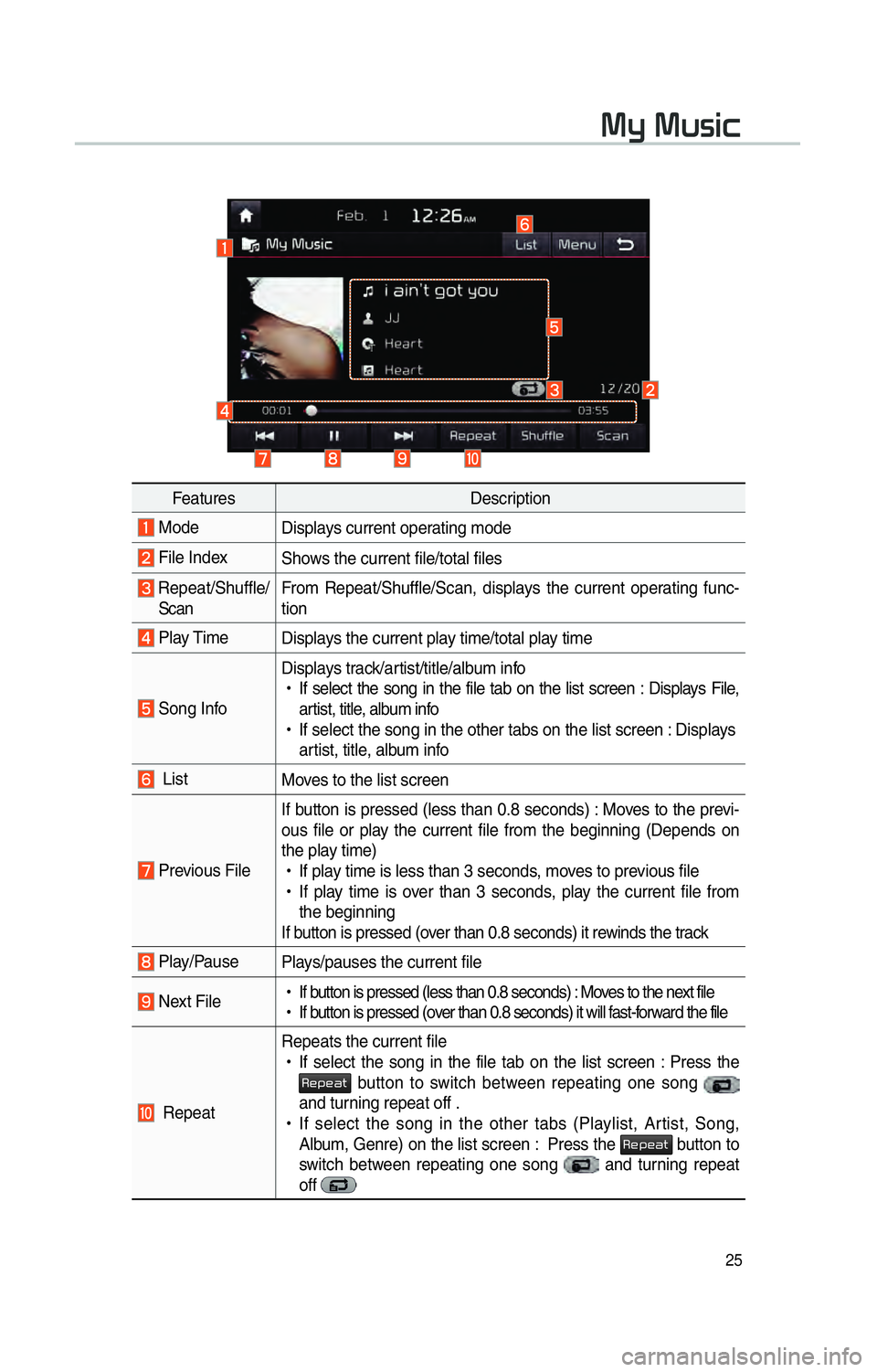
25
0030005C0003003000580056004C0046
FeaturesDescription
Mode
Displays current operating mode
File IndexShows the current file/total files
Repeat/Shuffle/
Scan From Repeat/Shuffle/Scan, displays the current operating func-
tion
Play Time
Displays the current play time/total play time
Song InfoDisplays track/artist/title/album info
!Ÿ
If select the song in the file tab on the list screen : Displays File,
artist, title, album info
!Ÿ
If select the song in the other tabs on the list screen : Displays
artist, title, album info
List Moves to the list screen
Previous FileIf button is pressed (less than 0.8 seconds) : Moves to the previ-
ous file or play the current file from the beginning (Depends on
the play time)
!Ÿ
If play time is less than 3 seconds, moves to previous file
!Ÿ
If play time is over than 3 seconds, play the current file from
the beginning
If button is pressed (over than 0.8 seconds) it rewinds the track
Play/Pause Plays/pauses the current file
Next File
!Ÿ
If button is pressed (less than 0.8 seconds) : Moves to the next file
!Ÿ
If button is pressed (over than 0.8 seconds) it will fast-forward the file
Repeat Repeats the current file
!Ÿ
If select the song in the file tab on the list screen : Press the
003500480053004800440057 button to switch between repeating one song
and turning repeat off .
!Ÿ
If select the song in the other tabs (Playlist, Artist, Song,
Album, Genre) on the list screen : Press the
003500480053004800440057 button to
switch between repeating one song and turning repeat
off
Page 29 of 84
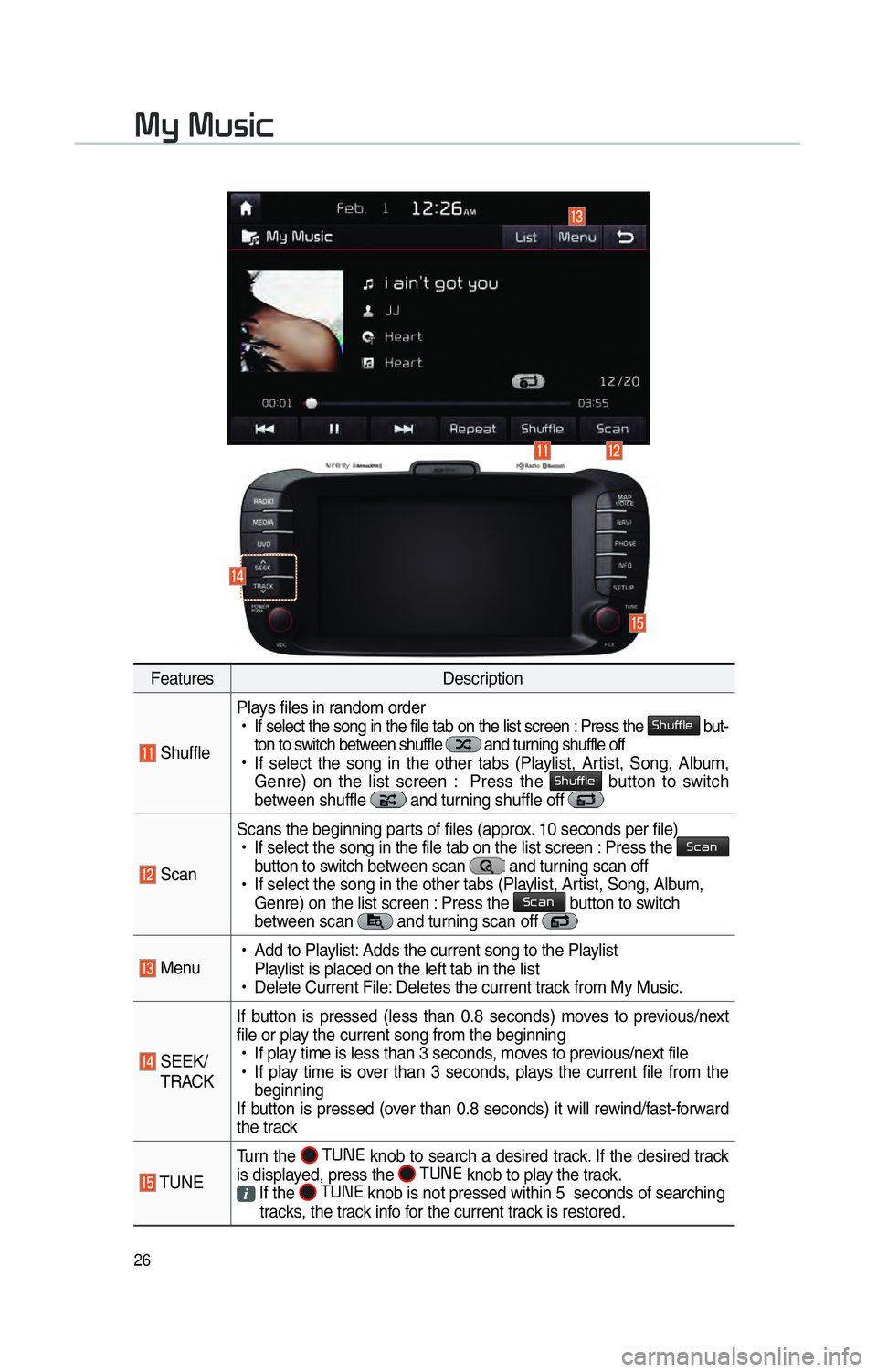
26
FeaturesDescription
ShufflePlays files in random order
!Ÿ
If select the song in the file tab on the list screen : Press the
0036004B005800490049004F0048 but-
ton to switch between shuffle and turning shuffle off
!Ÿ
If select the song in the other tabs (Playlist, Artist, Song, Album,
Genre) on the list screen : Press the
0036004B005800490049004F0048 button to switch
between shuffle and turning shuffle off
Scan Scans the beginning parts of files (approx. 10 seconds per file)
!Ÿ
If select the song in the file tab on the list screen : Press the
0036004600440051
button to switch between scan and turning scan off
!Ÿ
If select the song in the other tabs (Playlist, Artist, Song, Album,
Genre) on the list screen : Press the
0036004600440051 button to switch
between scan and turning scan off
Menu
!Ÿ
Add to Playlist: Adds the current song to the Playlist
Playlist is placed on the left tab in the list
!Ÿ
Delete Current File: Deletes the current track from My Music.
SEEK/
TRACK If button is pressed (less than 0.8 seconds) moves to previous/next
file or play the current song from the beginning
!Ÿ
If play time is less than 3 seconds, moves to previous/next file
!Ÿ
If play time is over than 3 seconds, plays the current file from the
beginning
If button is pressed (over than 0.8 seconds) it will rewind/fast-forward
the track
TUNE Turn the
00370038003100280003
knob to search a desired track. If the desired track
is displayed, press the 00370038003100280003
knob to play the track. If the 00370038003100280003
knob is not pressed within 5 seconds of searching
tracks, the track info for the current track is restored.
0030005C0003003000580056004C0046
Page 30 of 84
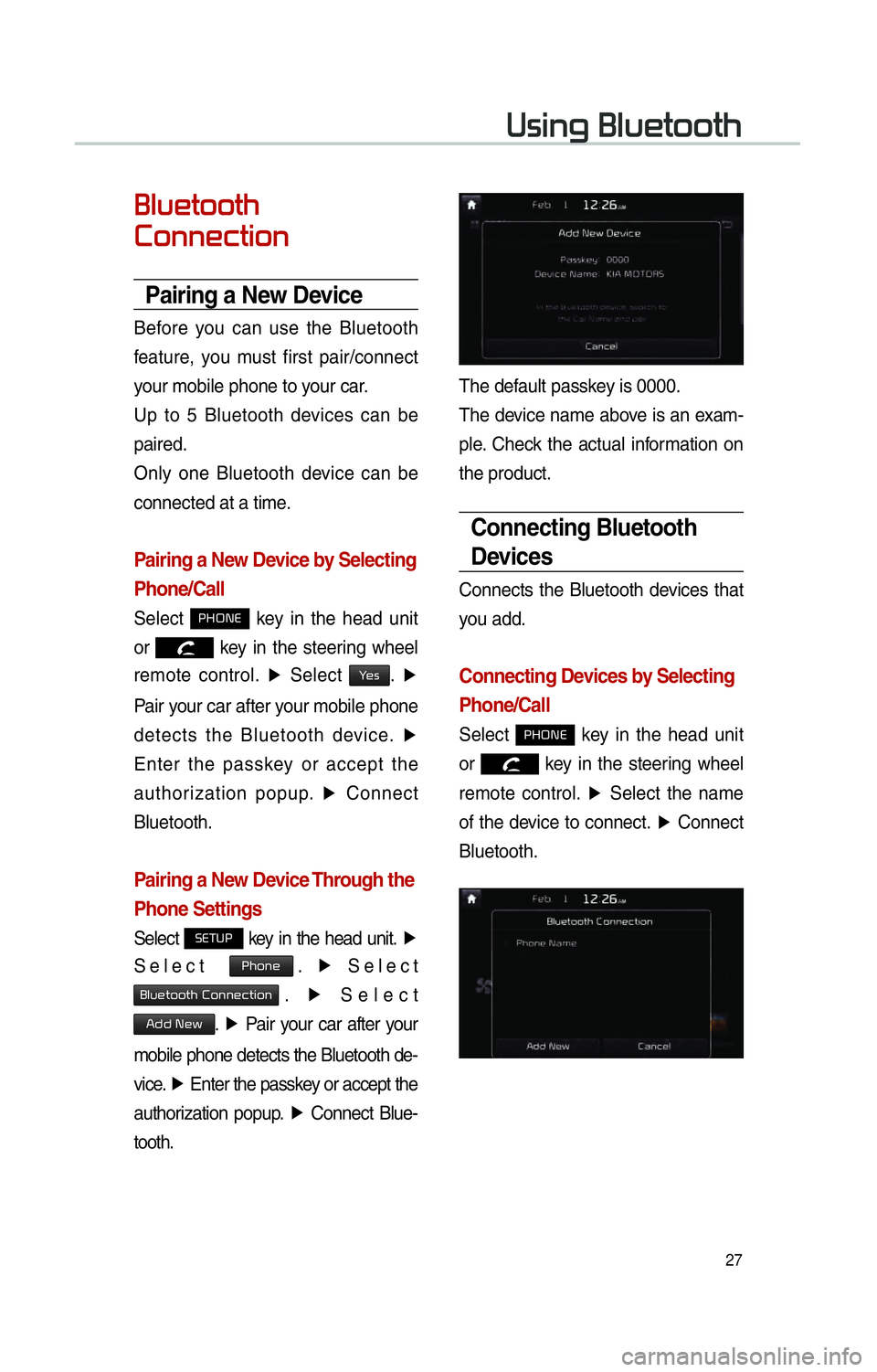
27
00380056004C0051004A00030025004F005800480057005200520057004B
0025004F005800480057005200520057004B0003
0026005200510051004800460057004C00520051
Pairing a New Device
Before you can use the Bluetooth
feature, you must first pair/connect
your mobile phone to your car.
Up to 5 Bluetooth devices can be
paired.
Only one Bluetooth device can be
connected at a time.
Pairing a New Device by Selecting
Phone/Call
Select 0033002B003200310028 key in the head unit
or
key in the steering wheel
remote control. ▶
Select
003C0048. ▶
Pair your car after your mobile phone
detects the Bluetooth device. ▶
Enter the passkey or accept the
authorization popup. ▶
Connect
Bluetooth.
Pairing a New Device Through the
Phone Settings
Select 00360028003700380033 key in the head unit. ▶
Select
0033004B005200510048. ▶
Select
0025004F005800480057005200520057004B00030026005200510051004800460057004C00520051. ▶
Select
002400470047000300310048005A0003. ▶
Pair your car after your
mobile phone detects the Bluetooth de-
vice. ▶
Enter the passkey or accept the
authorization popup. ▶
Connect Blue-
tooth.
The default passkey is 0000.
The device name above is an exam-
ple. Check the actual information on
the product.
Connecting Bluetooth
Devices
Connects the Bluetooth devices that
you add.
Connecting Devices by Selecting
Phone/Call
Select 0033002B003200310028 key in the head unit
or
key in the steering wheel
remote control. ▶
Select the name
of the device to connect. ▶
Connect
Bluetooth.
Page 31 of 84
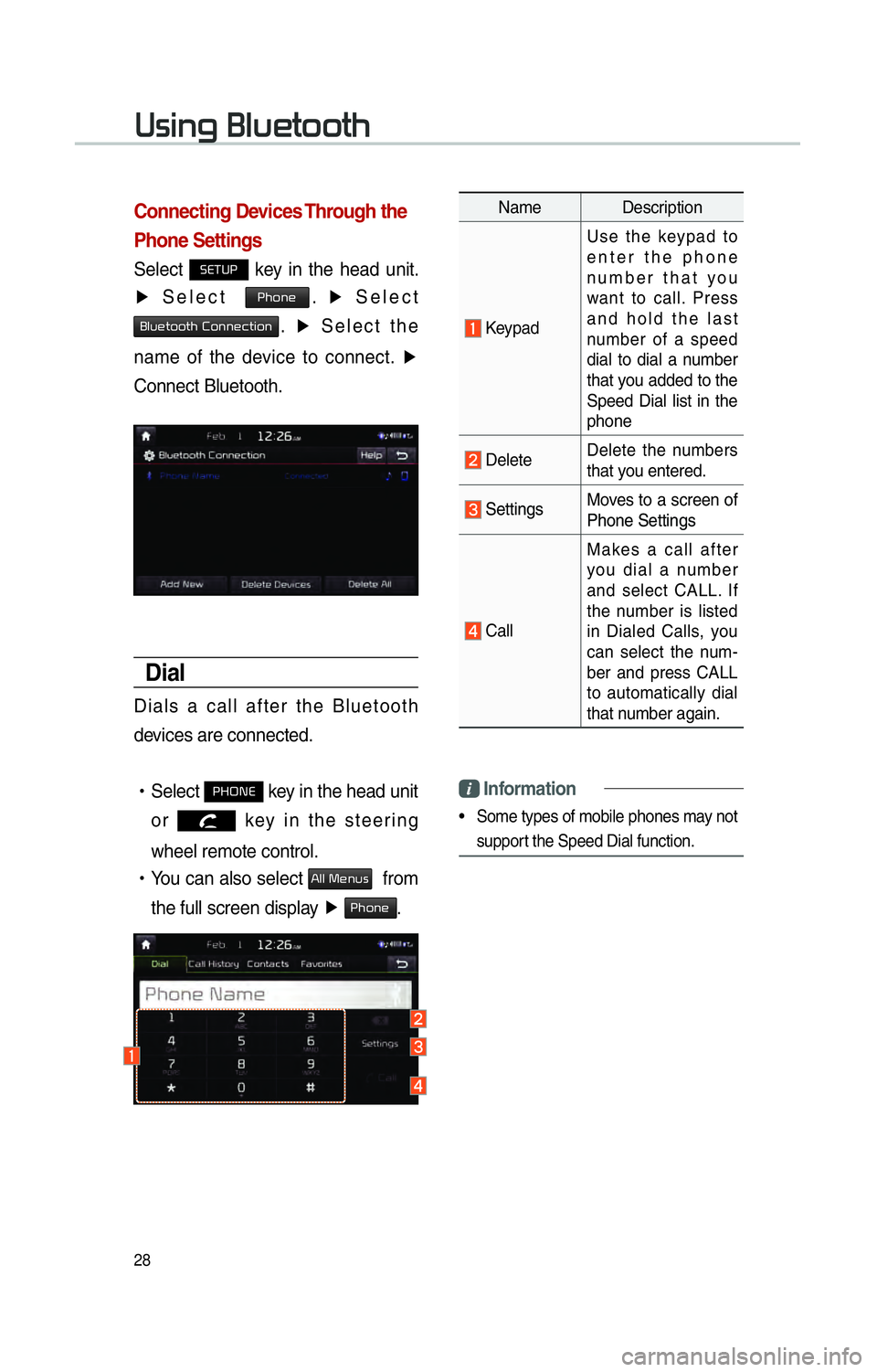
28
Connecting Devices Through the
Phone Settings
Select 00360028003700380033 key in the head unit.
▶ Select
0033004B005200510048. ▶
Select
0025004F005800480057005200520057004B00030026005200510051004800460057004C00520051. ▶
Select the
name of the device to connect. ▶
Connect Bluetooth.
Dial
Dials a call after the Bluetooth
devices are connected.
!Ÿ
Select
0033002B003200310028 key in the head unit
or
key in the steering
wheel remote control.
!Ÿ
You can also select
0024004F004F000300300048005100580056 from
the full screen display ▶
0033004B005200510048.
Name Description
Keypad Use the keypad to
enter the phone
number that you
want to call. Press
and hold the last
number of a speed
dial to dial a number
that you added to the
Speed Dial list in the
phone
Delete
Delete the numbers
that you entered.
Settings Moves to a screen of
Phone Settings
Call Makes a call after
you dial a number
and select CALL. If
the number is listed
in Dialed Calls, you
can select the num-
ber and press CALL
to automatically dial
that number again.
Information
• Some types of mobile phones may not
support the Speed Dial function.
00380056004C0051004A00030025004F005800480057005200520057004B
Page 32 of 84
29
Using the Menu
During a Phone Call
When making a call, you can use
the following menu items.
Name Description
Use PrivateSwitches a voice
call from the car
hands-free to the
mobile phone.
End
Ends a call.
Contacts Displays the Contacts
list.
Outgoing
Volume Displays the Mic
Volume settings. You
can adjust the in-call
volume that the
other party hears
(level 1 - 5).
Keypad
Moves to a screen for
entering ARS numbers.
SwitchSwitches to a call
on hold, if any. You
can also switch
calls by selecting
the number in the
Information Display.
The Switch function
switches the current
call to a waiting call
in order to answer a
new incoming call.