Page 17 of 84
14
Basic Mode Screen (HD Radio™ reception ON)
NameDescription
HDRadio™
Reception
&Channel buttons Displays main HD Radio™ channels and used to
directly select the current available channels
As HD Radio™ reception is included within Radio
mode, the methods of moving between channels,
saving presets, searching, or methods of search-
ing frequencies are identical. However, while the
HD Radio™ related icon display will become
active when within regions where an HD Radio™
signal can be received.
HD Channel Number
HD Channel number saved in preset
Broadcast Info Displays detailed information about the current broadcast
HD RadioUsed to set whether to turn HD Radio™ reception
On/Off.
002400450052005800570003002B00270003003500440047004C0052043000030037
Page 18 of 84
15
SiriusXM™ Mode Hard Key Controls
You can access the radio player either by pressing the 003500240027002C0032 hard key or by
selecting the Radio menu option from All Menus on the Home screen. Select
the SiriusXM™ tab from the radio player.
i Information
• If you press the 003500240027002C0032 hard key when the power is off, then the power will turn on and a
radio broadcast will be tuned up.
• If you are in the SiriusXM™ mode, select the SiriusXM™ radio widget from the Home screen to access the radio player.
• When the power is off, pressing the
003500240027002C0032 key will turn the power on and play a
SiriusXM™ Radio broadcast.
0036004C0055004C00580056003B0030043000030030005200470048
Page 19 of 84
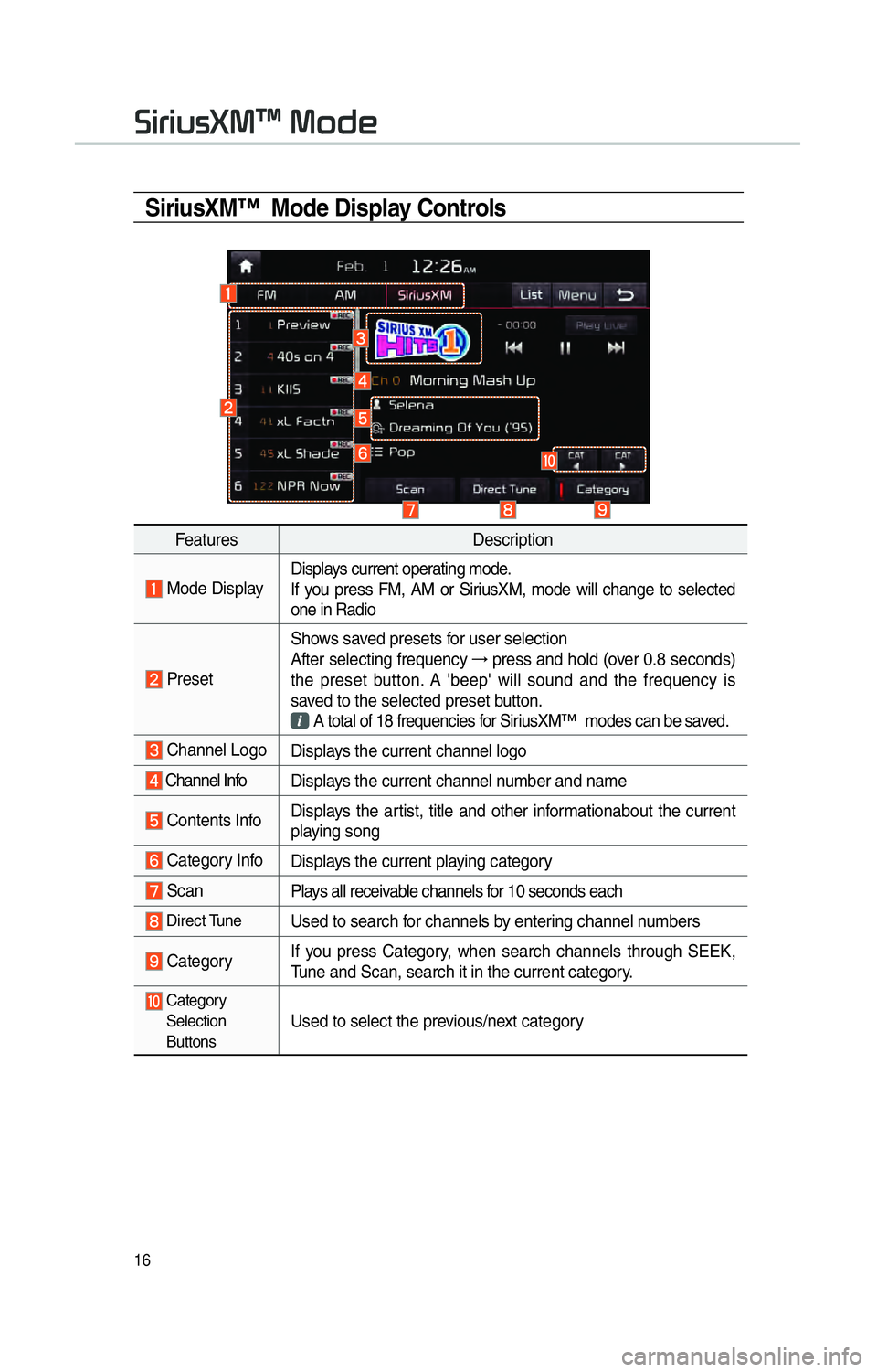
16
SiriusXM™ Mode Display Controls
FeaturesDescription
Mode DisplayDisplays current operating mode.
If you press FM, AM or SiriusXM, mode will change to selected
one in Radio
PresetShows saved presets for user selection
After selecting frequency
→
press and hold (over 0.8 seconds)
the preset button. A 'beep' will sound and the frequency is
saved to the selected preset button.
A total of 18 frequencies for SiriusXM™ modes can be saved.
Channel Logo
Displays the current channel logo
Channel Info Displays the current channel number and name
Contents InfoDisplays the artist, title and other informationabout the current
playing song
Category Info
Displays the current playing category
ScanPlays all receivable channels for 10 seconds each
Direct TuneUsed to search for channels by entering channel numbers
CategoryIf you press Category, when search channels through SEEK,
Tune and Scan, search it in the current category.
Category
Selection
Buttons
Used to select the previous/next category
0036004C0055004C00580056003B0030043000030030005200470048
Page 20 of 84
17
FeaturesDescription
Play Live
It will change to listening live broadcast mode.
Skip
BackwardRepeats the previously broadcasted program.
!Ÿ
Holding for less than 0.8 seconds : Moves to the previous segment
!Ÿ
Holding for longer than 0.8 seconds: Moves to the previous 5 seconds
Play/Pause Pauses/plays the current broadcasting program.
Skip ForwardMoves to the next segment.
ListDisplays SiriusXM™ Radio Categories/Channel Lists
MenuWhat’s on My Preset?
The program schedule saved in my preset. (For more details,
see Section 2.5. Viewing Menu.)
!Ÿ
Featured Favorite
Theme channels recommended by SiriusXM™. (For more
details, see Section 2.5. Viewing Menu.)
!Ÿ
Preset Scan
Plays preset frequencies for 5 seconds each.
SEEK/
TRACK When key is pressed quickly.(under 0.8 seconds) Plays
the pre-
vious/next channelWhen key is pressed and held.(over 0.8 seconds) Continuously changes
the channel until the key is released and plays the current channel
TUNE Changes the channel
Page 21 of 84
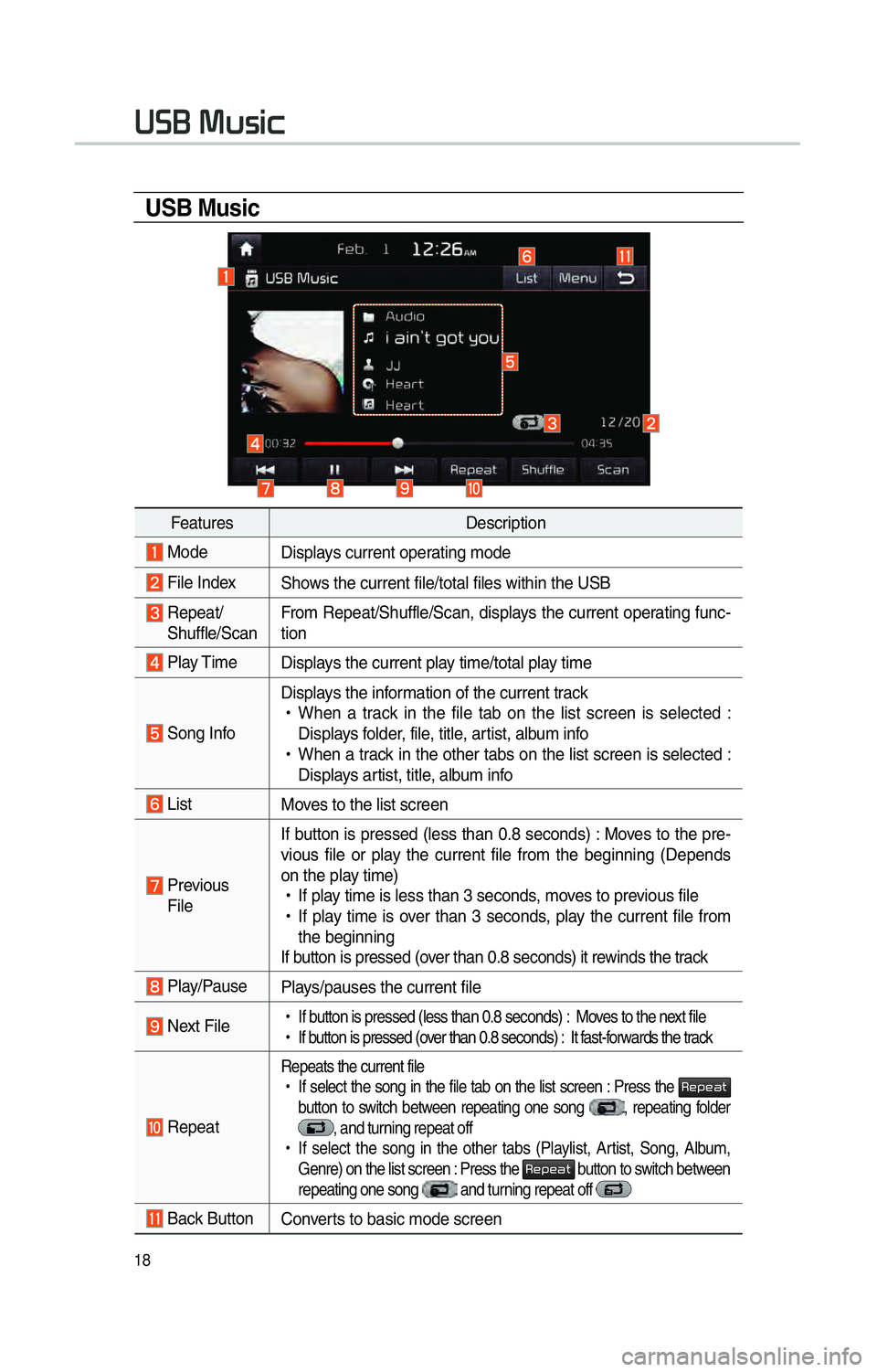
18
0038003600250003003000580056004C0046
USB Music
FeaturesDescription
Mode
Displays current operating mode
File IndexShows the current file/total files within the USB
Repeat/
Shuffle/Scan From Repeat/Shuffle/Scan, displays the current operating func-
tion
Play Time
Displays the current play time/total play time
Song InfoDisplays the information of the current track
!Ÿ
When a track in the file tab on the list screen is selected :
Displays folder, file, title, artist, album info
!Ÿ
When a track in the other tabs on the list screen is selected :
Displays artist, title, album info
List Moves to the list screen
Previous
File If button is pressed (less than 0.8 seconds) : Moves to the pre-
vious file or play the current file from the beginning (Depends
on the play time)
!Ÿ
If play time is less than 3 seconds, moves to previous file
!Ÿ
If play time is over than 3 seconds, play the current file from
the beginning
If button is pressed (over than 0.8 seconds) it rewinds the track
Play/Pause Plays/pauses the current file
Next File
!Ÿ
If button is pressed (less than 0.8 seconds) : Moves to the next file
!Ÿ
If button is pressed (over than 0.8 seconds) : It fast-forwards the track
Repeat
Repeats the current file
!Ÿ
If select the song in the file tab on the list screen : Press the 003500480053004800440057
button to switch between repeating one song
, repeating folder , and turning repeat off
!Ÿ
If select the song in the other tabs (Playlist, Artist, Song, Album,
Genre) on the list screen : Press the
003500480053004800440057 button to switch between
repeating one song and turning repeat off
Back Button Converts to basic mode screen
Page 22 of 84
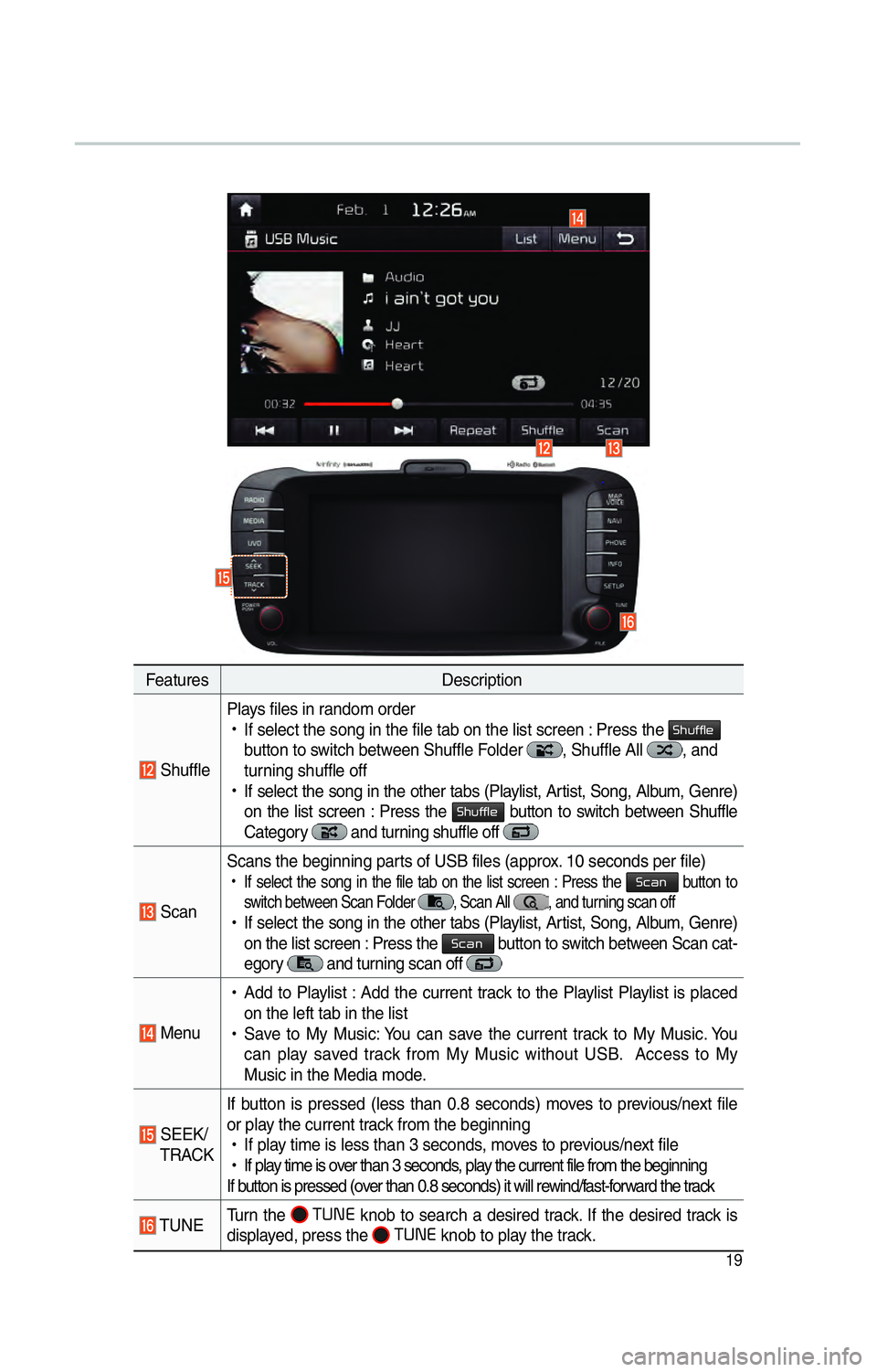
19
FeaturesDescription
ShufflePlays files in random order
!Ÿ
If select the song in the file tab on the list screen : Press the
0036004B005800490049004F0048
button to switch between Shuffle Folder , Shuffle All , and
turning shuffle off
!Ÿ
If select the song in the other tabs (Playlist, Artist, Song, Album, Genre)
on the list screen : Press the
0036004B005800490049004F0048 button to switch between Shuffle
Category and turning shuffle off
Scan Scans the beginning parts of USB files (approx. 10 seconds per file)
!Ÿ
If select the song in the file tab on the list screen : Press the 0036004600440051 button to
switch between Scan Folder
, Scan All , and turning scan off
!Ÿ
If select the song in the other tabs (Playlist, Artist, Song, Album, Genre)
on the list screen : Press the 0036004600440051 button to switch between Scan cat-
egory
and turning scan off
Menu
!Ÿ
Add to Playlist : Add the current track to the Playlist Playlist is placed
on the left tab in the list
!Ÿ
Save to My Music: You can save the current track to My Music. You
can play saved track from My Music without USB. Access to My
Music in the Media mode.
SEEK/
TRACK If button is pressed (less than 0.8 seconds) moves to previous/next file
or play the current track from the beginning
!Ÿ
If play time is less than 3 seconds, moves to previous/next file
!Ÿ
If play time is over than 3 seconds, play the current file from the beginning
If button is pressed (over than 0.8 seconds) it will rewind/fast-forward the track
TUNE Turn the
00370038003100280003
knob to search a desired track. If the desired track is
displayed, press the 00370038003100280003
knob to play the track.
Page 23 of 84
20
0038003600250003002C00500044004A0048
USB Image
FeaturesDescription
Mode
Displays current operating mode
Folder/File
Name Displays folder name where image is located
File Index
Shows the current file/total files within the USB
Slideshow Images as slideshow in 5, 10, 20, 30 second intervals
Rotate Rotate image in clockwise direction
InfoShows the file name, resolution and file type of current image
Adjust Image
Size Enlarge/reduce (zoom-in/zoom-out) image size
List
Moves to the list screen
Previous/
Next Image Swipe image left or right to see previous/next image
Page 24 of 84
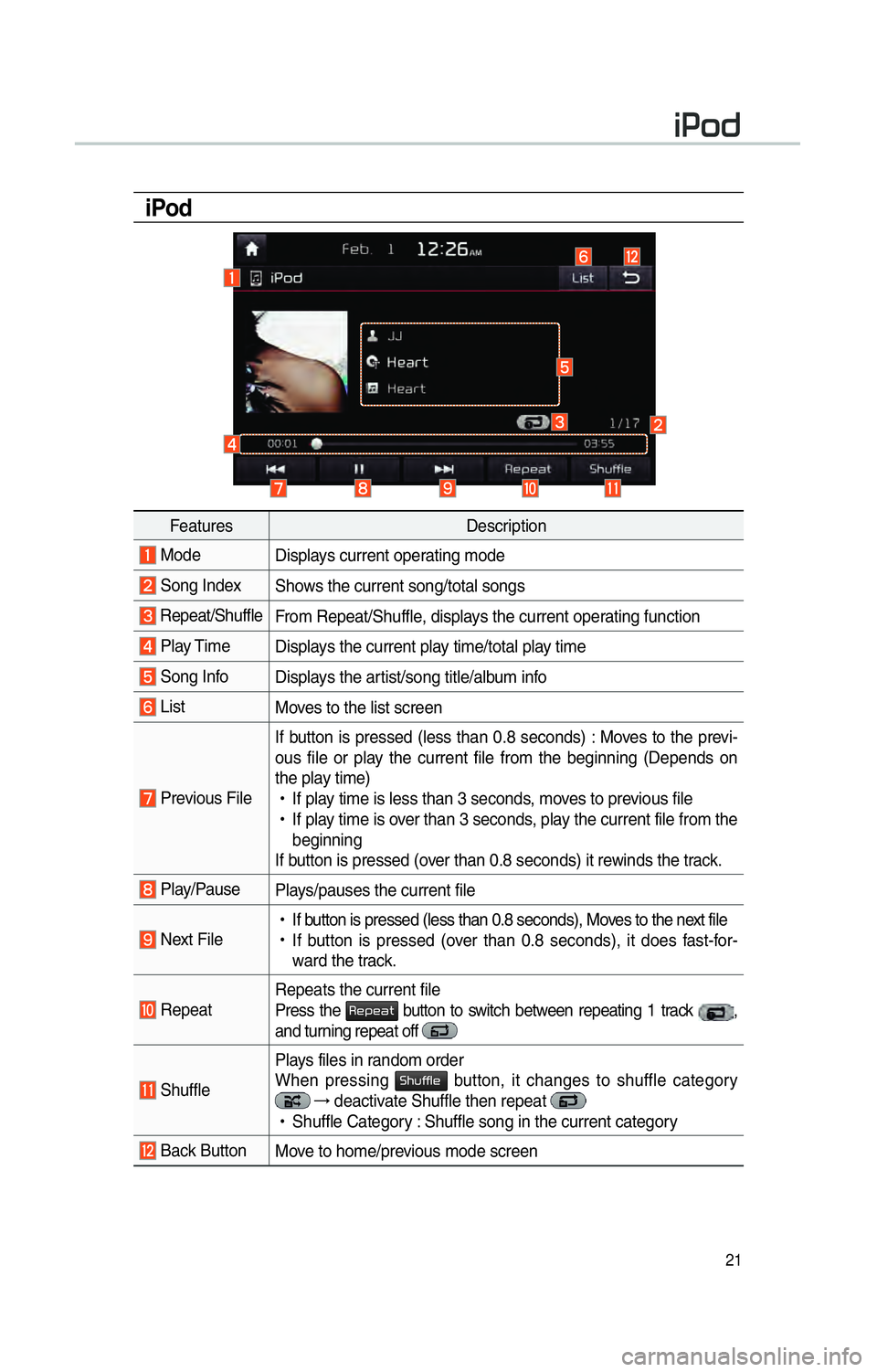
21
iPod
FeaturesDescription
Mode
Displays current operating mode
Song IndexShows the current song/total songs
Repeat/ShuffleFrom Repeat/Shuffle, displays the current operating function
Play Time Displays the current play time/total play time
Song InfoDisplays the artist/song title/album info
ListMoves to the list screen
Previous FileIf button is pressed (less than 0.8 seconds) : Moves to the previ-
ous file or play the current file from the beginning (Depends on
the play time)
!Ÿ
If play time is less than 3 seconds, moves to previous file
!Ÿ
If play time is over than 3 seconds, play the current file from the
beginning
If button is pressed (over than 0.8 seconds) it rewinds the track.
Play/Pause Plays/pauses the current file
Next File
!Ÿ
If button is pressed (less than 0.8 seconds), Moves to the next file
!Ÿ
If button is pressed (over than 0.8 seconds), it does fast-for-
ward the track.
Repeat Repeats the current file
Press the 003500480053004800440057 button to switch between repeating 1 track ,
and turning repeat off
Shuffle Plays files in random order
When pressing 0036004B005800490049004F0048 button, it changes to shuffle category
→
deactivate Shuffle then repeat
!Ÿ
Shuffle Category : Shuffle song in the current category
Back Button Move to home/previous mode screen
004C003300520047