2016 KIA SOUL navigation
[x] Cancel search: navigationPage 3 of 50

ESSENTIAL FEATURES
Air Conditioning / Climate Control* 25
Active ECO System* 08
Audio Systems – Standard Audio Systems* 20
Audio Systems - UVO eServices System* 22
Audio Systems - UVO eServices/Premium Navigation System* 23
Aux/USB/iPod
® Port & Power Outlets 24
Bluetooth
® Wireless Technology 18
Cruise Control* 17
Digital Clock 24
Folding Rear Seatback 31
ISG (Idle, Stop, Go) System* 09
Manual Gear Shift* 28
Passenger Airbag Off Indicator 40
Tire Mobility Kit 37
Tire Pressure Monitoring System (TPMS) 05
Windshield/Rear Wipers & Washers*
15
VIDEOS & QR CODES 02
INSTRUMENT CLUSTER
Instrument Cluster Overview 03
Indicators & Warning Lights 04
Tire Pressure Monitoring System (TPMS) 05
Fuel Economy 05
Trip Computer / Tripmeter 06
LCD Instrument Cluster Modes* 06
User Settings Mode* 07
Service Mode* 07
Active ECO System* 08
Forward Collision Warning System (FCWS)*
08
DRIVER’S PANEL Instrument Panel Dimmer 09
ISG (Idle, Stop, Go) System* 09
Electronic Stability Control (ESC) 10
Hill-Start Assist Control (HAC) 10
Power Windows, Window Lock & Central Door Lock 11
Automatic Door Lock /Unlock 11
Heated Outside Mirrors* 11
Power Outside Mirrors* 11
Engine Start/Stop Button* 12
STEERING WHEEL CONTROLS Tilt/ Telescoping Steering Wheel 13
Heated Steering Wheel Button* 13
Headlights & High Beams 14
Turn Signals & Fog Lights* 14
Windshield Wipers & Washers 15
Rear Wiper & Washer* 15
FlexSteer™ Steering Wheel Mode 16
Audio Controls 17
Cruise Control* 17
Bluetooth
® Wireless Technology 18
AUDIO SYSTEMS Standard Audio System ( Type A)* 20
Standard Audio System ( Type B)* 21
UVO eServices System* 22
UVO eServices with Premium Navigation System* 23 CENTER PANEL
Advanced (Mood) Lighting Speaker* 24
Aux/USB/iPod
® Port 24
Power Outlets 24
Digital Clock 24
Automatic Climate Control* 25
Manual Climate Control* 26
Automatic Gear Shift with Sportmatic
® Shifting* 27
Manual Gear Shift* 28
S E AT I N G Seat Warmers / Ventilated Seats* 29
Power Adjustable Driver’s Seat* 29
6-Way Manual Adjustable Driver’s Seat
30
Front Seat Headrest Adjustment 30
Folding Rear Seatback 31
OTHER KEY FEATURES Smart Key* 32
Remote Keyless Entry* (Folding Key) 33
Double-Turn Lock /Unlock All 33
Fuel Cap Open Warning Indicator* 33
Map/Room Lamps 34
Sunvisor 34
Panoramic Sunroof Operation* 35
Rear-Camera Display* 36
Hood Release Lever and Latch 37
Fuel Door Release Lever 37
Tire Mobility Kit 37
Rear Hatch Release Button 38
Child Safety Locks 38
SAFETY FEATURES Seat Belts 39
Seat Belt Retractor Locks 39
Occupant Detection System (ODS) /
Passenger Airbag Off Indicator 40
NORMAL MAINTENANCE SCHEDULE 41
LEGAL DISCLAIMERS (See Back Inside Cover Page)
*IF EQUIPPED SOUL FE ATURES & FUNCTIONS GUIDE
Driving while distracted can result in a loss of vehicle control that may
lead to an accident, severe personal injury and death. The driver’s
primary responsibility is in the safe and legal operation of a vehicle, and
use of any handheld devices, other equipment or vehicle systems which
take the driver’s eyes, attention and focus away from the safe operation
of a vehicle or that are not permissible by law should never be used
during operation of the vehicle.
Page 8 of 50
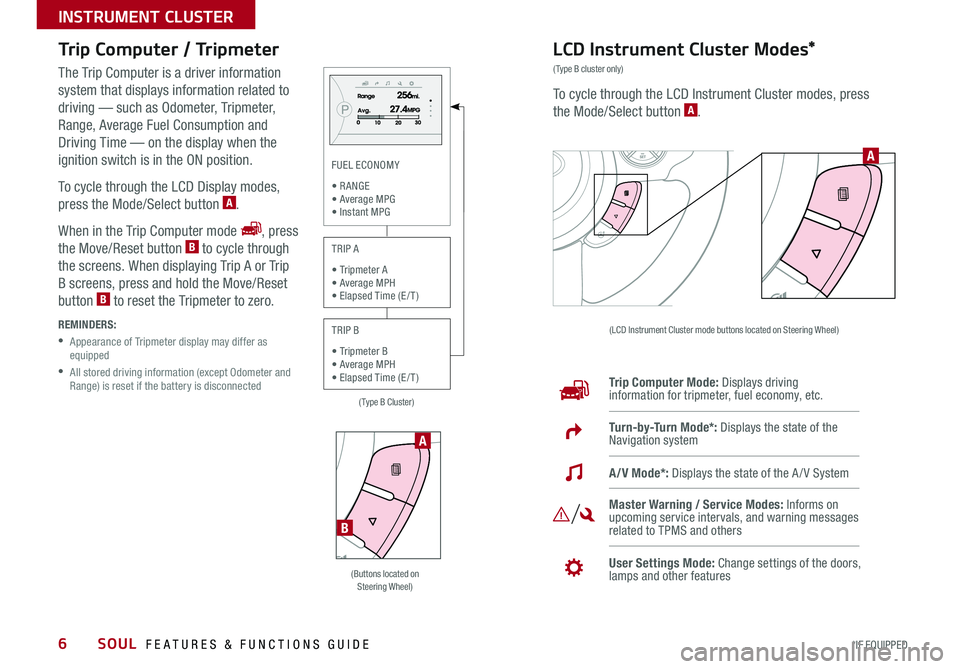
6
Trip Computer / Tripmeter
The Trip Computer is a driver information
system that displays information related to
driving — such as Odometer, Tripmeter,
Range, Average Fuel Consumption and
Driving Time — on the display when the
ignition switch is in the ON position
To cycle through the LCD Display modes,
press the Mode/Select button
A
When in the Trip Computer mode
, press
the Move/Reset button B to cycle through
the screens When displaying Trip A or Trip
B screens, press and hold the Move/Reset
button
B to reset the Tripmeter to zero
REMINDERS:
• Appearance of Tripmeter display may differ as
equipped
• All stored driving information (except Odometer and
Range) is reset if the battery is disconnected
LCD Instrument Cluster Modes*
(Type B cluster only)
To cycle through the LCD Instrument Cluster modes, press
the Mode/Select button A
(LCD Instrument Cluster mode buttons located on Steering Wheel)
Trip Computer Mode: Displays driving
information for tripmeter, fuel economy, etc
Turn-by-Turn Mode*: Displays the state of the
Navigation system
Master Warning / Service Modes: Informs on
upcoming service intervals, and warning messages
related to TPMS and others
User Settings Mode: Change settings of the doors,
lamps and other features
A/V Mode*: Displays the state of the A / V System
A
(Buttons located on
Steering Wheel)
A
B
(Type B Cluster)
FUEL ECONOMY
• R ANGE
• Average MPG • Instant MPG
TRIP A
• Tripmeter A
• Average MPH • Elapsed Time (E / T )
TRIP B
• Tripmeter B
• Average MPH • Elapsed Time (E / T )
SOUL FEATURES & FUNCTIONS GUIDE
*IF EQUIPPED
INSTRUMENT CLUSTER
Page 11 of 50

9
Instrument Panel Dimmer ISG (Idle, Stop, Go) System*
The ISG system helps reduce fuel consumption by automatically
shutting down the engine when the vehicle is at a standstill
With the ISG System ON and the vehicle at a standstill, the engine
will stop and the green AUTO STOP indicator
on the instrument
cluster will illuminate and the message Auto Stop will appear in the
LCD screen*
When ISG mode is ON, the engine will restart when the brake pedal
is released or the shift lever is moved to the R (Reverse) position or to
Sport mode When engine restarts, the green AUTO STOP indicator
on the instrument cluster will turn off
To deactivate the ISG System, press the ISG OFF button
B If you
press again, the system will be activated
The ISG system will operate under the following conditions:
• The driver’s seat belt is fastened
• The driver’s door and engine hood are closed
• The brake vacuum pressure is adequate
• The battery is sufficiently charged
• The outside temperature is more than 28 4°F (-2°C)
• The outside temperature is under 89 6°F (32°C)
• The engine coolant temperature is not low
REMINDERS:
•ISG System is ON by default at vehicle start up
•Under certain conditions, the engine will restart automatically
• If the AUTO STOP indicator is illuminating yellow, please contact
an authorized Kia dealer
With parking lights / headlights ON, press
switch A + or – to adjust display brightness
of the instrument panel illumination
REMINDERS:
• Door Mood Lamp is a fixed brightness and cannot be
adjusted (not to be confused with Advanced Mood
Lighting Speaker)
• The Instrument Panel Dimmer does not adjust brightness
on the audio/navigation system* screens; use the SETUP
modes to adjust brightness on the screen
For more information on the ISG
System, please refer to your
Owner’s Manual or contact your
local dealership.
A
B
(Buttons located on left side of Driver’s Panel)
Idle, Stop, Go
System Video
To view a video on your
mobile device, snap this
QR Code or visit the listed
website
Refer to page 2 for more
information
www. KuTechVideo s.c om/p s13/2016
QR CODE
ALWAYS CHECK THE OWNER’S MANUAL FOR COMPLETE OPER ATING INFORMATION AND SAFET Y WARNINGS. *IF EQUIPPED
DRIVER'S PANEL
Page 20 of 50
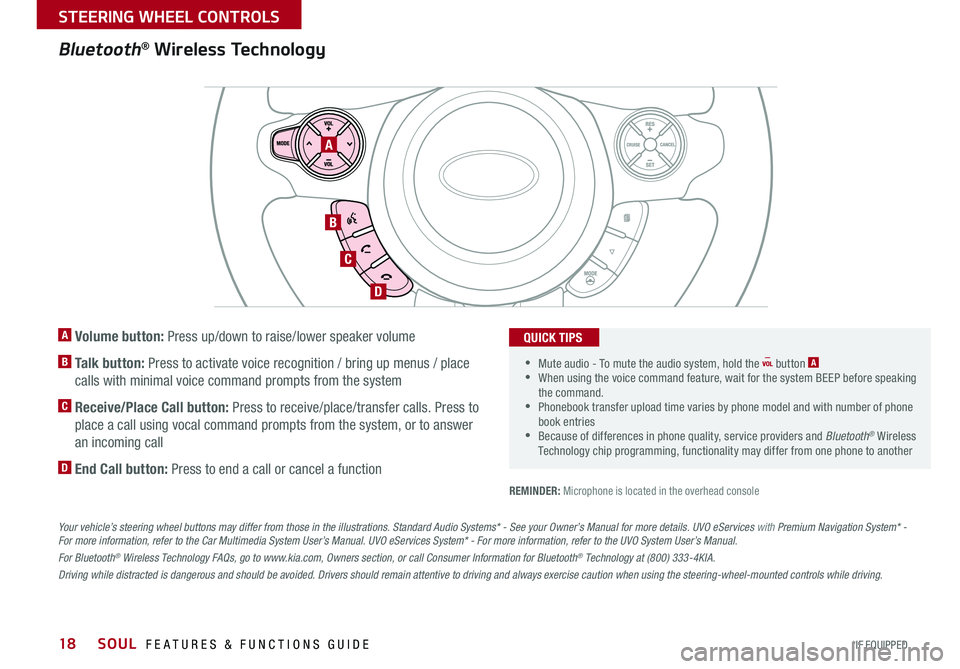
18
A Volume button: Press up/down to raise/lower speaker volume
B Talk button: Press to activate voice recognition / bring up menus / place
calls with minimal voice command prompts from the system
C Receive/Place Call button: Press to receive/place/transfer calls Press to
place a call using vocal command prompts from the system, or to answer
an incoming call
D End Call button: Press to end a call or cancel a function
Bluetooth® Wireless Technology
REMINDER: Microphone is located in the overhead console
A
B
C
D
•
Mute audio - To mute the audio system, hold the button A
•When using the voice command feature, wait for the system BEEP before speaking
the command
• Phonebook transfer upload time varies by phone model and with number of phone
book entries
•Because of differences in phone quality, service providers and Bluetooth® Wireless
Technology chip programming, functionality may differ from one phone to another
QUICK TIPS
Your vehicle’s steering wheel buttons may differ from those in the illustrations. Standard Audio Systems * - See your Owner’s Manual for more details. UVO eServices with Premium Navigation System* -
For more information, refer to the Car Multimedia System User’s Manual. UVO eServices System* - For more information, refer to the UVO System User’s Manual.
For Bluetooth
® Wireless Technology FAQs, go to www.kia.com, Owners section, or call Consumer Information for Bluetooth® Technology at (800) 333-4KIA.
Driving while distracted is dangerous and should be avoided. Drivers should remain attentive to driving and always exercise caution when using the steering-wheel-mounted controls while driving.
SOUL FEATURES & FUNCTIONS GUIDE
*IF EQUIPPED
STEERING WHEEL CONTROLS
Page 21 of 50
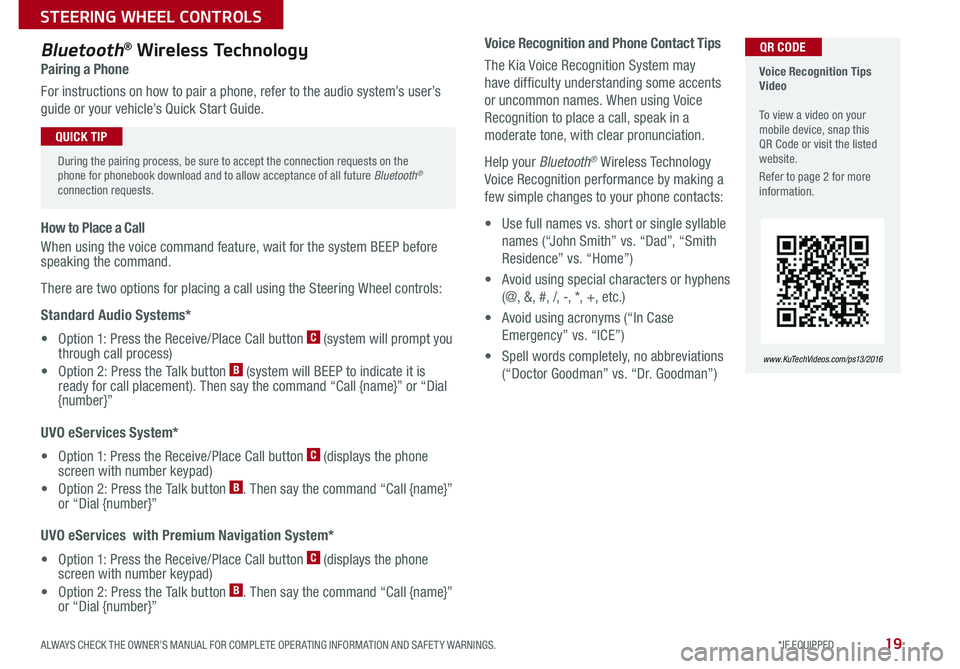
19
Voice Recognition and Phone Contact Tips
The Kia Voice Recognition System may
have difficulty understanding some accents
or uncommon names When using Voice
Recognition to place a call, speak in a
moderate tone, with clear pronunciation
Help your Bluetooth
® Wireless Technology
Voice Recognition performance by making a
few simple changes to your phone contacts:
• Use full names vs short or single syllable
names (“John Smith” vs “Dad”, “Smith
Residence” vs “Home”)
• Avoid using special characters or hyphens
(@, &, #, /, -, *, +, etc )
• Avoid using acronyms (“In Case
Emergency” vs “ICE”)
• Spell words completely, no abbreviations
(“Doctor Goodman” vs “Dr Goodman”)
Bluetooth® Wireless Technology
Pairing a Phone
For instructions on how to pair a phone, refer to the audio system’s user’s
guide or your vehicle’s Quick Start Guide
How to Place a Call
When using the voice command feature, wait for the system BEEP before
speaking the command
There are two options for placing a call using the Steering Wheel controls:
Standard Audio Systems*
• Option 1: Press the Receive/Place Call button
C (system will prompt you
through call process)
• Option 2: Press the Talk button
B (system will BEEP to indicate it is
ready for call placement) Then say the command “Call {name}” or “Dial
{number}”
UVO eServices System*
• Option 1: Press the Receive/Place Call button
C (displays the phone
screen with number keypad)
• Option 2: Press the Talk button
B Then say the command “Call {name}”
or “Dial {number}”
UVO eServices with Premium Navigation System*
• Option 1: Press the Receive/Place Call button
C (displays the phone
screen with number keypad)
• Option 2: Press the Talk button
B Then say the command “Call {name}”
or “Dial {number}”
Voice Recognition Tips
Video
To view a video on your
mobile device, snap this
QR Code or visit the listed
website
Refer to page 2 for more
information
www. KuTechVideo s.c om/p s13/2016
During the pairing process, be sure to accept the connection requests on the
phone for phonebook download and to allow acceptance of all future Bluetooth
®
connection requests
QUICK TIP
QR CODE
ALWAYS CHECK THE OWNER’S MANUAL FOR COMPLETE OPER ATING INFORMATION AND SAFET Y WARNINGS. *IF EQUIPPED
STEERING WHEEL CONTROLS
Page 25 of 50

23
UVO eServices System with Premium Navigation System*
– FM/AM/SiriusXM®/Media (Aux, USB, iPod®, BT Audio, My Music)
Press to Power ON/OFF
Rotate to adjust Volume
Press to enter UVO eServices mode
Press to select FM/AM/
Sirius
®XM modes
Press to select MEDIA mode
Rotate to change Radio/Sirius
®XM
Stations/Media tracks/files Press to display the Map screen for
the current position / VOICE mode Press to RESE T the system settings
SD Card Insert Slot
Press to display the Destination menu screen
Press to enter PHONE mode
Press to display the SE TUP mode Press to display INFO mode
Press to change Radio/Sirius
®XM
Stations/Media tracks/files
Press to select previous/next
Radio/Sirius
®XM stations/Media
tracks/files. Press and hold to
move quickly through stations/ tracks/files
Your vehicle’s audio system may differ from that in the illustration. For more information, refer to the Car Multimedia System User’s Manual. For other audio system operations, refer to pages 20-22.
UVO eServices with
Premium Navigation
System Videos
To view a video on your
mobile device, snap this
QR Code or visit the listed
website
Refer to page 2 for more
information
www.KuTechVideos.com/audio/avn4
•
•When using the voice command feature, wait for the system BEEP before speaking the command
•At any time, you can interrupt the Command Feedback by pressing the TALK button on the Steering Wheel
•Prolonged use of the UVO eServices with Premium Navigation System in ACC mode may drain the vehicle’s battery A warning screen may appear periodically to remind users that the
UVO eServices with with Premium Navigation System should be operated with the engine running to prevent battery discharge
QUICK TIPS
UVO eServices Registration/Activation – To use UVO eServices:
1 On your Smartphone, go to an app store or marketplace to download the UVO
eServices App and log in to the app using your MyUVO com account credentials
2 Register through your UVO eServices App or at MyUVO com
3 Follow the Apps phone pairing and activation steps
QR CODE
To adjust the Sound settings (bass,
middle, treble, fader, balance) - Press
the SETUP key, and select the on-screen
SOUND button Select the item and use
the on-screen arrows to adjust Press
return
to exit
ALWAYS CHECK THE OWNER’S MANUAL FOR COMPLETE OPER ATING INFORMATION AND SAFET Y WARNINGS. *IF EQUIPPED
AUDIO SYSTEMS
Page 26 of 50
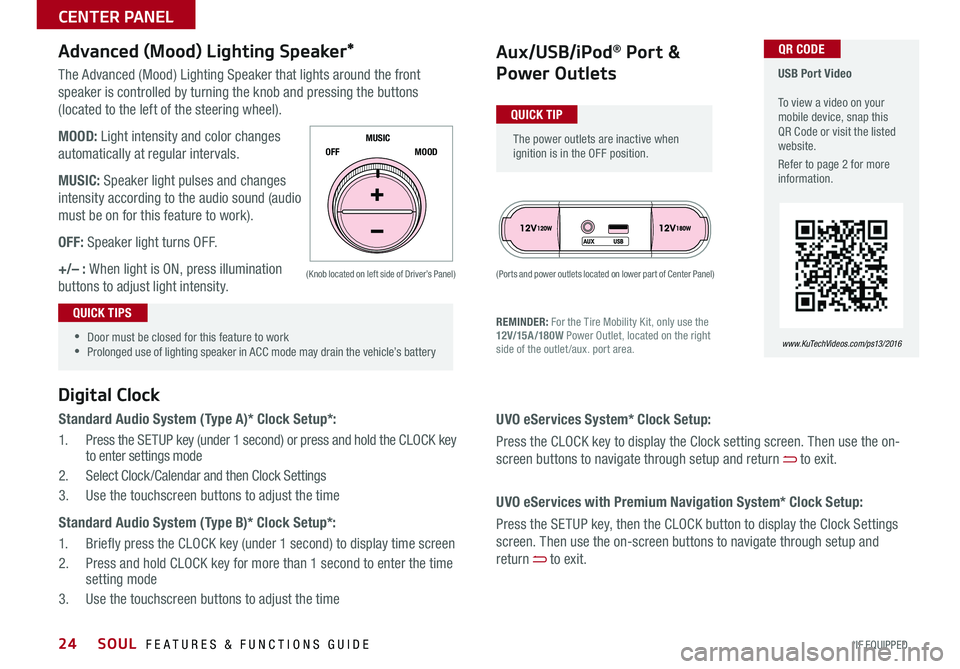
24
The Advanced (Mood) Lighting Speaker that lights around the front
speaker is controlled by turning the knob and pressing the buttons
(located to the left of the steering wheel)
MOOD: Light intensity and color changes
automatically at regular intervals
MUSIC: Speaker light pulses and changes
intensity according to the audio sound (audio
must be on for this feature to work)
OFF: Speaker light turns OFF
+/– : When light is ON, press illumination
buttons to adjust light intensity
Aux/USB/iPod® Port &
Power Outlets
Digital Clock
Standard Audio System (Type A)* Clock Setup*:
1 Press the SETUP key (under 1 second) or press and hold the CLOCK key
to enter settings mode
2 Select Clock /Calendar and then Clock Settings
3 Use the touchscreen buttons to adjust the time
Standard Audio System (Type B)* Clock Setup*:
1 Briefly press the CLOCK key (under 1 second) to display time screen
2 Press and hold CLOCK key for more than 1 second to enter the time
setting mode
3 Use the touchscreen buttons to adjust the time
Advanced (Mood) Lighting Speaker*
OFF MOOD
MUSIC
REMINDER: For the Tire Mobility Kit, only use the
12V/15A/180W
Power Outlet, located on the right
side of the outlet /aux port area
(Ports and power outlets located on lower part of Center Panel)
(Knob located on left side of Driver’s Panel)
UVO eServices System* Clock Setup:
Press the CLOCK key to display the Clock setting screen Then use the on-
screen buttons to navigate through setup and return
to exit
UVO eServices with Premium Navigation System* Clock Setup:
Press the SETUP key, then the CLOCK button to display the Clock Settings
screen Then use the on-screen buttons to navigate through setup and
return
to exit
•
•Door must be closed for this feature to work
•Prolonged use of lighting speaker in ACC mode may drain the vehicle’s battery
The power outlets are inactive when
ignition is in the OFF position
USB Port Video
To view a video on your
mobile device, snap this
QR Code or visit the listed
website
Refer to page 2 for more
information
www. KuTechVideo s.c om/p s13/2016
QUICK TIP
QUICK TIPS
QR CODE
SOUL FEATURES & FUNCTIONS GUIDE
*IF EQUIPPED
CENTER PANEL
Page 38 of 50

36
Rear-Camera Display*
The Rear-Camera Display system is not a safety device It is a supplemental
system that displays the view behind the vehicle through the Standard Audio
Systems, UVO eServices System and the UVO eServices with Premium
Navigation* screens while the vehicle is in Reverse
The Rear-Camera Display activates when the:
1 ENGINE START/STOP button* is in the ON position (green light)
2 Gear Shift Lever is in the R (Reverse) position
REMINDER: While camera is active, only the volume controls on the audio system can be operated
The Rear-Camera Display is not a substitute for proper and safe backing-up procedures. The Rear-
Camera Display may not display every object behind the vehicle. Always drive safely and use caution
when backing up.
(Rear Camera)
(Rear-Camera Display)
SOUL FEATURES & FUNCTIONS GUIDE
*IF EQUIPPED
OTHER KEY FEATURES