2016 KIA SOUL clock
[x] Cancel search: clockPage 3 of 50

ESSENTIAL FEATURES
Air Conditioning / Climate Control* 25
Active ECO System* 08
Audio Systems – Standard Audio Systems* 20
Audio Systems - UVO eServices System* 22
Audio Systems - UVO eServices/Premium Navigation System* 23
Aux/USB/iPod
® Port & Power Outlets 24
Bluetooth
® Wireless Technology 18
Cruise Control* 17
Digital Clock 24
Folding Rear Seatback 31
ISG (Idle, Stop, Go) System* 09
Manual Gear Shift* 28
Passenger Airbag Off Indicator 40
Tire Mobility Kit 37
Tire Pressure Monitoring System (TPMS) 05
Windshield/Rear Wipers & Washers*
15
VIDEOS & QR CODES 02
INSTRUMENT CLUSTER
Instrument Cluster Overview 03
Indicators & Warning Lights 04
Tire Pressure Monitoring System (TPMS) 05
Fuel Economy 05
Trip Computer / Tripmeter 06
LCD Instrument Cluster Modes* 06
User Settings Mode* 07
Service Mode* 07
Active ECO System* 08
Forward Collision Warning System (FCWS)*
08
DRIVER’S PANEL Instrument Panel Dimmer 09
ISG (Idle, Stop, Go) System* 09
Electronic Stability Control (ESC) 10
Hill-Start Assist Control (HAC) 10
Power Windows, Window Lock & Central Door Lock 11
Automatic Door Lock /Unlock 11
Heated Outside Mirrors* 11
Power Outside Mirrors* 11
Engine Start/Stop Button* 12
STEERING WHEEL CONTROLS Tilt/ Telescoping Steering Wheel 13
Heated Steering Wheel Button* 13
Headlights & High Beams 14
Turn Signals & Fog Lights* 14
Windshield Wipers & Washers 15
Rear Wiper & Washer* 15
FlexSteer™ Steering Wheel Mode 16
Audio Controls 17
Cruise Control* 17
Bluetooth
® Wireless Technology 18
AUDIO SYSTEMS Standard Audio System ( Type A)* 20
Standard Audio System ( Type B)* 21
UVO eServices System* 22
UVO eServices with Premium Navigation System* 23 CENTER PANEL
Advanced (Mood) Lighting Speaker* 24
Aux/USB/iPod
® Port 24
Power Outlets 24
Digital Clock 24
Automatic Climate Control* 25
Manual Climate Control* 26
Automatic Gear Shift with Sportmatic
® Shifting* 27
Manual Gear Shift* 28
S E AT I N G Seat Warmers / Ventilated Seats* 29
Power Adjustable Driver’s Seat* 29
6-Way Manual Adjustable Driver’s Seat
30
Front Seat Headrest Adjustment 30
Folding Rear Seatback 31
OTHER KEY FEATURES Smart Key* 32
Remote Keyless Entry* (Folding Key) 33
Double-Turn Lock /Unlock All 33
Fuel Cap Open Warning Indicator* 33
Map/Room Lamps 34
Sunvisor 34
Panoramic Sunroof Operation* 35
Rear-Camera Display* 36
Hood Release Lever and Latch 37
Fuel Door Release Lever 37
Tire Mobility Kit 37
Rear Hatch Release Button 38
Child Safety Locks 38
SAFETY FEATURES Seat Belts 39
Seat Belt Retractor Locks 39
Occupant Detection System (ODS) /
Passenger Airbag Off Indicator 40
NORMAL MAINTENANCE SCHEDULE 41
LEGAL DISCLAIMERS (See Back Inside Cover Page)
*IF EQUIPPED SOUL FE ATURES & FUNCTIONS GUIDE
Driving while distracted can result in a loss of vehicle control that may
lead to an accident, severe personal injury and death. The driver’s
primary responsibility is in the safe and legal operation of a vehicle, and
use of any handheld devices, other equipment or vehicle systems which
take the driver’s eyes, attention and focus away from the safe operation
of a vehicle or that are not permissible by law should never be used
during operation of the vehicle.
Page 22 of 50
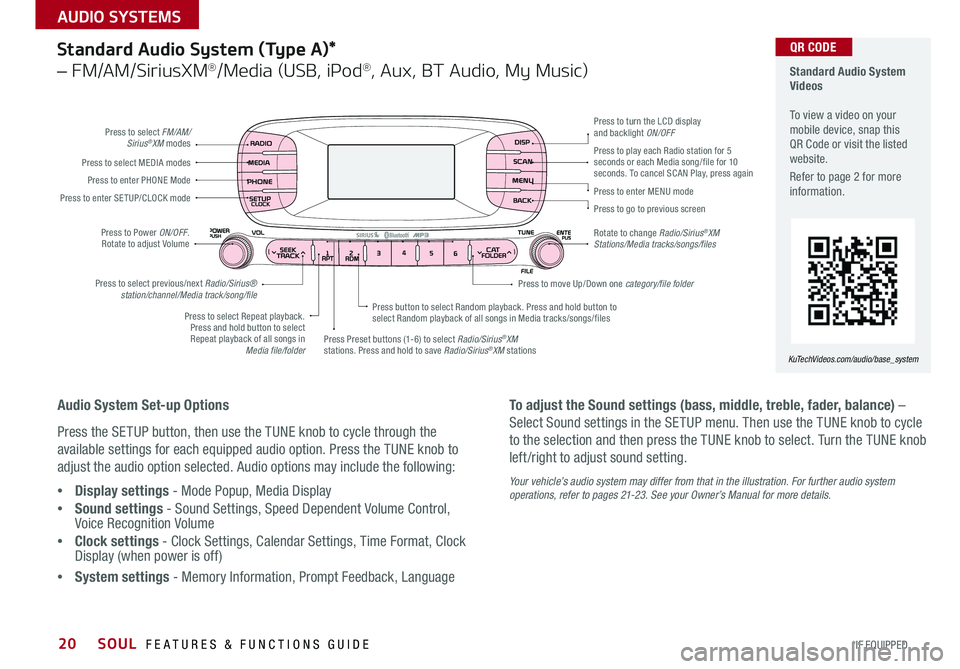
20
Standard Audio System
Videos
To view a video on your
mobile device, snap this
QR Code or visit the listed
website
Refer to page 2 for more
information
KuTechVideos.com/audio/base_system
QR CODEStandard Audio System (Type A)*
– FM/AM/SiriusXM®/Media (USB, iPod®, Aux, BT Audio, My Music)
Audio System Set-up Options
Press the SETUP button, then use the TUNE knob to cycle through the
available settings for each equipped audio option Press the TUNE knob to
adjust the audio option selected Audio options may include the following:
• Display settings - Mode Popup, Media Display
• Sound settings - Sound Settings, Speed Dependent Volume Control,
Voice Recognition Volume
• Clock settings - Clock Settings, Calendar Settings, Time Format, Clock
Display (when power is off)
• System settings - Memory Information, Prompt Feedback, Language To adjust the Sound settings (bass, middle, treble, fader, balance) –
Select Sound settings in the SETUP menu
Then use the TUNE knob to cycle
to the selection and then press the TUNE knob to select Turn the TUNE knob
left /right to adjust sound setting
Your vehicle’s audio system may differ from that in the illustration. For further audio system
operations, refer to pages 21-23. See your Owner’s Manual for more details.
Press to select FM/AM/
Sirius®XM modes
Press to Power ON/OFF
Rotate to adjust Volume
Press Preset buttons (1-6) to select Radio/Sirius
®XM
stations Press and hold to save Radio/Sirius®XM stations
Press to select Repeat playback
Press and hold button to select Repeat playback of all songs in Media file/folder Press button to select Random playback
Press and hold button to
select Random playback of all songs in Media tracks/songs/files
Press to select MEDIA modes
Press to play each Radio station for 5
seconds or each Media song/file for 10
seconds
To cancel SCAN Play, press again
Press to enter PHONE Mode
Press to enter SE TUP/ CLOCK mode
Press to select previous/next Radio/Sirius® station/channel/Media track/song/file Press to enter MENU mode
Press to go to previous screen
Rotate to change Radio/Sirius
®XM
Stations/Media tracks/songs/files Press to turn the LCD display
and backlight ON/OFF
Press to move Up/Down one category/file folder
SOUL FEATURES & FUNCTIONS GUIDE
*IF EQUIPPED
AUDIO SYSTEMS
Page 23 of 50
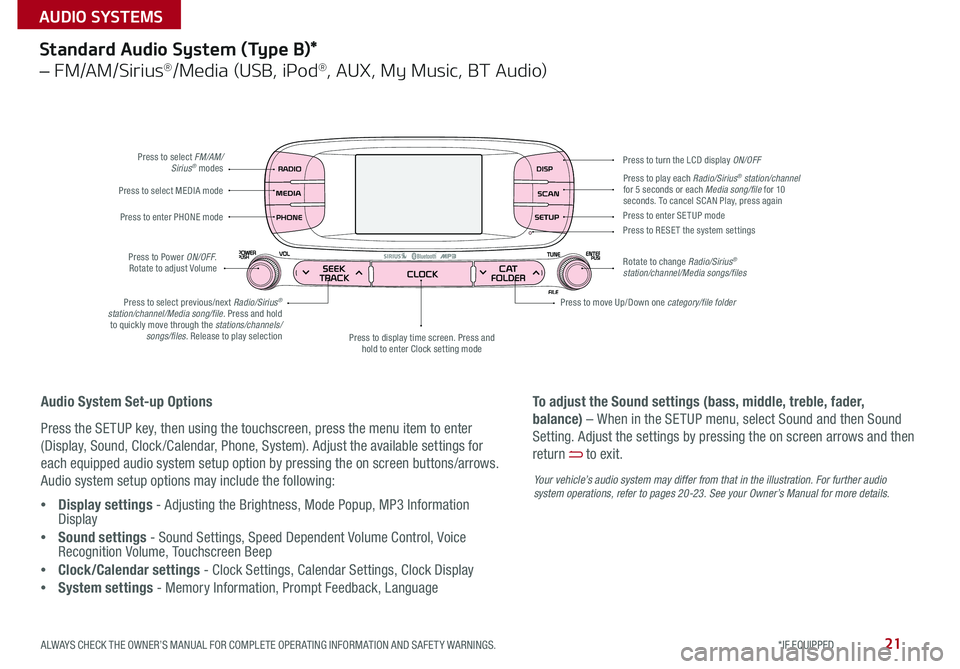
21
Standard Audio System (Type B)*
– FM/AM/Sirius®/Media (USB, iPod®, AUX, My Music, BT Audio)
Press to select FM/AM/Sirius® modes
Press to Power ON/OFF
Rotate to adjust Volume
Press to display time screen Press and
hold to enter Clock setting mode
Press to select MEDIA mode
Press to play each Radio/Sirius® station/channel
for 5 seconds or each Media song/file for 10
seconds To cancel SCAN Play, press again
Press to enter PHONE mode
Press to select previous/next Radio/Sirius
®
station/channel/Media song/file. Press and hold to quickly move through the stations/channels/ songs/files. Release to play selection Press to enter SE TUP mode
Press to RESE T the system settings
Rotate to change Radio/Sirius
®
station/channel/Media songs/files Press to turn the LCD display ON/OFF
Press to move Up/Down one category/file folder
Audio System Set-up Options
Press the SETUP key, then using the touchscreen, press the menu item to enter
(Display, Sound, Clock /Calendar, Phone, System) Adjust the available settings for
each equipped audio system setup option by pressing the on screen buttons/arrows
Audio system setup options may include the following:
• Display settings - Adjusting the Brightness, Mode Popup, MP3 Information
Display
• Sound settings - Sound Settings, Speed Dependent Volume Control, Voice
Recognition Volume, Touchscreen Beep
• Clock/Calendar settings - Clock Settings, Calendar Settings, Clock Display
• System settings - Memory Information, Prompt Feedback, Language To adjust the Sound settings (bass, middle, treble, fader,
balance) – When in the SETUP menu, select Sound and then Sound
Setting
Adjust the settings by pressing the on screen arrows and then
return
to exit
Your vehicle’s audio system may differ from that in the illustration. For further audio
system operations, refer to pages 20-2 3. See your Owner’s Manual for more details.
ALWAYS CHECK THE OWNER’S MANUAL FOR COMPLETE OPER ATING INFORMATION AND SAFET Y WARNINGS. *IF EQUIPPED
AUDIO SYSTEMS
Page 24 of 50
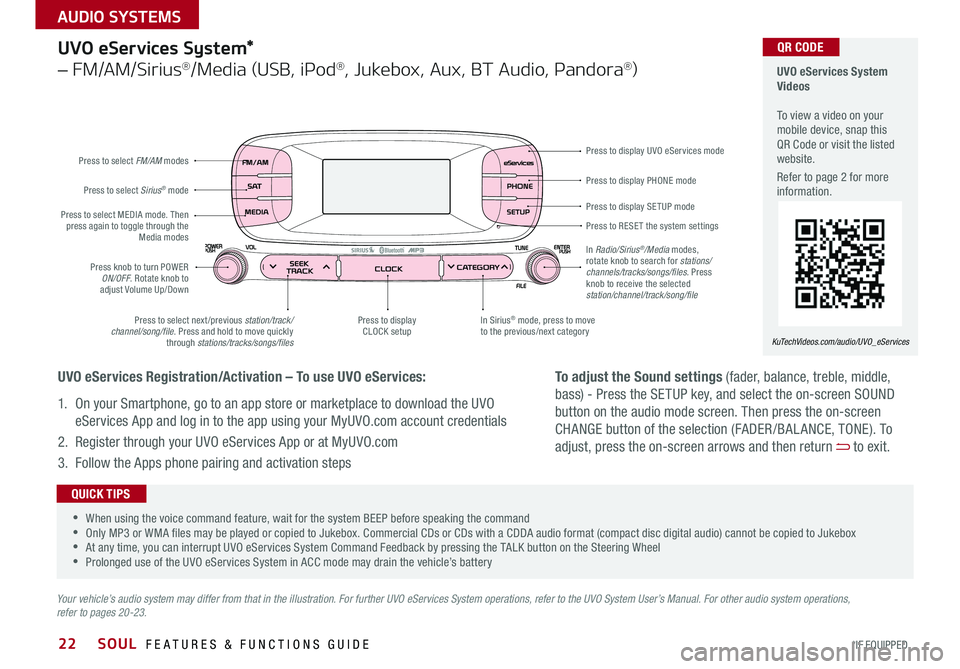
22
Press to display PHONE mode
Press to display SE TUP mode
Press to RESE T the system settings Press to display UVO eServices mode
In Sirius
® mode, press to move
to the previous/next category
Press to select next /previous station/track/
channel/song/file Press and hold to move quickly
through stations/tracks/songs/files Press to display
CLOCK setup
Press knob to turn POWER
ON/OFF Rotate knob to
adjust Volume Up/Down
Press to select MEDIA mode
Then
press again to toggle through the Media modes
Press to select Sirius
® mode
Press to select FM/AM
modes
In Radio/Sirius
®/Media modes,
rotate knob to search for stations/
channels/tracks/songs/files. Press
knob to receive the selected
station/channel/track/song/file
UVO eServices System*
– FM/AM/Sirius®/Media (USB, iPod®, Jukebox, Aux, BT Audio, Pandora®)
Your vehicle’s audio system may differ from that in the illustration. For further UVO eServices System operations, refer to the UVO System User’s Manual. For other audio system operations,
refer to pages 20-23.
UVO eServices System
Videos
To view a video on your
mobile device, snap this
QR Code or visit the listed
website
Refer to page 2 for more
information
KuTechVideos.com/audio/UVO_eServices
•
•When using the voice command feature, wait for the system BEEP before speaking the command
•Only MP3 or WMA files may be played or copied to Jukebox Commercial CDs or CDs with a CDDA audio format (compact disc digital audio) cannot be copied to Jukebox
•At any time, you can interrupt UVO eServices System Command Feedback by pressing the TALK button on the Steering Wheel
•Prolonged use of the UVO eServices System in ACC mode may drain the vehicle’s battery
QUICK TIPS
UVO eServices Registration/Activation – To use UVO eServices:
1 On your Smartphone, go to an app store or marketplace to download the UVO
eServices App and log in to the app using your MyUVO com account credentials
2 Register through your UVO eServices App or at MyUVO com
3 Follow the Apps phone pairing and activation steps
QR CODE
To adjust the Sound settings (fader, balance, treble, middle,
bass) - Press the SETUP key, and select the on-screen SOUND
button on the audio mode screen Then press the on-screen
CHANGE button of the selection (FADER /BAL ANCE, TONE) To
adjust, press the on-screen arrows and then return
to exit
SOUL FEATURES & FUNCTIONS GUIDE
*IF EQUIPPED
AUDIO SYSTEMS
Page 26 of 50
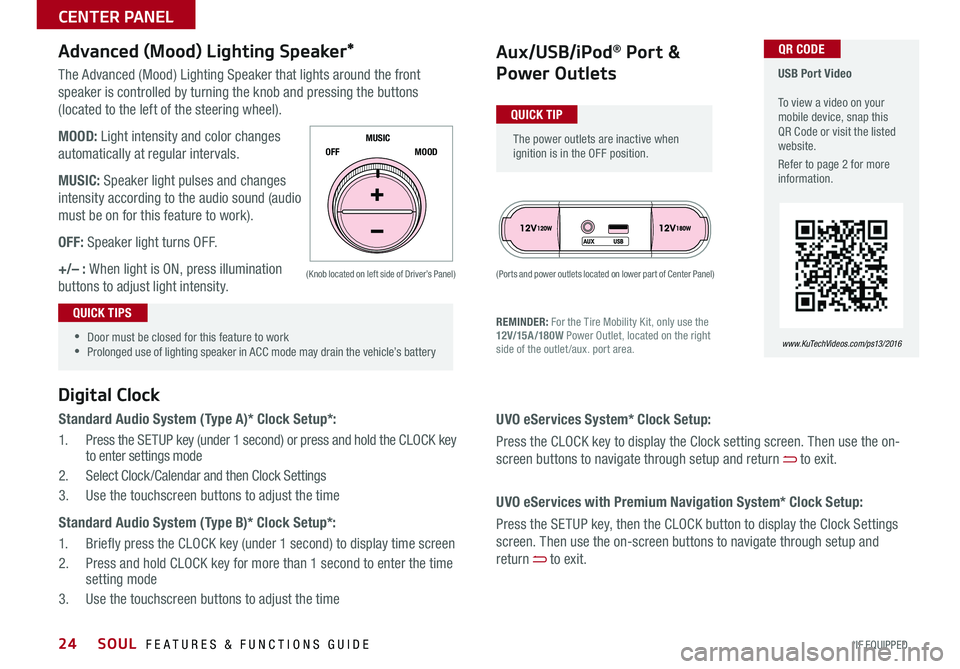
24
The Advanced (Mood) Lighting Speaker that lights around the front
speaker is controlled by turning the knob and pressing the buttons
(located to the left of the steering wheel)
MOOD: Light intensity and color changes
automatically at regular intervals
MUSIC: Speaker light pulses and changes
intensity according to the audio sound (audio
must be on for this feature to work)
OFF: Speaker light turns OFF
+/– : When light is ON, press illumination
buttons to adjust light intensity
Aux/USB/iPod® Port &
Power Outlets
Digital Clock
Standard Audio System (Type A)* Clock Setup*:
1 Press the SETUP key (under 1 second) or press and hold the CLOCK key
to enter settings mode
2 Select Clock /Calendar and then Clock Settings
3 Use the touchscreen buttons to adjust the time
Standard Audio System (Type B)* Clock Setup*:
1 Briefly press the CLOCK key (under 1 second) to display time screen
2 Press and hold CLOCK key for more than 1 second to enter the time
setting mode
3 Use the touchscreen buttons to adjust the time
Advanced (Mood) Lighting Speaker*
OFF MOOD
MUSIC
REMINDER: For the Tire Mobility Kit, only use the
12V/15A/180W
Power Outlet, located on the right
side of the outlet /aux port area
(Ports and power outlets located on lower part of Center Panel)
(Knob located on left side of Driver’s Panel)
UVO eServices System* Clock Setup:
Press the CLOCK key to display the Clock setting screen Then use the on-
screen buttons to navigate through setup and return
to exit
UVO eServices with Premium Navigation System* Clock Setup:
Press the SETUP key, then the CLOCK button to display the Clock Settings
screen Then use the on-screen buttons to navigate through setup and
return
to exit
•
•Door must be closed for this feature to work
•Prolonged use of lighting speaker in ACC mode may drain the vehicle’s battery
The power outlets are inactive when
ignition is in the OFF position
USB Port Video
To view a video on your
mobile device, snap this
QR Code or visit the listed
website
Refer to page 2 for more
information
www. KuTechVideo s.c om/p s13/2016
QUICK TIP
QUICK TIPS
QR CODE
SOUL FEATURES & FUNCTIONS GUIDE
*IF EQUIPPED
CENTER PANEL
Page 35 of 50

33
Remote Keyless Entry*
• Turn counterclockwise once to unlock Driver’s Door
• Turn counterclockwise again within 4 seconds to unlock All Doors
• Turn clockwise once to Lock All Doors
A Press the release button to unfold
the key
B Press to Lock All Doors
C Press to unlock Driver’s Door
Press twice in 4 seconds to
unlock All Doors and Rear Hatch
D Press and hold for more than 1
second to unlock Rear Hatch and
manually open
E Press and hold more than 1
second for Panic Alarm To turn
OFF Alarm, press any button
REMINDERS:
•The Rear Hatch does not automatically open when the button D is pressed
•The Rear Hatch unlocks when the Smart Key fob is within close proximity of the vehicle
•Remote button configuration may vary depending on vehicle options
Double-Turn Lock / Unlock All
One-Click Fuel Cap Video
To view a video on your
mobile device, snap this
QR Code or visit the listed
website
Refer to page 2 for more
information
www. KuTechVideo s.c om/p s13/2016
A
B
C
D
E
Fuel Cap Open Warning
Indicator*
Tighten for ONE CLICK to prevent Fuel
Cap Open Warning Indicator
from
illuminating
REMINDER: The Fuel Door Release Lever is
located on the lower part of the driver’s door sill
Lock
Unlock
QR CODE
ALWAYS CHECK THE OWNER’S MANUAL FOR COMPLETE OPER ATING INFORMATION AND SAFET Y WARNINGS. *IF EQUIPPED
OTHER KEY FEATURES
Page 50 of 50

Active ECO System* – page 8 Aux/USB/iPod
® Port – page 24
Digital Clock – page 24 Engine Start /Stop Button* – page 12 Folding Rear Seatback – page 31 ISG (Idle, Stop, Go) System* – page 9 Panoramic Sunroof Operation* – page 35
Passenger Airbag Off Indicator – page 40 Rear-Camera Display* – page 36 Seat Warmers / Ventilated Seats* – page 29 Smart Key* – page 32 Tire Mobility Kit – page 37 Tire Pressure Monitoring System ( TPMS) – page 5
*IF EQUIPPED
Explain first service process and schedule first service appointment Tour Parts & Service departments, introduce staff & explain value of Kia Parts and Service Review recommended maintenance schedule and maintenance requirements to validate warranty Review business hours & Customer 360° Care Review the Kia 10-year/100,000-mile warranty program Ensure 100% satisfaction with sales and delivery process and no problems with the vehicle Confirm time and best contact number for initial dealer follow-up Standard Audio System*
( Type A) – page 20 For more information, refer to the
Owner’s Manual.Sales Consultant: ______________________________________________________________Date: ____________________
Sales Manager: ________________________________________________________________Date: ____________________
Customer: _____________________________________________________________________Date: ____________________
Cruise Control* – page 17 Demonstrate operation
UVO eServices with Premium
Navigation** – page 23
For further system operation, refer to the
Car Multimedia System User’s Manual.
Bluetooth
® W ireless
Technology – page 18
Demonstrate operation UVO eServices System* –
page 22 For further UVO eServices System
information, refer to the UVO System
User’s Manual.
Standard Audio System*
( Type B) – page 21 For more information, refer to the
Owner’s Manual.
SOUL CUSTOMER DELIVERY CHECKLIST
KEY FEATURE WALKTHROUGHDURING DELIVERY
Demonstrate UVO eServices features and functions with the customer. Discuss
UVO eServices activation and registration.