2016 KIA SEDONA manual radio set
[x] Cancel search: manual radio setPage 22 of 54
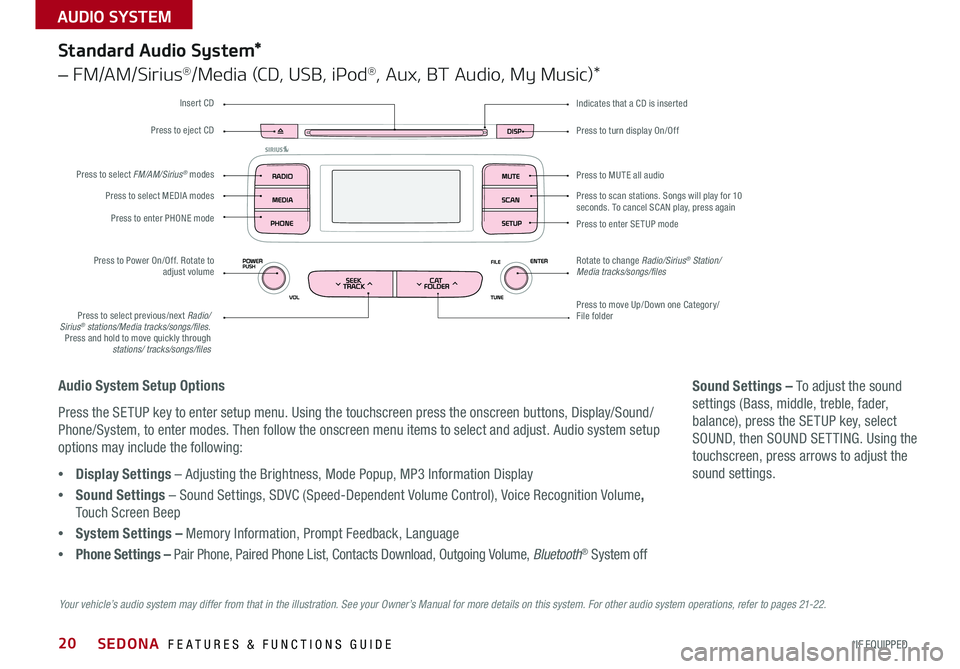
20
Press to turn display On/Off
Indicates that a CD is inserted
Audio System Setup Options
Press the SETUP key to enter setup menu . Using the touchscreen press the onscreen buttons, Display/Sound/
Phone/System, to enter modes . Then follow the onscreen menu items to select and adjust . Audio system setup
options may include the following:
•Display Settings – Adjusting the Brightness, Mode Popup, MP3 Information Display
•Sound Settings – Sound Settings, SDVC (Speed-Dependent Volume Control), Voice Recognition Volume,
Touch Screen Beep
•System Settings – Memory Information, Prompt Feedback, Language
•Phone Settings – Pair Phone, Paired Phone List, Contacts Download, Outgoing Volume, Bluetooth® System off
Sound Settings – To adjust the sound
settings (Bass, middle, treble, fader,
balance), press the SETUP key, select
SOUND, then SOUND SET TING . Using the
touchscreen, press arrows to adjust the
sound settings .
Your vehicle’s audio system may differ from that in the illustration. See your Owner’s Manual for more details on this system. For other audio system operations, refer to pages 21-22.
Standard Audio System*
– FM/AM/Sirius®/Media (CD, USB, iPod®, Aux, BT Audio, My Music)*
Press to move Up/Down one Category/File folder
Press to MUTE all audio
Press to scan stations . Songs will play for 10 seconds . To cancel SCAN play, press again
Press to enter SETUP mode
Rotate to change Radio/Sirius® Station/Media tracks/songs/files
Press to select previous/next Radio/Sirius® stations/Media tracks/songs/files . Press and hold to move quickly through stations/ tracks/songs/files
Press to Power On/Off . Rotate to adjust volume
Press to select MEDIA modes
Press to enter PHONE mode
Press to select FM/AM/Sirius® modes
Press to eject CD
Insert CD
SEDONA FEATURES & FUNCTIONS GUIDE
*IF EQUIPPED
AUDIO SYSTEM
Page 23 of 54
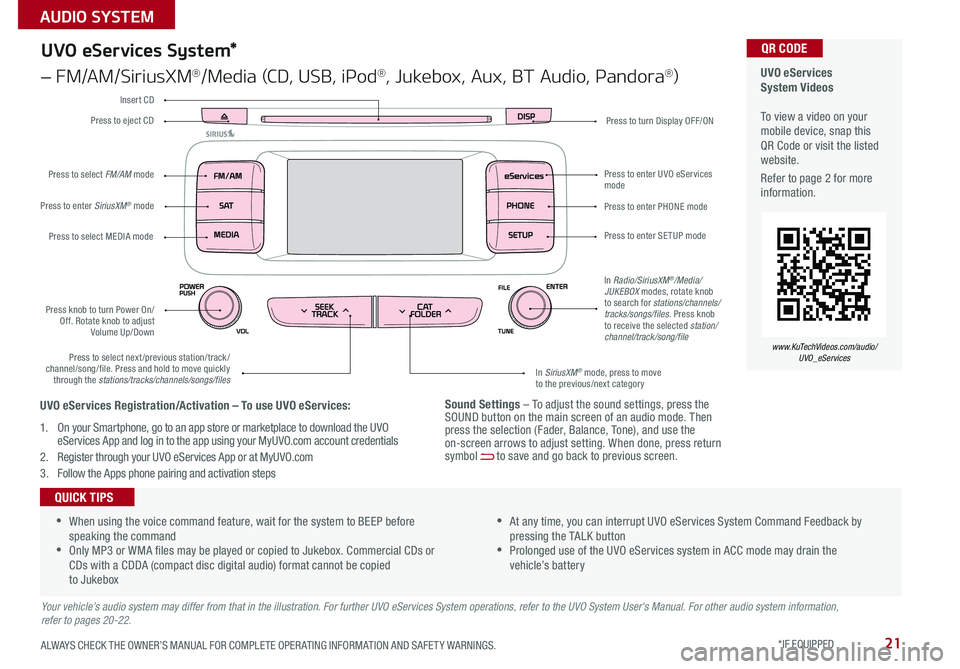
21
Sound Settings – To adjust the sound settings, press the SOUND button on the main screen of an audio mode . Then press the selection (Fader, Balance, Tone), and use the on-screen arrows to adjust setting . When done, press return symbol [~] to save and go back to previous screen .
UVO eServices System Videos To view a video on your mobile device, snap this QR Code or visit the listed website .
Refer to page 2 for more information .
QR CODE
www.KuTechVideos.com/audio/UVO_eServices
UVO eServices System*
– FM/AM/SiriusXM®/Media (CD, USB, iPod®, Jukebox, Aux, BT Audio, Pandora®)
Press to eject CDPress to turn Display OFF/ON
Press to enter PHONE mode
Press to enter SE TUP mode
Press to enter UVO eServices mode
In SiriusXM® mode, press to move to the previous/next category
Press to select next/previous station/track/channel/song/file . Press and hold to move quickly through the stations/tracks/channels/songs/files
Press knob to turn Power On/Off . Rotate knob to adjust Volume Up/Down
Press to select MEDIA mode
Press to enter SiriusXM® mode
Press to select FM/AM mode
In Radio/SiriusXM®/Media/JUKEBOX modes, rotate knob to search for stations/channels/tracks/songs/files . Press knob to receive the selected station/channel/track/song/file
Insert CD
Your vehicle’s audio system may differ from that in the illustration. For further UVO eServices System operations, refer to the UVO System User's Manual. For other audio system information, refer to pages 20-22.
•When using the voice command feature, wait for the system to BEEP before speaking the command •Only MP3 or WMA files may be played or copied to Jukebox . Commercial CDs or CDs with a CDDA (compact disc digital audio) format cannot be copied to Jukebox
•At any time, you can interrupt UVO eServices System Command Feedback by pressing the TALK button •Prolonged use of the UVO eServices system in ACC mode may drain the vehicle’s battery
QUICK TIPS
UVO eServices Registration/Activation – To use UVO eServices:
1 . On your Smartphone, go to an app store or marketplace to download the UVO eServices App and log in to the app using your MyUVO .com account credentials
2 . Register through your UVO eServices App or at MyUVO . com
3 . Follow the Apps phone pairing and activation steps
ALWAYS CHECK THE OWNER’S MANUAL FOR COMPLETE OPER ATING INFORMATION AND SAFET Y WARNINGS. *IF EQUIPPED
AUDIO SYSTEM
Page 24 of 54
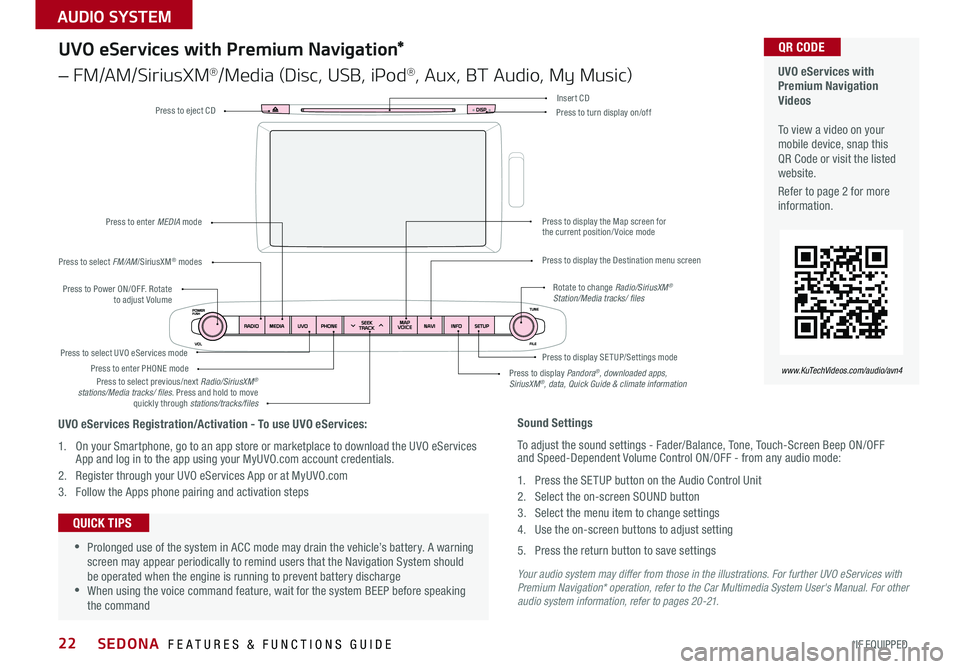
22
Your audio system may differ from those in the illustrations. For further UVO eServices with Premium Navigation* operation, refer to the Car Multimedia System User's Manual. For other audio system information, refer to pages 20-21.
Press to Power ON/OFF . Rotate to adjust Volume
Press to enter PHONE mode
Press to select FM/AM/SiriusXM® modes
Press to enter MEDIA mode
Press to display SE TUP/Settings mode Press to select UVO eServices mode
Press to display the Map screen for the current position/ Voice mode
Press to display the Destination menu screen
Press to display Pandora®, downloaded apps, SiriusXM®, data, Quick Guide & climate information
Press to eject CDPress to turn display on/off
Press to select previous/next Radio/SiriusXM® stations/Media tracks/ files . Press and hold to move quickly through stations/tracks/files
Insert CD
Rotate to change Radio/SiriusXM® Station/Media tracks/ files
UVO eServices with Premium Navigation Videos To view a video on your mobile device, snap this QR Code or visit the listed website .
Refer to page 2 for more information .
QR CODE
www.KuTechVideos.com/audio/avn4
Sound Settings
To adjust the sound settings - Fader/Balance, Tone, Touch-Screen Beep ON/OFF and Speed-Dependent Volume Control ON/OFF - from any audio mode:
1 . Press the SETUP button on the Audio Control Unit
2 . Select the on-screen SOUND button
3 . Select the menu item to change settings
4 . Use the on-screen buttons to adjust setting
5 . Press the return button to save settings
•Prolonged use of the system in ACC mode may drain the vehicle’s battery . A warning screen may appear periodically to remind users that the Navigation System should be operated when the engine is running to prevent battery discharge •When using the voice command feature, wait for the system BEEP before speaking the command
QUICK TIPS
UVO eServices Registration/Activation - To use UVO eServices:
1 . On your Smartphone, go to an app store or marketplace to download the UVO eServices App and log in to the app using your MyUVO .com account credentials .
2 . Register through your UVO eServices App or at MyUVO . com
3 . Follow the Apps phone pairing and activation steps
UVO eServices with Premium Navigation*
– FM/AM/SiriusXM®/Media (Disc, USB, iPod®, Aux, BT Audio, My Music)
SEDONA FEATURES & FUNCTIONS GUIDE
*IF EQUIPPED
AUDIO SYSTEM