2016 KIA SEDONA change wheel
[x] Cancel search: change wheelPage 8 of 54
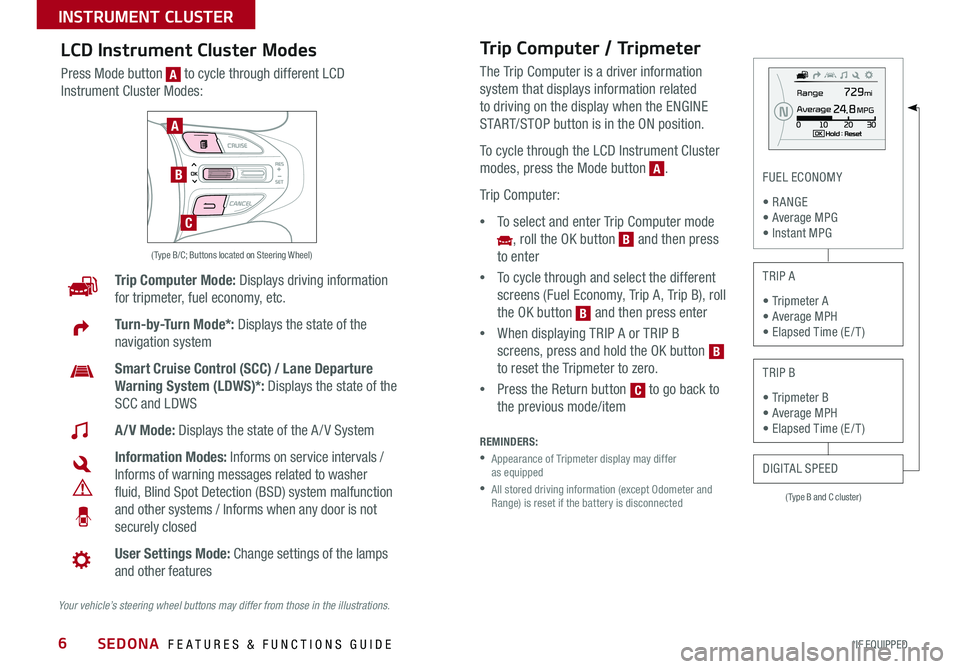
6
( Type B and C cluster)
FUEL ECONOMY
• R ANGE • Average MPG • Instant MPG
TRIP A
• Tripmeter A • Average MPH • Elapsed Time (E / T )
TRIP B
• Tripmeter B • Average MPH • Elapsed Time (E / T )
DIGITAL SPEED
Trip Computer Mode: Displays driving information
for tripmeter, fuel economy, etc .
Turn-by-Turn Mode*: Displays the state of the
navigation system
Smart Cruise Control (SCC) / Lane Departure
Warning System (LDWS)*: Displays the state of the
SCC and LDWS
A/V Mode: Displays the state of the A / V System
Information Modes: Informs on service intervals /
Informs of warning messages related to washer
fluid, Blind Spot Detection (BSD) system malfunction
and other systems / Informs when any door is not
securely closed
User Settings Mode: Change settings of the lamps
and other features
Your vehicle’s steering wheel buttons may differ from those in the illustrations.
( Type B/C; Buttons located on Steering Wheel)
A
B
C
Trip Computer / Tripmeter
The Trip Computer is a driver information
system that displays information related
to driving on the display when the ENGINE
START/STOP button is in the ON position .
To cycle through the LCD Instrument Cluster
modes, press the Mode button [A] .
Trip Computer:
•To select and enter Trip Computer mode
[~], roll the OK button [B] and then press
to enter
•To cycle through and select the different
screens (Fuel Economy, Trip A, Trip B), roll
the OK button [B] and then press enter
•When displaying TRIP A or TRIP B
screens, press and hold the OK button [B]
to reset the Tripmeter to zero .
•Press the Return button [C] to go back to
the previous mode/item
REMINDERS:
• Appearance of Tripmeter display may differ as equipped
• All stored driving information (except Odometer and Range) is reset if the battery is disconnected
B
B
C
A
LCD Instrument Cluster Modes
Press Mode button [A] to cycle through different LCD
Instrument Cluster Modes:
A
B
SEDONA FEATURES & FUNCTIONS GUIDE
*IF EQUIPPED
INSTRUMENT CLUSTER
Page 9 of 54

7
( Type B/C clusters):
Driving Assist •Smart Cruise Control Response*
•Rear Cross Traffic Alert*
•Forward Collision Warning*
Door/Liftgate (Tailgate) •Automatic Unlock
•Two Press Unlock
•Horn Feedback
•Smart Liftgate (Tailgate)*
Lights •One-Touch Turn Signal
•Head Lamp Delay*
•Welcome Light*
Sound •Park Assist System Volume*
•Blind Spot Detection Sound*
•Welcome Sound*
Seat/Steering •Easy Seat Access*
•Steering Position
Service Interval •ON/OFF
•Set mileage/months
Other Features •Fuel Economy Auto Reset ON/OFF
•Auto Rear Wiper (Reverse)
•Fuel Economy Unit
•Temperature Unit
•Language
To view these videos on your mobile device, snap these QR Codes or visit the listed website .
Refer to page 2 for more information .
LCD Display Video
LCD Display: Maintenance Video
QR CODES
www.KuTechVideos.com/yp13/2016
www.KuTechVideos.com/yp13/2016
(Type B cluster)
(Buttons located on right side of steering wheel)
A
B
C
User Settings
To enter the User Settings mode in the LCD
Instrument Cluster Modes, press the Mode
button [A] when the vehicle is at a standstill
and with the ENGINE START/ STOP button in
the ON position and select User Settings [~] by
pressing the OK button [B] .
You can navigate the selections on the display
by rolling the OK button [B], and then selecting
the item by pressing the OK button [B] .
Press the Return button [C] to go back to the previous mode/item
User Settings modes
A
B
B
B
C
Service Mode
To enter Service Mode, press the Mode button [A], scroll
to Service Mode [~] by rolling the OK button [B] . Then
press the OK button [B] to enter . System will display
number of miles remaining until next service is due, as
well as the type of service due .
When service is required, the following will be displayed:
Service Required .
To reset the Service Mode system, press and hold the
OK button [B] for more than 1 second .
Press the Return button [C] to go back to the previous
mode/item
To turn Service In OFF, go to User Settings .
Service Interval Setting
To set the service interval in User
Settings mode:
•Press the Mode button [A]
to cycle to User Settings and
press the OK button [B] to enter
•If Service Interval is OFF, press
the OK button [B] to turn ON
•Roll the OK button [B] to select /
change the interval setting
•Press the OK button [B] to
select the interval
C
B
B
A
B
A
B
B
B
B
ALWAYS CHECK THE OWNER’S MANUAL FOR COMPLETE OPER ATING INFORMATION AND SAFET Y WARNINGS. *IF EQUIPPED
INSTRUMENT CLUSTER
Page 12 of 54
![KIA SEDONA 2016 Features and Functions Guide 10
Blind Spot Detection (BSD) System*
The BSD system uses radar sensors to help alert the driver before changing
lanes . The light on the BSD button [A] will illuminate when turned ON . The
outsid KIA SEDONA 2016 Features and Functions Guide 10
Blind Spot Detection (BSD) System*
The BSD system uses radar sensors to help alert the driver before changing
lanes . The light on the BSD button [A] will illuminate when turned ON . The
outsid](/manual-img/2/54946/w960_54946-11.png)
10
Blind Spot Detection (BSD) System*
The BSD system uses radar sensors to help alert the driver before changing
lanes . The light on the BSD button [A] will illuminate when turned ON . The
outside rearview mirror warning lights will also illuminate for 3 seconds .
The system will become active when the vehicle is traveling more than 9 mph
and will alert the driver if another vehicle is detected by the radar sensor .
Blind Spot Detection / Lane Change Assist
1st-stage alert: When another vehicle is detected within the BSD System
boundary [B], a yellow indicator will illuminate on the outside rearview mirrors .
2nd-stage alert: When 1st-stage alert is on and the driver activates a turn
signal, a flashing yellow indicator will illuminate on the outside rearview mirrors
and the system will sound an alert .
RCTA (Rear Cross Traffic Alert)
If the RCTA system sensors detect approaching vehicles from the left or right
side [C], the system will sound an audible alert, the warning indicators on the
outside rearview mirror will illuminate and a message will appear on the LCD
screen, when these conditions are met:
•The gear shift is in Reverse
•The vehicles moves in reverse
•The vehicle is moving less than 6 mph
•The RCTA can be set to on/off in User Settings from the LCD Instrument
Cluster modes .
REMINDERS:
• When the BSD is ON and the vehicle power is cycled to OFF then ON again, the BSD system returns to ON
• The RCTA feature can be turned OFF/ON in User Settings . When vehicle power is cycled, the RCTA will remain in the previous state
For more information on the above systems, please refer to the Owner’s Manual.
Blind Spot Detection System w/ RCTA Video
To view a video on your mobile device, snap this QR Code or visit the listed website .
Refer to page 2 for more information .
QR CODE
www.KuTechVideos.com/yp13/2016
AD
B
C
A
B
C
(Button panel located left of Steering Wheel)
SEDONA FEATURES & FUNCTIONS GUIDE
*IF EQUIPPED
DRIVER'S PANEL
Page 16 of 54
![KIA SEDONA 2016 Features and Functions Guide 14
Tilt/Telescoping Steering Wheel
To adjust the Steering Wheel, press the Lock-Release Lever [A] down and
adjust [B] the distance and [C] desired angle .
When finished, pull the Lock-Release Lever [ KIA SEDONA 2016 Features and Functions Guide 14
Tilt/Telescoping Steering Wheel
To adjust the Steering Wheel, press the Lock-Release Lever [A] down and
adjust [B] the distance and [C] desired angle .
When finished, pull the Lock-Release Lever [](/manual-img/2/54946/w960_54946-15.png)
14
Tilt/Telescoping Steering Wheel
To adjust the Steering Wheel, press the Lock-Release Lever [A] down and
adjust [B] the distance and [C] desired angle .
When finished, pull the Lock-Release Lever [A] up to lock Steering Wheel
in place .
A
B
C
Headlights & High Beams
To o p e r a t e :
•Rotate lever to change the Headlight function
•Push lever to turn High Beams ON
•Pull lever to flash Headlights/High Beams
AUTO Light function — When the light switch is in the AUTO Light
position, the tail lights and headlights will turn ON/OFF automatically
depending on the amount of light outside the vehicle .
Headlight position
Parking light position
AUTOAutomatic Headlights position
OFFOFF position
A
CB
A
SEDONA FEATURES & FUNCTIONS GUIDE
*IF EQUIPPED
STEERING WHEEL CONTROLS
Page 17 of 54

15
Turn Signals & Fog Lights*
To o p e r a t e :
•Turn Signals - Move lever Up/Down for Right /Left Turn Signal
•Fog Lights - Push toggle switch to turn Fog Lights ON/OFF
REMINDER: Headlights must be ON for Fog Light operation .
One-Touch Lane Change Signal is activated by moving the Turn Signal
Lever slightly for less than 1 second and then releasing . The lane change
signal will blink 3 times .
To change how many times (3/5/7) the Lane Change Signal blinks, go to
User Settings Mode in the LCD Instrument Cluster modes .
For more information on the User Settings Mode, please refer to your Owner’s Manual.
Windshield Wipers & Washers
To o p e r a t e :
•Move lever Up/Down to change Wiper modes
•Press button [A] to adjust Intermittent Wipe
•Pull lever to spray and wipeM I S T: Single wipe
OFF: Wiper off
I N T: Intermittent Wipe
LO: Slow wipe
HI: Fast wipe
PUSH
FRONT
PULL
FRONT
PUSH
PULL
PUSH
FRONT
PULL
FRONT
PUSH
PULL
A
Rear Wiper & Washer*
To operate:
•Rotate Rear Wiper switch to change Wiper modes
•Push to spray and wipeHI: Fast wipe
LO: Slow wipe
OFF: Wiper off
A
Pressing button up increases Intermittent wipe frequency and wipe speed . Pressing button down decreases frequency of wipes .
QUICK TIP
LO and HI sets wiper speed . No intermittent wipe function on Rear Wipers .
QUICK TIP
ALWAYS CHECK THE OWNER’S MANUAL FOR COMPLETE OPER ATING INFORMATION AND SAFET Y WARNINGS. *IF EQUIPPED
STEERING WHEEL CONTROLS
Page 19 of 54

17
Voice Recognition Tips Video To view a video on your mobile device, snap this QR Code or visit the listed website .
Refer to page 2 for more information .
QR CODE
www.KuTechVideos.com/yp13/2016
Voice Recognition and Phone
Contact Tips
The Kia Voice Recognition System may
have difficulty understanding some accents
or uncommon names . When using Voice
Recognition to place a call, speak in a
moderate tone, with clear pronunciation .
Help your Bluetooth® Wireless Technology
Voice Recognition performance by making a
few simple changes to your phone contacts:
•Use full names vs . short or single-syllable
names (“John Smith” vs . “Dad”; “Smith
Residence” vs . “Home”)
•Avoid using special characters or hyphens
(@, &, #, /, -, *, +, etc . )
•Avoid using acronyms (“In Case
Emergency” vs . “ICE”)
•Spell words completely, no abbreviations
(“Doctor Goodman” vs . “Dr . Goodman”)
Bluetooth® Wireless Technology (Continued)
Pairing a Phone
For instructions on how to pair a phone, refer to the audio system’s user’s
guide or your vehicle’s Quick Start Guide .
How to Place a Call
When using the voice command feature, wait for the system BEEP before
speaking the command .
There are two options for placing a call using the Steering Wheels controls:
Standard Audio System*
•Option 1: Press the Receive/Place Call button [D] (system will prompt you
through call process)
•Option 2: Press the Talk button [A] (system will BEEP to indicate it is ready
for call placement) . Then say the command “Call {name}” or “Dial {number}”
UVO eServices System / UVO eServices with Premium Navigation*
•Option 1: Press the Receive/Place Call button [D] (displays the phone
screen with number keypad)
•Option 2: Press the Talk button [A] . Then say the command “Call {name}”
or “Dial {number}”
During the pairing process, be sure to accept the connection requests on the phone for phonebook download and to allow acceptance of all future Bluetooth® connection requests .
QUICK TIP
A
D
A
D
ALWAYS CHECK THE OWNER’S MANUAL FOR COMPLETE OPER ATING INFORMATION AND SAFET Y WARNINGS. *IF EQUIPPED
STEERING WHEEL CONTROLS
Page 20 of 54

18
REMINDER: Standard Cruise Control is a part of the Smart Cruise Control System (SCC) and can be set as the operating mode . To switch from SCC to Standard Cruise Control, press and hold the CRUISE button (the SCC system must not be activated to change modes) . Repeat to switch back to SCC mode
Your vehicle’s steering wheel buttons may differ from those in the illustrations. See your Owner’s Manual for more details
Audio ControlsStandard Cruise Control
[E] CRUISE Control ON/OFF button: Press to turn the Cruise Control ON/OFF
[F] Resume Cruising Speed button: Press up to resume or increase
cruising speed
[F] Set Cruising Speed button: Press down to set or decrease cruising speed
[G] Cruise Control CANCEL button: To cancel Cruise Control setting, do one
of the following:
•Press the brake pedal
•Press the CANCEL button
[A] Audio MODE button: Press to cycle through FM 1-2/AM/SiriusXM®
1-3/USB/iPod®/Aux /Bluetooth® Audio Streaming/My Music modes
[B] Seek/Preset button: FM/AM/SiriusXM® Modes: Press up/down to
advance through Preset Stations . Press and hold to auto seek
Media Modes: Press up/down to move track up/down .
Press and hold to fast forward / rewind
[C] Volume buttons: Roll up/down to raise/lower volume
[D] Mute button: Press to mute all audio
Driving while distracted is dangerous and should be avoided. Drivers should remain attentive to driving and always exercise caution when using the steering-wheel-mounted controls while driving.
CANCELCRUISERES
SET
VOL
VOL
MUTEMODE
CANCELCRUISERES
SET
VOL
VOL
MUTEMODE
CANCELCRUISERES
SETVOLVOL
MUTEMODE
CANCELCRUISERES
SET
VOL
VOL
MUTEMODE
CANCELCRUISERES
SET
VOL
VOL
MUTEMODE
CANCELCRUISERES
SETVOLVOL
MUTEMODE
Pressing the Audio MODE button for more than 1 second will turn Audio Mode ON/OFF .
QUICK TIP
•Cruise Control is designed to function above 25 mph •The Cruise Control system will not activate until the brake pedal has been depressed at least once after ignition ON or engine start
QUICK TIPS
A
D
CB
E
F
G
AE
F
F
G
B
C
D
SEDONA FEATURES & FUNCTIONS GUIDE
*IF EQUIPPED
STEERING WHEEL CONTROLS
Page 21 of 54

19
Smart Cruise Control System (SCC)*
The Smart Cruise Control System (SCC)* allows you to set the vehicle
to maintain a speed so long as it is not limited by traffic . When traffic is
encountered, the vehicle will be slowed to maintain a set distance behind
traffic without depressing the accelerator or brake pedal .
To set/adjust the SCC speed:
•Press the CRUISE button [A] to turn system ON . The CRUISE indicator will
illuminate on the instrument cluster
•Accelerate/decelerate to the desired speed
•Press the SCC button [B] up or down to adjust or set speed
To set the vehicle-to-vehicle distance: Press the SCC button [C] on the
steering wheel . The image on the LCD screen [E] will change when scrolling
through the settings .
To turn system OFF: Press the CANCEL button [D] . The CRUISE indicator
on the instrument cluster will turn OFF and the LCD screen SCC image will
show "SCC canceled" [F] .
REMINDERS:
•Cruise Control button must be ON in order to turn SCC ON/OFF
•SCC is automatically activated by default when ignition is cycled
(Buttons located on right side of Steering Wheel)
Smart Cruise Control Video To view a video on your mobile device, snap this QR Code or visit the listed website .
Refer to page 2 for more information .
QR CODE
www.KuTechVideos.com/yp13/2016
To change the Cruise Control mode from SCC to standard Cruise Control, press and hold button [C] . Repeat to switch modes again ( The SCC system must not be activated to change modes) .
For the SCC System to operate: •When no vehicle is in front, you must be travelling at a minimum speed of 19 mph •When following a vehicle, there is no minimum speed requirement
When following a vehicle, the system will automatically adjust your cruise speed based on the vehicle in front . It will even bring the vehicle to a complete stop if necessary . If the vehicle remains at a standstill for more than 3 seconds, the system will disable .
QUICK TIPS
A
B
C
SCC canceled
EF
D
A
B
C
E
D
F
C
ALWAYS CHECK THE OWNER’S MANUAL FOR COMPLETE OPER ATING INFORMATION AND SAFET Y WARNINGS. *IF EQUIPPED
STEERING WHEEL CONTROLS