2016 KIA SEDONA display
[x] Cancel search: displayPage 3 of 54
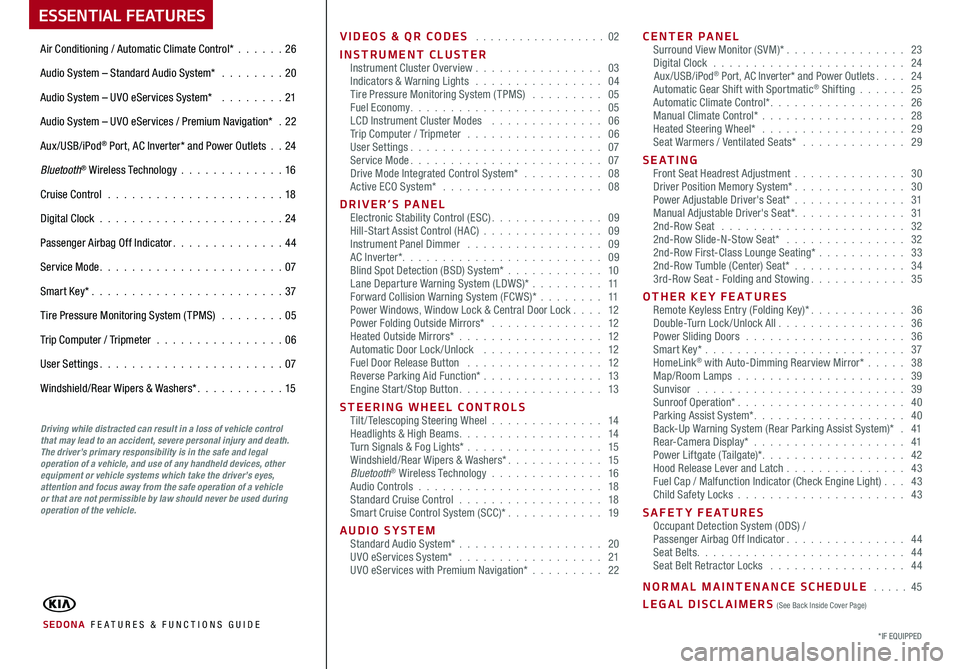
VIDEOS & QR CODES . . . . . . . . . . . . . . . . . . 02
INSTRUMENT CLUSTERInstrument Cluster Overview . . . . . . . . . . . . . . . . 03Indicators & Warning Lights . . . . . . . . . . . . . . . . 04Tire Pressure Monitoring System (TPMS) . . . . . . . . . 05Fuel Economy . . . . . . . . . . . . . . . . . . . . . . . . 05LCD Instrument Cluster Modes . . . . . . . . . . . . . . 06Trip Computer / Tripmeter . . . . . . . . . . . . . . . . . 06User Settings . . . . . . . . . . . . . . . . . . . . . . . . 07Service Mode . . . . . . . . . . . . . . . . . . . . . . . . 07Drive Mode Integrated Control System* . . . . . . . . . . 08Active ECO System* . . . . . . . . . . . . . . . . . . . . 08
DRIVER’S PANELElectronic Stability Control (ESC) . . . . . . . . . . . . . . 09Hill-Start Assist Control (HAC) . . . . . . . . . . . . . . . 09Instrument Panel Dimmer . . . . . . . . . . . . . . . . . 09AC Inverter* . . . . . . . . . . . . . . . . . . . . . . . . . 09Blind Spot Detection (BSD) System* . . . . . . . . . . . . 10Lane Departure Warning System (LDWS)* . . . . . . . . . 11Forward Collision Warning System (FCWS)* . . . . . . . . 11Power Windows, Window Lock & Central Door Lock . . . . 12Power Folding Outside Mirrors* . . . . . . . . . . . . . . 12Heated Outside Mirrors* . . . . . . . . . . . . . . . . . . 12Automatic Door Lock /Unlock . . . . . . . . . . . . . . . 12Fuel Door Release Button . . . . . . . . . . . . . . . . . 12Reverse Parking Aid Function* . . . . . . . . . . . . . . . 13Engine Start/Stop Button . . . . . . . . . . . . . . . . . . 13
STEERING WHEEL CONTROLSTilt/ Telescoping Steering Wheel . . . . . . . . . . . . . . 14Headlights & High Beams . . . . . . . . . . . . . . . . . . 14Turn Signals & Fog Lights* . . . . . . . . . . . . . . . . . 15Windshield/Rear Wipers & Washers* . . . . . . . . . . . . 15Bluetooth® Wireless Technology . . . . . . . . . . . . . . 16Audio Controls . . . . . . . . . . . . . . . . . . . . . . . 18Standard Cruise Control . . . . . . . . . . . . . . . . . . 18Smart Cruise Control System (SCC)* . . . . . . . . . . . . 19
AUDIO SYSTEMStandard Audio System* . . . . . . . . . . . . . . . . . . 20UVO eServices System* . . . . . . . . . . . . . . . . . . 21UVO eServices with Premium Navigation* . . . . . . . . . 22
CENTER PANELSurround View Monitor (SVM)* . . . . . . . . . . . . . . . 23Digital Clock . . . . . . . . . . . . . . . . . . . . . . . . 24Aux/USB/iPod® Port, AC Inverter* and Power Outlets . . . . 24Automatic Gear Shift with Sportmatic® Shifting . . . . . . 25Automatic Climate Control* . . . . . . . . . . . . . . . . . 26Manual Climate Control* . . . . . . . . . . . . . . . . . . 28Heated Steering Wheel* . . . . . . . . . . . . . . . . . . 29Seat Warmers / Ventilated Seats* . . . . . . . . . . . . . 29
S E AT I N GFront Seat Headrest Adjustment . . . . . . . . . . . . . . 30Driver Position Memory System* . . . . . . . . . . . . . . 30Power Adjustable Driver's Seat* . . . . . . . . . . . . . . 31Manual Adjustable Driver's Seat* . . . . . . . . . . . . . . 312nd-Row Seat . . . . . . . . . . . . . . . . . . . . . . . 322nd-Row Slide-N-Stow Seat* . . . . . . . . . . . . . . . 322nd-Row First-Class Lounge Seating* . . . . . . . . . . . 332nd-Row Tumble (Center) Seat* . . . . . . . . . . . . . . 343rd-Row Seat - Folding and Stowing . . . . . . . . . . . . 35
OTHER KEY FEATURESRemote Keyless Entry (Folding Key)* . . . . . . . . . . . . 36Double-Turn Lock /Unlock All . . . . . . . . . . . . . . . . 36Power Sliding Doors . . . . . . . . . . . . . . . . . . . . 36Smart Key* . . . . . . . . . . . . . . . . . . . . . . . . . 37HomeLink® with Auto-Dimming Rearview Mirror* . . . . . 38Map/Room Lamps . . . . . . . . . . . . . . . . . . . . . 39Sunvisor . . . . . . . . . . . . . . . . . . . . . . . . . . 39Sunroof Operation* . . . . . . . . . . . . . . . . . . . . . 40Parking Assist System* . . . . . . . . . . . . . . . . . . . 40Back-Up Warning System (Rear Parking Assist System)* . 41Rear-Camera Display* . . . . . . . . . . . . . . . . . . . 41Power Liftgate (Tailgate)* . . . . . . . . . . . . . . . . . . 42Hood Release Lever and Latch . . . . . . . . . . . . . . . 43 Fuel Cap / Malfunction Indicator (Check Engine Light) . . . 43Child Safety Locks . . . . . . . . . . . . . . . . . . . . . 43
SAFETY FEATURESOccupant Detection System (ODS) /Passenger Airbag Off Indicator . . . . . . . . . . . . . . . 44Seat Belts . . . . . . . . . . . . . . . . . . . . . . . . . . 44Seat Belt Retractor Locks . . . . . . . . . . . . . . . . . 44
NORMAL MAINTENANCE SCHEDULE . . . . . 45
LEGAL DISCLAIMERS (See Back Inside Cover Page)
ESSENTIAL FEATURES
SEDONA FE ATURES & FUNCTIONS GUIDE
Air Conditioning / Automatic Climate Control* . . . . . .26
Audio System – Standard Audio System* . . . . . . . . 20
Audio System – UVO eServices System* . . . . . . . . 21
Audio System – UVO eServices / Premium Navigation* . 22
Aux/USB/iPod® Port, AC Inverter* and Power Outlets . .24
Bluetooth® Wireless Technology . . . . . . . . . . . . .16
Cruise Control . . . . . . . . . . . . . . . . . . . . . . 18
Digital Clock . . . . . . . . . . . . . . . . . . . . . . . 24
Passenger Airbag Off Indicator . . . . . . . . . . . . . . 44
Service Mode . . . . . . . . . . . . . . . . . . . . . . . 07
Smart Key* . . . . . . . . . . . . . . . . . . . . . . . . 37
Tire Pressure Monitoring System (TPMS) . . . . . . . . 05
Trip Computer / Tripmeter . . . . . . . . . . . . . . . . 06
User Settings . . . . . . . . . . . . . . . . . . . . . . . 07
Windshield/Rear Wipers & Washers* . . . . . . . . . . . 15
*IF EQUIPPED
Driving while distracted can result in a loss of vehicle control that may lead to an accident, severe personal injury and death. The driver’s primary responsibility is in the safe and legal operation of a vehicle, and use of any handheld devices, other equipment or vehicle systems which take the driver’s eyes, attention and focus away from the safe operation of a vehicle or that are not permissible by law should never be used during operation of the vehicle.
Page 8 of 54
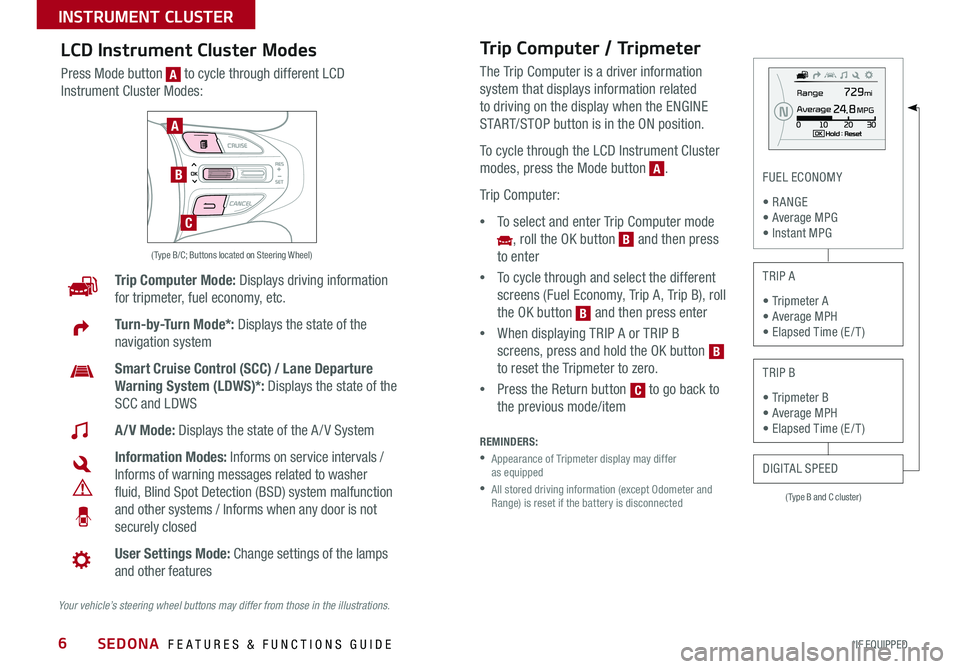
6
( Type B and C cluster)
FUEL ECONOMY
• R ANGE • Average MPG • Instant MPG
TRIP A
• Tripmeter A • Average MPH • Elapsed Time (E / T )
TRIP B
• Tripmeter B • Average MPH • Elapsed Time (E / T )
DIGITAL SPEED
Trip Computer Mode: Displays driving information
for tripmeter, fuel economy, etc .
Turn-by-Turn Mode*: Displays the state of the
navigation system
Smart Cruise Control (SCC) / Lane Departure
Warning System (LDWS)*: Displays the state of the
SCC and LDWS
A/V Mode: Displays the state of the A / V System
Information Modes: Informs on service intervals /
Informs of warning messages related to washer
fluid, Blind Spot Detection (BSD) system malfunction
and other systems / Informs when any door is not
securely closed
User Settings Mode: Change settings of the lamps
and other features
Your vehicle’s steering wheel buttons may differ from those in the illustrations.
( Type B/C; Buttons located on Steering Wheel)
A
B
C
Trip Computer / Tripmeter
The Trip Computer is a driver information
system that displays information related
to driving on the display when the ENGINE
START/STOP button is in the ON position .
To cycle through the LCD Instrument Cluster
modes, press the Mode button [A] .
Trip Computer:
•To select and enter Trip Computer mode
[~], roll the OK button [B] and then press
to enter
•To cycle through and select the different
screens (Fuel Economy, Trip A, Trip B), roll
the OK button [B] and then press enter
•When displaying TRIP A or TRIP B
screens, press and hold the OK button [B]
to reset the Tripmeter to zero .
•Press the Return button [C] to go back to
the previous mode/item
REMINDERS:
• Appearance of Tripmeter display may differ as equipped
• All stored driving information (except Odometer and Range) is reset if the battery is disconnected
B
B
C
A
LCD Instrument Cluster Modes
Press Mode button [A] to cycle through different LCD
Instrument Cluster Modes:
A
B
SEDONA FEATURES & FUNCTIONS GUIDE
*IF EQUIPPED
INSTRUMENT CLUSTER
Page 9 of 54

7
( Type B/C clusters):
Driving Assist •Smart Cruise Control Response*
•Rear Cross Traffic Alert*
•Forward Collision Warning*
Door/Liftgate (Tailgate) •Automatic Unlock
•Two Press Unlock
•Horn Feedback
•Smart Liftgate (Tailgate)*
Lights •One-Touch Turn Signal
•Head Lamp Delay*
•Welcome Light*
Sound •Park Assist System Volume*
•Blind Spot Detection Sound*
•Welcome Sound*
Seat/Steering •Easy Seat Access*
•Steering Position
Service Interval •ON/OFF
•Set mileage/months
Other Features •Fuel Economy Auto Reset ON/OFF
•Auto Rear Wiper (Reverse)
•Fuel Economy Unit
•Temperature Unit
•Language
To view these videos on your mobile device, snap these QR Codes or visit the listed website .
Refer to page 2 for more information .
LCD Display Video
LCD Display: Maintenance Video
QR CODES
www.KuTechVideos.com/yp13/2016
www.KuTechVideos.com/yp13/2016
(Type B cluster)
(Buttons located on right side of steering wheel)
A
B
C
User Settings
To enter the User Settings mode in the LCD
Instrument Cluster Modes, press the Mode
button [A] when the vehicle is at a standstill
and with the ENGINE START/ STOP button in
the ON position and select User Settings [~] by
pressing the OK button [B] .
You can navigate the selections on the display
by rolling the OK button [B], and then selecting
the item by pressing the OK button [B] .
Press the Return button [C] to go back to the previous mode/item
User Settings modes
A
B
B
B
C
Service Mode
To enter Service Mode, press the Mode button [A], scroll
to Service Mode [~] by rolling the OK button [B] . Then
press the OK button [B] to enter . System will display
number of miles remaining until next service is due, as
well as the type of service due .
When service is required, the following will be displayed:
Service Required .
To reset the Service Mode system, press and hold the
OK button [B] for more than 1 second .
Press the Return button [C] to go back to the previous
mode/item
To turn Service In OFF, go to User Settings .
Service Interval Setting
To set the service interval in User
Settings mode:
•Press the Mode button [A]
to cycle to User Settings and
press the OK button [B] to enter
•If Service Interval is OFF, press
the OK button [B] to turn ON
•Roll the OK button [B] to select /
change the interval setting
•Press the OK button [B] to
select the interval
C
B
B
A
B
A
B
B
B
B
ALWAYS CHECK THE OWNER’S MANUAL FOR COMPLETE OPER ATING INFORMATION AND SAFET Y WARNINGS. *IF EQUIPPED
INSTRUMENT CLUSTER
Page 10 of 54

8
Active ECO System Video
To view a video on your mobile device, snap this QR Code or visit the listed website .
Refer to page 2 for more information .
QR CODE
www.KuTechVideos.com/yp13/2016
REMINDER: When Active ECO button is ON, and ignition is cycled, the system defaults in the ON position
For more information on Active ECO, refer to your Owner’s Manual or contact your local dealership.
(Located below Gear Shift)(Located on Center Panel below Gear Shift)* (Located in Instrument Cluster)
To help improve your fuel economy: •Drive at a moderate speed, accelerating smoothly and at a moderate rate •Keep tires inflated to the recommended pressure •Be sure the wheels are properly aligned
QUICK TIPS
A
DC
B
Active ECO System*
The Active ECO system helps improve fuel economy by
controlling several vehicle components . When activated,
it optimizes drivetrain operations such as engine power
and transmission to help improve fuel economy .
To turn ON, press the ACTIVE ECO button [C] . The button
light will turn on, and the green ECO indicator light [D]
in the instrument cluster will illuminate, indicating that
Active ECO is operating .
The Active ECO system will remain on even when the
ignition is cycled .
To turn the Active ECO system OFF, press the ACTIVE
ECO button [C] again .C
C
D
Drive Mode Integrated Control System*
The Drive Mode may be selected depending on driver’s
preferences and road conditions .
To cycle through the different Drive Modes [A], press the
DRIVE MODE button [B] . The Instrument Cluster will display
COMFORT or ECO when selected . When in Normal mode, it
will not display in the Instrument Cluster .
B
A
REMINDERS:
• The system is turned ON and in Normal mode when ignition is in the ON position
• When ECO mode is selected, the indicator will display and system remains on, even when ignition is cycled
Your vehicle’s steering wheel buttons may differ from those in the illustrations. See your Owner’s Manual for more details.
SEDONA FEATURES & FUNCTIONS GUIDE
*IF EQUIPPED
INSTRUMENT CLUSTER
Page 19 of 54

17
Voice Recognition Tips Video To view a video on your mobile device, snap this QR Code or visit the listed website .
Refer to page 2 for more information .
QR CODE
www.KuTechVideos.com/yp13/2016
Voice Recognition and Phone
Contact Tips
The Kia Voice Recognition System may
have difficulty understanding some accents
or uncommon names . When using Voice
Recognition to place a call, speak in a
moderate tone, with clear pronunciation .
Help your Bluetooth® Wireless Technology
Voice Recognition performance by making a
few simple changes to your phone contacts:
•Use full names vs . short or single-syllable
names (“John Smith” vs . “Dad”; “Smith
Residence” vs . “Home”)
•Avoid using special characters or hyphens
(@, &, #, /, -, *, +, etc . )
•Avoid using acronyms (“In Case
Emergency” vs . “ICE”)
•Spell words completely, no abbreviations
(“Doctor Goodman” vs . “Dr . Goodman”)
Bluetooth® Wireless Technology (Continued)
Pairing a Phone
For instructions on how to pair a phone, refer to the audio system’s user’s
guide or your vehicle’s Quick Start Guide .
How to Place a Call
When using the voice command feature, wait for the system BEEP before
speaking the command .
There are two options for placing a call using the Steering Wheels controls:
Standard Audio System*
•Option 1: Press the Receive/Place Call button [D] (system will prompt you
through call process)
•Option 2: Press the Talk button [A] (system will BEEP to indicate it is ready
for call placement) . Then say the command “Call {name}” or “Dial {number}”
UVO eServices System / UVO eServices with Premium Navigation*
•Option 1: Press the Receive/Place Call button [D] (displays the phone
screen with number keypad)
•Option 2: Press the Talk button [A] . Then say the command “Call {name}”
or “Dial {number}”
During the pairing process, be sure to accept the connection requests on the phone for phonebook download and to allow acceptance of all future Bluetooth® connection requests .
QUICK TIP
A
D
A
D
ALWAYS CHECK THE OWNER’S MANUAL FOR COMPLETE OPER ATING INFORMATION AND SAFET Y WARNINGS. *IF EQUIPPED
STEERING WHEEL CONTROLS
Page 22 of 54
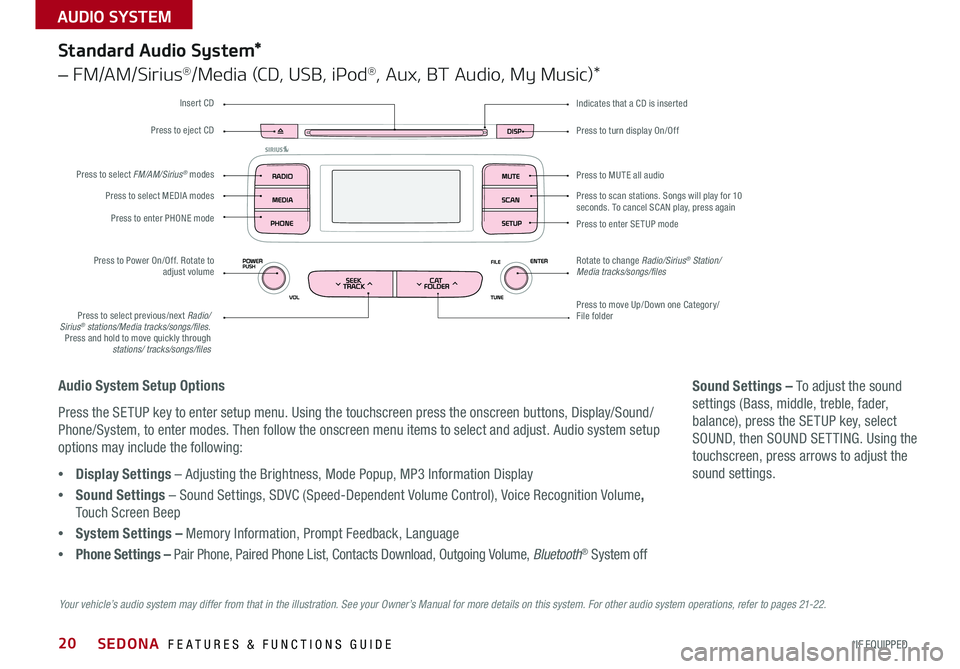
20
Press to turn display On/Off
Indicates that a CD is inserted
Audio System Setup Options
Press the SETUP key to enter setup menu . Using the touchscreen press the onscreen buttons, Display/Sound/
Phone/System, to enter modes . Then follow the onscreen menu items to select and adjust . Audio system setup
options may include the following:
•Display Settings – Adjusting the Brightness, Mode Popup, MP3 Information Display
•Sound Settings – Sound Settings, SDVC (Speed-Dependent Volume Control), Voice Recognition Volume,
Touch Screen Beep
•System Settings – Memory Information, Prompt Feedback, Language
•Phone Settings – Pair Phone, Paired Phone List, Contacts Download, Outgoing Volume, Bluetooth® System off
Sound Settings – To adjust the sound
settings (Bass, middle, treble, fader,
balance), press the SETUP key, select
SOUND, then SOUND SET TING . Using the
touchscreen, press arrows to adjust the
sound settings .
Your vehicle’s audio system may differ from that in the illustration. See your Owner’s Manual for more details on this system. For other audio system operations, refer to pages 21-22.
Standard Audio System*
– FM/AM/Sirius®/Media (CD, USB, iPod®, Aux, BT Audio, My Music)*
Press to move Up/Down one Category/File folder
Press to MUTE all audio
Press to scan stations . Songs will play for 10 seconds . To cancel SCAN play, press again
Press to enter SETUP mode
Rotate to change Radio/Sirius® Station/Media tracks/songs/files
Press to select previous/next Radio/Sirius® stations/Media tracks/songs/files . Press and hold to move quickly through stations/ tracks/songs/files
Press to Power On/Off . Rotate to adjust volume
Press to select MEDIA modes
Press to enter PHONE mode
Press to select FM/AM/Sirius® modes
Press to eject CD
Insert CD
SEDONA FEATURES & FUNCTIONS GUIDE
*IF EQUIPPED
AUDIO SYSTEM
Page 23 of 54
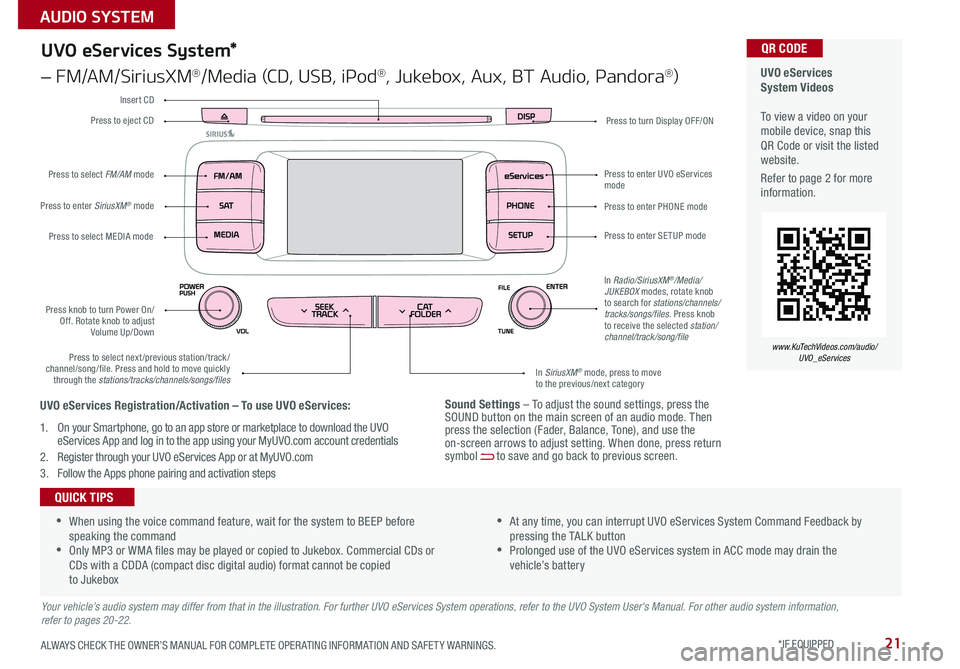
21
Sound Settings – To adjust the sound settings, press the SOUND button on the main screen of an audio mode . Then press the selection (Fader, Balance, Tone), and use the on-screen arrows to adjust setting . When done, press return symbol [~] to save and go back to previous screen .
UVO eServices System Videos To view a video on your mobile device, snap this QR Code or visit the listed website .
Refer to page 2 for more information .
QR CODE
www.KuTechVideos.com/audio/UVO_eServices
UVO eServices System*
– FM/AM/SiriusXM®/Media (CD, USB, iPod®, Jukebox, Aux, BT Audio, Pandora®)
Press to eject CDPress to turn Display OFF/ON
Press to enter PHONE mode
Press to enter SE TUP mode
Press to enter UVO eServices mode
In SiriusXM® mode, press to move to the previous/next category
Press to select next/previous station/track/channel/song/file . Press and hold to move quickly through the stations/tracks/channels/songs/files
Press knob to turn Power On/Off . Rotate knob to adjust Volume Up/Down
Press to select MEDIA mode
Press to enter SiriusXM® mode
Press to select FM/AM mode
In Radio/SiriusXM®/Media/JUKEBOX modes, rotate knob to search for stations/channels/tracks/songs/files . Press knob to receive the selected station/channel/track/song/file
Insert CD
Your vehicle’s audio system may differ from that in the illustration. For further UVO eServices System operations, refer to the UVO System User's Manual. For other audio system information, refer to pages 20-22.
•When using the voice command feature, wait for the system to BEEP before speaking the command •Only MP3 or WMA files may be played or copied to Jukebox . Commercial CDs or CDs with a CDDA (compact disc digital audio) format cannot be copied to Jukebox
•At any time, you can interrupt UVO eServices System Command Feedback by pressing the TALK button •Prolonged use of the UVO eServices system in ACC mode may drain the vehicle’s battery
QUICK TIPS
UVO eServices Registration/Activation – To use UVO eServices:
1 . On your Smartphone, go to an app store or marketplace to download the UVO eServices App and log in to the app using your MyUVO .com account credentials
2 . Register through your UVO eServices App or at MyUVO . com
3 . Follow the Apps phone pairing and activation steps
ALWAYS CHECK THE OWNER’S MANUAL FOR COMPLETE OPER ATING INFORMATION AND SAFET Y WARNINGS. *IF EQUIPPED
AUDIO SYSTEM
Page 24 of 54
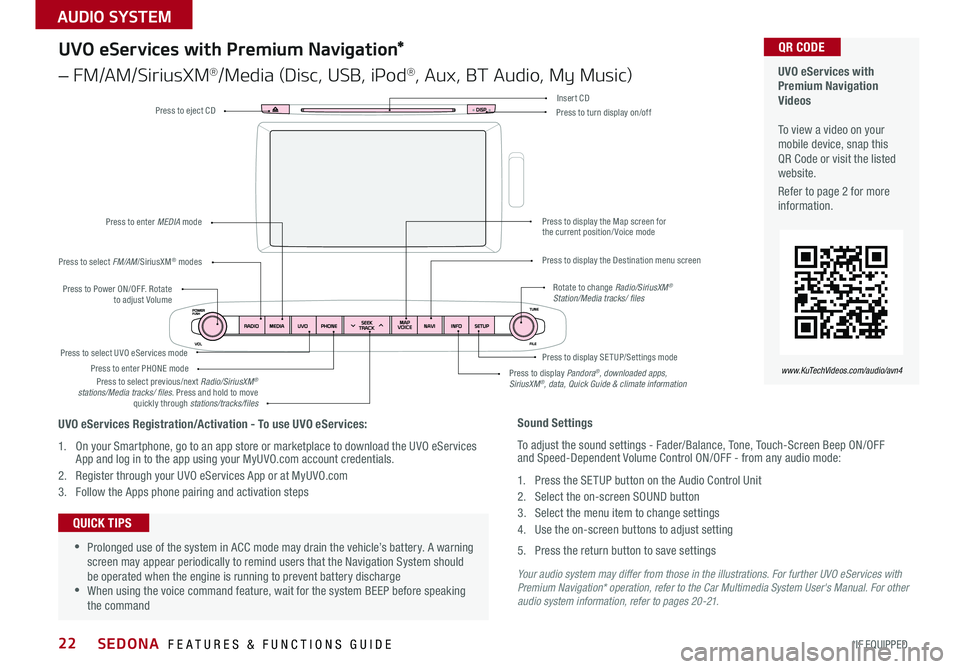
22
Your audio system may differ from those in the illustrations. For further UVO eServices with Premium Navigation* operation, refer to the Car Multimedia System User's Manual. For other audio system information, refer to pages 20-21.
Press to Power ON/OFF . Rotate to adjust Volume
Press to enter PHONE mode
Press to select FM/AM/SiriusXM® modes
Press to enter MEDIA mode
Press to display SE TUP/Settings mode Press to select UVO eServices mode
Press to display the Map screen for the current position/ Voice mode
Press to display the Destination menu screen
Press to display Pandora®, downloaded apps, SiriusXM®, data, Quick Guide & climate information
Press to eject CDPress to turn display on/off
Press to select previous/next Radio/SiriusXM® stations/Media tracks/ files . Press and hold to move quickly through stations/tracks/files
Insert CD
Rotate to change Radio/SiriusXM® Station/Media tracks/ files
UVO eServices with Premium Navigation Videos To view a video on your mobile device, snap this QR Code or visit the listed website .
Refer to page 2 for more information .
QR CODE
www.KuTechVideos.com/audio/avn4
Sound Settings
To adjust the sound settings - Fader/Balance, Tone, Touch-Screen Beep ON/OFF and Speed-Dependent Volume Control ON/OFF - from any audio mode:
1 . Press the SETUP button on the Audio Control Unit
2 . Select the on-screen SOUND button
3 . Select the menu item to change settings
4 . Use the on-screen buttons to adjust setting
5 . Press the return button to save settings
•Prolonged use of the system in ACC mode may drain the vehicle’s battery . A warning screen may appear periodically to remind users that the Navigation System should be operated when the engine is running to prevent battery discharge •When using the voice command feature, wait for the system BEEP before speaking the command
QUICK TIPS
UVO eServices Registration/Activation - To use UVO eServices:
1 . On your Smartphone, go to an app store or marketplace to download the UVO eServices App and log in to the app using your MyUVO .com account credentials .
2 . Register through your UVO eServices App or at MyUVO . com
3 . Follow the Apps phone pairing and activation steps
UVO eServices with Premium Navigation*
– FM/AM/SiriusXM®/Media (Disc, USB, iPod®, Aux, BT Audio, My Music)
SEDONA FEATURES & FUNCTIONS GUIDE
*IF EQUIPPED
AUDIO SYSTEM