Page 17 of 31
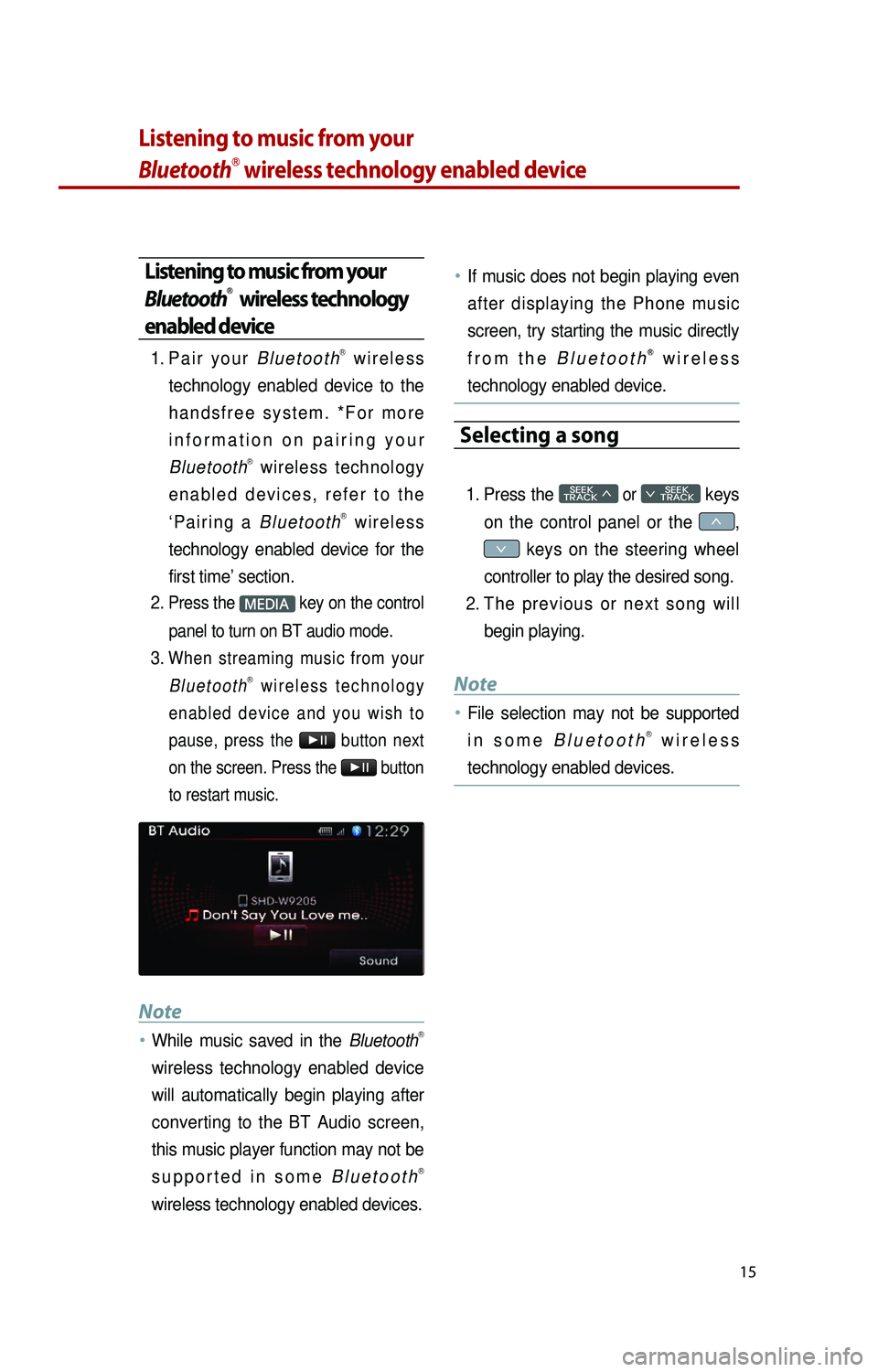
15
Listening to music from your
BluetoothⓇ wireless technology enabled device
Listening to music from your
BluetoothⓇ wireless technology
enabled device
1. Pa i r y o u r B l u e t o o t hⓇ w i r e l e s s
technology enabled device to the
h a n d s f r e e s y s t e m . * F o r m o r e
i n f o r m a t i o n o n p a i r i n g y o u r
Bluetooth
Ⓡ wireless technology
e n a b l e d d e v i c e s , r e f e r t o t h e
‘ P a i r i n g a B l u e t o o t h
Ⓡ w i r e l e s s
technology enabled device for the
first time’ section.
2.
Press the M key on the control
panel to turn on BT audio mode.
3. When streaming music from your B l u e t o o t hⓇ w i r e l e s s t e c h n o l o g y
e n a b l e d d e v i c e a n d y o u w i s h t o
pause, press the
▶l l button next
on the screen. Press the
▶l l button
to restart music.
Note
●…While music saved in the BluetoothⓇ
wireless technology enabled device
will automatically begin playing after
converting to the BT Audio screen,
this music player function may not be
s u p p o r t e d i n s o m e B l u e t o o t h
Ⓡ
wireless technology enabled devices.
●…If music does not begin playing even
after displaying the Phone music
screen, try starting the music directly
f r o m t h e B l u e t o o t h
Ⓡ w i r e l e s s
technology enabled device.
Selecting a song
1. Press the SEEK
TRACK 046620
SEEK
0467 TRACK
o
0466,
0467 keys on the steering wheel
controller to play the desired song.
2.
T
h e p r e v i o u s o r n e x t s o n g w i l l
begin playing.
Note
●…File selection may not be supported
i n s o m e B l u e t o o t hⓇ w i r e l e s s
technology enabled devices.
K_UB[UVO1_EN]14MY_IQS_QRG_내지.indd 152013-08-29 오후 4:09:03
Page 18 of 31
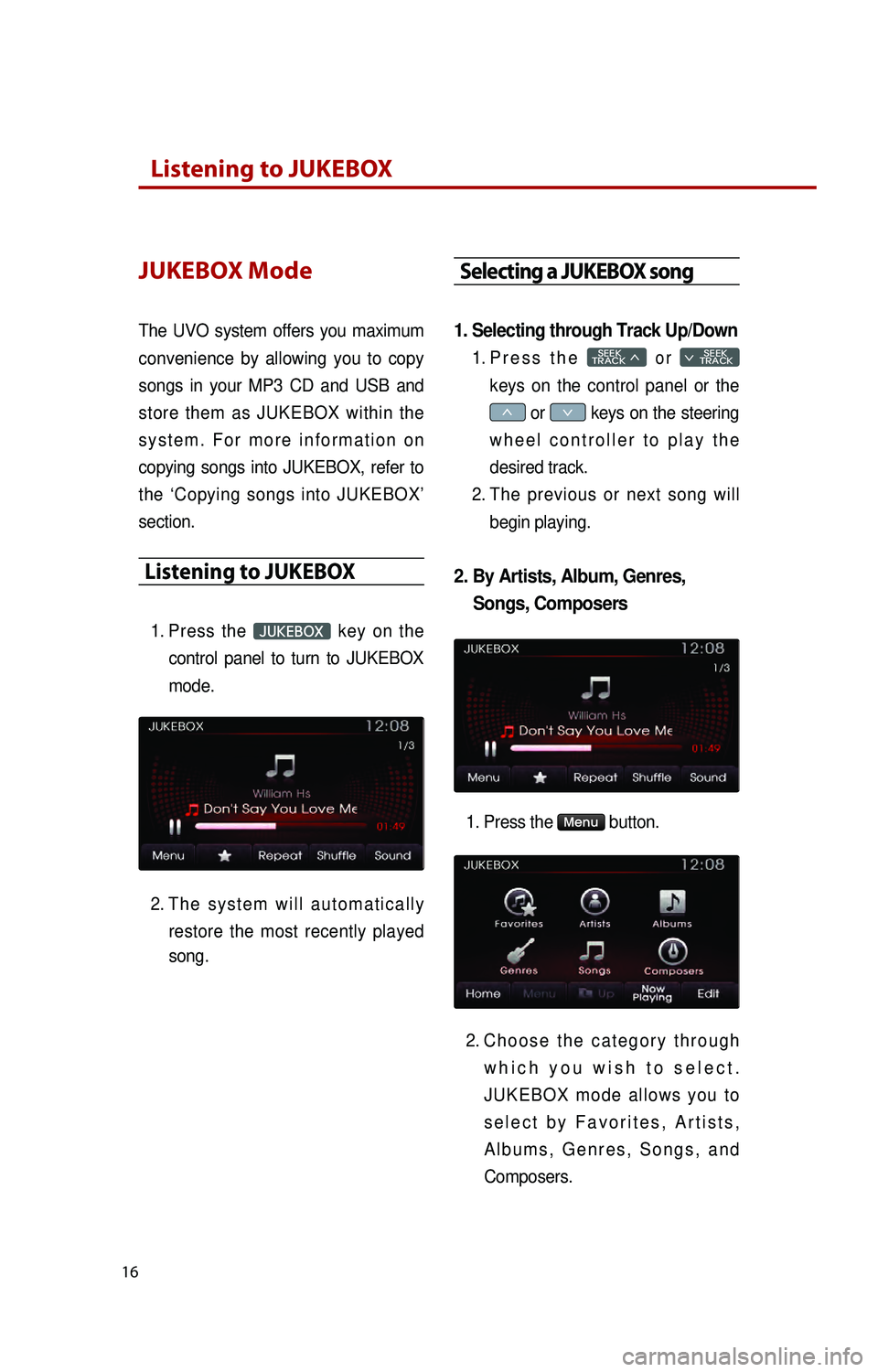
16
Listening to JUKEBOX
JUKEBOX Mode
The UVO system offers you maximum
convenience by allowing you to copy
songs in your MP3 CD and USB and
store them as JUKEBOX within the
s y s t e m . F o r m o r e i n f o r m a t i o n o n
copying songs into JUKEBOX, refer to
the ‘Copying songs into JUKEBOX’
section.
Listening to JUKEBOX
1. Press the JUKEBOX key on the
control panel to turn to JUKEBOX
mode.
2.
T
h e s y s t e m w i l l a u t o m a t i c a l l y
restore the most recently played
song.
Selecting a JUKEBOX song
1. Selecting through Track Up/Down
1. Pr e s s t h e SEEK
TRACK 046620
SEEK
0467 TRACK
k
0466 or 0467 keys on the steering
w h e e l c o n t r o l l e r t o p l a y t h e
desired track.
2.
T
he previous or next song will
begin playing.
2. By Artists, Album, Genres, Songs, Composers
1. Press the M button.
2.
C
h o o s e t h e c a t e g o r y t h r o u g h
w h i c h y o u w i s h t o s e l e c t .
J U K E B O X m o d e a l l o w s y o u t o
s e l e c t b y F a v o r i t e s , A r t i s t s ,
A l b u m s , G e n r e s , S o n g s , a n d
Composers.
K_UB[UVO1_EN]14MY_IQS_QRG_내지.indd 162013-08-29 오후 4:09:03
Page 19 of 31
17
Adding Favorites
The Favorites feature allows you to
c r e a t e a s e p a r a t e F a v o r i t e s l i s t o f
songs.1.
Wh
ile listening to JUKEBOX, press
the
button.
2.
Th
e
★ icon will be displayed on
the screen to signify that the song
has been saved in Favorites.
3.
To
delete a song from Favorites,
press the
button.
Playing Favorites
1. While playing JUKEBOX, press the
M button.
2.
In
the JUKEBOX Menu screen,
press the
Fav button.
3.
Pr
ess the name of the song from
t h e l i s t . T h e s o n g w i l l b e g i n
playing.
K_UB[UVO1_EN]14MY_IQS_QRG_내지.indd 172013-08-30 오전 9:49:43
Page 20 of 31
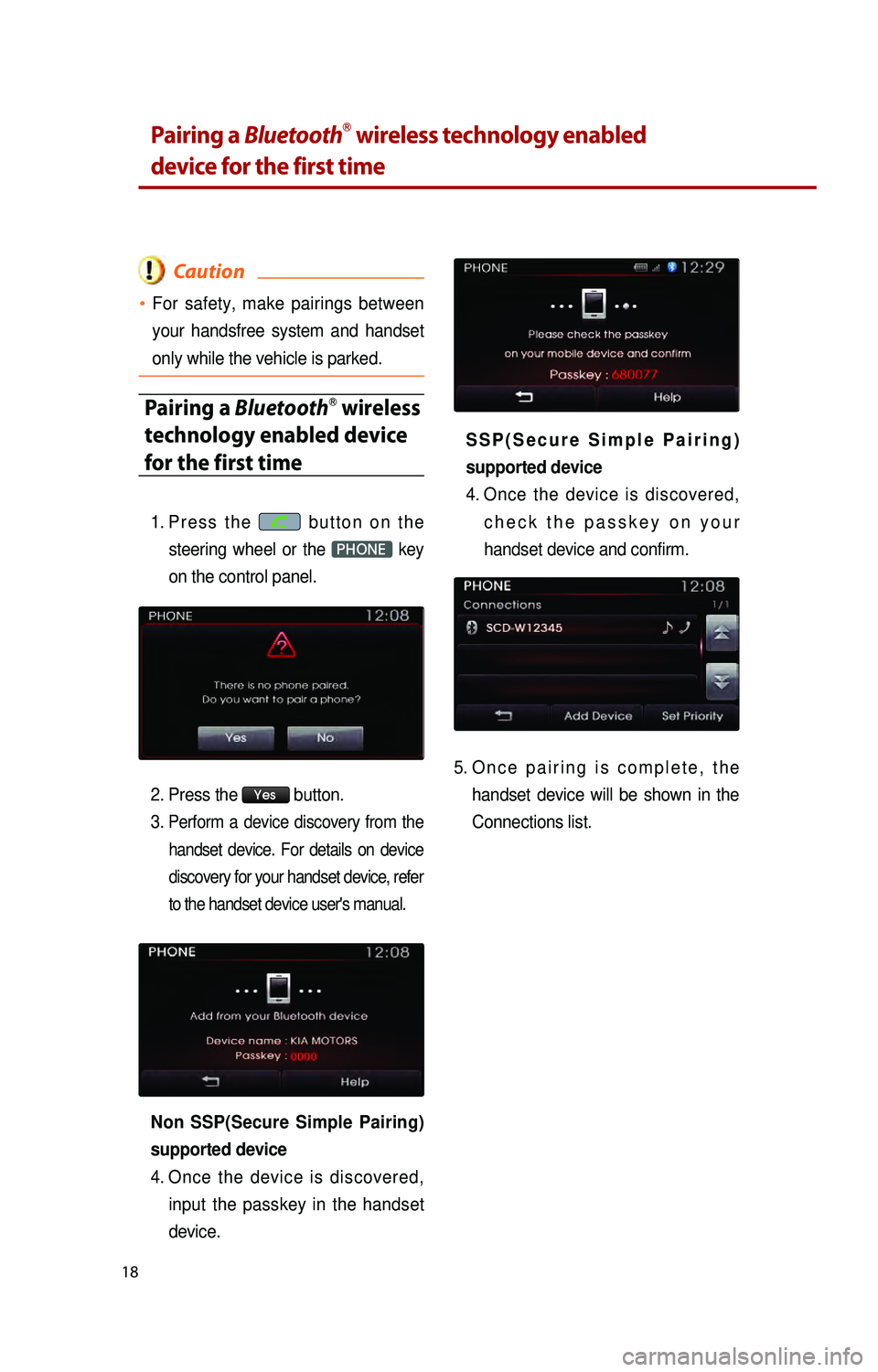
18
Pairing a BluetoothⓇ wireless technology enabled
device for the first time
Caution
●…For safety, make pairings between
your handsfree system and handset
only while the vehicle is parked.
Pairing a BluetoothⓇ wireless
technology enabled device
for the first time
1. Pr e s s t h e b u t t o n o n t h e
steering wheel or the
PHONE key
on the control panel.
2.
P
ress the
Yes button.
3.
Perform a device discovery from the handset device. For details on device
discovery for your handset device, refer
to the handset device user's manual.
Non SSP(Secure Simple Pairing)
supported device
4.
O
nce the device is discovered,
input the passkey in the handset
device.
S S P ( S e c u r e S i m p l e P a i r i n g )
supported device
4.
O
nce the device is discovered,
c h e c k t h e p a s s k e y o n y o u r
handset device and confirm.
5. On c e p a i r i n g i s c o m p l e t e , t h e handset device will be shown in the
Connections list.
K_UB[UVO1_EN]14MY_IQS_QRG_내지.indd 182013-08-29 오후 4:09:05
Page 21 of 31
19
Answering an incoming call
Connecting a handset device
The system automatically connects the
BluetoothⓇ wireless technology enabled
device set at the highest priority. As a
result, in order to connect a different
phone, follow the following steps.
1. While in Phone mode, press the
Connections button.
2.
S
e l e c t t h e h a n d s e t d e v i c e y o u
want to connect.
3.
P
ress the
Connect button.
Answering an incoming call
1. When there is an incoming call, an i n c o m i n g c a l l w i n d o w w i l l b e
displayed on the screen. Press the
Accept button on the screen or
t h e
k e y o n t h e s t e e r i n g
wheel controller to answer the call.
2. The call will be connected.
Rejecting an incoming call
1. Press the Reject button on the
s c r e e n o r t h e
k e y o n t h e
steering wheel controller.
2. The call will be rejected.
K_UB[UVO1_EN]14MY_IQS_QRG_내지.indd 192013-08-29 오후 4:09:06
Page 22 of 31
20
Placing a call
Placing a call
1. By dialing a number
1. While in Phone mode, press the
Dial Number button.
2.
U
se the dial pad on the right side
of the screen to enter the phone
number.
3.
P
r e s s t h e
b u t t o n o n t h e
s c r e e n o r t h e
k e y o n t h e
s t e e r i n g w h e e l c o n t r o l l e r t o
connect the call.
2. By contact list
1. While in Phone mode, press the
Contacts button.
2.
S
elect the contact you want to call
from the list.
3.
P
r e s s t h e
b u t t o n o n t h e
s c r e e n o r t h e
k e y o n t h e
s t e e r i n g w h e e l c o n t r o l l e r t o
connect the call.
K_UB[UVO1_EN]14MY_IQS_QRG_내지.indd 202013-08-29 오후 4:09:07
Page 23 of 31
21
3. By recent calls
1. While in Phone mode, press the
Recent Calls button.
2.
S
elect the contact you want to call
from the list.
3.
P
r e s s t h e
b u t t o n o n t h e
s c r e e n o r t h e
k e y o n t h e
s t e e r i n g w h e e l c o n t r o l l e r t o
connect the call.
K_UB[UVO1_EN]14MY_IQS_QRG_내지.indd 212013-08-29 오후 4:09:07
Page 24 of 31
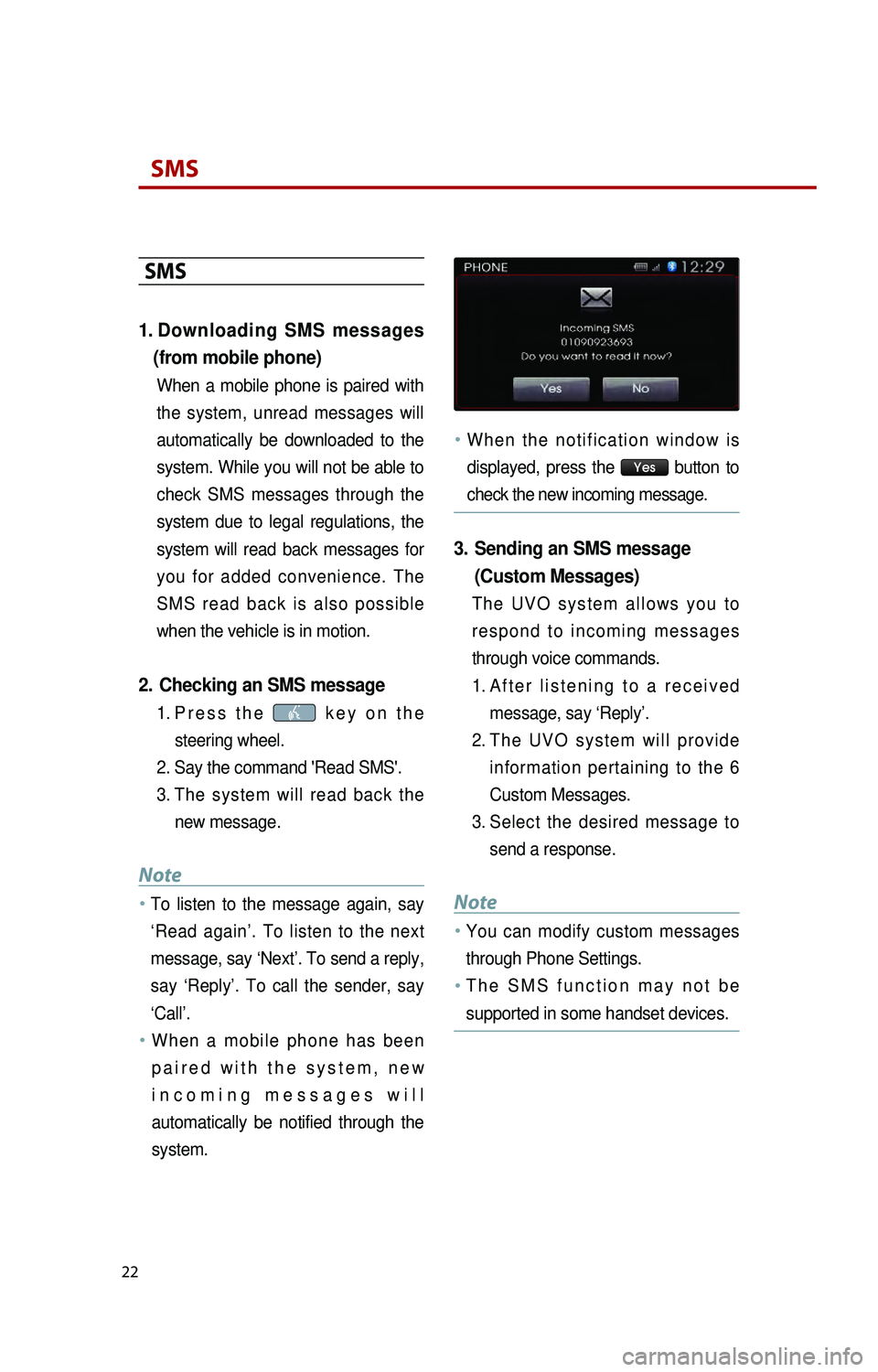
22
SMS
SMS
1. Downloading SMS messages (from mobile phone)
When a mobile phone is paired with
the system, unread messages will
automatically be downloaded to the
system. While you will not be able to
check SMS messages through the
system due to legal regulations, the
system will read back messages for
you for added convenience. The
S M S r e a d b a c k i s a l s o p o s s i b l e
when the vehicle is in motion.
2. Checking an SMS message
1. Pr e s s t h e k e y o n t h e
steering wheel.
2.
S
ay the command 'Read SMS'.
3.
T
he system will read back the
new message.
Note
●…To listen to the message again, say
‘Read again’. To listen to the next
message, say ‘Next’. To send a reply,
say ‘Reply’. To call the sender, say
‘Call’.
●…W h e n a m o b i l e p h o n e h a s b e e n
p a i r e d w i t h t h e s y s t e m , n e w
i n c o m i n g m e s s a g e s w i l l
automatically be notified through the
system.
●…W h e n t h e n o t i f i c a t i o n w i n d o w i s
displayed, press the
Yes button to
check the new incoming message.
3. Sending an SMS message (Custom Messages)
T h e U V O s y s t e m a l l o w s y o u t o
r e s p o n d t o i n c o m i n g m e s s a g e s
through voice commands.
1.
A
f t e r l i s t e n i n g t o a r e c e i v e d
message, say ‘Reply’.
2.
T
h e U V O s y s t e m w i l l p r o v i d e
information pertaining to the 6
Custom Messages.
3.
S
elect the desired message to
send a response.
Note
●…You can modify custom messages
through Phone Settings.
●…T h e S M S f u n c t i o n m a y n o t b e
supported in some handset devices.
K_UB[UVO1_EN]14MY_IQS_QRG_내지.indd 222013-08-29 오후 4:09:08