2016 KIA RIO ad blue
[x] Cancel search: ad bluePage 2 of 31

Congratulations on the Purchase of your new UVO system!
Your new UVO system allows you to enjoy various audio and multimedia features
through the main audio system.
For the latest information about this product or other KIA products and
accessories, visit http://www.kia.com
Please read this guide to get the full benefit of the system.
These operating instructions are designed to ensure that you can operate the UVO
system in a safe and convenient way.
We recommend that this guide be kept in the car so that it will be easier for you to
find information in case of an emergency.
KIA Motors recommends the use of only parts and accessories that have been
tested and approved by KIA Motors in terms of function, safety and suitability.
iPodⓇ
iPodⓇ is a registered trademark of Apple, Inc.
BluetoothⓇ
The BluetoothⓇ word mark and logos are registered trademarks owned by
BluetoothⓇ SIG, Inc. and any use of such marks by KIA is under license.
A BluetoothⓇ enabled cell phone is required to use BluetoothⓇ wireless technology.
Microsoft is a registered trademark of Microsoft Corporation in the United States
a
nd/or other countries.
zuneⓇ
zuneⓇ is a registered trademark of Microsoft Corporation in the United States and
or other countries.
Copyright(c) KIA Motors. All Rights Reserved.
The making of unauthorized copies of copy-protected material, including computer
programs, files, broadcasts and sound recordings, may be an infringement of
copyrights and constitute a criminal offense. This equipment should not be used for
such purposes.
K_UB[UVO1_EN]14MY_IQS_QRG_표지.indd 3-42013-08-29 오전 8:22:12
Page 3 of 31

Table Of cOn T en Ts
Controls and Features
Control Panel… ……………………………………………………………………………………………………………………………2
Steering Wheel……………………………………………………………………………………………………………………………4
Sound Settings Sound Settings
… ………………………………………………………………………………………………………………………6
Display Settings… ………………………………………………………………………………………………………………………7
Listening to the FM/AM radio
… ………………………………………………………………………………………………8
Listening to the SIRIUS radio
… …………………………………………………………………………………………………9
Listening to an Audio CD
… ………………………………………………………………………………………………………10
Listening to an Audio CD… …………………………………………………………………………………………………10
Selecting a CD track………………………………………………………………………………………………………………10
Listening to an MP3 CD
… …………………………………………………………………………………………………………11
Listening to an MP3 CD… ……………………………………………………………………………………………………11
Selecting an MP3 CD song… ……………………………………………………………………………………………11
Viewing song information……………………………………………………………………………………………………11
Copying songs into JUKEBOX…………………………………………………………………………………………12
Copying songs from list… ……………………………………………………………………………………………………12
Listening to USB music
………………………………………………………………………………………………………………13
Selecting USB music… …………………………………………………………………………………………………………13
Viewing song information……………………………………………………………………………………………………13
Copying songs into JUKEBOX…………………………………………………………………………………………14
Listening to music from your BluetoothⓇ wireless technology enabled device ………15
Selecting a song………………………………………………………………………………………………………………………15
Listening to JUKEBOX
…………………………………………………………………………………………………………………16
Selecting a JUKEBOX song………………………………………………………………………………………………16
Adding Favorites………………………………………………………………………………………………………………………17
Playing Favorites… …………………………………………………………………………………………………………………17
Pairing a BluetoothⓇ wireless technology enabled device for the first time……………18
Connecting a handset device……………………………………………………………………………………………18
Answering an incoming call
……………………………………………………………………………………………………19
Rejecting an incoming call… ………………………………………………………………………………………………19
Placing a call
… ………………………………………………………………………………………………………………………………21
SMS
… …………………………………………………………………………………………………………………………………………………22
Operating Voice Command Using Voice Command
…………………………………………………………………………………………………………23
Voice Command List Command List - General Commands
……………………………………………………………………………24
Command List - Audio Commands… ……………………………………………………………………………24
Command List - Phone Commands………………………………………………………………………………27
K_UB[UVO1_EN]14MY_IQS_QRG_내지.indd 12013-08-29 오후 4:08:56
Page 7 of 31

5
4 MUTE
Mutes the sound.
5Voice Command
Short (under 0.8 seconds)
I
f Voice recognition is off, turns on
Voice recognition.
I
f system is speaking, interrupts
s p e a k i n g a n d e n t e r s l i s t e n i n g
mode.
L
ong (over 0.8 seconds)
I
f Voice recognition is on, turns off
Voice recognition.
6 BluetoothⓇ wireless technology
Phone
Pressing this key will receive an
incoming call. If the Audio is on, the
B l u e t o o t h
Ⓡ w i r e l e s s t e c h n o l o g y
phone screen will be displayed.
W
hen a SMS message is received,
reads back message.
7 End BluetoothⓇ wireless technology
Phone
Pr e s s i n g t h i s k e y w i l l r e j e c t a n
incoming call. If pressed during a
call, the current call will be ended.
W
hen a SMS message is received,
ignores message.
K_UB[UVO1_EN]14MY_IQS_QRG_내지.indd 52013-08-29 오후 4:08:57
Page 17 of 31
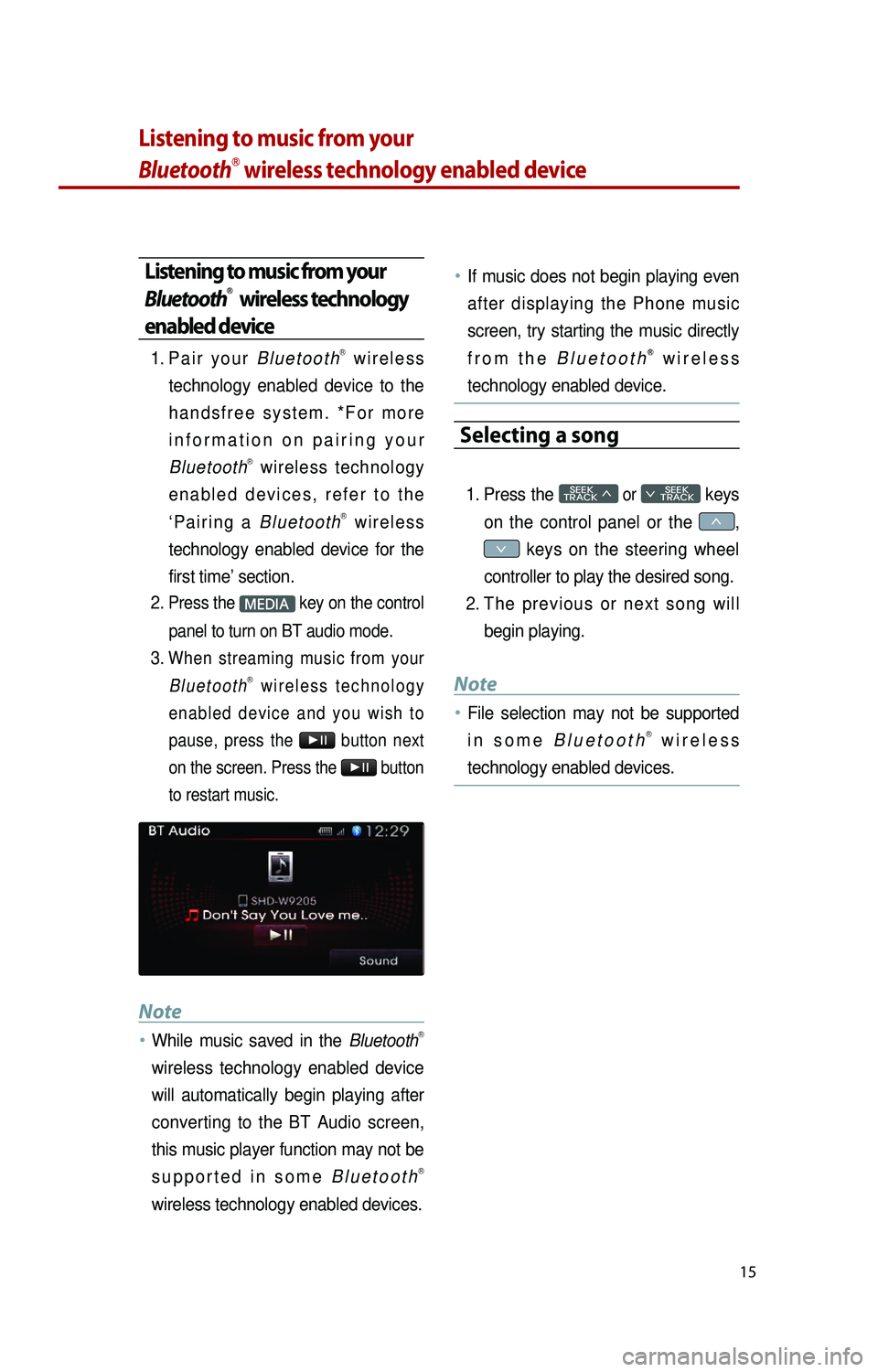
15
Listening to music from your
BluetoothⓇ wireless technology enabled device
Listening to music from your
BluetoothⓇ wireless technology
enabled device
1. Pa i r y o u r B l u e t o o t hⓇ w i r e l e s s
technology enabled device to the
h a n d s f r e e s y s t e m . * F o r m o r e
i n f o r m a t i o n o n p a i r i n g y o u r
Bluetooth
Ⓡ wireless technology
e n a b l e d d e v i c e s , r e f e r t o t h e
‘ P a i r i n g a B l u e t o o t h
Ⓡ w i r e l e s s
technology enabled device for the
first time’ section.
2.
Press the M key on the control
panel to turn on BT audio mode.
3. When streaming music from your B l u e t o o t hⓇ w i r e l e s s t e c h n o l o g y
e n a b l e d d e v i c e a n d y o u w i s h t o
pause, press the
▶l l button next
on the screen. Press the
▶l l button
to restart music.
Note
●…While music saved in the BluetoothⓇ
wireless technology enabled device
will automatically begin playing after
converting to the BT Audio screen,
this music player function may not be
s u p p o r t e d i n s o m e B l u e t o o t h
Ⓡ
wireless technology enabled devices.
●…If music does not begin playing even
after displaying the Phone music
screen, try starting the music directly
f r o m t h e B l u e t o o t h
Ⓡ w i r e l e s s
technology enabled device.
Selecting a song
1. Press the SEEK
TRACK 046620
SEEK
0467 TRACK
o
0466,
0467 keys on the steering wheel
controller to play the desired song.
2.
T
h e p r e v i o u s o r n e x t s o n g w i l l
begin playing.
Note
●…File selection may not be supported
i n s o m e B l u e t o o t hⓇ w i r e l e s s
technology enabled devices.
K_UB[UVO1_EN]14MY_IQS_QRG_내지.indd 152013-08-29 오후 4:09:03
Page 20 of 31
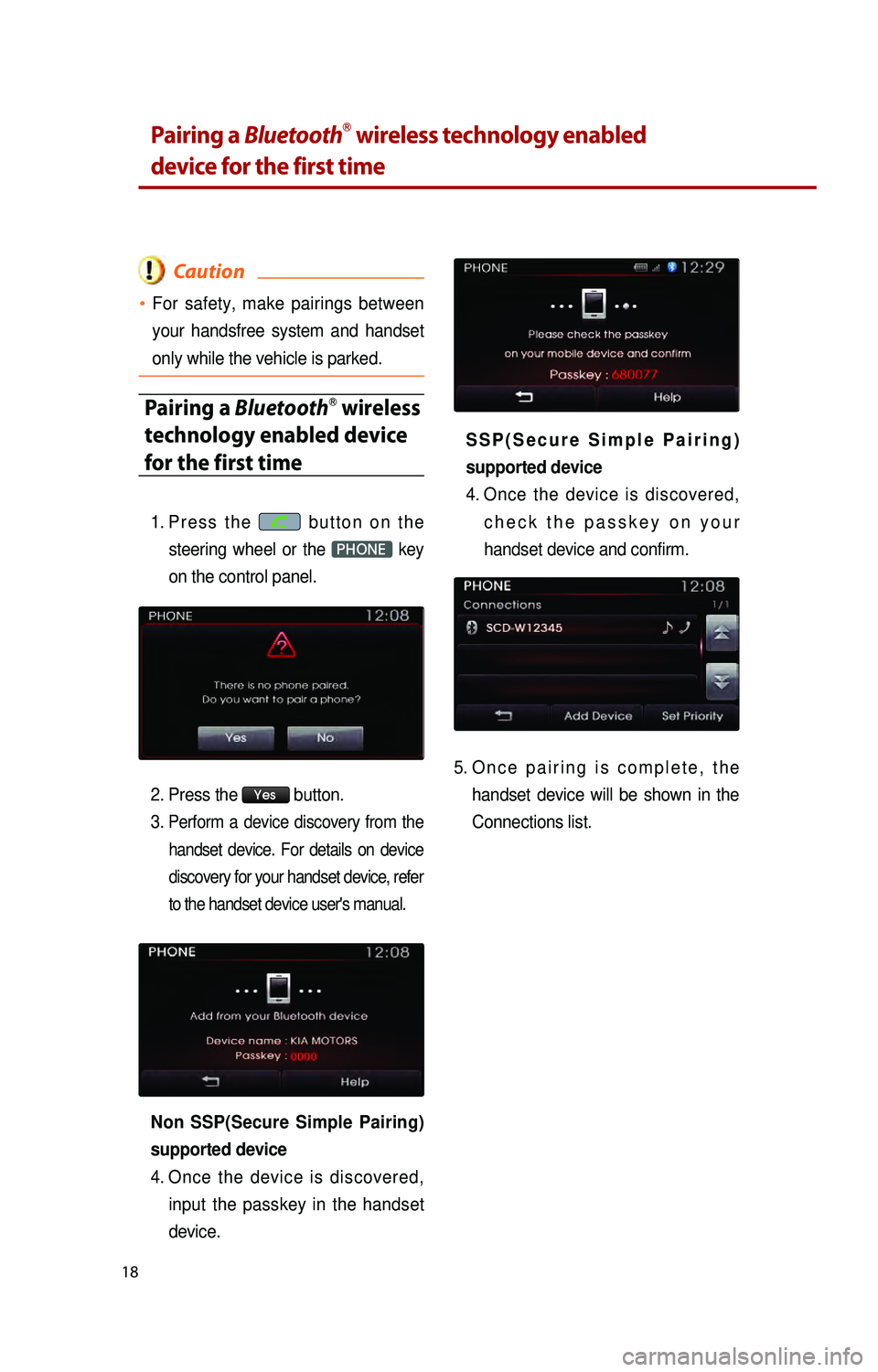
18
Pairing a BluetoothⓇ wireless technology enabled
device for the first time
Caution
●…For safety, make pairings between
your handsfree system and handset
only while the vehicle is parked.
Pairing a BluetoothⓇ wireless
technology enabled device
for the first time
1. Pr e s s t h e b u t t o n o n t h e
steering wheel or the
PHONE key
on the control panel.
2.
P
ress the
Yes button.
3.
Perform a device discovery from the handset device. For details on device
discovery for your handset device, refer
to the handset device user's manual.
Non SSP(Secure Simple Pairing)
supported device
4.
O
nce the device is discovered,
input the passkey in the handset
device.
S S P ( S e c u r e S i m p l e P a i r i n g )
supported device
4.
O
nce the device is discovered,
c h e c k t h e p a s s k e y o n y o u r
handset device and confirm.
5. On c e p a i r i n g i s c o m p l e t e , t h e handset device will be shown in the
Connections list.
K_UB[UVO1_EN]14MY_IQS_QRG_내지.indd 182013-08-29 오후 4:09:05
Page 21 of 31

19
Answering an incoming call
Connecting a handset device
The system automatically connects the
BluetoothⓇ wireless technology enabled
device set at the highest priority. As a
result, in order to connect a different
phone, follow the following steps.
1. While in Phone mode, press the
Connections button.
2.
S
e l e c t t h e h a n d s e t d e v i c e y o u
want to connect.
3.
P
ress the
Connect button.
Answering an incoming call
1. When there is an incoming call, an i n c o m i n g c a l l w i n d o w w i l l b e
displayed on the screen. Press the
Accept button on the screen or
t h e
k e y o n t h e s t e e r i n g
wheel controller to answer the call.
2. The call will be connected.
Rejecting an incoming call
1. Press the Reject button on the
s c r e e n o r t h e
k e y o n t h e
steering wheel controller.
2. The call will be rejected.
K_UB[UVO1_EN]14MY_IQS_QRG_내지.indd 192013-08-29 오후 4:09:06
Page 27 of 31

25
3. MEDIA
CommandOperation
●Play {zune, iPod, USB, CD} Plays the selected media mode.
●Play {BluetoothⓇ audio, AUX} Plays the selected media mode.
●Play artist {artist name} Plays songs of the selected artist.
●Play album {album name} Plays songs of the selected album.
●Play track {track name} Plays the selected track.
●Play playlist {playlist name} Plays songs of the selected playlist.
●Play genre {genre}Plays songs of the selected genre
●Play audiobook {title}(iPod only) Plays the selected audiobook.
●Play podcast {podcast}(iPod only) Plays the selected iPod podcast.
●Play composer {composer} Plays songs for the selected composer.
○What's playing?Reads back the current song information.
○Repeat {on, off}Turns the repeat feature on or off.
○Shuffle {on, off}Turns the shuffle feature on or off.
●Play {CD, zune, iPod, USB}
artist {name}Plays songs for the selected artist in the
selected media mode.
●Play {CD, zune, iPod, USB}
album {name}Plays songs for the selected album in the
selected media mode.
●Play {CD, zune, iPod, USB}
track {name}Plays the selected track in the selected
media mode.
●Play {CD, zune, iPod, USB}
playlist {name}Plays the selected playlist in the selected
media mode.
●Play {CD, zune, iPod, USB}
genre {genre}Plays songs for the selected genre in the
selected media mode.
●Play {CD, zune, iPod, USB}
composer {name}Plays songs for the selected composer in
the selected media mode.
●Play iPod audiobook {title}
(iPod only) Plays the selected iPod
audiobook.
●Play iPod podcast {podcast}(iPod only) Plays the selected iPod
podcast.
K_UB[UVO1_EN]14MY_IQS_QRG_내지.indd 252013-08-29 오후 4:09:08