Page 153 of 705

Memo Mode
To switch to the voice recorder mode, say “Memo.” In
this mode, you may say the following commands:
•“New Memo” (to record a new memo) — During the
recording, you may push the Voice Command
but-
ton to stop recording. You proceed by saying one of
the following commands:
– “Save” (to save the memo)
– “Continue” (to continue recording)
– “Delete” (to delete the recording)
• “Play Memos” (to play previously recorded memos) —
During the playback you may push the Voice Com-
mand
button to stop playing memos. You pro-
ceed by saying one of the following commands:
– “Repeat” (to repeat a memo)
– “Next” (to play the next memo) – “Previous” (to play the previous memo)
– “Delete” (to delete a memo)
– “Delete All” (to delete all memos)
Setup
To switch to system setup, you may say one of the
following:
•
“Change to setup”
• “Switch to system setup”
• “Main menu setup”
• “Switch to setup”
In this mode, you may say the following commands:
• “Language English”
• “Language French”
• “Language Spanish”
3
UNDERSTANDING THE FEATURES OF YOUR VEHICLE 151
Page 356 of 705

System Warnings
Displays “SYSTEM OK” if there are no active Warning
Messages stored. Pushing and releasing theDOWN
arrow button when “SYSTEM OK” is displayed
will do nothing. Displays “SYSTEM WARNINGS
PRESENT” if there are active Warning Messages
stored. Pushing and releasing the DOWN
arrow
button when “SYSTEM WARNINGS PRESENT” is
displayed will display each stored warning for each
button push. Push and release the MENUbutton to
return to the Main Menu.
Personal Settings (Customer-Programmable
Features)
Personal Settings allows the driver to set and recall
features when the vehicle speed is at 0 mph (0 km/h)
(manual transmission) or when the shift lever is in PARK
(auto transmission). Push and release the
MENUbutton until Personal Set-
tings displays in the EVIC.
Use the DOWN
arrow button to display one of the
following choices:
Language
When in this display you may select one of five lan-
guages for all display nomenclature, including the trip
functions and the navigation system (if equipped). Push
the RIGHT button while in this display to select English,
Espanol or Francais. Then, as you continue, the informa-
tion will display in the selected language.
Auto Lock Doors — IF Equipped
When this feature is selected, all doors will lock auto-
matically when the vehicle reaches a speed of 15 mph
(24 km/h). The auto door lock feature can be enabled or
disabled, to make your selection, push and release the
RIGHT button until “On” or “Off” appears.
354 UNDERSTANDING YOUR INSTRUMENT PANEL
Page 373 of 705
Toggle the MUSIC TYPE button to select the following
format types:
Program Type16-Digit Character
Display
No program type or undefined None
Adult Hits Adlt Hit Classical Classicl
Classic Rock Cls Rock
College College
Country Country
Foreign Language Language
Information Inform
Jazz Jazz
News News
Nostalgia Nostalga
Program Type16-Digit Character
Display
Oldies Oldies
Personality Persnlty
Public Public
Rhythm and Blues R & B
Religious Music Rel Musc
Religious Talk Rel Talk
Rock Rock
Soft Soft
Soft Rock Soft Rck
Soft Rhythm and Blues Soft R&B
Sports Sports
Talk Talk
Top 40 Top 40
Weather Weather
4
UNDERSTANDING YOUR INSTRUMENT PANEL 371
Page 389 of 705
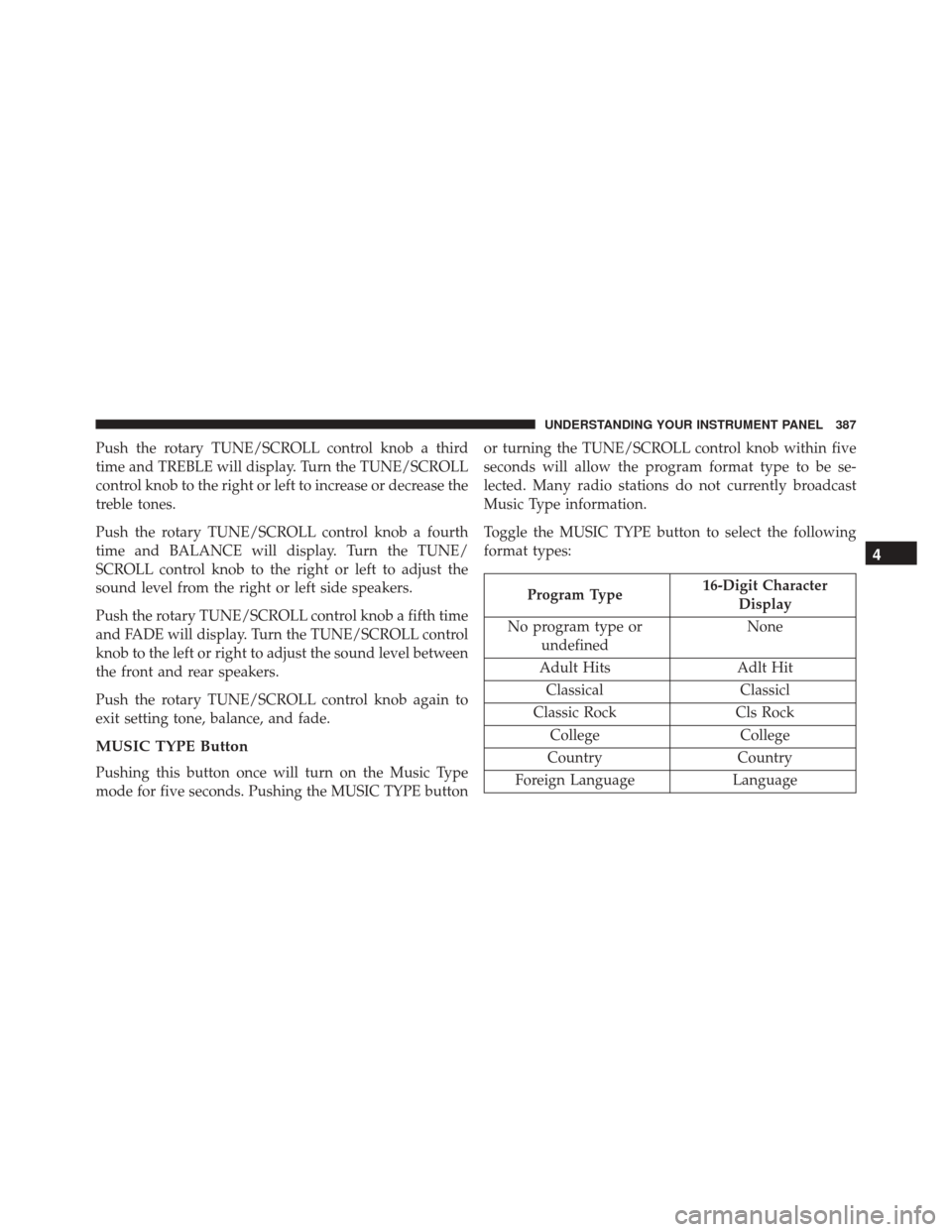
Push the rotary TUNE/SCROLL control knob a third
time and TREBLE will display. Turn the TUNE/SCROLL
control knob to the right or left to increase or decrease the
treble tones.
Push the rotary TUNE/SCROLL control knob a fourth
time and BALANCE will display. Turn the TUNE/
SCROLL control knob to the right or left to adjust the
sound level from the right or left side speakers.
Push the rotary TUNE/SCROLL control knob a fifth time
and FADE will display. Turn the TUNE/SCROLL control
knob to the left or right to adjust the sound level between
the front and rear speakers.
Push the rotary TUNE/SCROLL control knob again to
exit setting tone, balance, and fade.
MUSIC TYPE Button
Pushing this button once will turn on the Music Type
mode for five seconds. Pushing the MUSIC TYPE buttonor turning the TUNE/SCROLL control knob within five
seconds will allow the program format type to be se-
lected. Many radio stations do not currently broadcast
Music Type information.
Toggle the MUSIC TYPE button to select the following
format types:
Program Type
16-Digit Character
Display
No program type or undefined None
Adult Hits Adlt Hit Classical Classicl
Classic Rock Cls Rock
College College
Country Country
Foreign Language Language
4
UNDERSTANDING YOUR INSTRUMENT PANEL 387
Page 391 of 705

SETUP Button
Pushing the SETUP button allows you to select between
the following items:
NOTE:Turn the TUNE/SCROLL control knob to scroll
through the entries. Push the AUDIO/SELECT button to
select an entry and make changes.
• DVD Enter — When the disc is in DVD Menu mode,
selecting DVD Enter will allow you to play the current
highlighted selection. Use the remote control to scroll
up and down the menu (if equipped).
• DISC Play/Pause —
You can toggle between playing the DVD and
pausing the DVD by pushing the SELECT
button (if equipped). •
DVD Play Options — Selecting the DVD Play Options
will display the following:
• Subtitle — Repeatedly pushing SELECT will switch
subtitles to different subtitle languages that are avail-
able on the disc (if equipped).
• Audio Stream — Repeatedly pushing SELECT will
switch to different audio languages (if supported on
the disc) (if equipped).
• Angle — Repeatedly pushing SELECT will change
the viewing angle if supported by the DVD disc (if
equipped).
NOTE:
• The available selections for each of the above entries
varies depending upon the disc.
• These selections can only be made while playing a
DVD.
4
UNDERSTANDING YOUR INSTRUMENT PANEL 389
Page 392 of 705

•Power — Allows you to turn the power ON and OFF
(if equipped).
• Lock — Locks out rear remote controls (if equipped).
• CH1/CH2 — Allows the user to change the mode of
either the IR1 or IR2 wireless headphones by pushing
the AUDIO/SELECT button (if equipped).
• Set Home Clock — Pushing the SELECT button
allows you to set the clock. Turn the TUNE/SCROLL
control knob to adjust the hours and then push and
turn the TUNE/SCROLL control knob to adjust the
minutes. Push the TUNE/SCROLL control knob again
to save changes.
• Player Defaults — Selecting this item will allow the
user to scroll through the following items and set
defaults according to customer preference. Menu Language — If Equipped
Selecting this item will allow the user to choose the
default startup DVD menu language (effective only if
language supported by disc). If you want to select a
language not listed, then scroll down and select
�other.�
Enter the four-digit country code using the TUNE/
SCROLL control knob to scroll up and down to select the
number and then push to select.
Audio Language — If Equipped
Selecting this item allows you to choose a default audio
language (effective only if the language is supported by
the disc). You can select a language not listed by scrolling
down and selecting �other.�Enter the country code using
the TUNE/SCROLL control knob to scroll up and down
to select the number and then push to select.
390 UNDERSTANDING YOUR INSTRUMENT PANEL
Page 393 of 705

Subtitle Language — If Equipped
Selecting this item allows you to choose a default subtitle
language (effective only if the language is supported by
the disc). You can select a language not listed by scrolling
down and selecting�other.�Enter the country code using
the TUNE/SCROLL control knob to scroll up and down
to select the number and then push to select.
Subtitles — If Equipped
Selecting this item allows you to choose between subtitle
Off or On.
Audio DRC — If Equipped
Selecting this item allows you to limit maximum audio
dynamic range. The default is set to �High,�and under
this setting, dialogues will play at 11 db higher than if the
setting is �Normal.� Aspect Ratio — If Equipped
Selecting this item allows you to choose between wide
screen, pan scan, and letter box.
AutoPlay — If Equipped
When this is set to On and a DVD video is inserted, it will
bypass the DVD menu screen and automatically play the
movie. In some rare cases, the DVD player may not
auto-play the main title. In such cases, use the MENU
button on the remote control to select desired title to play.
NOTE:
The user will have to set these defaults before
loading a disc. If changes are made to these settings after
a disc is loaded, changes will not be effective. Also, the
defaults are effective only if the disc supports the
customer-preferred settings.
AM and FM Buttons
Push the buttons to select AM or FM mode.
4
UNDERSTANDING YOUR INSTRUMENT PANEL 391