Page 118 of 705

linked (or paired) mobile phone can be used with the
system at a time. The system is available in English,
Spanish, or French languages.
WARNING!
ALWAYS drive safely with your hands on the wheel.
You have full responsibility and assume all risks
related to the use of the Uconnect features and
applications in this vehicle. Only use Uconnect when
it is safe to do so. Failure to do so may result in an
accident involving serious injury or death.
Uconnect Phone Button The radio or steering wheel controls (if
equipped) will contain the two control buttons
(Uconnect Phone
button and Voice Com-
mand
button) that will enable you to access the system. When you push the button you will
hear the word Uconnect followed by a BEEP. The beep
is your signal to give a command.
NOTE:
The driver side upper windshield trim contains
the microphone for the Uconnect Phone.
Voice Command Button
WARNING!
Any voice commanded system should be used only
in safe driving conditions following all applicable
laws, including laws regarding phone use. Your at-
tention should be focused on safely operating the
vehicle. Failure to do so may result in a collision
causing serious injury or death.
116 UNDERSTANDING THE FEATURES OF YOUR VEHICLE
Page 124 of 705
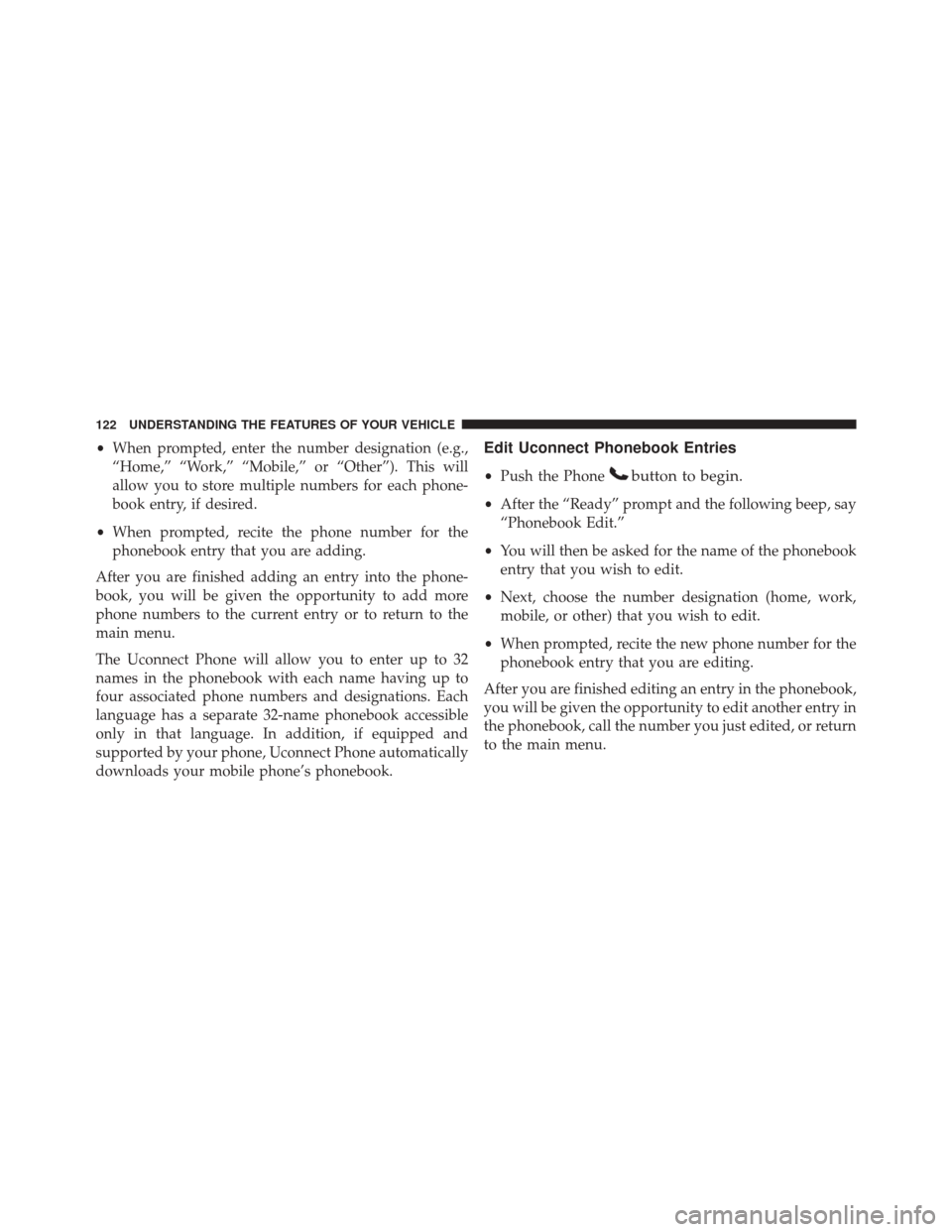
•When prompted, enter the number designation (e.g.,
“Home,” “Work,” “Mobile,” or “Other”). This will
allow you to store multiple numbers for each phone-
book entry, if desired.
• When prompted, recite the phone number for the
phonebook entry that you are adding.
After you are finished adding an entry into the phone-
book, you will be given the opportunity to add more
phone numbers to the current entry or to return to the
main menu.
The Uconnect Phone will allow you to enter up to 32
names in the phonebook with each name having up to
four associated phone numbers and designations. Each
language has a separate 32-name phonebook accessible
only in that language. In addition, if equipped and
supported by your phone, Uconnect Phone automatically
downloads your mobile phone’s phonebook.Edit Uconnect Phonebook Entries
• Push the Phonebutton to begin.
•After the “Ready” prompt and the following beep, say
“Phonebook Edit.”
• You will then be asked for the name of the phonebook
entry that you wish to edit.
• Next, choose the number designation (home, work,
mobile, or other) that you wish to edit.
• When prompted, recite the new phone number for the
phonebook entry that you are editing.
After you are finished editing an entry in the phonebook,
you will be given the opportunity to edit another entry in
the phonebook, call the number you just edited, or return
to the main menu.
122 UNDERSTANDING THE FEATURES OF YOUR VEHICLE
Page 125 of 705
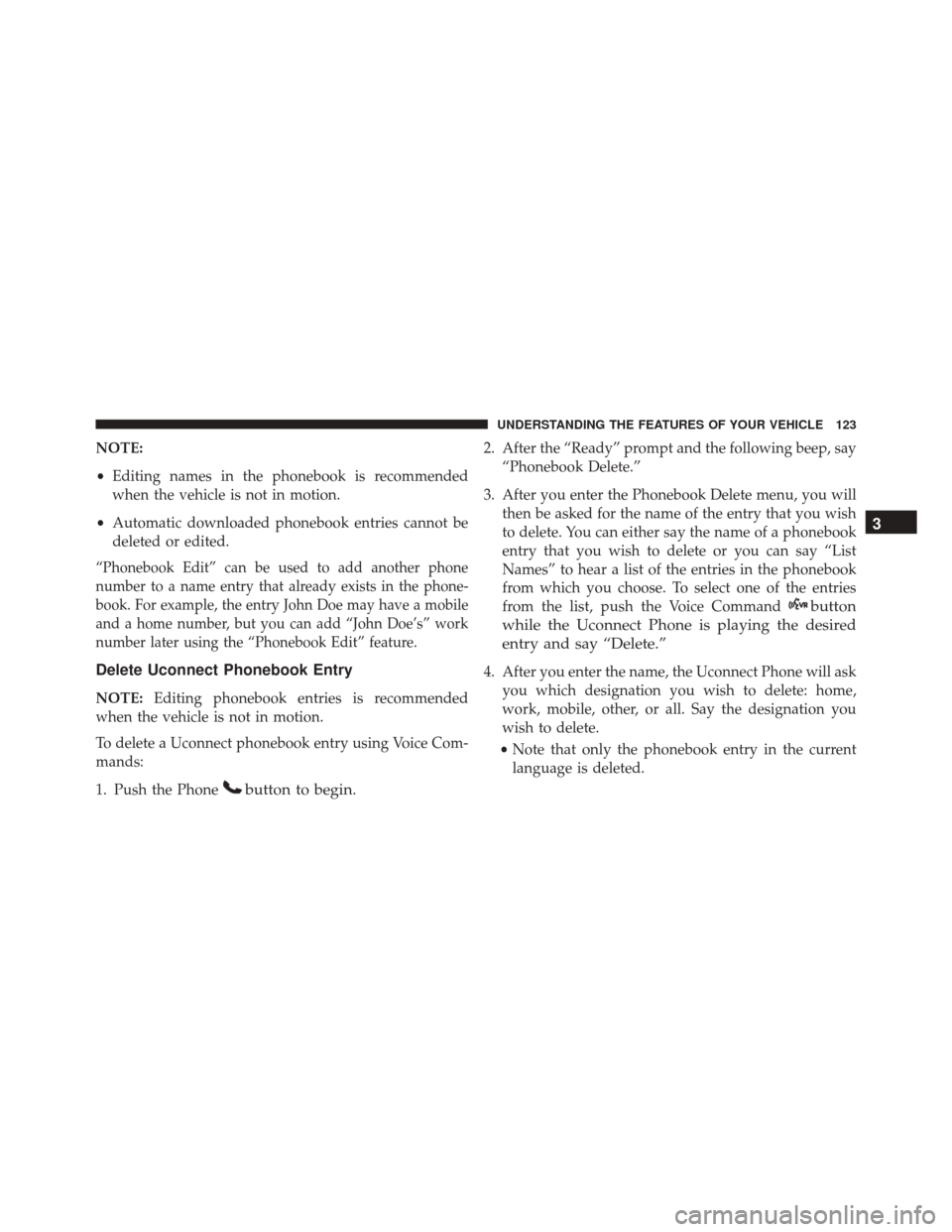
NOTE:
•Editing names in the phonebook is recommended
when the vehicle is not in motion.
• Automatic downloaded phonebook entries cannot be
deleted or edited.
“Phonebook Edit” can be used to add another phone
number to a name entry that already exists in the phone-
book. For example, the entry John Doe may have a mobile
and a home number, but you can add “John Doe’s” work
number later using the “Phonebook Edit” feature.
Delete Uconnect Phonebook Entry
NOTE: Editing phonebook entries is recommended
when the vehicle is not in motion.
To delete a Uconnect phonebook entry using Voice Com-
mands:
1. Push the Phone
button to begin.
2. After the “Ready” prompt and the following beep, say “Phonebook Delete.”
3. After you enter the Phonebook Delete menu, you will then be asked for the name of the entry that you wish
to delete. You can either say the name of a phonebook
entry that you wish to delete or you can say “List
Names” to hear a list of the entries in the phonebook
from which you choose. To select one of the entries
from the list, push the Voice Command
button
while the Uconnect Phone is playing the desired
entry and say “Delete.”
4. After you enter the name, the Uconnect Phone will ask you which designation you wish to delete: home,
work, mobile, other, or all. Say the designation you
wish to delete.
• Note that only the phonebook entry in the current
language is deleted.
3
UNDERSTANDING THE FEATURES OF YOUR VEHICLE 123
Page 126 of 705
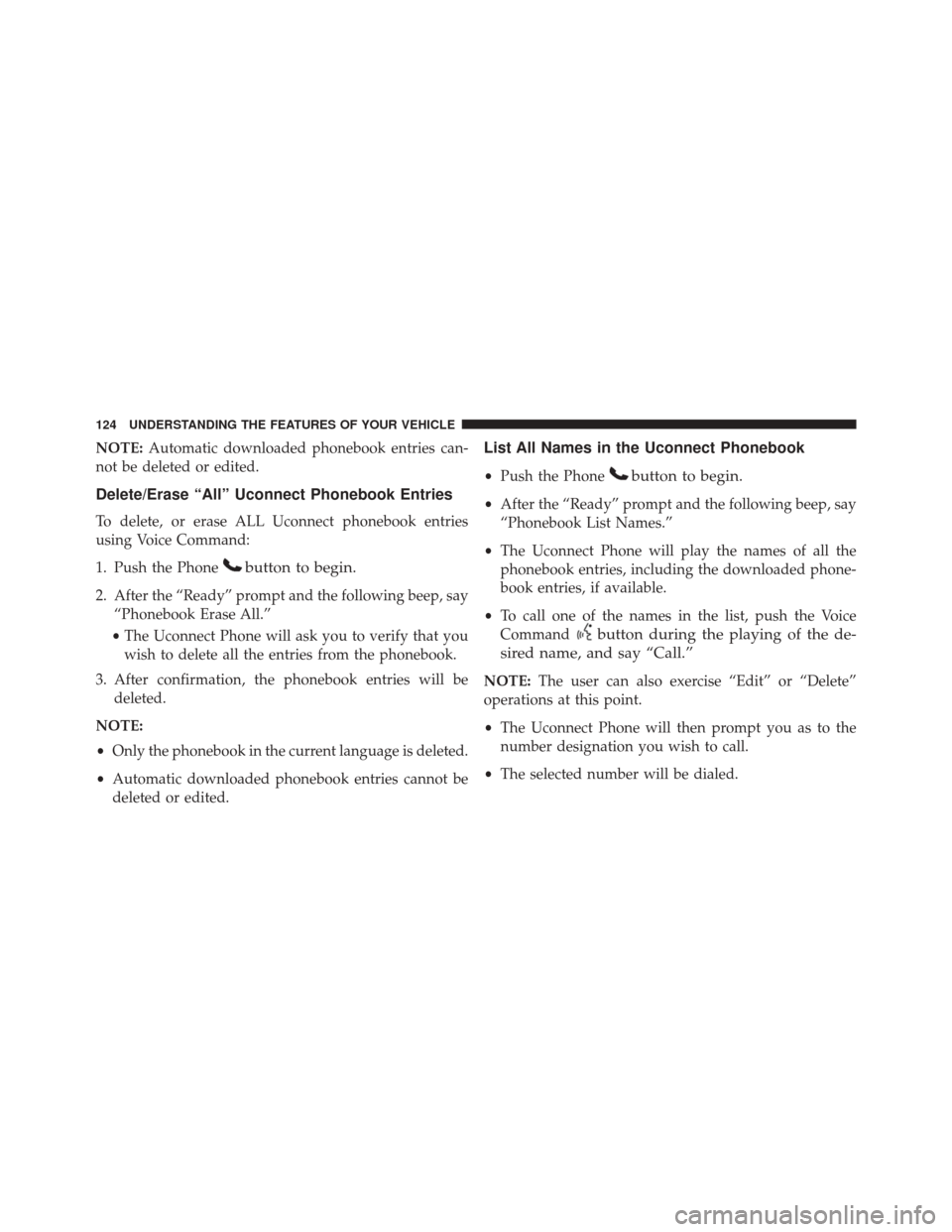
NOTE:Automatic downloaded phonebook entries can-
not be deleted or edited.
Delete/Erase “All” Uconnect Phonebook Entries
To delete, or erase ALL Uconnect phonebook entries
using Voice Command:
1. Push the Phone
button to begin.
2. After the “Ready” prompt and the following beep, say “Phonebook Erase All.”
• The Uconnect Phone will ask you to verify that you
wish to delete all the entries from the phonebook.
3. After confirmation, the phonebook entries will be deleted.
NOTE:
• Only the phonebook in the current language is deleted.
• Automatic downloaded phonebook entries cannot be
deleted or edited.
List All Names in the Uconnect Phonebook
• Push the Phonebutton to begin.
•After the “Ready” prompt and the following beep, say
“Phonebook List Names.”
• The Uconnect Phone will play the names of all the
phonebook entries, including the downloaded phone-
book entries, if available.
• To call one of the names in the list, push the Voice
Command
button during the playing of the de-
sired name, and say “Call.”
NOTE: The user can also exercise “Edit” or “Delete”
operations at this point.
• The Uconnect Phone will then prompt you as to the
number designation you wish to call.
• The selected number will be dialed.
124 UNDERSTANDING THE FEATURES OF YOUR VEHICLE
Page 130 of 705

2. After the ignition is cycled to OFF, a call can continueon the Uconnect Phone for a certain duration, after
which the call is automatically transferred from the
Uconnect Phone to the mobile phone.
3. An active call is automatically transferred to the mobile phone after the ignition is cycled to OFF.
Uconnect Phone Features
Language Selection
To change the language that the Uconnect Phone is using:
•Push the Phone
button to begin.
•After the “Ready” prompt and the following beep, say
the name of the language you wish to switch to
English, Espanol, or Francais.
• Continue to follow the system prompts to complete the
language selection. After selecting one of the languages, all prompts and
voice commands will be in that language.
NOTE:
After every Uconnect Phone language change
operation, only the language-specific 32-name phone-
book is usable. The paired phone name is not language-
specific and usable across all languages.
Emergency Assistance
If you are in an emergency and the mobile phone is
reachable:
• Pick up the phone and manually dial the emergency
number for your area.
If the phone is not reachable and the Uconnect Phone is
operational, you may reach the emergency number as
follows:
• Push the Phone
button to begin.
128 UNDERSTANDING THE FEATURES OF YOUR VEHICLE
Page 138 of 705
Reset
To Reset all settings using Voice Command:
1. Push the Phone
button.
2. After the “Ready” prompt and the following beep, say“Setup,” then “Reset.”
• This will delete all phone pairing, phone book en-
tries, and other settings in all language modes. The
System will prompt you before resetting to factory
settings.
Voice Command
For best performance:
• Adjust the rearview mirror to provide at least ½ inch
(1 cm) gap between the overhead console (if equipped)
and the mirror.
• Always wait for the beep before speaking. •
Speak normally without pausing, just as you would
speak to a person sitting a few feet/meters away from
you.
• Make sure that no one other than you is speaking
during a Voice Command period.
Performance is maximized under:
• Low-to-medium blower setting
• Low-to-medium vehicle speed
• Low road noise
• Smooth road surface
• Fully closed windows
• Dry weather condition
136 UNDERSTANDING THE FEATURES OF YOUR VEHICLE
Page 142 of 705

11. See you in 15 minutes
12. I am on my way
13. I’ll be late
14. Are you there yet?
15. Where are we meeting?
16. Can this wait?
17. Bye for now
18. When can we meet?
19. Send number to call
20. Start without me
Turn SMS Incoming Announcement ON/OFF
Turning the SMS Incoming Announcement OFF will stop
the system from announcing the new incoming mes-
sages.•
Push the Phonebutton.
•After the “Ready” prompt and the following beep, say
“Setup, Incoming Message Announcement,” you will
then be given a choice to change it.
Bluetooth Communication Link
Mobile phones have been found to lose connection to the
Uconnect Phone. When this happens, the connection can
generally be reestablished by switching the phone off/
on. Your mobile phone is recommended to remain in
Bluetooth ON mode.
Power-Up
After switching the ignition key from OFF to either the
ON or ACC position, or after a language change, you
must wait at least 15 seconds prior to using the system.
140 UNDERSTANDING THE FEATURES OF YOUR VEHICLE
Page 147 of 705
PrimaryAlternate (s)
home
language
list names
list phones
mobile
mute
mute off
new entry
no
other
pair a phone
phone pairing pairing
phonebook phone book
previous
record againPrimary Alternate (s)
redial
return to main menu return or main menu
select phone select
send
set up phone settings or phone
set up
towing assistance
transfer call
Uconnect Tutorial
voice training
work
yes
3
UNDERSTANDING THE FEATURES OF YOUR VEHICLE 145