Page 333 of 723
NOTE:
•When warnings notifications and other DID pop-ups
are present, the large centered speedometer digital
image will switch to the small digital image located to
the right side on the tachometer.
• When all pop-ups clear, the DID display will return to
the large centered speedometer digital image.
Vehicle Info (Customer Information Features)
Push and release the UPorDOWNar-
row button until the Vehicle Info icon/title is
highlighted in the DID. Push and release the
LEFT
or RIGHTarrow button to scroll
through the information submenus and push and
release the OKbutton to select or reset the resettable
submenus:
Tire Pressure
Coolant Temperature
Transmission Temperature
Oil Temperature
Oil Pressure
Oil Life
Battery Voltage
Intake Air Temperature
Engine Torque
Engine Power
4
UNDERSTANDING YOUR INSTRUMENT PANEL 331
Page 338 of 723

•Pushing and holding the OKbutton will clear the
current and last run values.
Current G-Force
When selected, this screen displays the current G-Force
(lateral and longitudinal) that displays the directions of
the forces.
Peak G-Force
When selected, this screen displays all four G-Force
values (two lateral and two longitudinal).
• When a force greater than zero is measured, the
display will update the value as it climbs. As the
G-Force falls, the peak forces will continue to display.
• Push and hold the OKbutton to clear the peak force
values. Lap Timer
When selected, the Lap Timer page will show the timer
always at 0:00.00 with the previous Best and Last time
data (unless the driver has cleared it via hold to Reset).
•
Pushing OKwill start “current” timer from 0:00.0.
• When OKis pushed, the times are updated accord-
ingly.
• As soon as the driver exits the Lap Timer pages, the
“current” timer will stop and the time will be reset to
0:00.00.
• If the driver stays on the Lap Timer pages, the “cur-
rent” timer will reset to 0:00.0 when ignition is placed
in the off position, or ignition placed in the ON
position (or will roll over at 59:59.99 if ever possible).
• Each time the driver pushes OKfor a Lap that current
time populates, the Last time and also populates the
336 UNDERSTANDING YOUR INSTRUMENT PANEL
Page 339 of 723
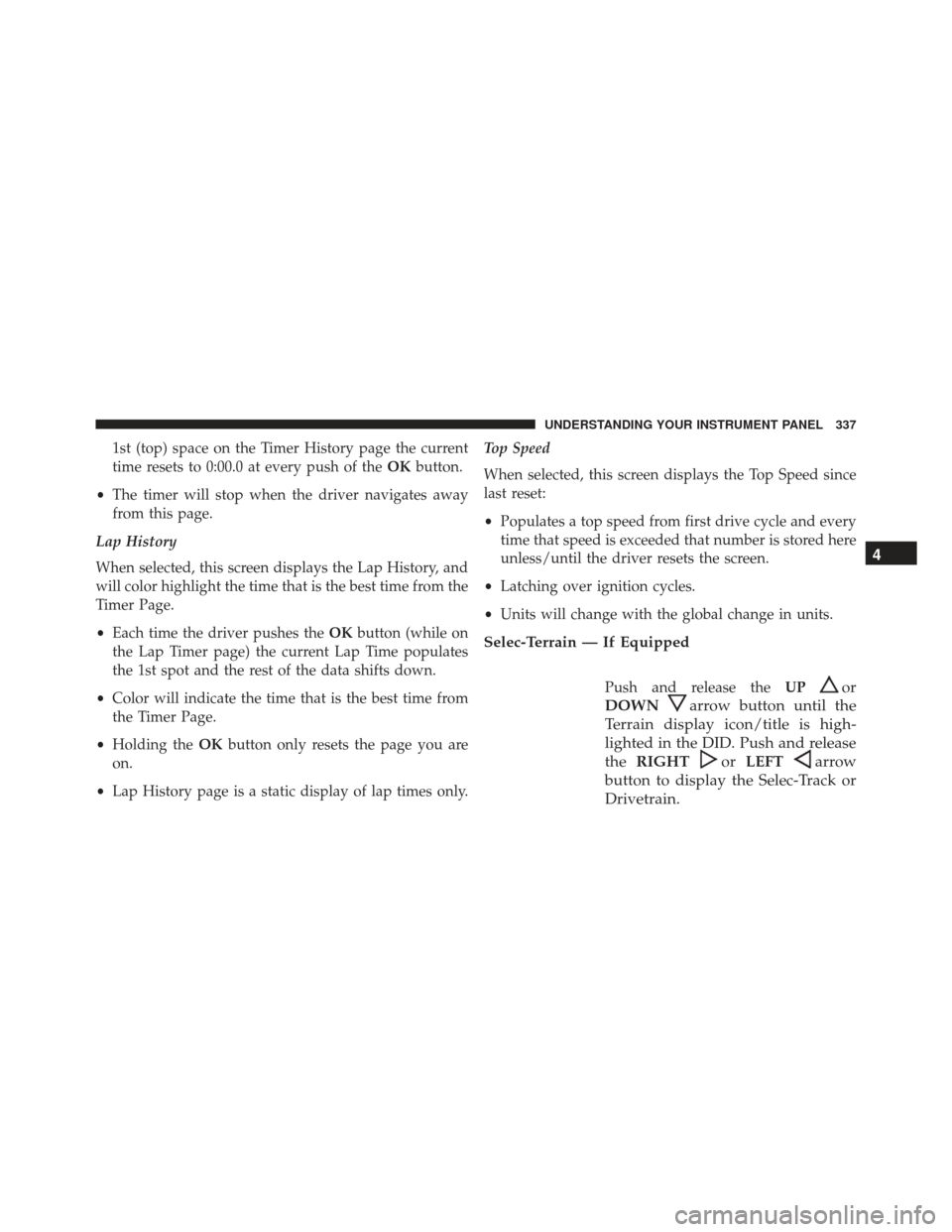
1st (top) space on the Timer History page the current
time resets to 0:00.0 at every push of theOKbutton.
• The timer will stop when the driver navigates away
from this page.
Lap History
When selected, this screen displays the Lap History, and
will color highlight the time that is the best time from the
Timer Page.
• Each time the driver pushes the OKbutton (while on
the Lap Timer page) the current Lap Time populates
the 1st spot and the rest of the data shifts down.
• Color will indicate the time that is the best time from
the Timer Page.
• Holding the OKbutton only resets the page you are
on.
• Lap History page is a static display of lap times only. Top Speed
When selected, this screen displays the Top Speed since
last reset:
•
Populates a top speed from first drive cycle and every
time that speed is exceeded that number is stored here
unless/until the driver resets the screen.
• Latching over ignition cycles.
• Units will change with the global change in units.
Selec-Terrain — If Equipped
Push and release the UPor
DOWN
arrow button until the
Terrain display icon/title is high-
lighted in the DID. Push and release
the RIGHT
orLEFTarrow
button to display the Selec-Track or
Drivetrain.
4
UNDERSTANDING YOUR INSTRUMENT PANEL 337
Page 340 of 723
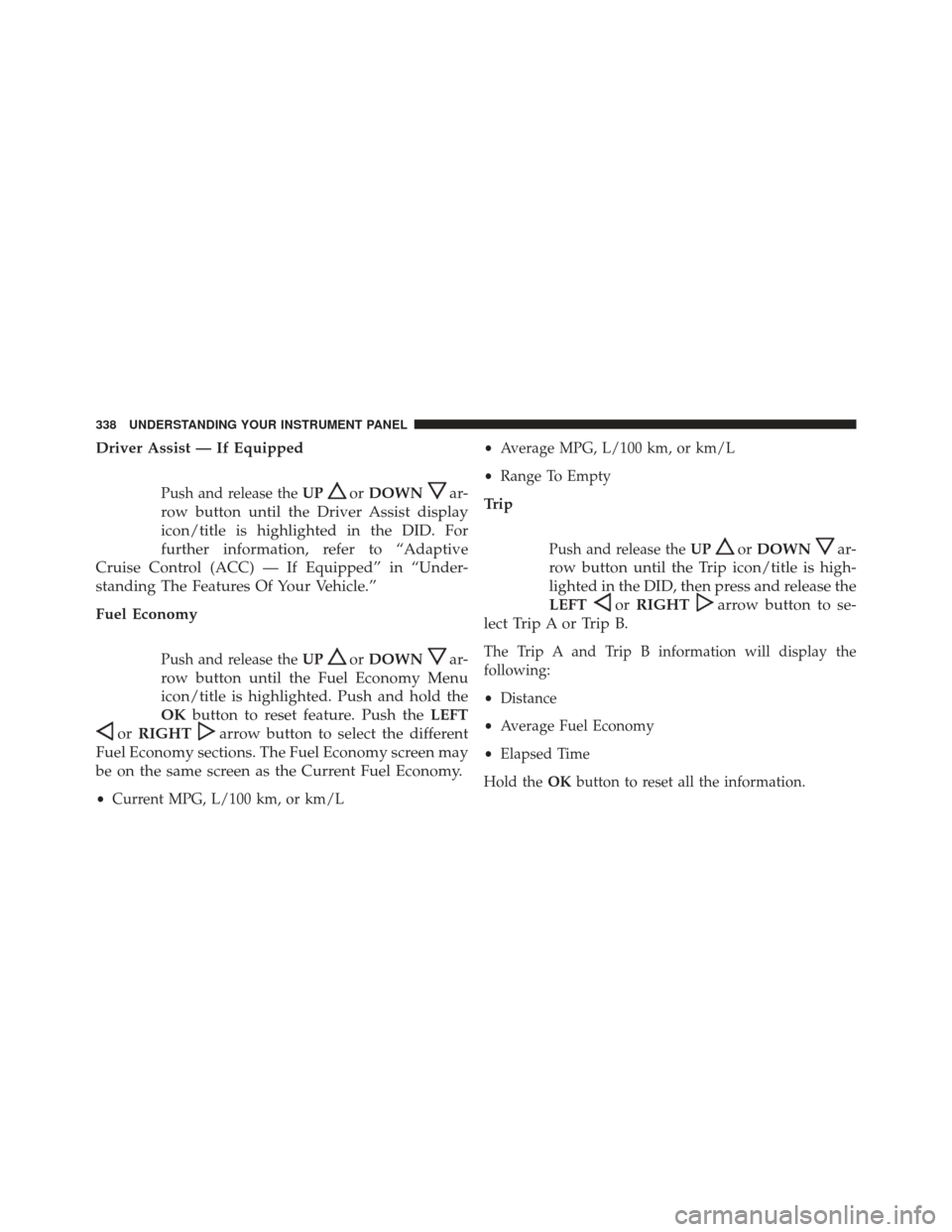
Driver Assist — If Equipped
Push and release theUPorDOWNar-
row button until the Driver Assist display
icon/title is highlighted in the DID. For
further information, refer to “Adaptive
Cruise Control (ACC) — If Equipped” in “Under-
standing The Features Of Your Vehicle.”
Fuel Economy
Push and release the UPorDOWNar-
row button until the Fuel Economy Menu
icon/title is highlighted. Push and hold the
OK button to reset feature. Push the LEFT
orRIGHTarrow button to select the different
Fuel Economy sections. The Fuel Economy screen may
be on the same screen as the Current Fuel Economy.
• Current MPG, L/100 km, or km/L •
Average MPG, L/100 km, or km/L
• Range To Empty
Trip
Push and release the UPorDOWNar-
row button until the Trip icon/title is high-
lighted in the DID, then press and release the
LEFT
or RIGHTarrow button to se-
lect Trip A or Trip B.
The Trip A and Trip B information will display the
following:
• Distance
• Average Fuel Economy
• Elapsed Time
Hold the OKbutton to reset all the information.
338 UNDERSTANDING YOUR INSTRUMENT PANEL
Page 368 of 723
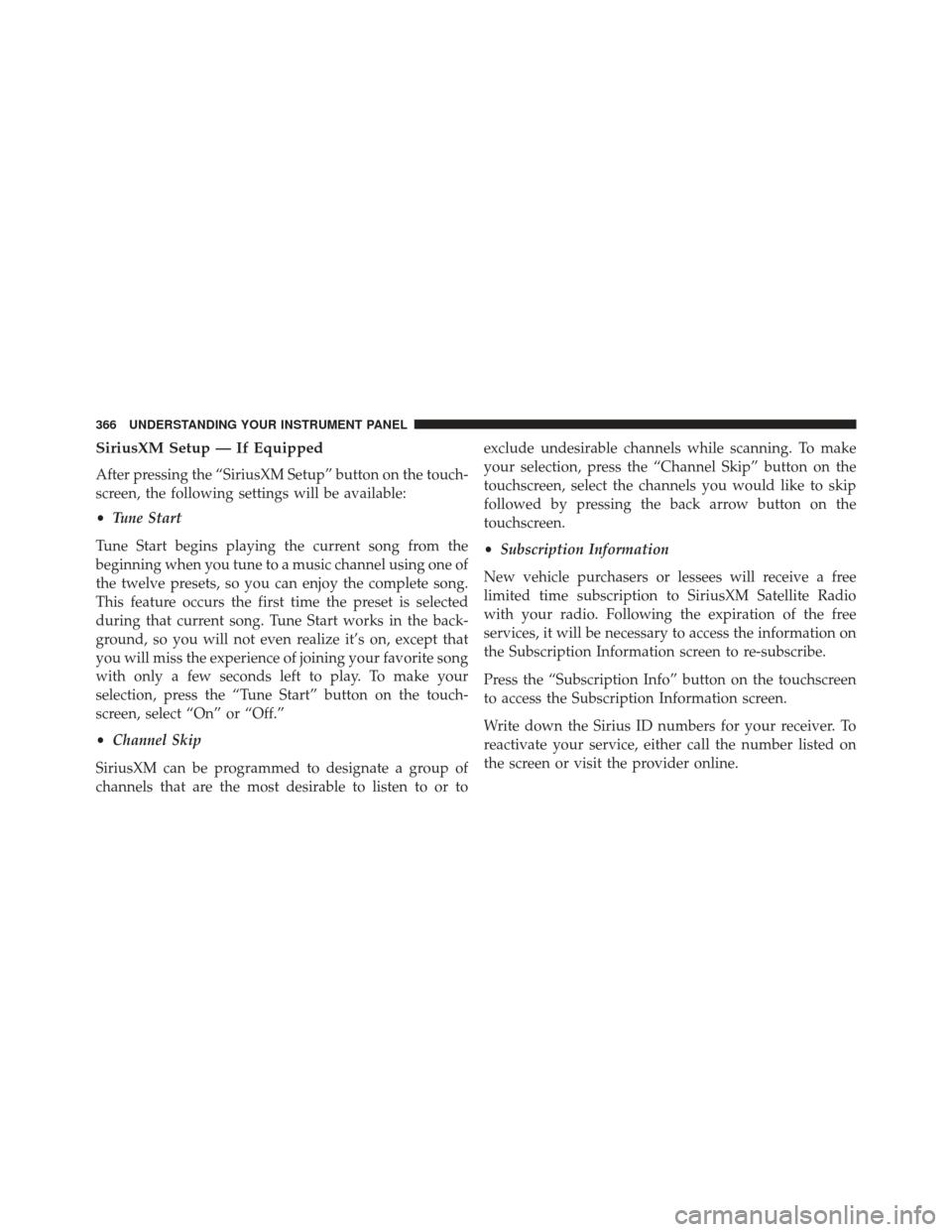
SiriusXM Setup — If Equipped
After pressing the “SiriusXM Setup” button on the touch-
screen, the following settings will be available:
•Tune Start
Tune Start begins playing the current song from the
beginning when you tune to a music channel using one of
the twelve presets, so you can enjoy the complete song.
This feature occurs the first time the preset is selected
during that current song. Tune Start works in the back-
ground, so you will not even realize it’s on, except that
you will miss the experience of joining your favorite song
with only a few seconds left to play. To make your
selection, press the “Tune Start” button on the touch-
screen, select “On” or “Off.”
• Channel Skip
SiriusXM can be programmed to designate a group of
channels that are the most desirable to listen to or to exclude undesirable channels while scanning. To make
your selection, press the “Channel Skip” button on the
touchscreen, select the channels you would like to skip
followed by pressing the back arrow button on the
touchscreen.
•
Subscription Information
New vehicle purchasers or lessees will receive a free
limited time subscription to SiriusXM Satellite Radio
with your radio. Following the expiration of the free
services, it will be necessary to access the information on
the Subscription Information screen to re-subscribe.
Press the “Subscription Info” button on the touchscreen
to access the Subscription Information screen.
Write down the Sirius ID numbers for your receiver. To
reactivate your service, either call the number listed on
the screen or visit the provider online.
366 UNDERSTANDING YOUR INSTRUMENT PANEL
Page 369 of 723

NOTE:SiriusXM Travel Link is a separate subscription
and is available for U.S. residents only.
Restore Settings
After pressing the “Restore Settings” button on the
touchscreen the following settings will be available:
• Restore Settings
When this feature is selected it will reset the Display,
Clock, Audio, and Radio Settings to their default settings.
To restore the settings to their default setting, press the
“Restore Settings” button on the touchscreen and pop-up
will appear asking �Are you sure you want to reset your
settings to default?” select “OK” to restore, or “Cancel” to
exit. Once the settings are restored, a pop-up appears
stating �Settings Reset To Default.�
Clear Personal Data
After pressing the “Clear Personal Data” button on the
touchscreen the following settings will be available:
•Clear Personal Data
When this feature is selected it will remove personal data
including Bluetooth devices and presets. To remove
personal information, press the “Clear Personal Data”
button and a pop-up will appear asking �Are you sure
you want to clear all personal data?” select “OK” to
Clear, or “Cancel” to exit. Once the data has been cleared,
a pop up appears stating �Personal Data Cleared.”
System Information
After pressing the “System Information” button on the
touchscreen the following settings will be available:
4
UNDERSTANDING YOUR INSTRUMENT PANEL 367
Page 378 of 723

When G-Force is selected, the following features will be
available:
•Lateral G-Force Left and Right
The lateral g-force measures the (sideways) left and right
force of the vehicle.
• Longitudinal G-Force Acceleration and Braking
The longitudinal g-force measures the acceleration and
braking force of the vehicle.
• Peak G-Forces Acceleration and Braking, Left and
Right
This shows the maximum g-forces that have been
achieved since the last reset from the DID. Peak values
are maintained through ignition cycles by the DID until
they are cleared by the driver. •
Vehicle Speed
Vehicle Speed measures the current speed of the vehicle
in either mph or km/h, starting at 0 with no maximum
value.
• Steering Wheel Angle
Steering Wheel Angle utilizes the steering angle sensor to
measure the degree of the steering wheel relative to zero.
The zero degree measurement indicates a steering wheel
straight ahead position. When the steering angle value is
negative, this indicates a turn to the left, and when the
steering angle value is positive, a turn to the right.
376 UNDERSTANDING YOUR INSTRUMENT PANEL
Page 381 of 723
The SRT Drive Modes main screen displays the current
drive mode and real-time status of the vehicle’s perfor-
mance configuration. The selectable Drive Modes are
Track, Sport, Auto, Snow, Tow or Custom. Information
shown will indicate the actual status of each system,
along with a vehicle graphic that displays the active drive
mode status. The color red indicates “Track,” orange
“Sport,” yellow “Street” and blue for “Snow.” These
features will reset to AUTO upon an ignition cycle. If the
system status shown does not match the current drive
mode set up, a message will be displayed indicating
which values are not matching the current mode.
NOTE:Electronic Stability Control (ESC) Full-Off can be
activated by pushing and holding the ESC Off button on
the instrument panel switch bank for five seconds. Listed below are the available Drive Modes:
Track Mode
Drive Modes (Track)
4
UNDERSTANDING YOUR INSTRUMENT PANEL 379