Page 248 of 723
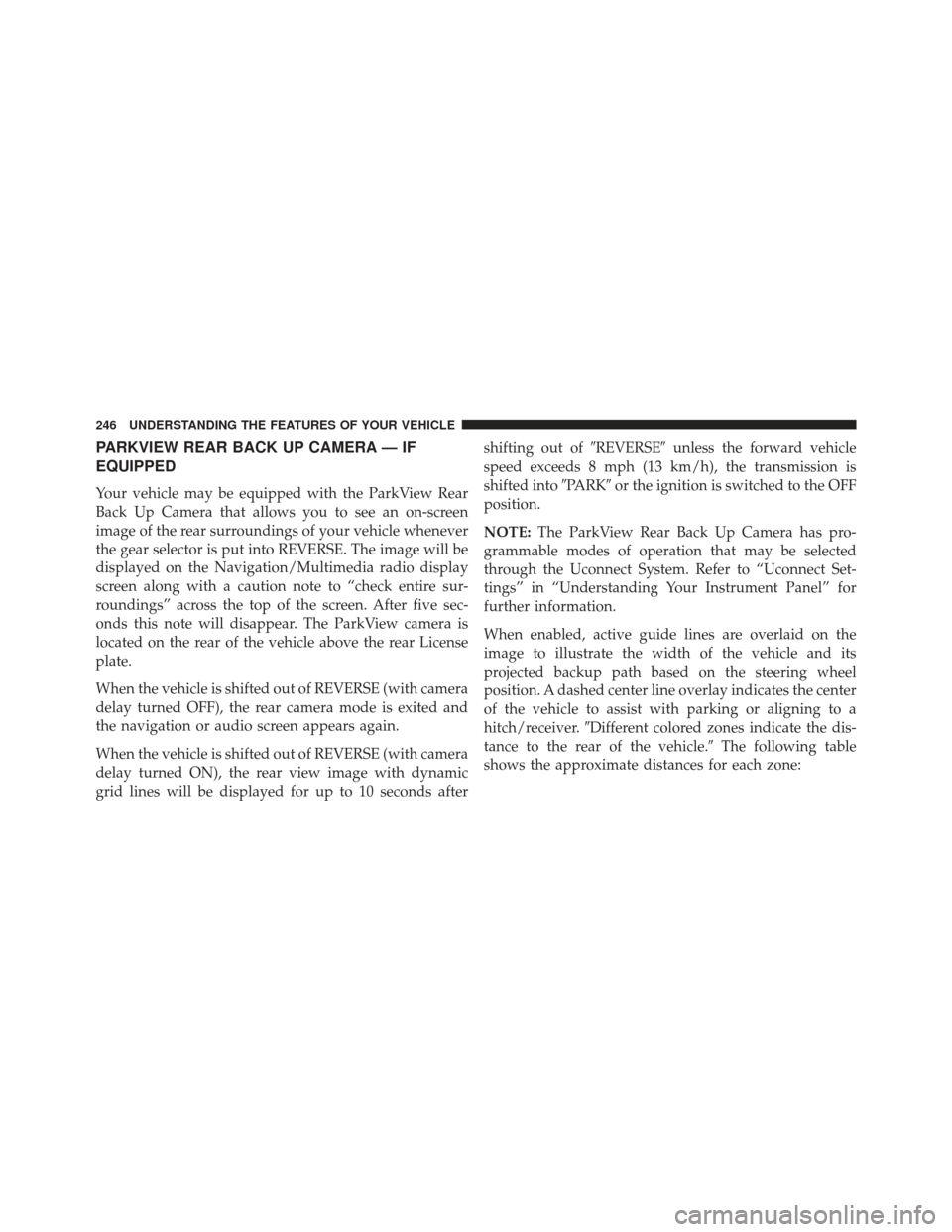
PARKVIEW REAR BACK UP CAMERA — IF
EQUIPPED
Your vehicle may be equipped with the ParkView Rear
Back Up Camera that allows you to see an on-screen
image of the rear surroundings of your vehicle whenever
the gear selector is put into REVERSE. The image will be
displayed on the Navigation/Multimedia radio display
screen along with a caution note to “check entire sur-
roundings” across the top of the screen. After five sec-
onds this note will disappear. The ParkView camera is
located on the rear of the vehicle above the rear License
plate.
When the vehicle is shifted out of REVERSE (with camera
delay turned OFF), the rear camera mode is exited and
the navigation or audio screen appears again.
When the vehicle is shifted out of REVERSE (with camera
delay turned ON), the rear view image with dynamic
grid lines will be displayed for up to 10 seconds aftershifting out of
�REVERSE�unless the forward vehicle
speed exceeds 8 mph (13 km/h), the transmission is
shifted into �PARK�or the ignition is switched to the OFF
position.
NOTE: The ParkView Rear Back Up Camera has pro-
grammable modes of operation that may be selected
through the Uconnect System. Refer to “Uconnect Set-
tings” in “Understanding Your Instrument Panel” for
further information.
When enabled, active guide lines are overlaid on the
image to illustrate the width of the vehicle and its
projected backup path based on the steering wheel
position. A dashed center line overlay indicates the center
of the vehicle to assist with parking or aligning to a
hitch/receiver. �Different colored zones indicate the dis-
tance to the rear of the vehicle.� The following table
shows the approximate distances for each zone:
246 UNDERSTANDING THE FEATURES OF YOUR VEHICLE
Page 289 of 723

�STEERING WHEEL AUDIO CONTROLS — IF
EQUIPPED .......................... .421
▫ Radio Operation ..................... .422
▫ CD Player .......................... .423
� CD/DVD DISC MAINTENANCE ...........423
� RADIO OPERATION AND MOBILE PHONES . .424
▫ Regulatory And Safety Information .........424
� CLIMATE CONTROLS ...................425
▫ General Overview .....................426
▫ Climate Control Functions ...............431
▫ Automatic Temperature Control (ATC) ......433
▫ Operating Tips ...................... .434
� PERSONALIZED MENU BAR ..............438�
UCONNECT VOICE RECOGNITION
QUICK TIPS ......................... .438
▫ Introducing Uconnect ...................438
▫ Get Started ......................... .439
▫ Basic Voice Commands ..................441
▫ Radio ............................. .442
▫ Media ............................. .442
▫ Phone ............................. .443
▫ Voice Text Reply ..................... .444
▫ Climate (8.4A/8.4AN) ..................446
▫ Navigation (8.4A/8.4AN) ................447
▫ Uconnect Access (8.4A/8.4AN) ............448
▫ Vehicle Health Alert ...................449
4
UNDERSTANDING YOUR INSTRUMENT PANEL 287
Page 325 of 723
DRIVER INFORMATION DISPLAY (DID)
The Driver Information Display (DID) features a driver-
interactive display that is located in the instrument
cluster.
The DID Menu items consists of the following:•
Speedometer Main Gauge
• Vehicle Info
• SRT Performance Pages
• Terrain — If Equipped
• Driver Assist
• Fuel Economy
• Trip
• Audio
• Navigation — If Equipped
• Stored Messages
• Screen Setup
• Diagnostic Codes
• Speed Warning — If Equipped
Driver Information Display (DID) Location
4
UNDERSTANDING YOUR INSTRUMENT PANEL 323
Page 341 of 723
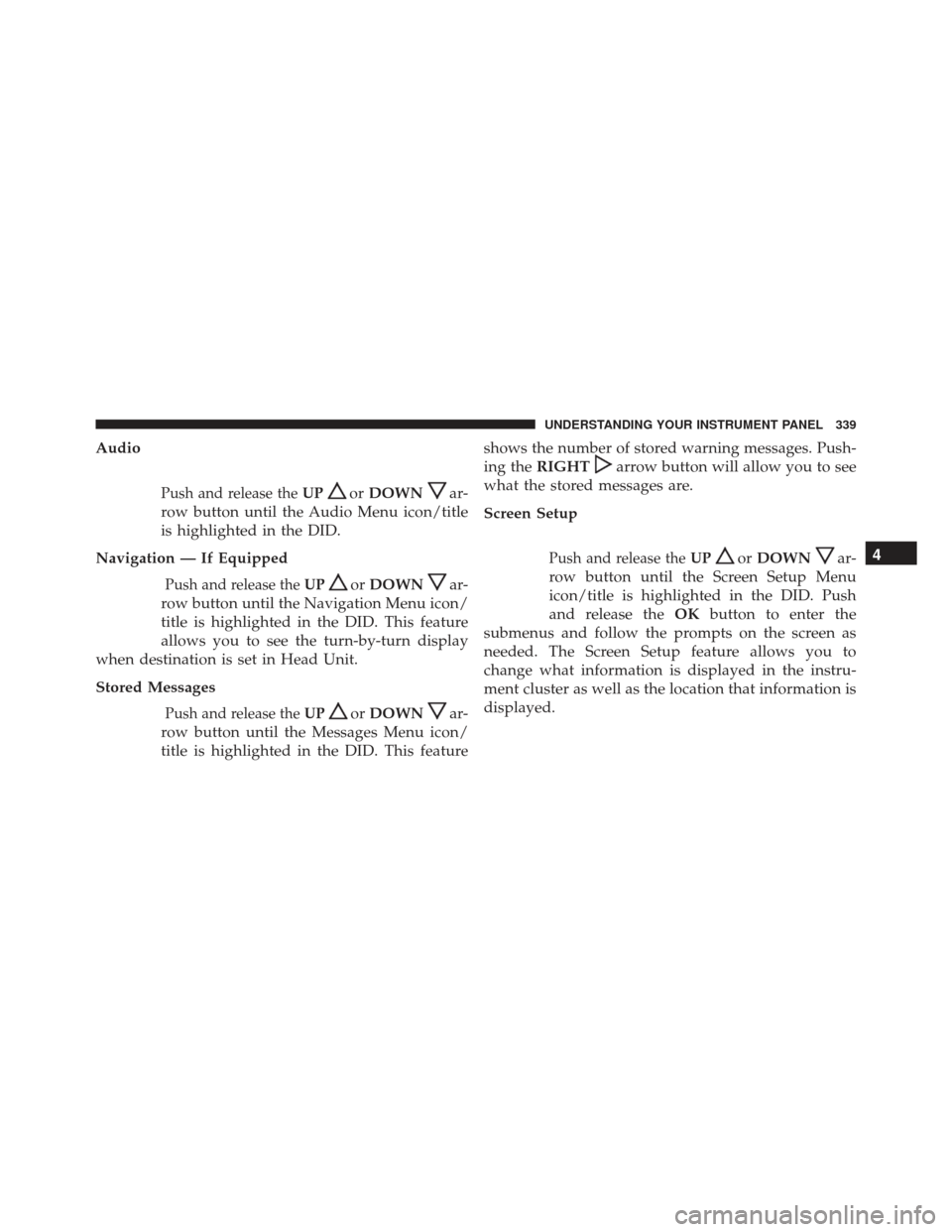
Audio
Push and release theUPorDOWNar-
row button until the Audio Menu icon/title
is highlighted in the DID.
Navigation — If Equipped
Push and release the UPorDOWNar-
row button until the Navigation Menu icon/
title is highlighted in the DID. This feature
allows you to see the turn-by-turn display
when destination is set in Head Unit.
Stored Messages
Push and release the UPorDOWNar-
row button until the Messages Menu icon/
title is highlighted in the DID. This feature shows the number of stored warning messages. Push-
ing the
RIGHT
arrow button will allow you to see
what the stored messages are.
Screen Setup
Push and release the UPorDOWNar-
row button until the Screen Setup Menu
icon/title is highlighted in the DID. Push
and release the OKbutton to enter the
submenus and follow the prompts on the screen as
needed. The Screen Setup feature allows you to
change what information is displayed in the instru-
ment cluster as well as the location that information is
displayed.4
UNDERSTANDING YOUR INSTRUMENT PANEL 339
Page 343 of 723
Favorite Menus
•Tachometer
• Vehicle Info
• Terrain
• Performance
• Driver Assist
• Fuel Economy
• Trip
• Audio
• Navigation
• Stored Messages
• Screen Setup
• Diagnostic Codes •
Speed Warning
Gear Display
• Full (default setting)
• Single
Defaults (Restores All Settings To Default Settings)
• Restore
• Cancel
Screen Setup — If Equipped
Diagnostics — If Equipped
Push and release the UPorDOWNar-
row button until the Diagnostics display
icon/title is highlighted in the DID. Push
and release and release the OKbutton to
display the diagnostic trouble codes and descriptions.
4
UNDERSTANDING YOUR INSTRUMENT PANEL 341
Page 353 of 723
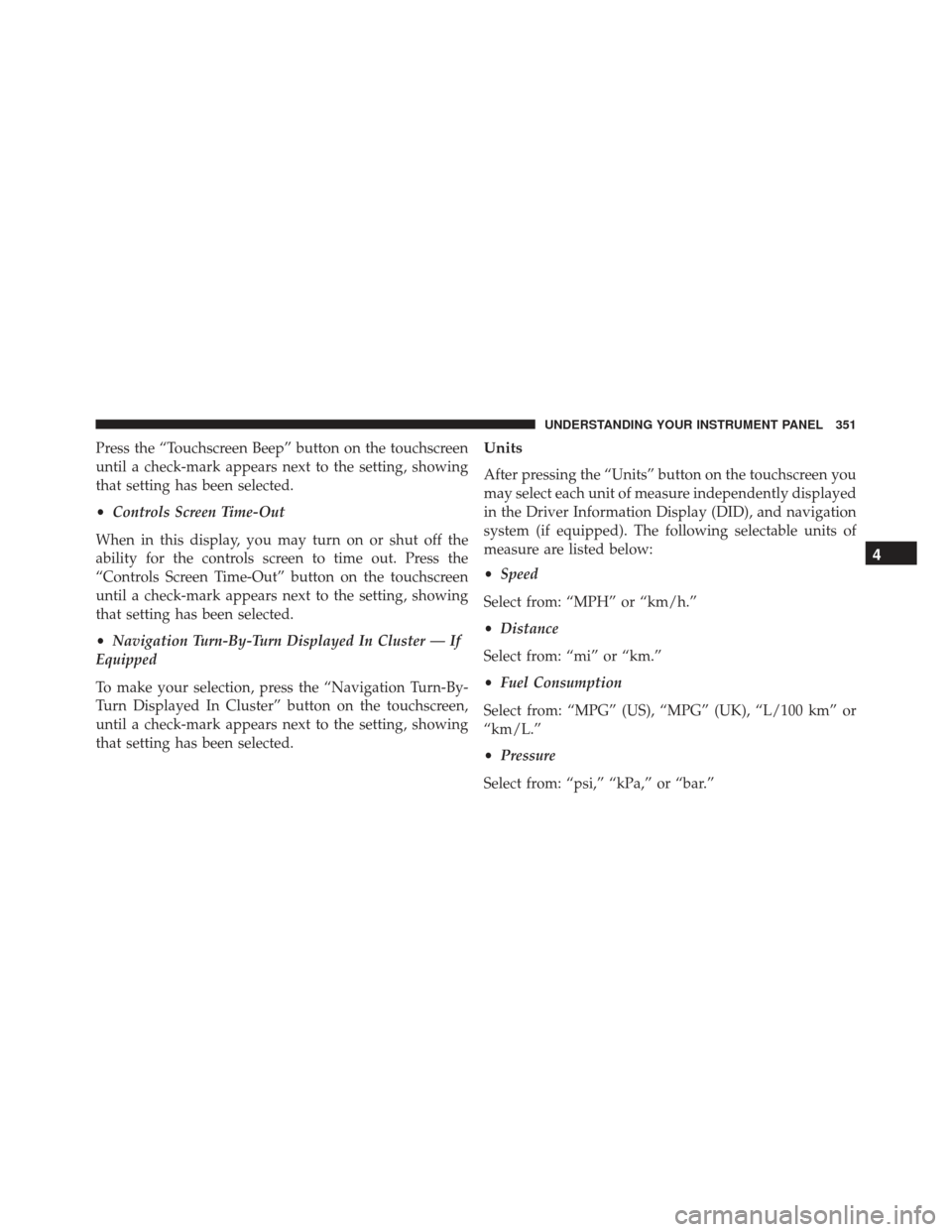
Press the “Touchscreen Beep” button on the touchscreen
until a check-mark appears next to the setting, showing
that setting has been selected.
•Controls Screen Time-Out
When in this display, you may turn on or shut off the
ability for the controls screen to time out. Press the
“Controls Screen Time-Out” button on the touchscreen
until a check-mark appears next to the setting, showing
that setting has been selected.
• Navigation Turn-By-Turn Displayed In Cluster — If
Equipped
To make your selection, press the “Navigation Turn-By-
Turn Displayed In Cluster” button on the touchscreen,
until a check-mark appears next to the setting, showing
that setting has been selected.Units
After pressing the “Units” button on the touchscreen you
may select each unit of measure independently displayed
in the Driver Information Display (DID), and navigation
system (if equipped). The following selectable units of
measure are listed below:
• Speed
Select from: “MPH” or “km/h.”
• Distance
Select from: “mi” or “km.”
• Fuel Consumption
Select from: “MPG” (US), “MPG” (UK), “L/100 km” or
“km/L.”
• Pressure
Select from: “psi,” “kPa,” or “bar.”
4
UNDERSTANDING YOUR INSTRUMENT PANEL 351
Page 360 of 723
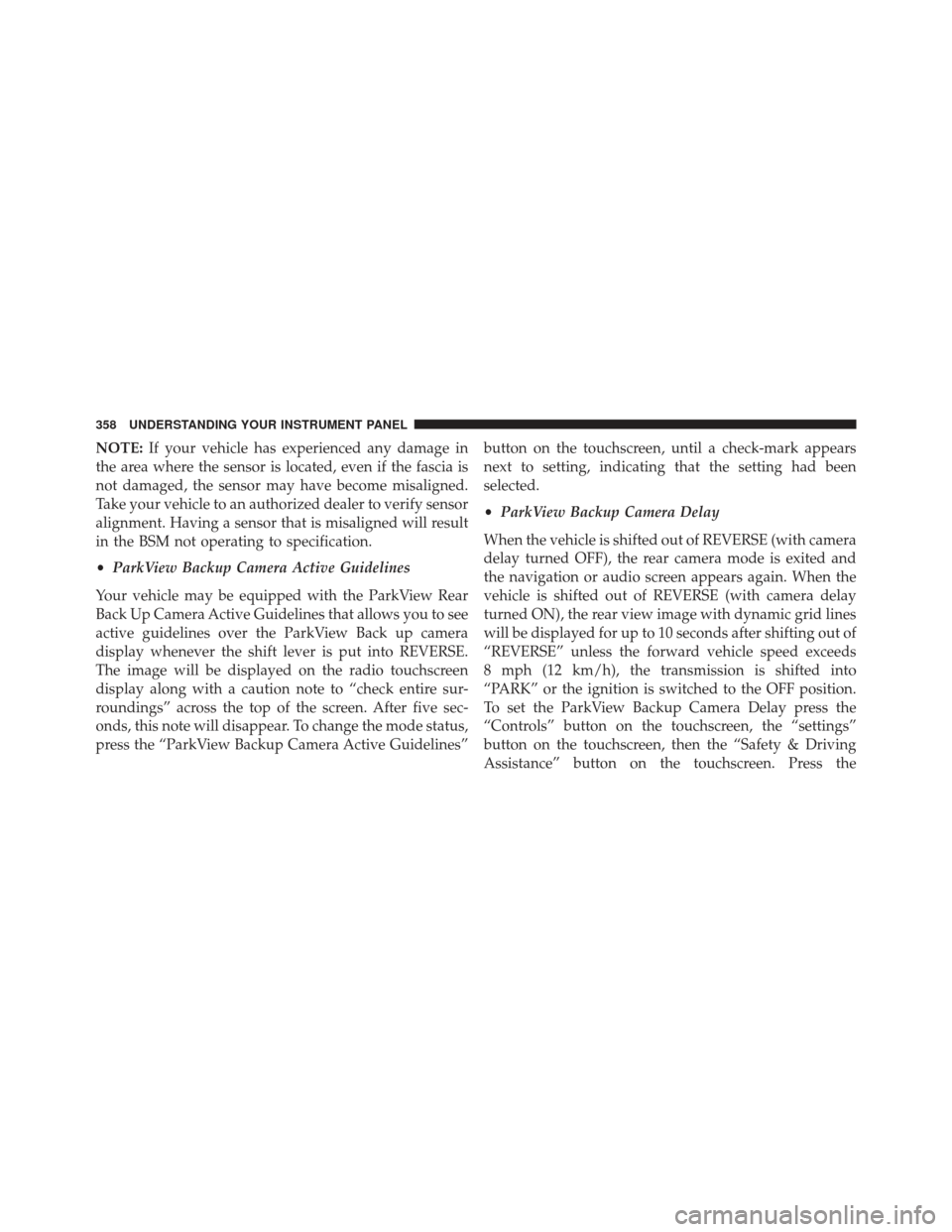
NOTE:If your vehicle has experienced any damage in
the area where the sensor is located, even if the fascia is
not damaged, the sensor may have become misaligned.
Take your vehicle to an authorized dealer to verify sensor
alignment. Having a sensor that is misaligned will result
in the BSM not operating to specification.
• ParkView Backup Camera Active Guidelines
Your vehicle may be equipped with the ParkView Rear
Back Up Camera Active Guidelines that allows you to see
active guidelines over the ParkView Back up camera
display whenever the shift lever is put into REVERSE.
The image will be displayed on the radio touchscreen
display along with a caution note to “check entire sur-
roundings” across the top of the screen. After five sec-
onds, this note will disappear. To change the mode status,
press the “ParkView Backup Camera Active Guidelines” button on the touchscreen, until a check-mark appears
next to setting, indicating that the setting had been
selected.
•
ParkView Backup Camera Delay
When the vehicle is shifted out of REVERSE (with camera
delay turned OFF), the rear camera mode is exited and
the navigation or audio screen appears again. When the
vehicle is shifted out of REVERSE (with camera delay
turned ON), the rear view image with dynamic grid lines
will be displayed for up to 10 seconds after shifting out of
“REVERSE” unless the forward vehicle speed exceeds
8 mph (12 km/h), the transmission is shifted into
“PARK” or the ignition is switched to the OFF position.
To set the ParkView Backup Camera Delay press the
“Controls” button on the touchscreen, the “settings”
button on the touchscreen, then the “Safety & Driving
Assistance” button on the touchscreen. Press the
358 UNDERSTANDING YOUR INSTRUMENT PANEL
Page 419 of 723
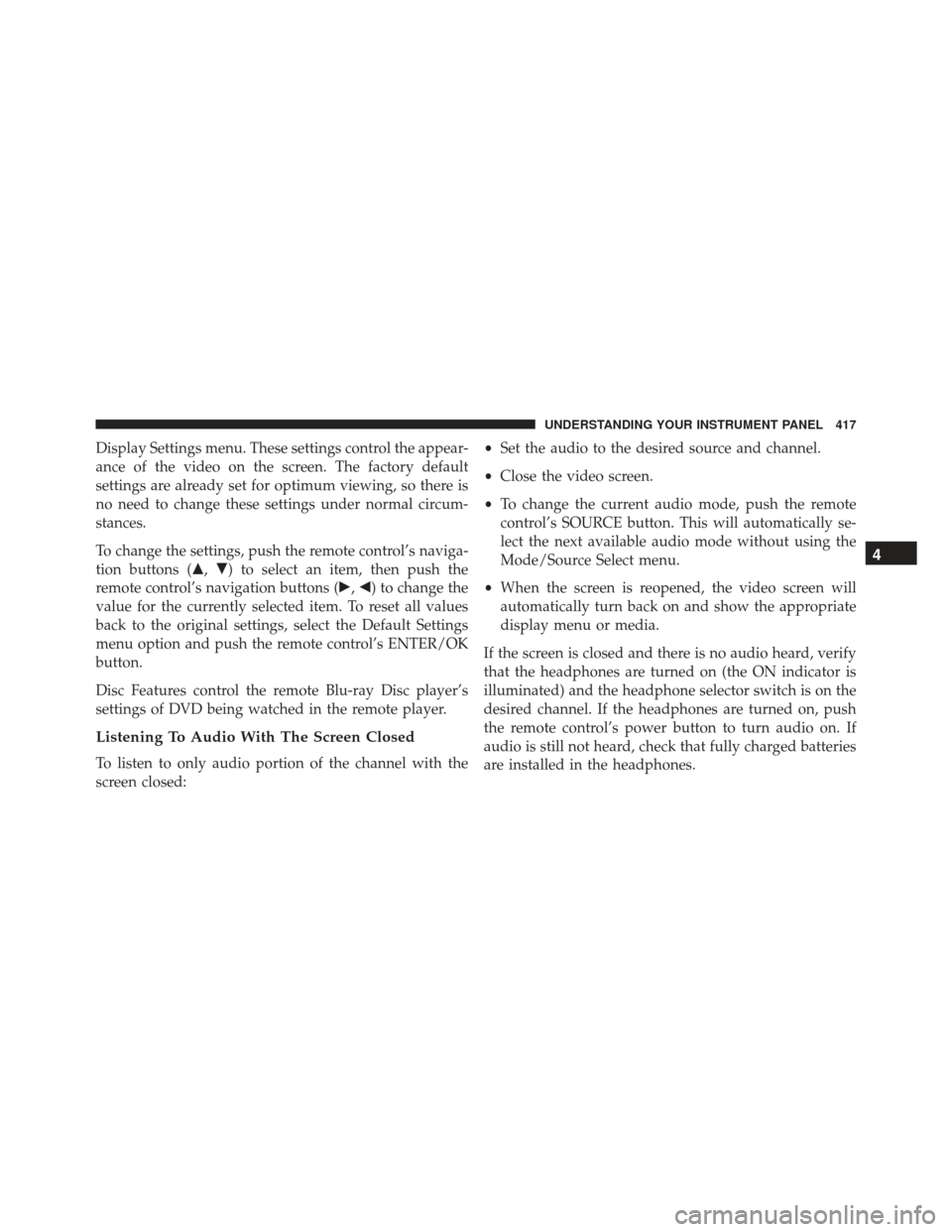
Display Settings menu. These settings control the appear-
ance of the video on the screen. The factory default
settings are already set for optimum viewing, so there is
no need to change these settings under normal circum-
stances.
To change the settings, push the remote control’s naviga-
tion buttons (�,�) to select an item, then push the
remote control’s navigation buttons (�, �) to change the
value for the currently selected item. To reset all values
back to the original settings, select the Default Settings
menu option and push the remote control’s ENTER/OK
button.
Disc Features control the remote Blu-ray Disc player’s
settings of DVD being watched in the remote player.
Listening To Audio With The Screen Closed
To listen to only audio portion of the channel with the
screen closed: •
Set the audio to the desired source and channel.
• Close the video screen.
• To change the current audio mode, push the remote
control’s SOURCE button. This will automatically se-
lect the next available audio mode without using the
Mode/Source Select menu.
• When the screen is reopened, the video screen will
automatically turn back on and show the appropriate
display menu or media.
If the screen is closed and there is no audio heard, verify
that the headphones are turned on (the ON indicator is
illuminated) and the headphone selector switch is on the
desired channel. If the headphones are turned on, push
the remote control’s power button to turn audio on. If
audio is still not heard, check that fully charged batteries
are installed in the headphones.
4
UNDERSTANDING YOUR INSTRUMENT PANEL 417