2016 JAGUAR F TYPE air condition
[x] Cancel search: air conditionPage 2 of 16

2
DRIVER CONTROLSVEHICLE ACCESS
1. Central locking/unlocking.
2. Seat adjustment.
3. Driving position memory.
4. Trip computer.
5. Turn signals and headlamp control.
6. Gearshift down.
7. Phone.
8. Instrument panel, Message center and warning lamps.
9. Heated steering wheel.
10. Gearshift up.
11. Wiper/washers.
12. Climate control AUTO mode.
13. Air conditioning on/off.
14. Climate control recirculation.
15. Hazard warning lamps on/off.
16. Windshield maximum defrost.
17. Heated windshield.
18. Heated rear screen.
19. Home menu.
20. Climate menu.
21. Touch screen Setup or Parking aid.
22. Touch screen on/off or Rear camera.
23. Audio/video mode selection.
24. Audio/video menu.
25. Phone menu.
26. Navigation menu.
27. Climate control.
28. Power socket.
29. Auto gearbox selector.
30. Audio/video system on/off and volume control.
31. Active exhaust.
32. Convertible roof switch.
33. Deployable rear spoiler switch.
34. Intelligent stop/start.
35. Electric parking brake.
36. Stability control.
37. Driving modes.
38. START/STOP.
39. Cruise control or Automatic speed limiter.
40. Horn.
41. Steering wheel adjuster.
42. Audio/video mode selection.
43. Audio/video and phone controls.
44. Instrument illumination.
45. Fog lamps on/off.
46. Trunk/tailgate release.
47. Exterior mirror controls.
48. Window controls.
49. Dynamic driving mode.
50. Rain/Ice/Snow driving mode.
51. Manual gearbox selector.
Smart key
Press once to lock the vehicle and arm the alarm.
Multi-point entry - press once to disarm the
alarm, and unlock all of the doors and the trunk.
Single-point entry - press once to disarm
the alarm and unlock the driver’s door. A second press
unlocks the passenger door and the trunk.
Press and hold to also open the windows (Global
opening).
With either method, the door handles are presented for
opening. Pull to open the door.
To change between entry modes, with the vehicle
unlocked, press the lock and unlock buttons
simultaneously for 3 seconds. The hazard warning lamps
flash twice to confirm the change .
Press once to switch the headlamps on for up to
120 seconds. Press again to switch off.
Press to open only the trunk/powered tailgate.
The rest of the security system remains active.
Press and hold for 3 seconds to activate/cancel the panic alarm.
Powered tailgate See page 2, item 46
To open:
1. With transmission P selected, press the external tailgate release, or
2. press the internal tailgate release.
Alternatively, use the Smart key.
The powered tailgate will continue to open to the set
height, unless an obstruction is detected.
To close:
3. Press and release.
If an obstruction is detected during closing, the tailgate
will stop and then reverse to the fully open position. An
audible warning will indicate a mislock.
Note: Steering wheel design may
differ depending on specification.
Smart key detection
The Smart key may not be detected if it is placed in
a metal container, or if it is shielded by a device with
a back-lit LCD screen, (e.g., laptop, smartphone,
etc.).
Loose coins in the same pocket as the Smart key
can also act as a shield. Keep the Smart key clear
of possible shielding when attempting Keyless entry
or Keyless starting.
JJM189635161.indd 204/11/2014 13:31:25
Page 10 of 16
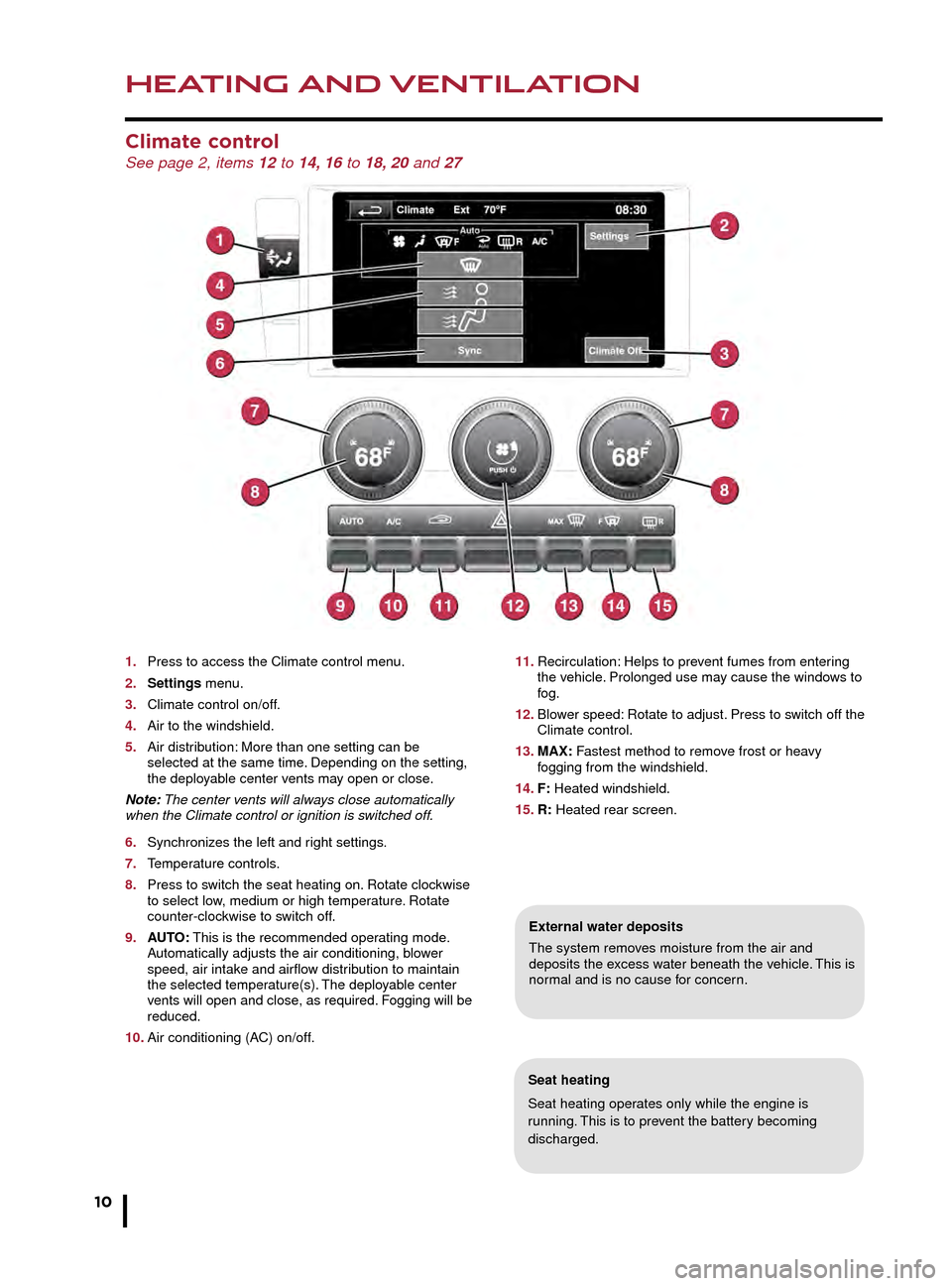
HEATING AND VENTILATION
10
MEDIA
Climate control See page 2, items 12 to 14, 16 to 18, 20 and 27
Seat heating
Seat heating operates only while the engine is
running. This is to prevent the battery becoming
discharged.
External water deposits
The system removes moisture from the air and
deposits the excess water beneath the vehicle. This is
normal and is no cause for concern.
Media controls See page 2, items 23, 24, 30, 42 and 43
1. On/off and volume control.
2. Touch screen.
3. Press MODE repeatedly to select the required media source.
4. Press to select the Media menu screen.
5. MODE: Press the steering wheel control repeatedly to scroll through the available sources. While a source is displayed, press and hold to scroll through sub- selections.
1. Press to access the Climate control menu.
2. Settings menu.
3. Climate control on/off.
4. Air to the windshield.
5. Air distribution: More than one setting can be selected at the same time . Depending on the setting, the deployable center vents may open or close.
Note: The center vents will always close automatically
when the Climate control or ignition is switched off.
6. Synchronizes the left and right settings.
7. Temperature controls.
8. Press to switch the seat heating on. Rotate clockwise to select lo w, medium or high temperature. Rotate counter-clockwise to switch off.
9. AUTO: This is the recommended operating mode. Automatically adjusts the air conditioning, blower speed, air intake and airflow distribution to maintain the selected temperature(s). The deployable center vents will open and close, as required. Fogging will be reduced.
10. Air conditioning (AC) on/off.
11. Recirculation: Helps to prevent fumes from entering the vehicle. Prolonged use may cause the windows to fog.
12. Blower speed: Rotate to adjust. Press to switch off the Climate control.
13. MAX: Fastest method to remove frost or heavy fogging from the windshield.
14. F: Heated windshield.
15. R: Heated rear screen.
JJM189635161.indd 1004/11/2014 13:31:28
Page 14 of 16
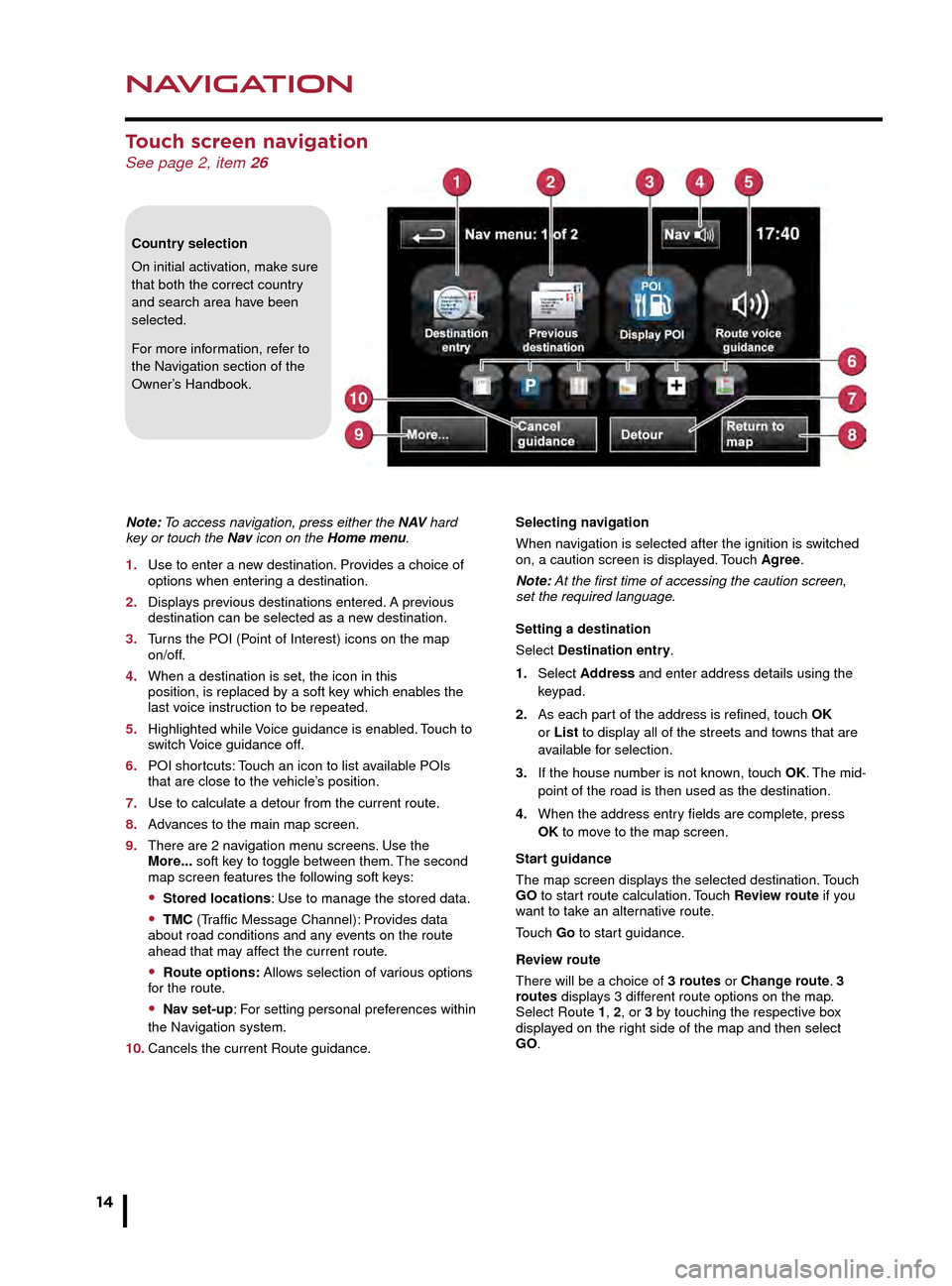
NAVIGATION
14
PHONE
Touch screen navigation See page 2, item 26
Country selection
On initial activation, make sure
that both the correct country
and search area have been
selected.
For more information, refer to
the Navigation section of the
Owner’s Handbook.
Note: To access navigation, press either the N AV hard
key or touch the Nav icon on the Home menu.
1. Use to enter a new destination. Provides a choice of options when enter ing a destination.
2. Displays previous destinations entered. A previous destination can be selected as a ne w destination.
3. Turns the POI (Point of Interest) icons on the map on/off.
4. When a destination is set, the icon in this position, is replaced by a soft key which enables the last voice instruction to be repeated.
5. Highlighted while Voice guidance is enabled. Touch to switch Voice guidance off.
6. POI shortcuts: Touch an icon to list available POIs that are close to the vehicle’s position.
7. Use to calculate a detour from the current route.
8. Advances to the main map screen.
9. There are 2 navigation menu screens. Use the More... soft key to toggle between them. The second map screen features the following soft keys:
• Stored locations: Use to manage the stored data.
• TMC (Traffic Message Channel): Provides data
about road conditions and any events on the route
ahead that may affect the current route.
• Route options: Allows selection of various options
for the route.
• Nav set-up: For setting personal preferences within
the Navigation system.
10. Cancels the current Route guidance. Selecting navigation
When navigation is selected after the ignition is switched
on, a caution screen is displayed. Touch Agree.
Note: At the first time of accessing the caution screen,
set the required language.
Setting a destination
Select Destination entry.
1. Select Address and enter address details using the keypad.
2. As each part of the address is refined, touch OK or List to display all of the streets and towns that are available for selection.
3. If the house number is not known, touch OK. The mid- point of the road is then used as the destination.
4. When the address entry fields are complete, press OK to move to the map screen.
Start guidance
The map screen displays the selected destination. Touch
GO to start route calculation. Touch Review route if you
want to take an alternative route.
Touch Go to start guidance.
Review route
There will be a choice of 3 routes or Change route. 3
routes displays 3 different route options on the map.
Select Route 1, 2, or 3 by touching the respective box
displayed on the right side of the map and then select
GO.
Bluetooth® wireless technology
devices
See page 2, items 7, 25 and 43
Connection must be made with the ignition on or with the
engine running.
Use the following procedure in conjunction with your
phone manufacturer’s instructions.
Pairing and connecting using your phone
Note: The process of pairing and connecting a phone
to the vehicle will vary, depending on the type of phone
used.
1. Switch the ignition on and make sure that the Touch screen is active.
2. From the Home menu, select Phone.
3. If no phone is connected, select Search new, otherwise, select Change phone and then select Search new.
4. Select the Device to vehicle option.
Note: The vehicle’s Bluetooth wireless technology
system is discoverable for only 3 minutes.
5. Using your phone, search for Bluetooth wireless technology devices. On some phones, this is referred to as a new paired device. See your phone’s operating instructions for further information.
6. When the vehicle’s system is discovered, begin the pairing process and follow the on-screen instructions.
7. When requested, enter a PIN of your choice into your phone and the vehicle’s system. Select OK.
8. When your phone is paired and connected, a confirmation message is displayed.
Note: Some phones require the pairing to be set as
‘authorised’ or ‘trusted’ in order to automatically connect.
Please refer to your phone’s operating instructions for
further information.
Downloading phonebook entries
When a phone with phonebook download capability is
paired and connected, its phonebook directory can be
automatically downloaded to the vehicle’s system.
See PHONEBOOK in the Owner’s Handbook for more
information.
Bluetooth Connectivity
For the latest compatibility information, go online to
www.jaguar.com and search for Bluetooth.
JJM189635161.indd 1404/11/2014 13:31:30