2016 INFINITI QX50 light
[x] Cancel search: lightPage 12 of 32

10
first drive features
Headlight Control Switch
HEADLIGHT CONTROL
Turn the headlight control switch to the
position
1 to turn on the front parking, side
marker, tail, license plate and instrument panel
lights. Turn the switch to the
position 2 to turn
on the headlights.
AUTOLIGHT SYSTEM
The autolight system will automatically turn the headlights on when it i\
s dark and off when
it is light. The system will keep the headlights on for a period of time\
after you turn the
ignition off and all the doors are closed.
To activate the autolight system, turn the headlight control switch to t\
he AUTO
position
3, then push the ignition switch to ON. To deactivate the autolight system,
turn the headlight control switch to the OFF,
position
1 or position 2.
HIGH BEAM SELECT
With the headlights on (either in the AUTO 3 or
position 2 ), push the headlight control
switch forward
4 to select the high beam function.
The blue indicator light
will illuminate in the
instrument panel. Pull the headlight switch back to
the original position to select the low beam. The blue indicator will ex\
tinguish.
4
5
Outside Mirror Control Switch
To select the right or left side mirror, turn the control
switch
1 right or left.
To adjust the mirror angle, move the control switch
1 up, down, right or left.
To prevent accidentally moving the mirror, turn and
set the switch to the center (neutral) position.
REVERSE TILT-DOWN FEATURE (if so equipped)
When backing up the vehicle, the right or left outside mirror can be sel\
ected to
automatically turn downward to provide better rear visibility.
1. Push the ignition switch to the ON position.
2. Move the shift lever to the R (REVERSE) position.
3. Choose the right or left outside mirror by operating the control swit\
ch
1.
4. The selected outside mirror surface will move downward.
When one of the following conditions has occurred, the outside mirror su\
rface will return to
its original position:
• The shift lever is moved to any position other than R (REVERSE).
• The outside mirror control switch is set to the center (neutral) posit\
ion.
• The ignition switch is pushed to the OFF position.
For more information, refer to the “Pre-driving checks and adjustments (section 3)” of your Owner’s Manual.
1
3
1
2
2128163_16b_QX50_US_pQRG_091515.indd 109/15/15 2:55 PM
Page 13 of 32

11
Wiper and Washer Switch
Move the lever to one of the following positions to operate the windshie\
ld wipers:
1 Mist (MIST) - One sweep operation of the
front wipers.
2 Intermittent (INT) - Operates the speed-sensing
front wipers intermittently. The intermittent
operation speed can be adjusted by twisting
the time control ring
3 to increase or decrease
wiper speed.
4 Low (LO) - Front wipers operate at a continuous
low-speed.
5 High (HI) - Front wipers operate at a continuous
high-speed.
6 Front Washer - Pull the lever toward you to
activate the front washer. The front wipers will
operate several times.
WIPER DRIP
Once the wiper spray cycle is finished, there will
be a short delay. Then the wipers will sweep one more time to clear off \
any remaining drips
from the windshield.
REAR WIPER AND WASHER
7 Intermittent (INT) - Rear wiper operates
intermittently.
8 Low (ON) - Rear wiper operates at a continuous
low-speed.
9 Rear Washer - Push the lever forward to
activate the rear washer. The rear wiper will
operate several times.
For more information, refer to the “Instruments and controls (section 2)” of your Owner’s Manual.
Pull and release the headlight control switch 5 to flash the headlight high beams
on and off.
FOG LIGHT SWITCH
The headlights must be in the AUTO or the
position
3 for the fog lights to operate.
Turn the switch (inside collar) to the position 6
to turn the fog lights on.
Turn the switch (inside collar) to the OFF position to
turn the fog lights off.
For more information, refer to the “Instruments and controls (section 2)” of
your Owner’s Manual.
6
MIST
OFF
INT
LO
HI1
2
3
4
5
INT7
ON8
6
9
2128163_16b_QX50_US_pQRG_091515.indd 119/15/15 2:55 PM
Page 15 of 32

13
4 DEFROSTING FRONT AND SIDE WINDOWS
Press the front defroster button to turn the system on. The A/C automatically turns on
when the front defroster mode is selected. This feature removes humidity\
from the air.
Turn the temperature control dial 1 to set the desired temperature.
To defrost the front and side windows quickly, set the temperature contr\
ols and fan
speed controls to their maximum settings.
5 MODE BUTTON
Press the MODE button to cycle through the following air flow outlets:
Air flows from the center and side vents.
Air flows from the center, side and foot vents.
Air flows mainly from the foot vents.
Air flows from the front defroster and foot vents.
6 DEFROSTING REAR WINDOW AND OUTSIDE MIRRORS
Press the rear window defroster switch to turn the system on or off.
This function automatically turns off after approximately 15 minutes.
7 INTAKE AIR CONTROL BUTTON
AIR RECIRCULATION
Press the intake air control button to recirculate interior air inside t\
he vehicle. The
indicator light on the
side will illuminate. This system is used to avoid outside
odors and to help adjust the inside vehicle temperature more effectively\
.
The air recirculation mode cannot be activated when the climate control \
system is in the
front defroster mode
or front defroster and foot vent mode .
OUTSIDE AIR CIRCULATION
Press the intake air control button again to draw outside air into the p\
assenger
compartment. The indicator light on the
side will illuminate.
AUTOMATIC INTAKE AIR CONTROL
In the automatic mode, the intake air will be controlled automatically. \
To manually
control the intake air, press the intake air control button. To return t\
o the automatic
control mode, press the intake air control button for about 2 seconds.
8 A/C BUTTON
Press the A/C button to turn the air conditioner system on or off. This system helps \
cool
and dehumidify the air inside the cabin and defog the windows.
9 OFF BUTTON
Press the OFF button to turn the climate control system off.
For more information, refer to the “Instruments and controls (section 2)” and the “Monitor, climate, audio, phone and voice
recognition systems (section 4)” of your Owner’s Manual.
2128163_16b_QX50_US_pQRG_091515.indd 139/15/15 2:55 PM
Page 17 of 32
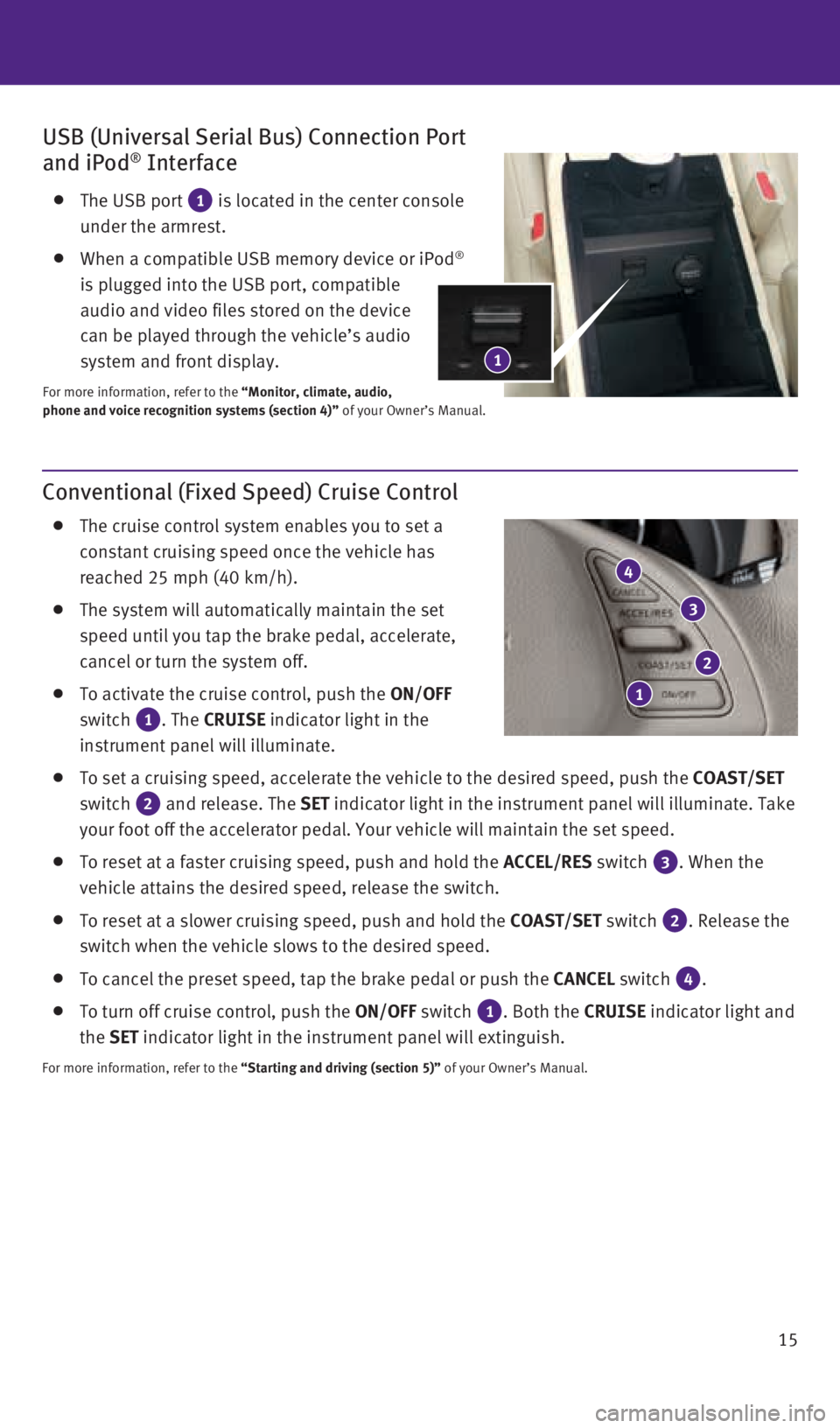
15
Conventional (Fixed Speed) Cruise Control
The cruise control system enables you to set a
constant cruising speed once the vehicle has
reached 25 mph (40 km/h).
The system will automatically maintain the set
speed until you tap the brake pedal, accelerate,
cancel or turn the system off.
To activate the cruise control, push the ON/OFF
switch
1. The CRUISE indicator light in the
instrument panel will illuminate.
To set a cruising speed, accelerate the vehicle to the desired speed, pu\
sh the COAST/SET
switch
2 and release. The SET indicator light in the instrument panel will illuminate. Take
your foot off the accelerator pedal. Your vehicle will maintain the set \
speed.
To reset at a faster cruising speed, push and hold the ACCEL/RES switch 3. When the
vehicle attains the desired speed, release the switch.
To reset at a slower cruising speed, push and hold the COAST/SET switch 2. Release the
switch when the vehicle slows to the desired speed.
To cancel the preset speed, tap the brake pedal or push the CANCEL switch 4.
To turn off cruise control, push the ON/OFF switch 1. Both the CRUISE indicator light and
the SET indicator light in the instrument panel will extinguish.
For more information, refer to the “Starting and driving (section 5)” of your Owner’s Manual.
4
2
USB (Universal Serial Bus) Connection Port
and iPod® Interface
The USB port 1 is located in the center console
under the armrest.
When a compatible USB memory device or iPod®
is plugged into the USB port, compatible
audio and video files stored on the device
can be played through the vehicle’s audio
system and front display.
For more information, refer to the “Monitor, climate, audio,
phone and voice recognition systems (section 4)” of your Owner’s Manual.
3
1
1
2128163_16b_QX50_US_pQRG_091515.indd 159/15/15 2:55 PM
Page 18 of 32
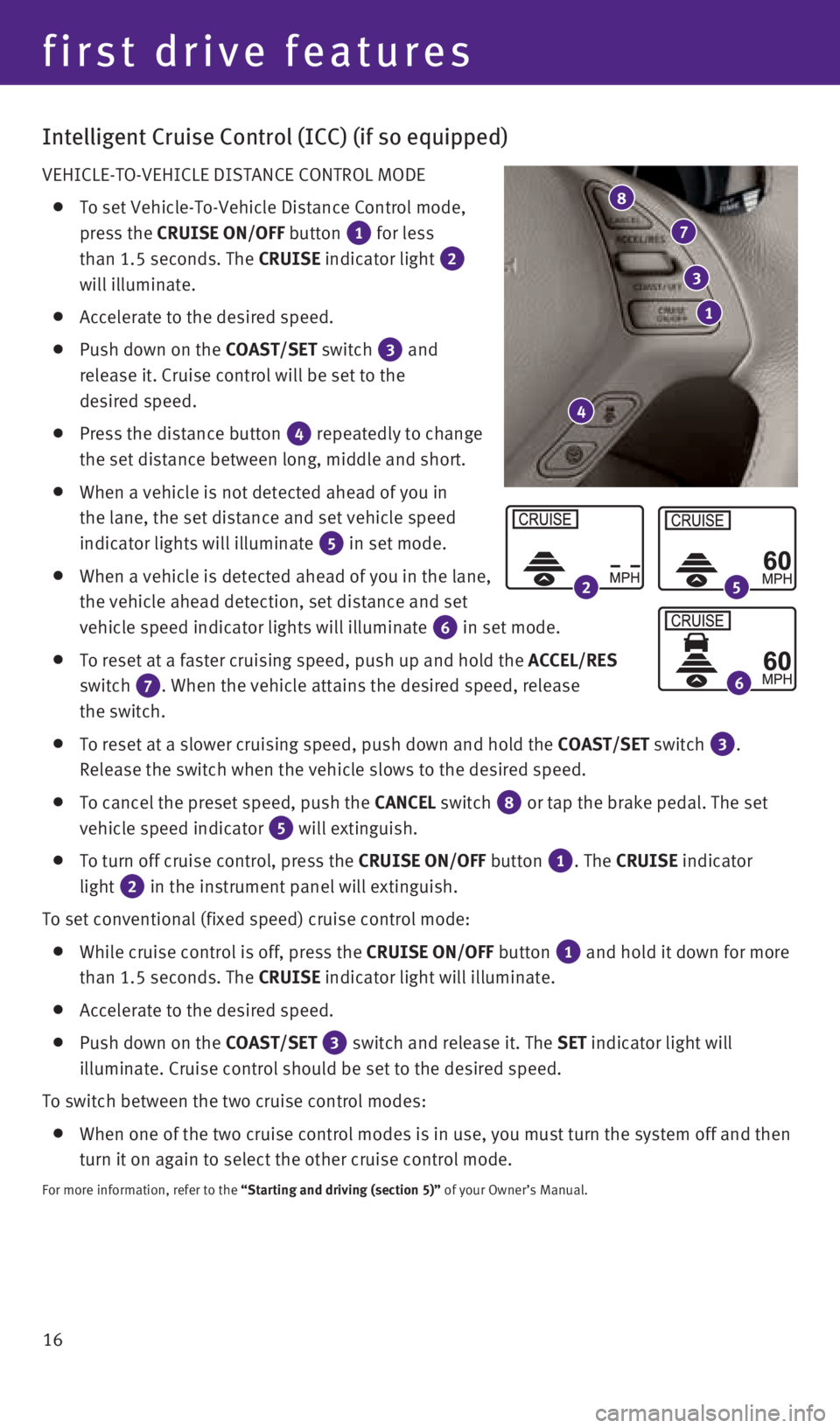
16
Intelligent Cruise Control (ICC) (if so equipped)
VEHICLE-TO-VEHICLE DISTANCE CONTROL MODE
To set Vehicle-To-Vehicle Distance Control mode,
press the CRUISE ON/OFF button
1 for less
than 1.5 seconds. The CRUISE indicator light
2
will illuminate.
Accelerate to the desired speed.
Push down on the COAST/SET switch 3 and
release it. Cruise control will be set to the
desired speed.
Press the distance button 4 repeatedly to change
the set distance between long, middle and short.
When a vehicle is not detected ahead of you in
the lane, the set distance and set vehicle speed
indicator lights will illuminate
5 in set mode.
When a vehicle is detected ahead of you in the lane,
the vehicle ahead detection, set distance and set
vehicle speed indicator lights will illuminate
6 in set mode.
To reset at a faster cruising speed, push up and hold the ACCEL/RES
switch
7. When the vehicle attains the desired speed, release
the switch.
To reset at a slower cruising speed, push down and hold the COAST/SET switch 3.
Release the switch when the vehicle slows to the desired speed.
To cancel the preset speed, push the CANCEL switch 8 or tap the brake pedal. The set
vehicle speed indicator
5 will extinguish.
To turn off cruise control, press the CRUISE ON/OFF button 1. The CRUISE indicator
light
2 in the instrument panel will extinguish.
To set conventional (fixed speed) cruise control mode:
While cruise control is off, press the CRUISE ON/OFF button 1 and hold it down for more
than 1.5 seconds. The CRUISE indicator light will illuminate.
Accelerate to the desired speed.
Push down on the COAST/SET 3 switch and release it. The SET indicator light will
illuminate. Cruise control should be set to the desired speed.
To switch between the two cruise control modes:
When one of the two cruise control modes is in use, you must turn the sy\
stem off and then
turn it on again to select the other cruise control mode.
For more information, refer to the “Starting and driving (section 5)” of your Owner’s Manual.
8
7
first drive features
1
3
4
25
6
2128163_16b_QX50_US_pQRG_091515.indd 169/15/15 2:55 PM
Page 26 of 32

24
system guide
10
4
3
1
5
7
6
18
Navigation System (if so equipped)
Your Navigation System can calculate a route from your current location \
to a preferred
destination. The real-time map display and turn-by-turn voice guidance w\
ill lead you along
the route.
The Navigation System will continually update your vehicle’s position\
. If you have deviated
from the original route, it will recalculate the route from your current\
location.
SYSTEM OPERATION
Move through the menus and on-screen keys by rotating the INFINITI contr\
oller 1
to highlight an item on the screen and pressing the ENTER button 2 to select the
highlighted item, or by touching the desired key on the touch-screen dis\
play.
Press the BACK button 3 to return to the previous screen. In a settings screen, this
button can also be used to apply the setting. In a character input scree\
n, this button can
also delete the characters that have been entered.
Press the MAP button 4 to display the map. While following a programed route, press
multiple times to change the type of route information.
To display the vehicle, traffic (if so equipped), weather (if so equi\
pped) or Voice
Recognition information, press the INFO (information) button
5.
Press the OFF button 6 to switch between the day screen (bright) and the night
screen (dark). Press and hold the button to turn the display off. Pres\
s again to turn the
display on.
To display system settings, press the SETTING button 7.
SETTING A ROUTE
To set a route, first ensure that the correct region is
selected on the touch-screen.
1. Push the DEST (Destination) button
8 on the
control panel.
2. Select the “Change Region” key
9.
3. Select the preferred region.
Once this is complete, select your destination:
1. Push the DEST (Destination) button
8 on the control panel.
2. Select the preferred destination setting method.
3. Enter the address number, street name and city as prompted by the screen\
.
9
8
12
2
2128163_16b_QX50_US_pQRG_091515.indd 249/15/15 2:56 PM
Page 28 of 32

26
HomeLink® Universal Transceiver (if so equipped)
The HomeLink® Universal Transceiver can learn and consolidate the functions of up to \
three different hand-held transmitters, operating items such as garage d\
oors, property
gates, outdoor and indoor lights or alarm systems.
To program the Homelink® Universal Transceiver:
• Position the handheld transceiver 1-3 in (26-76 mm) away from the Home\
Link surface,
keeping the HomeLink indicator light in view.
• Press and hold the desired HomeLink button and the handheld transmitter \
button
simultaneously until the HomeLink indicator light flashes slowly and the\
n rapidly.
• Both buttons may be released when the indicator light flashes rapidly.
To verify the programing is complete, press and hold the HomeLink button\
and observe the
indicator light:
• A solid, continuous light indicates the programing is complete and the H\
omeLink button
will activate your device.
• A blinking light that turns to a solid, continuous light after 2 seconds\
indicates additional
steps are required to complete the programing.
An additional person may make the remaining steps easier. To complete th\
e
programing process:
• At the receiver of the device that you are programing to the HomeLink bu\
tton, press
and release the “learn” or “smart” button (the name may var\
y by manufacturer, but it is
usually located near where the hanging antenna wire is attached to the u\
nit). You have
approximately 30 seconds to initiate the following step.
• Press and hold the programed HomeLink button for 2 seconds and release.
You may have to repeat the previous two steps up to three times to compl\
ete the
programing process. HomeLink should now activate your device.
For more information, refer to the “Instruments and controls (section 2)” of your Owner’s Manual, the HomeLink website at
www.homelink.com or call 1-800-355-3515.
HOMELINK
system guide
2128163_16b_QX50_US_pQRG_091515.indd 269/15/15 2:57 PM