2016 INFINITI QX50 key
[x] Cancel search: keyPage 22 of 32
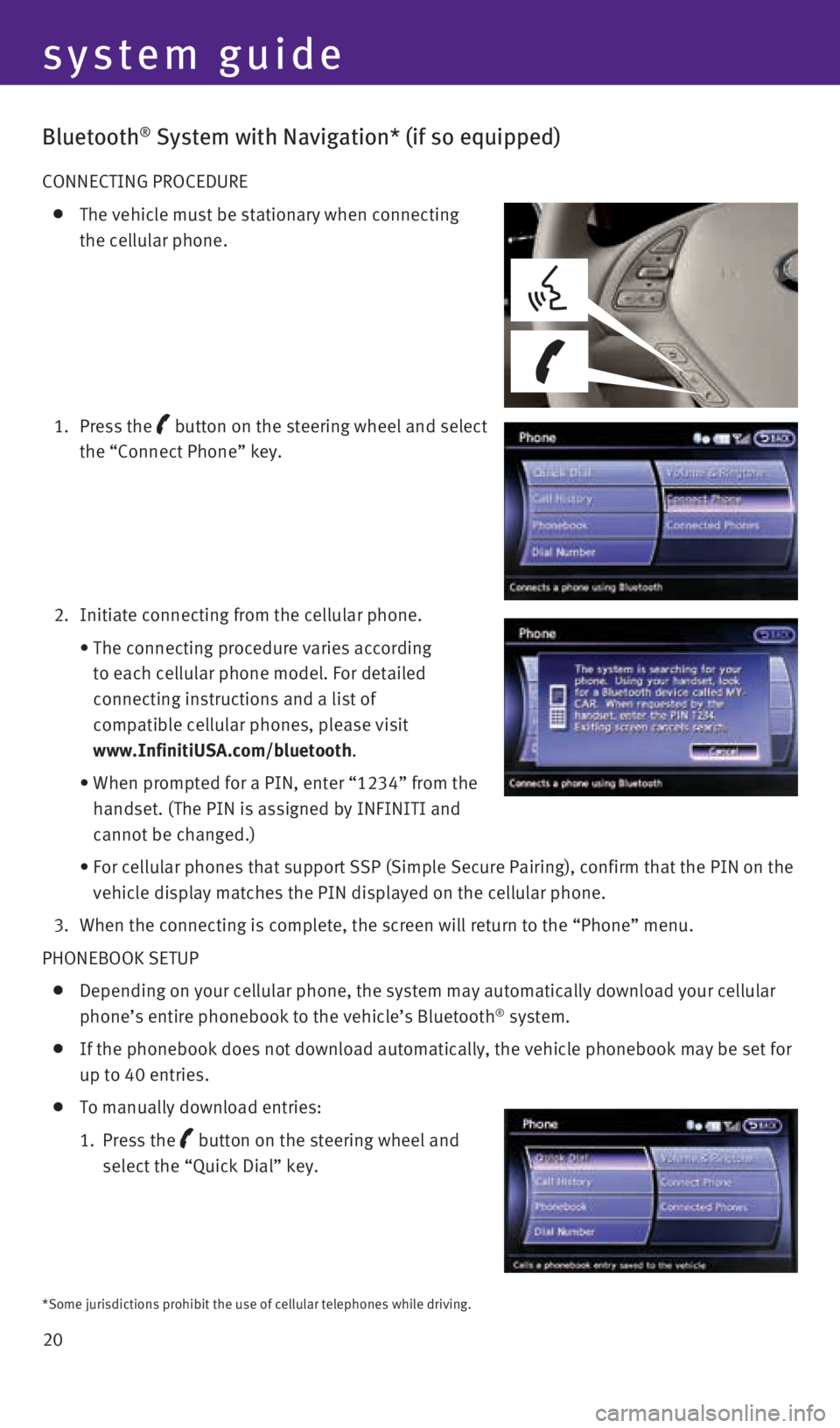
20
system guide
Bluetooth® System with Navigation* (if so equipped)
CONNECTING PROCEDURE
The vehicle must be stationary when connecting
the cellular phone.
1. Press the
button
on the steering wheel and select
the “Connect Phone” key.
2. Initiate connecting from the cellular phone.
• The connecting procedure varies according
to each cellular phone model. For detailed
connecting instructions and a list of
compatible cellular phones, please visit
www.InfinitiUSA.com/bluetooth.
• When prompted for a PIN, enter “1234” from the
handset. (The PIN is assigned by INFINITI and
cannot be changed.)
• For cellular phones that support SSP (Simple Secure Pairing), confirm \
that the PIN on the
vehicle display matches the PIN displayed on the cellular phone.
3. When the connecting is complete, the screen will return to the “Phone\
” menu.
PHONEBOOK SETUP
Depending on your cellular phone, the system may automatically download \
your cellular
phone’s entire phonebook to the vehicle’s Bluetooth® system.
If the phonebook does not download automatically, the vehicle phonebook \
may be set for
up to 40 entries.
To manually download entries:
1. Press the
button on the steering wheel and
select the “Quick Dial” key.
*Some jurisdictions prohibit the use of cellular telephones while drivin\
g.
2128163_16b_QX50_US_pQRG_091515.indd 209/15/15 2:56 PM
Page 23 of 32
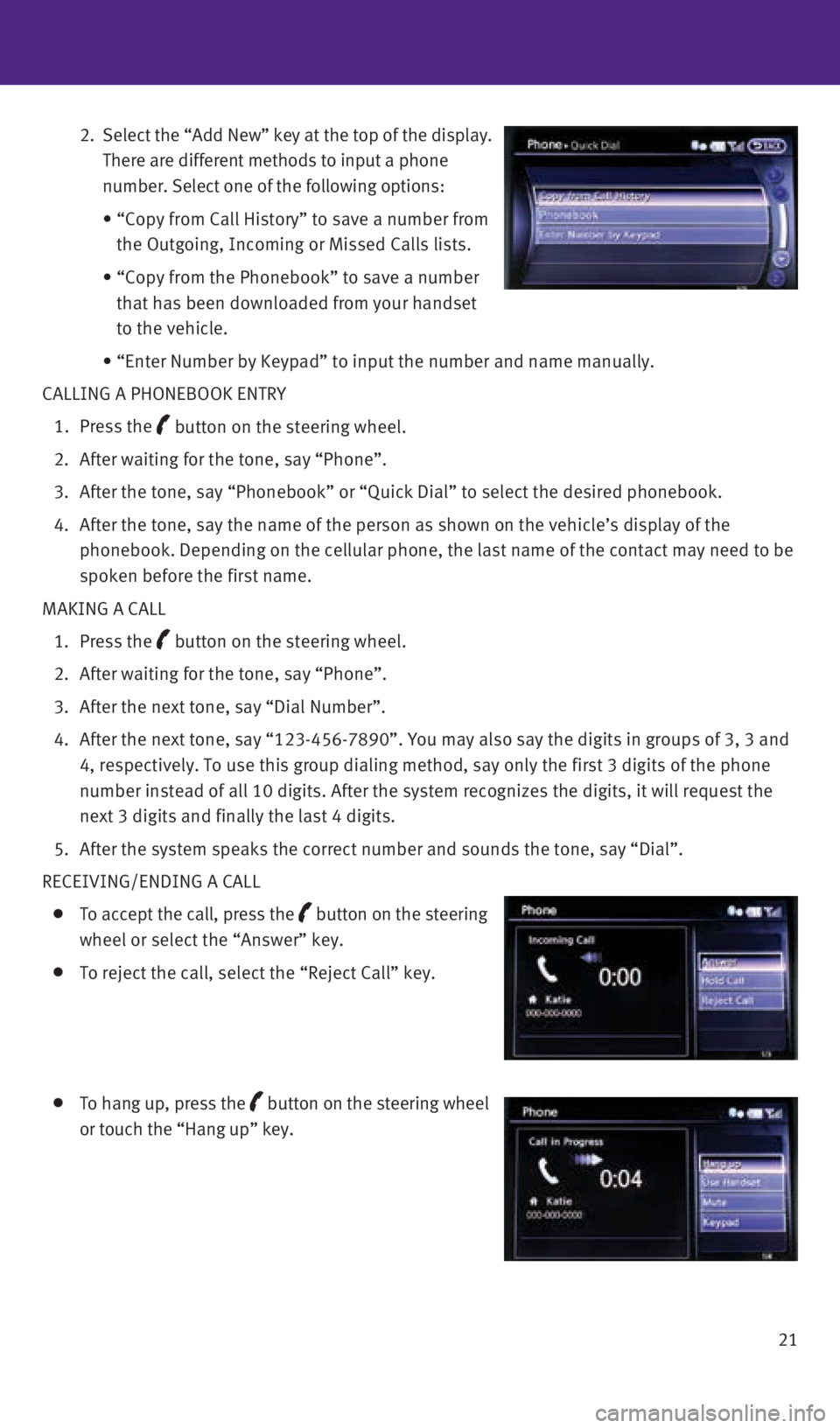
21
2. Select the “Add New” key at the top of the display.
There are different methods to input a phone
number. Select one of the following options:
• “Copy from Call History” to save a number from
the Outgoing, Incoming or Missed Calls lists.
• “Copy from the Phonebook” to save a number
that has been downloaded from your handset
to the vehicle.
• “Enter Number by Keypad” to input the number and name manually.
CALLING A PHONEBOOK ENTRY
1. Press the
button on the steering wheel.
2. After waiting for the tone, say “Phone”.
3. After the tone, say “Phonebook” or “Quick Dial” to select th\
e desired phonebook.
4. After the tone, say the name of the person as shown on the vehicle’s \
display of the
phonebook. Depending on the cellular phone, the last name of the contact\
may need to be
spoken before the first name.
MAKING A CALL
1. Press the
button on the steering wheel.
2. After waiting for the tone, say “Phone”.
3. After the next tone, say “Dial Number”.
4. After the next tone, say “123-456-7890”. You may also say the digi\
ts in groups of 3, 3 and
4, respectively. To use this group dialing method, say only the first 3 \
digits of the phone
number instead of all 10 digits. After the system recognizes the digits,\
it will request the
next 3 digits and finally the last 4 digits.
5. After the system speaks the correct number and sounds the tone, say “\
Dial”.
RECEIVING/ENDING A CALL
To accept the call, press the button on the steering
wheel or select the “Answer” key.
To reject the call, select the “Reject Call” key.
To hang up, press the button
on the steering wheel
or touch the “Hang up” key.
2128163_16b_QX50_US_pQRG_091515.indd 219/15/15 2:56 PM
Page 25 of 32

23
3. After the next tone, say “Phone Number”.
4. After the next tone, say “123-456-7890”.
• You may also say the digits in groups of 3, 3 and 4, respectively. To use this group dialing
method, say only the first 3 digits of the phone number instead of all 1\
0 digits. After the
system recognizes the digits, it will request the next 3 digits and fina\
lly the last 4 digits.
5. After the system speaks the correct number and sounds the tone, say “\
Dial”.
RECEIVING/ENDING A CALL
To accept the call, press the button on the steering wheel.
To reject the call, press the button on the steering wheel.
To hang up, press the button on the steering wheel.
For more information, refer to the “Monitor, climate, audio, phone and voice recognition systems (sect\
ion 4)” of your Owner’s
Manual or please visit www.InfinitiUSA.com/bluetooth.
Bluetooth® Streaming Audio with Navigation (if so equipped)
If you have a compatible Bluetooth® device with streaming audio (A2DP and AVRCP
profiles), you can set up the wireless connection between your Bluetoot\
h® device and your
vehicle’s audio system. This connection allows you to listen to audio\
from the Bluetooth®
device using your vehicle’s speakers.
A cellular telephone should not be used while driving so full attention \
may be given to
vehicle operation.*
To use your connected Bluetooth® device to
stream audio, it will need to be connected as an
audio device. The following procedure will initially
connect a Bluetooth
® device as an audio player and
allow you to switch between devices.
1. Press the SETTING button on the control panel
and touch the “Bluetooth” key on
the display.
2. Select “Connected Devices”.
3. Select “Audio Player”.
4. Select the name of the device that you are
attempting to connect as an audio player.
5. Select “Select”.
6. Verify that the system confirms that the device
has been selected as an audio player.
Once your Bluetooth® device has been connected
as an audio device, push the DISC•AUX button on
the control panel to select the Bluetooth
® Streaming
Audio player.
Bluetooth® connectivity issues can usually be
resolved with a reboot of your cellular phone if you
do not regularly turn off your cellular phone. Otherwise, try updating y\
our cellular phone
with the latest software.
For more information, refer to the “Monitor, climate, audio, phone and voice recognition systems (section 4\
) ” of your Owner’s
Manual or visit www.InfinitiUSA.com/bluetooth.
*Some jurisdictions prohibit the use of cellular telephones while drivin\
g.
2128163_16b_QX50_US_pQRG_091515.indd 239/15/15 2:56 PM
Page 26 of 32

24
system guide
10
4
3
1
5
7
6
18
Navigation System (if so equipped)
Your Navigation System can calculate a route from your current location \
to a preferred
destination. The real-time map display and turn-by-turn voice guidance w\
ill lead you along
the route.
The Navigation System will continually update your vehicle’s position\
. If you have deviated
from the original route, it will recalculate the route from your current\
location.
SYSTEM OPERATION
Move through the menus and on-screen keys by rotating the INFINITI contr\
oller 1
to highlight an item on the screen and pressing the ENTER button 2 to select the
highlighted item, or by touching the desired key on the touch-screen dis\
play.
Press the BACK button 3 to return to the previous screen. In a settings screen, this
button can also be used to apply the setting. In a character input scree\
n, this button can
also delete the characters that have been entered.
Press the MAP button 4 to display the map. While following a programed route, press
multiple times to change the type of route information.
To display the vehicle, traffic (if so equipped), weather (if so equi\
pped) or Voice
Recognition information, press the INFO (information) button
5.
Press the OFF button 6 to switch between the day screen (bright) and the night
screen (dark). Press and hold the button to turn the display off. Pres\
s again to turn the
display on.
To display system settings, press the SETTING button 7.
SETTING A ROUTE
To set a route, first ensure that the correct region is
selected on the touch-screen.
1. Push the DEST (Destination) button
8 on the
control panel.
2. Select the “Change Region” key
9.
3. Select the preferred region.
Once this is complete, select your destination:
1. Push the DEST (Destination) button
8 on the control panel.
2. Select the preferred destination setting method.
3. Enter the address number, street name and city as prompted by the screen\
.
9
8
12
2
2128163_16b_QX50_US_pQRG_091515.indd 249/15/15 2:56 PM
Page 27 of 32

25
DVD Player
With this DVD player, you can play video files via a
DVD or CD from the front display.
To view movies on the front display, stop the vehicle
in a safe location, move the shift lever to the
P (PARK) position and apply the parking brake.
To reduce driver distraction, movies will not be
shown on the front display while the vehicle is in
any drive position.
For more information, refer to the “Monitor, climate, audio, phone and voice
recognition systems (section 4)” of your Owner’s Manual.
CANCELLING A ROUTE
1. Press the ROUTE button
10 on the control panel.
2. Select the “Cancel Route” key 11.
ZOOMING IN AND OUT
Press the ZOOM IN or ZOOM OUT button 12.
MOVING AROUND THE MAP
To scroll the map, press the arrow buttons on the
INFINITI controller
1 in the direction you want
to scroll.
CHANGING THE MAP VIEW
It is possible to switch between two different map
views: 2D and bird’s-eye view (3D).
To switch to the preferred map view:
1. With the map displayed, press the ENTER
button
2 on the control panel.
2. Select the “Change View” key
13 to change the
view to 2D or bird’s-eye view (3D).
3. Select the “Map Settings” key
14 to change the
orientation of the map.
VOICE GUIDANCE
To activate voice guidance:
1. Push the ROUTE button
10 on the control panel.
2. Select the “Guidance Settings” key
15.
3. To ensure that voice guidance is activated, select
the “Guidance Voice” key
16. The indicator
illuminates if voice guidance is activated.
To adjust the guidance volume, select the
“Guidance Volume” key
17.
To hear the current guidance during a programed
route, push the VOICE button
18.
For more information, refer to your Navigation System Owner’s Manual.\
11
15
13
14
16
17
2128163_16b_QX50_US_pQRG_091515.indd 259/15/15 2:57 PM
Page 32 of 32

Printing: October 2015 (10) / QR16EA 0J50U1 / Printed in USA
This Quick Reference Guide is intended to provide an overview of some of\
the unique features of your new vehicle.
Please see your Owner’s Manual for important safety information and s\
ystem operation limitations. Features and
equipment in your vehicle may vary depending on model, trim level, optio\
ns selected, order, date of production,
region or availability. Therefore, you may find information about featur\
es or equipment that are not included or
installed on your vehicle.
All information, specifications and illustrations in this Quick Referenc\
e Guide are those in effect at the time
of printing. INFINITI reserves the right to change specifications, perfo\
rmance, design or component suppliers
without notice and without obligation. From time to time, INFINITI may u\
pdate or revise this Quick Reference
Guide to provide owners with the most accurate information currently ava\
ilable. Please carefully read and
retain, with this Quick Reference Guide, all revision updates sent to yo\
u by INFINITI to ensure you have access
to accurate and up-to-date information regarding your vehicle. Current v\
ersions of vehicle Quick Reference
Guides, Owner’s Manuals and any updates can also be found in the Owne\
r section of the INFINITI website at
https://owners.infinitiusa.com/iowners/navigation/manualsAndGuides. If you have questions concerning any
information in your Owner’s Manual, contact INFINITI Client Support (\
see contact information listed above).
To view detailed instructional videos,
go to www.infinitiownersinfo.mobi/2016/qx50
or snap this barcode with an appropriate
barcode reader.
Below is a list of helpful resources that can be used to learn more abou\
t the vehicle’s systems
and feature operations.
•
Vehicle Owner’s Manual
•
Infiniti Client Support
1-800-662-6200
Support is always available if your Infiniti retailer
cannot assist you or you would like to provide
Infiniti directly with comments or questions.
•
Infiniti Roadside Assistance 1-800-662-6200 (option 1)
As part of the Infiniti Total Ownership
Experience
®, Roadside Assistance is available
to you, 24 hours a day 365 days a year,
for emergency roadside assistance.
• Infiniti Elite® Extended Protection Program 1-800-662-6200
Infiniti Elite® Assurance Products provide
you with quality long-term protection
and enhanced peace of mind.
•
Infiniti Personal Assistant 1-888-774-1411
www.infinitipersonalassistant.com
Infiniti Personal Assistant™ provides Infiniti
owners 24-hour access to an entire team
of professional live personal assistants.
•
Infiniti Financial Services Client Support 1-800-627-4437
For client support with your Infiniti
Financial Services loan or lease.
•
Infiniti Financial Services www.infinitifinance.com
Use the IFS Online Account Manager to check
your account status, schedule recurring
payments and access important forms.
• Owner Portal
1-855-444-7244
www.owners.InfinitiUSA.com/iowners
Your Infiniti Owner Portal account contains your
personal preferences, vehicle information and
links to key vehicle features and services.
• Infiniti Connection™
1-800-334-7858
www.InfinitiUSA.com/intouch/connection
The suite of digital alerts and remote services is
your direct link to personal security, convenience
and confidence.
• SiriusXM
1-888-601-6296
For support with your SiriusXM subscription.
• Infiniti USA.com
www.InfinitiUSA.com/bluetooth
Reference this site for a list of compatible
phones and instructions on how to
pair your phone to your vehicle.
•
Infiniti Electronic Quick Reference Guide (use Quick Response (QR) code or URL below)
Helpful Resources
2128163_16b_QX50_US_pQRG_091515.indd 19/15/15 2:54 PM