2016 Hyundai Santa Fe AUX
[x] Cancel search: AUXPage 5 of 66

5
Playing an audio CD and MP3/ WMA/ USB/ iPod files . . . . . . . . . . . . . . .46-48
Skip to the next track/file . . . . . . . . . . . . . . . . . . . . . . . . . . . . . . . . . . . . . . . . . 46
Skip to the previous track/file . . . . . . . . . . . . . . . . . . . . . . . . . . . . . . . . . . . . . 46
Return to the beginning of the current track/file . . . . . . . . . . . . . . . . . . . . . . 46
Search. . . . . . . . . . . . . . . . . . . . . . . . . . . . . . . . . . . . . . . . . . . . . . . . . . . . . . . . . 46
Intro scan . . . . . . . . . . . . . . . . . . . . . . . . . . . . . . . . . . . . . . . . . . . . . . . . . . . . . . 47
Repeat . . . . . . . . . . . . . . . . . . . . . . . . . . . . . . . . . . . . . . . . . . . . . . . . . . . . . . . . 47
RANDOM . . . . . . . . . . . . . . . . . . . . . . . . . . . . . . . . . . . . . . . . . . . . . . . . . . . . . 48
Playing files by classifying into folder/ Album/ Artist . . . . . . . . . . . . . . . . . . . 48
Locating a folder/file using the list . . . . . . . . . . . . . . . . . . . . . . . . . . . . . . . . . . . 49
Searching music . . . . . . . . . . . . . . . . . . . . . . . . . . . . . . . . . . . . . . . . . . . . . . . . . . 49
Setting audio book play speed. . . . . . . . . . . . . . . . . . . . . . . . . . . . . . . . . . . . . . . 50
USB device requirement/ Compatible USB devices . . . . . . . . . . . . . . . . . . . . . 50
MP3/WMA file requirement . . . . . . . . . . . . . . . . . . . . . . . . . . . . . . . . . . . . . . . . . 51
iPod device requirement . . . . . . . . . . . . . . . . . . . . . . . . . . . . . . . . . . . . . . . . . . . . 51
Listening to the radio stations . . . . . . . . . . . . . . . . . . . . . . . . . . . . . . . . . . . . . . . 52
Storing and recalling stations . . . . . . . . . . . . . . . . . . . . . . . . . . . . . . . . . . . . . . . . 52
AS (Autostore) . . . . . . . . . . . . . . . . . . . . . . . . . . . . . . . . . . . . . . . . . . . . . . . . . . . . 53
To scan broadcast frequencies . . . . . . . . . . . . . . . . . . . . . . . . . . . . . . . . . . . . . . . 53
TA (Traffic announcement) . . . . . . . . . . . . . . . . . . . . . . . . . . . . . . . . . . . . . . . . . 53
NEWS . . . . . . . . . . . . . . . . . . . . . . . . . . . . . . . . . . . . . . . . . . . . . . . . . . . . . . . . . . . 54
REGION Auto/Off . . . . . . . . . . . . . . . . . . . . . . . . . . . . . . . . . . . . . . . . . . . . . . . . . 54
Using an AUX source/ Adjusting the video screen . . . . . . . . . . . . . . . . . . . . . . 55
CD/MP3/WMA/USB/iPod operation . . . . . . . 46-51Table of contents
Radio operation . . . . . . . . . . . . . . . . . . . . . . . . 52-54
Auxiliary device operation . . . . . . . . . . . . . . . . . . . 55
Page 11 of 66

Control Panel
11
Name of each component
1. Left rotary (/)
- Press: Power on/off
- Turn: Volume control
2. CD IN indicator light (CD IN)
When a disc is inserted, the indicator
is illuminated.
3. RADIO
Selects the FM/AM band.
4. MEDIA
Selects a source: CD, USB, iPod,
AUX5. / • Press this button.
- Automatic tuning: RADIO
- Track up/down: USB CD iPod
• Press and hold this button.
- Search (FF/REW):
USB CD iPod
6. Display on/off ()
Press to switch between the display
on and off.7. Disc slot
8. Eject (
Z)
Press to eject a disc from the unit.
3
4
5
6
13
14
7
12
11
10
9
1
2
8
Page 13 of 66

1. MODE
Selects a source.
FM t AM t CD t USB t iPod
t AUX t FM...
2. U / u
• Press this button.
- Automatic tuning:
RADIO
- Track up/down: USB CD iPod
• Press and hold this button.
- Manual tuning: RADIO
- Search (FF/REW):
USB CD iPod
3. Volume (VOL+/VOL-)
Increases or decreases the volume
level.4. MUTE
Mutes the volume.
5.
Enables Bluetooth Hands-Free
Phone.
• Press this button briefly to take a
call when there is an incoming call.
• Press this button briefly to make a
call from last calls.
• Press this button lengthy to switch
the sound path during a call.
(Hands free y phone)
6.
Press this button briefly to reject a
call during a call.7.
•
Press this button to start the voice
recognition mode.
•
Press the button one more to can-
cel voice commands while the voice
recognition is active.
Note
The positions of buttons on the steering
wheel remote control may be different
according to your vehicle options.
Steering wheel remote control
13
Name of each component
Page 15 of 66

Selecting a source on the
control panel
Press MEDIA repeatedly to select a
source.
The mode switches as follows.
CD t USB t iPod t AUX t CD...
Note
If a source is not connected to the unit,
the source is not recognized.
Selecting a source on the
screen
You can select the source on the screen
to make it operate according to your
particular needs.
1. Touch the source icon in the left
upward position when playing a
source.
2. Touch the desired source.
Note
If a source is not connected to the unit,
the source is not recognized.
Rear view camera (Optional)
With a rear view camera, automatic
switching to video from a rear view
camera is possible when the gearshift is
moved to REVERSE (R) position.
Rear view mode also allows you to
check what is behind you while driving.
When the unit is booted completely, the
guide line is displayed on the screen.
Note
• The rear view camera function is to
use this product as an aid to keep an
eye on trailers, or backing into a tight
parking spot. Do not use this function
for entertainment purposes.
• The object in rear view may appear
closer or more distant than in reality.
• Please note that the edges of the rear
view camera images may differ slight-
ly according to whether full screen
images are displayed when backing.
15
Basic operation
Page 55 of 66

Using an AUX source
It is possible to use auxiliary equipment
with unit.
1. Press “MEDIA” until “AUX” screen
appears.
2. Connect an auxiliary device to the
AUX connector, then activate the
auxiliary function.Note
• Some auxiliary devices that don’t have
the video source may not output the
video screen.
• In case of some iPod devices, Use the
iPod cable for exclusive use of iPod for
video playback when connecting iPod
to the AUX connector.
• Video is not available while driving.
(Based on the traffic regulation, Aux
Video is only available whenever vehi-
cle is in stop condition with parking
brake.)
Adjusting the video screen
(Default : Center)
For safety reasons, the video screen
cannot be viewed while your vehicle is in
motion. To view video screen, you must
stop in a safe place and put on the
handbrake.
1. Touch the screen on the aux video
mode.
2. Touch “AUX” on the screen.
3. Select the item you want to adjust.
- Brightness: Touch
or to adjust
the brightness of screen.
- Contrast: Touch
or to adjust
the contrast of screen.
- Saturation: Touch
or to adjust
the saturation of screen.
Note
Touch [Center] to return to the default
settings.
55
Auxiliary device operation
AUX Audio
AUX Video
Page 58 of 66
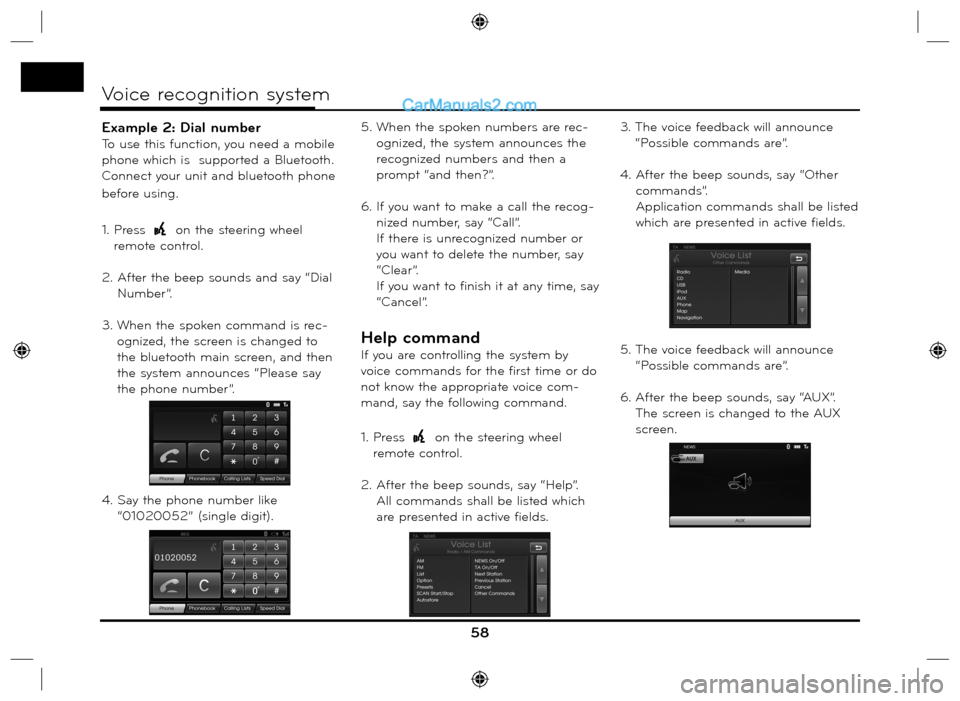
Example 2: Dial number
To use this function, you need a mobile
phone which is supported a Bluetooth.
Connect your unit and bluetooth phone
before using.
1. Press
on the steering wheel
remote control.
2. After the beep sounds and say “Dial
Number”.
3. When the spoken command is rec-
ognized, the screen is changed to
the bluetooth main screen, and then
the system announces “Please say
the phone number”.
4. Say the phone number like
“01020052” (single digit).5. When the spoken numbers are rec-
ognized, the system announces the
recognized numbers and then a
prompt “and then?”.
6. If you want to make a call the recog-
nized number, say “Call”.
If there is unrecognized number or
you want to delete the number, say
“Clear”.
If you want to finish it at any time, say
“Cancel”.
Help command
If you are controlling the system by
voice commands for the first time or do
not know the appropriate voice com-
mand, say the following command.
1. Press
on the steering wheel
remote control.
2. After the beep sounds, say “Help”.
All commands shall be listed which
are presented in active fields.3. The voice feedback will announce
“Possible commands are”.
4. After the beep sounds, say “Other
commands”.
Application commands shall be listed
which are presented in active fields.
5. The voice feedback will announce
“Possible commands are”.
6. After the beep sounds, say “AUX”.
The screen is changed to the AUX
screen.
58
Voice recognition system
Page 59 of 66

Voice commands
59
Voice recognition system
Category
Application
commandVoice command
AUX
CD
iPod
Map
Radio
USB
Phone
Media
Category
General
functionsVoice command
Volume down
Volume up
Previous page
Next page
Help
Other commands
Cancel
No
Ye s
Category
RadioVoice command
News off
News on
Next station
Previous station
TA o f f
TA o n
Preset
Presets
AM
FM
List
Option
Scan Start
Scan Stop
Frequency “x” comma
“yy”
Frequency “xxxx”
Autostore
Region Auto
Region OffCategory
PhoneVoice command
Dial Number
Incoming
Missed
Outgoing
Phone Book
Call Name
Speed Dial
Call
Calling lists
Speed dial
Mobile
Private
Office
Clear
Correction