2016 Hyundai H350 audio
[x] Cancel search: audioPage 228 of 473
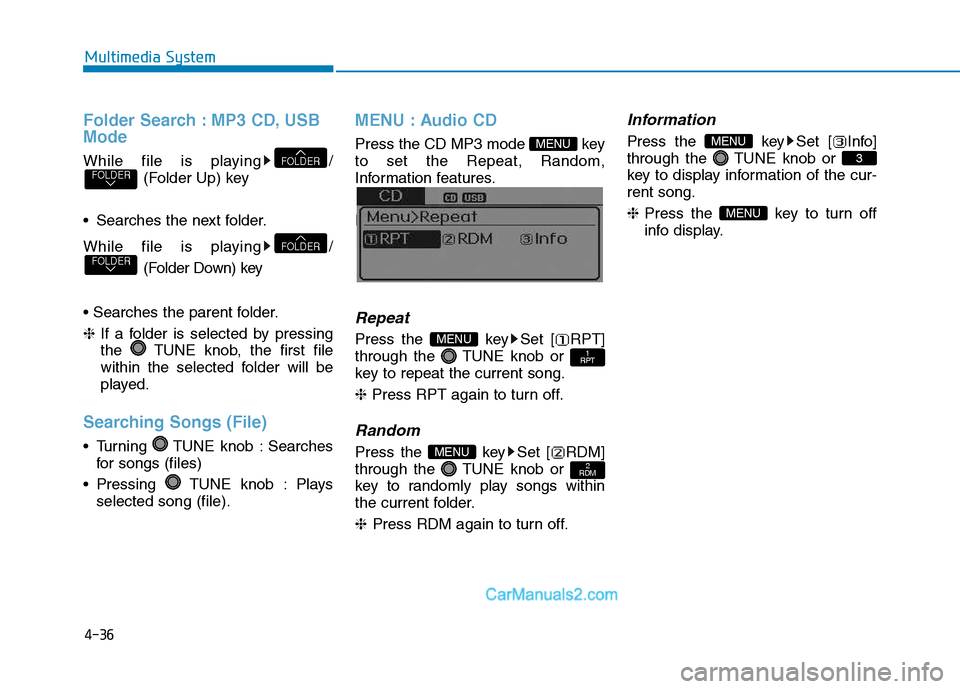
4-36
Multimedia System
Folder Search : MP3 CD, USB Mode
While file is playing /(Folder Up) key
Searches the next folder.
While file is playing / (Folder Down) key
❈ If a folder is selected by pressing
the TUNE knob, the first file
within the selected folder will be
played.
Searching Songs (File)
Turning TUNE knob : Searches for songs (files)
Pressing TUNE knob : Plays selected song (file).
MENU : Audio CD
Press the CD MP3 mode key to set the Repeat, Random,
Information features.
Information features.
Repeat
Press the key Set [ RPT]
through the TUNE knob or
key to repeat the current song. ❈ Press RPT again to turn off.
Random
Press the key Set [ RDM]
through the TUNE knob or
key to randomly play songs within
the current folder. ❈ Press RDM again to turn off.
Information
Press the key Set [ Info]
through the TUNE knob or
key to display information of the cur-rent song. ❈Press the key to turn off
info display.
MENU
3
MENU
2
RDMMENU
1
RPTMENU
MENU
FOLDERFOLDER
FOLDERFOLDER
Page 233 of 473

4-41
Multimedia System
4
BBlluu eettoo ootthh®®WW iirr ee llee ssss
T
T eecchh nnoo lloo ggyy AAUU DDIIOO
(
( iiff ee qq uu iipp ppeedd ))
What is Bluetooth®Wireless
Technology?
Bluetooth®Wireless Technology
allows devices to be connected in a
short distance, including hands-free
devices, stereo headsets, wireless
remote controllers, etc. For more
information, visit the
Bluetooth®
Wireless Technology website at
www.Bluetooth.com
Before using Bluetooth®Wireless
Technology audio features
Bluetooth® Wireless Technology
audio may not be supported depending on the compatibility of
your
Bluetooth®Wireless
Technology mobile phone.
In order to use
Bluetooth®Wireless
Technology audio, you must firstpair and connect the
Bluetooth®
Wireless Technology mobile
phone. The
Bluetooth®word mark and
logos are registered trademarks
owned by
Bluetooth®SIG, Inc. and
any use of such marks is under
license. Other trademarks and trade
names are those of their respective
owners. A
Bluetooth®enabled cell
phone is required to use
Bluetooth®
Wireless Technology
Bluetooth®Wireless Technology
audio can be used only when the
[Audio Streaming] of Phone is
turned On.
❈ Setting
Bluetooth®Wireless
Technology Audio Streaming :
Press the key Select[Phone] through the tune knob
Select [Audio Streaming] through
the TUNE knob Set /
Starting Bluetooth®Wireless
Technology Audio
key to change the mode in order of CD ➟USB ➟
AUX ➟My Music ➟BT Audio.
If BT Audio is selected,
Bluetooth®
Wireless Technology audio will
start playing.
❈ Audio may not automatically start
playing in some mobile phones.
MEDIA
OffOn
SETUP
Page 234 of 473
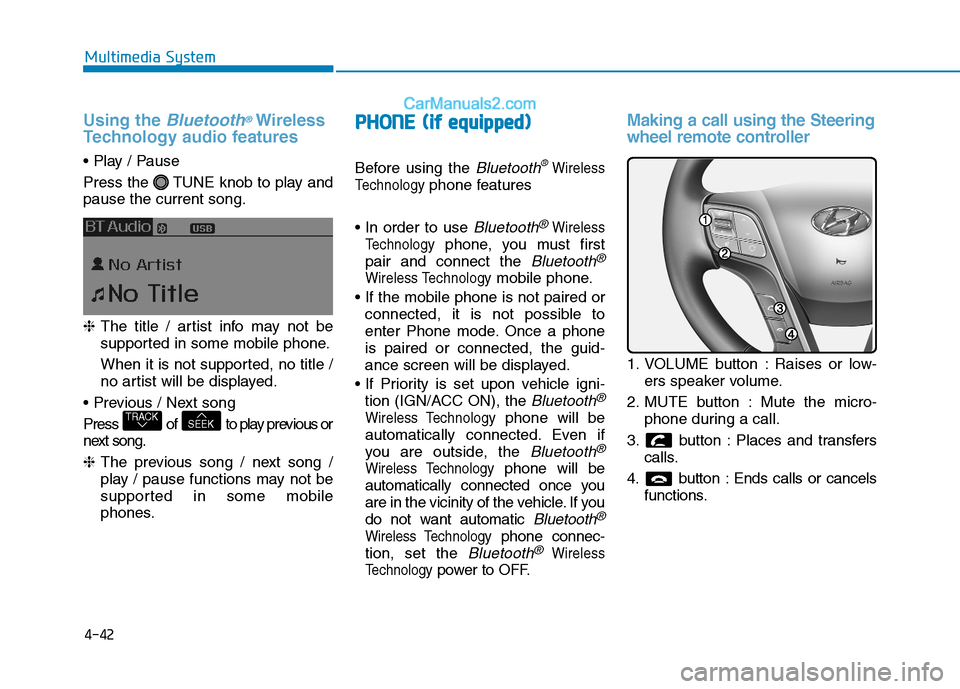
4-42
Multimedia System
Using the Bluetooth®Wireless
Technology audio features
Press the TUNE knob to play and pause the current song. ❈ The title / artist info may not be
supported in some mobile phone.
When it is not supported, no title /
no artist will be displayed.
Press of to play previous or
next song. ❈ The previous song / next song /
play / pause functions may not be
supported in some mobile
phones.
PP HH OO NNEE ((iiff ee qq uu iipp pp eedd ))
Before using the Bluetooth®Wireless
Technology
phone features
Bluetooth®Wireless
Technology
phone, you must first
pair and connect the
Bluetooth®
Wireless Technologymobile phone.
connected, it is not possible to
enter Phone mode. Once a phoneis paired or connected, the guid-
ance screen will be displayed.
tion (IGN/ACC ON), the
Bluetooth®
Wireless Technologyphone will be
automatically connected. Even if
you are outside, the
Bluetooth®
Wireless Technologyphone will be
automatically connected once you
are in the vicinity of the vehicle. If you
do not want automatic
Bluetooth®
Wireless Technologyphone connec-
tion, set the
Bluetooth®Wireless
Technology
power to OFF.
Making a call using the Steering
wheel remote controller
1. VOLUME button : Raises or low- ers speaker volume.
2. MUTE button : Mute the micro- phone during a call.
3. button : Places and transfers calls.
4. button : Ends calls or cancels functions.
SEEKTRACK
Page 237 of 473
![Hyundai H350 2016 Owners Manual 4-45
Multimedia System
4
Phone Setup
Press the key Set [
Setup] through the TUNE knob orkey.
The
Bluetooth®Wireless Technology
mobile phone setup screen is dis-
played. For more information, refe Hyundai H350 2016 Owners Manual 4-45
Multimedia System
4
Phone Setup
Press the key Set [
Setup] through the TUNE knob orkey.
The
Bluetooth®Wireless Technology
mobile phone setup screen is dis-
played. For more information, refe](/manual-img/35/14880/w960_14880-236.png)
4-45
Multimedia System
4
Phone Setup
Press the key Set [
Setup] through the TUNE knob orkey.
The
Bluetooth®Wireless Technology
mobile phone setup screen is dis-
played. For more information, refer to“Phone Setup”. Information - Using the
Bluetooth®
Wireless Technology CELLU- AR PHONE
Do not use a cellular phone or per- form Bluetooth ®
Wireless Technology
settings (e.g. pairing a phone) while
driving.
Some Bluetooth ®
Wireless Technology
-enabled phones may not be recog-
nized by the system or fully compati-
ble with the system.
Before using Bluetooth®
Wireless
Technology related features of the
audio system, refer your phone's
User's Manual for phone-side
Bluetooth ®
Wireless Technology oper-
ations.
The phone must be paired to the audio system to use Bluetooth®
Wireless Technology related features.
You will not be able to use the hands- free feature when your phone (in the
vehicle) is outside of the cellular serv-
ice area (e.g. in a tunnel, in a under-
ground, in a mountainous area, etc.).
(Continued)(Continued)
If the cellular phone signal is poor or
the vehicles interior noise is too loud,
it may be difficult to hear the other
person's voice during a call.
Do not place the phone near or inside metallic objects, otherwise communi-
cations with Bluetooth®
Wireless
Technology system or cellular service
stations can be disturbed.
While a phone is connected through Bluetooth ®
Wireless Technology your
phone may discharge quicker than
usual for additional Bluetooth®
Wireless Technology-related opera-
tions.
Some cellular phones or other devices may cause interference noise or mal-
function to audio system. In this case,
store the device in a different location
may resolve the condition.
Phone contact names should be saved in English or they may not be dis-
played correctly.
(Continued)
i
3
PHONE
Page 238 of 473
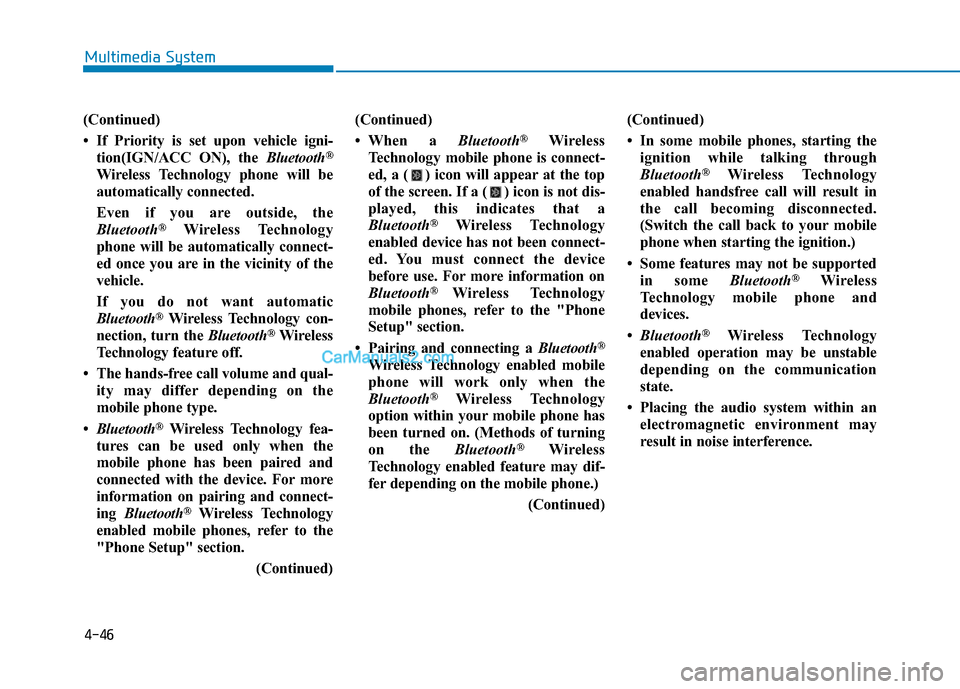
4-46
Multimedia System
(Continued)
If Priority is set upon vehicle igni-tion(IGN/ACC ON), the Bluetooth®
Wireless Technology phone will be
automatically connected.
Even if you are outside, the
Bluetooth ®
Wireless Technology
phone will be automatically connect-
ed once you are in the vicinity of the
vehicle.
If you do not want automatic
Bluetooth ®
Wireless Technology con-
nection, turn the Bluetooth®
Wireless
Technology feature off.
The hands-free call volume and qual- ity may differ depending on the
mobile phone type.
Bluetooth ®
Wireless Technology fea-
tures can be used only when the
mobile phone has been paired and
connected with the device. For more
information on pairing and connect-
ing Bluetooth ®
Wireless Technology
enabled mobile phones, refer to the
"Phone Setup" section.
(Continued)(Continued)
When a
Bluetooth®
Wireless
Technology mobile phone is connect-
ed, a ( ) icon will appear at the top
of the screen. If a ( ) icon is not dis-
played, this indicates that a
Bluetooth ®
Wireless Technology
enabled device has not been connect-
ed. You must connect the device
before use. For more information on
Bluetooth ®
Wireless Technology
mobile phones, refer to the "Phone
Setup" section.
Pairing and connecting a Bluetooth®
Wireless Technology enabled mobile
phone will work only when the
Bluetooth ®
Wireless Technology
option within your mobile phone has
been turned on. (Methods of turning
on the Bluetooth®
Wireless
Technology enabled feature may dif-
fer depending on the mobile phone.)
(Continued)(Continued)
In some mobile phones, starting the
ignition while talking through
Bluetooth ®
Wireless Technology
enabled handsfree call will result in
the call becoming disconnected.
(Switch the call back to your mobile
phone when starting the ignition.)
Some features may not be supported in some Bluetooth®
Wireless
Technology mobile phone and
devices.
Bluetooth ®
Wireless Technology
enabled operation may be unstable
depending on the communication
state.
Placing the audio system within an electromagnetic environment may
result in noise interference.
Page 240 of 473
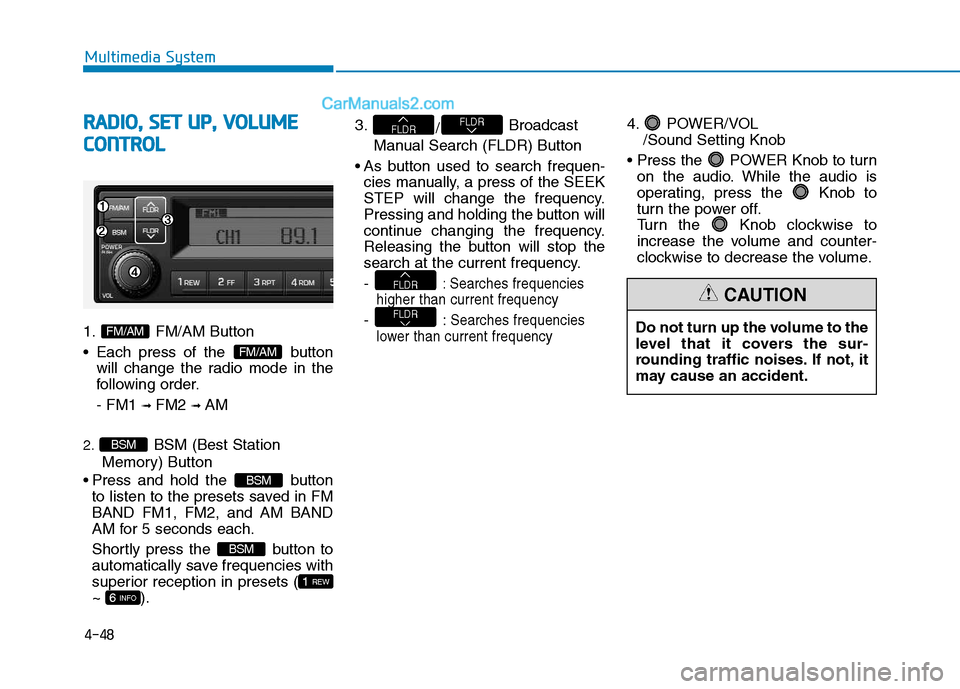
4-48
Multimedia System
RRAA DDIIOO ,, SS EE TT UU PP,, VV OO LLUU MM EE
C
C OO NNTTRR OO LL
1. FM/AM Button
Each press of the button
will change the radio mode in the
following order. - FM1 ➟
FM2 ➟ AM
2. BSM (Best Station
Memory) Button
Press and hold the button to listen to the presets saved in FM BAND FM1, FM2, and AM BAND
AM for 5 seconds each.
Shortly press the button to
automatically save frequencies with
superior reception in presets (~ ). 3.
/Broadcast
Manual Search (FLDR) Button
As button used to search frequen- cies manually, a press of the SEEK
STEP will change the frequency.
Pressing and holding the button will
continue changing the frequency.
Releasing the button will stop the
search at the current frequency. -
: Searches frequencies
higher than current frequency
- :Searches frequencies
lower than current frequency
4. POWER/VOL /Sound Setting Knob
POWER Knob to turn on the audio. While the audio is
operating, press the Knob to
turn the power off.
Turn the Knob clockwise to
increase the volume and counter-
clockwise to decrease the volume.
FLDR
FLDR
FLDRFLDR
6 INFO
1 REW
BSM
BSM
BSM
FM/AM
FM/AMDo not turn up the volume to the
level that it covers the sur-
rounding traffic noises. If not, it
may cause an accident.
CAUTION
Page 243 of 473
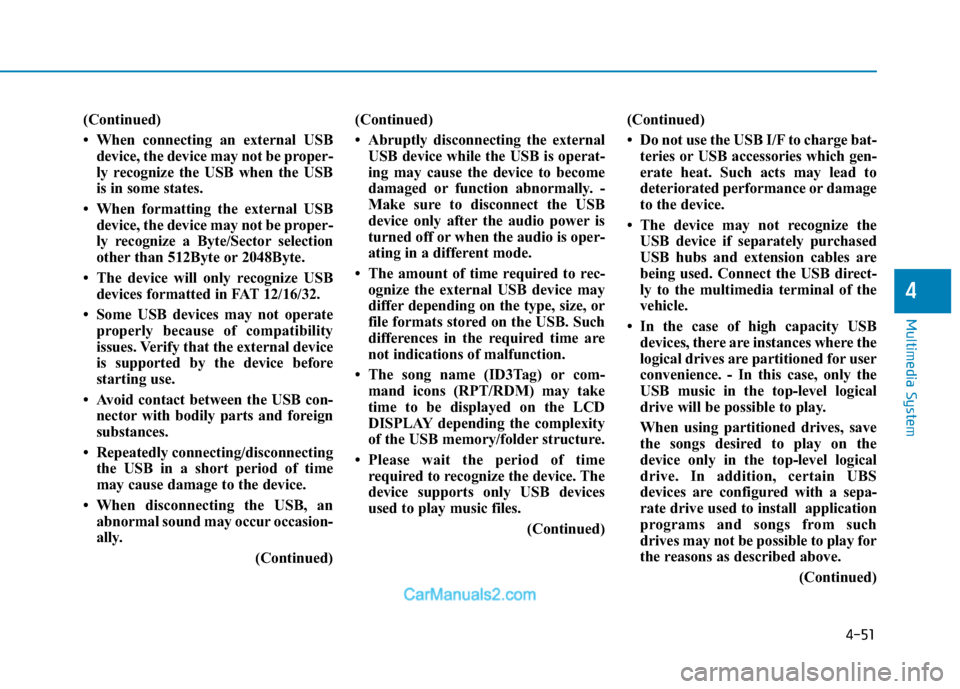
4-51
Multimedia System
4
(Continued)
When connecting an external USBdevice, the device may not be proper-
ly recognize the USB when the USB
is in some states.
When formatting the external USB device, the device may not be proper-
ly recognize a Byte/Sector selection
other than 512Byte or 2048Byte.
The device will only recognize USB devices formatted in FAT 12/16/32.
Some USB devices may not operate properly because of compatibility
issues. Verify that the external device
is supported by the device before
starting use.
Avoid contact between the USB con- nector with bodily parts and foreign
substances.
Repeatedly connecting/disconnecting the USB in a short period of time
may cause damage to the device.
When disconnecting the USB, an abnormal sound may occur occasion-
ally.
(Continued)(Continued)
Abruptly disconnecting the external
USB device while the USB is operat-
ing may cause the device to become
damaged or function abnormally. -
Make sure to disconnect the USB
device only after the audio power is
turned off or when the audio is oper-
ating in a different mode.
The amount of time required to rec- ognize the external USB device may
differ depending on the type, size, or
file formats stored on the USB. Such
differences in the required time are
not indications of malfunction.
The song name (ID3Tag) or com- mand icons (RPT/RDM) may take
time to be displayed on the LCD
DISPLAY depending the complexity
of the USB memory/folder structure.
Please wait the period of time required to recognize the device. The
device supports only USB devices
used to play music files.
(Continued)(Continued)
Do not use the USB I/F to charge bat-
teries or USB accessories which gen-
erate heat. Such acts may lead to
deteriorated performance or damage
to the device.
The device may not recognize the USB device if separately purchased
USB hubs and extension cables are
being used. Connect the USB direct-
ly to the multimedia terminal of the
vehicle.
In the case of high capacity USB devices, there are instances where the
logical drives are partitioned for user
convenience. - In this case, only the
USB music in the top-level logical
drive will be possible to play.
When using partitioned drives, save
the songs desired to play on the
device only in the top-level logical
drive. In addition, certain UBS
devices are configured with a sepa-
rate drive used to install application
programs and songs from such
drives may not be possible to play for
the reasons as described above.
(Continued)
Page 244 of 473

4-52
Multimedia System
(Continued)
The device may not support normaloperation if MP3 Players, cellular
phones, digital cameras, or other
electronic devices (USB devices not
recognized as portable disk drives)
are connected to the device.
This product does guarantees proper operation of only standard (METAL
COVER TYPE) USB MEMORY.
The device may not support normal operation when using formats such
as HDD Type, CF, or SD Memory.
The device will not support files locked by DRM (Digital Rights
Management).
This product does not recognize SD Type USB MEMORY STICK, CF
Type USB MEMORY STICK and
other USB MEMORY STICKS con-
nected to a different Adaptor.
(Continued)(Continued)
This product does not guarantee
proper operation of USB HDD or
USB MEMORY with defective con-
nection caused by vehicle vibrations.
UBS memory products used as key
chains and mobile phone accessories
(i-stick type) may cause damage to
the USB Jack. Refrain from using
such products.
USB CONNECTOR PIN wear and tear can lead to inferior USB signal
delivery with the SET.UUSSIINN GG UU SSBB //AA UU XX
1. USB Selection Button
While playing a different mode,
press the button to convert
to USB/AUX mode. Connecting a
USB/AUX to the audio will auto-
matically convert to USB/AUX
mode even if another mode is play-
ing and automatically play the
songs within the USB/AUX.
2. / Button While playing USB, press the
button to play the begin-
ning of the next song.
Press the button to
return to the beginning of the cur-
rent song. Press the button again
to play the beginning of the previ-ous song.
SEEK
TRACK
SEEKTRACK
MODE
MODE