Page 9 of 22
Quick Reference Guide I 15
INSTRUMENT CLUSTER
14 I Quick Reference Guide
Fuel gauge Tachometer Speedometer
Engine coolant temperature gaugeWarning and
indicator lights
LCD display
(including trip computer)
Type A with 4.3" LCD Display
Type B with 7" LCD Display
GENESIS HYUNDAI
Fuel gauge Tachometer Speedometer
Engine coolant temperature gaugeWarning and
indicator lights
LCD display
(including trip computer)
Page 10 of 22
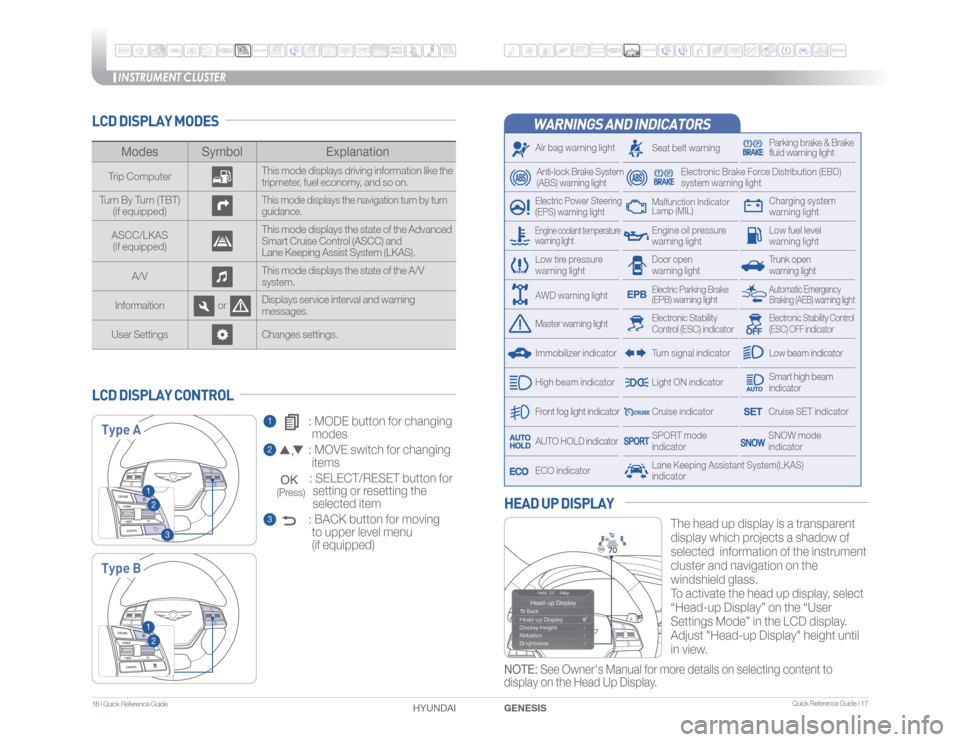
INSTRUMENT CLUSTER
Quick Reference Guide I 17
16 I Quick Reference Guide
WARNINGS AND INDICATORSAir bag warning lightElectric Power Steering
(EPS) warning light
Seat belt warning
Parking brake & Brake
fluid warning light
Electronic Brake Force Distribution (EBD)
system warning light
Low tire pressure
warning light
Trunk open
warning lightLow fuel level
warning light
Front fog light indicator
Low beam indicatorSmart high beam
indicatorSNOW mode
indicator
Light ON indicator
ECO indicator
SPORT mode
indicator
Anti-lock Brake System
(ABS) warning lightHigh beam indicator
Door open
warning lightElectronic Stability
Control (ESC) indicator
Master warning light
Automatic Emergency
Braking (AEB) warning light
Electric Parking Brake
(EPB) warning lightEngine oil pressure
warning light
Charging system
warning light
Immobilizer indicator
Malfunction Indicator
Lamp (MIL)
Electronic Stability Control
(ESC) OFF indicator
Cruise indicatorLane Keeping Assistant System(LKAS)
indicator
Cruise SET indicator
AUTO HOLD indicator
Turn signal indicator
LCD DISPLAY MODES
The head up display is a transparent
display which projects a shadow of
selected information of the instrument
cluster and navigation on the
windshield glass.
To activate the head up display, select
“Head-up Display” on the “User
Settings Mode” in the LCD display.
Adjust "Head-up Display" height until
in view.
HEAD UP DISPLAY
1 : MODE button for changing
modes2 : MOVE switch for changing
items
: SELECT/RESET button for
setting or resetting the
selected item3 : BACK button for moving
to upper level menu
(if equipped)
LCD DISPLAY CONTROL
Modes Symbol Explanation
Trip ComputerThis mode displays driving information like the
tripmeter, fuel economy, and so on.
Turn By Turn (TBT)
(if equipped)
This mode displays the navigation turn by turn
guidance.
ASCC/LKAS
(if equipped)This mode displays the state of the Advanced
Smart Cruise Control (ASCC) and
Lane Keeping Assist System (LKAS).
A/VThis mode displays the state of the A/V
system.
Informaition orDisplays service interval and warning
messages.
User Settings Changes settings.Type AType B
12
3
12
Engine coolant temperature
warning lightAWD warning light
GENESIS HYUNDAI NOTE: See Owner's Manual for more details on selecting content to
display on the Head Up Display.
(Press)
Page 11 of 22
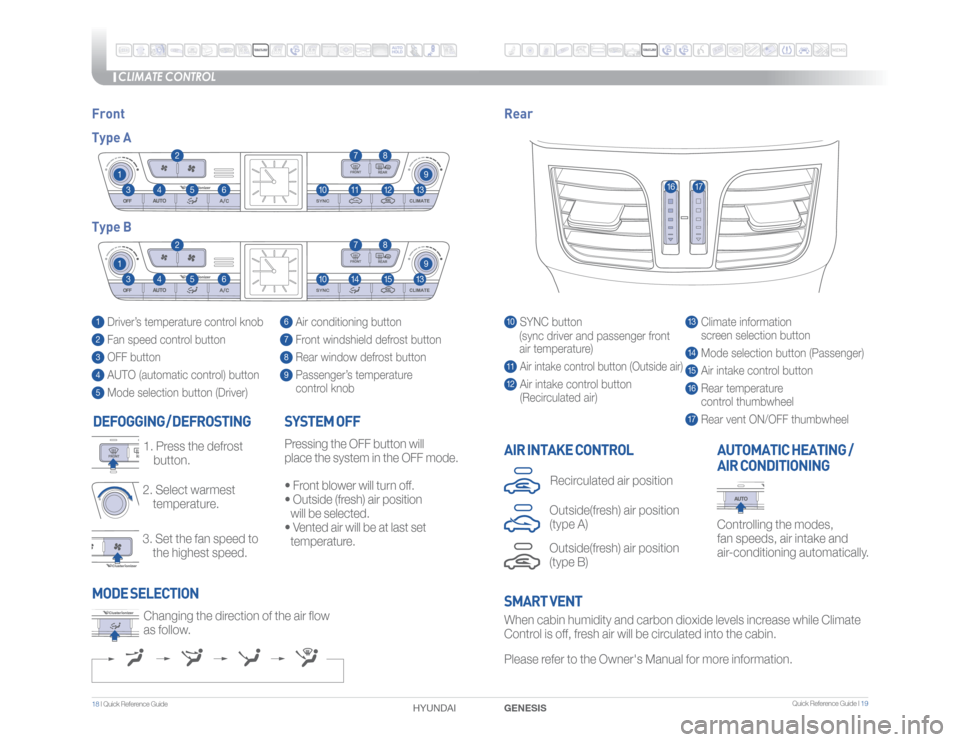
Quick Reference Guide I 19
CLIMATE CONTROL
1 8 I Quick Reference Guide DEFOGGING
/ DEFROSTING
3. Set the fan speed to
the highest speed. 2. Select warmest
temperature.1. Press the defrost
button.
AIR INTAKE CONTROL SYSTEM OFF
Pressing the OFF button will
place the system in the OFF mode.
�t�����'�S�P�O�U���C�M�P�X�F�S���X�J�M�M���U�V�S�O���P�G�G����
�t�������0�V�U�T�J�E�F��� �G�S�F�T�I�
���B�J�S���Q�P�T�J�U�J�P�O��
will be selected.
�t�����7�F�O�U�F�E���B�J�S���X�J�M�M���C�F���B�U���M�B�T�U���T�F�U��
temperature.
Controlling the modes,
fan speeds, air intake and
air-conditioning automatically.AUTOMATIC HEATING /
AIR CONDITIONING
10 SYNC button
(sync driver and passenger front
air temperature)11 Air intake control button (Outside air)
12 Air intake control button
(Recirculated air)
13 Climate information
screen selection button14 Mode selection button (Passenger)15 Air intake control button16 Rear temperature
control thumbwheel17 Rear vent ON/OFF thumbwheel
1 Driver’s temperature control knob2 Fan speed control button3 OFF button4 AUTO (automatic control) button5 Mode selection button (Driver)
6 Air conditioning button7 Front windshield defrost button8 Rear window defrost button9 Passenger’s temperature
control knob
Front Rear
Type A
Type B
11
1010
99
881215
771114
44
66
33
22
55
1313
16
17
When cabin humidity and carbon dioxide levels increase while Climate
Control is off, fresh air will be circulated into the cabin.
Please refer to the Owner's Manual for more information. Changing the direction of the air flow
as follow.SMART VENT MODE SELECTIONGENESIS HYUNDAI
Outside(fresh) air position
(type B)Recirculated air positionOutside(fresh) air position
(type A)
Page 12 of 22
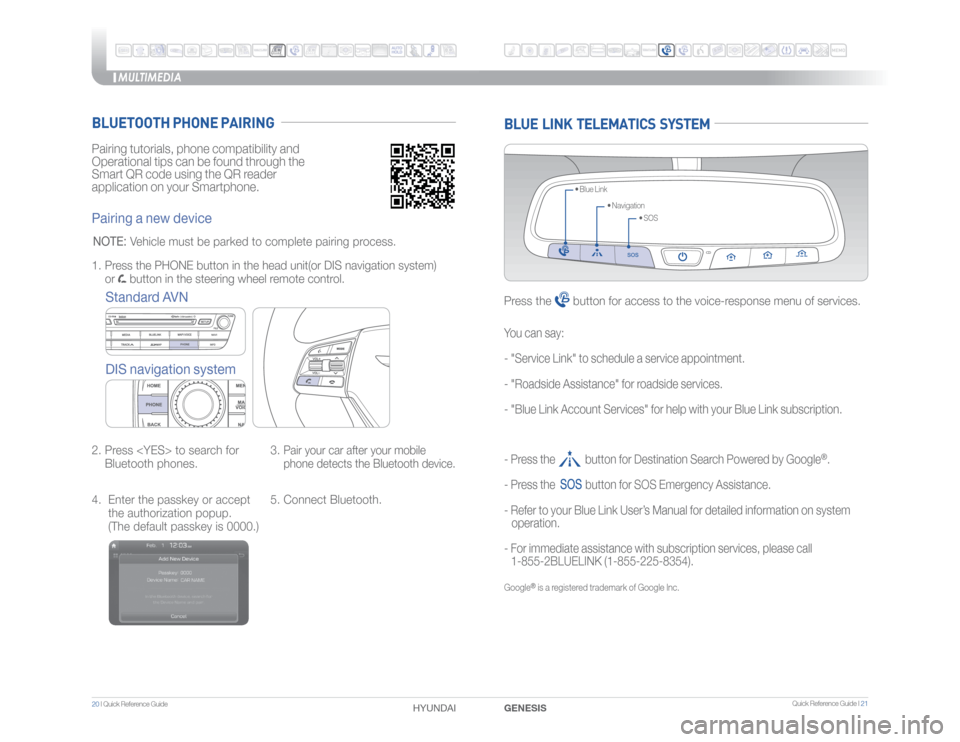
MULTIMEDIA
20 I Quick Reference Guide
HYUNDAI
Quick Reference Guide I 21
GENESIS
Pairing tutorials, phone compatibility and
Operational tips can be found through the
Smart QR code using the QR reader
application on your Smartphone.BLUETOOTH PHONE PAIRINGPairing a new device
Standard AVN
DIS navigation system2. Press to search for
Bluetooth phones.3.
Pair your car after your mobile
phone detects the Bluetooth device.
4. Enter the passkey or accept
the authorization popup.
(The default passkey is 0000.)5. Connect Bluetooth. 1. Press the PHONE button in the head unit(or DIS navigation system)
or
button in the steering wheel remote control.
NOTE:
Vehicle must be parked to complete pairing process.
BLUE LINK TELEMATICS SYSTEM
�t���4�0�4 �t���/�B�W�J�H�B�U�J�P�O �t���#�M�V�F���-�J�O�L
Press the
button for access to the voice-response menu of services.
- Press the button for Destination Search Powered by Google
®.
- Press the
button for SOS Emergency Assistance.
- Refer to your Blue Link User’s Manual for detailed information on system
operation.
- For immediate assistance with subscription services, please call
1-855-2BLUELINK (1-855-225-8354).
Google
® is a registered trademark of Google Inc.
You can say:
- "Service Link" to schedule a service appointment.
- "Roadside Assistance" for roadside services.
- "Blue Link Account Services" for help with your Blue Link subscription.
Page 13 of 22

You can download the Blue Link mobile app to your
compatible smart phone from the following sites:
�t���J�1�I�P�O�F
® — Apple
® App Store
�t���"�O�E�S�P�J�E
® — Google Play
This feature enables you to remotely start your vehicle and set an engine
timer (1-10 minutes) from virtually anywhere. You can also set the climate
control temperature and turn on the rear-window defroster, ensuring a
warm or cool car is ready to go when you are.
�t����
To use this feature, you must have a Blue Link Personal
Identification Number (PIN). To create or change your PIN,
log on to www.MyHyundai.com. See page 5 of this guide for more
information.
�t�����3�F�N�P�U�F���4�U�B�S�U���X�J�U�I���$�M�J�N�B�U�F���$�P�O�U�S�P�M���X�J�M�M���B�V�U�P�N�B�U�J�D�B�M�M�Z���T�I�V�U���P�G�G���B�G�U�F�S��������
minutes or after selected engine timer runs out.
�t�����8�I�J�M�F���U�I�J�T���G�F�B�U�V�S�F���J�T���B�D�U�J�W�F�
���U�I�F���Q�B�S�L�J�O�H���M�J�H�I�U�T���X�J�M�M���C�M�J�O�L���V�O�U�J�M���W�F�I�J�D�M�F���J�T��
turned off or when vehicle is in operation.
�t�����5�P���D�P�O�U�J�O�V�F���P�Q�F�S�B�U�J�P�O���P�G���U�I�F���W�F�I�J�D�M�F�
���U�I�F���Q�S�P�Y�J�N�J�U�Z���L�F�Z���N�V�T�U���C�F���J�O�T�J�E�F���� ��
the vehicle with the driver prior to pressing the brake and being able to
move the gearshift from the "P" (park) position.
Genesis Intelligent Assistance AppRemember...Remote FeaturesPlease note: Remote Services are subject to adequate cellular coverage and signal
strength, and only available in the 50 United States.
Remote Start Preconditions:���t�����*�H�O�J�U�J�P�O���J�T���0�'�'
���t�����"�M�B�S�N���J�T���B�S�N�F�E��� �J���F���
���W�F�I�J�D�M�F���M�P�D�L�F�E���C�Z���L�F�Z���G�P�C���3�F�N�P�U�F���%�P�P�S���-�P�D�L�
���t�����(�F�B�S�T�I�J�G�U���M�F�W�F�M���J�T���J�O���U�I�F���i�1�w��� �Q�B�S�L�
���Q�P�T�J�U�J�P�O
���t�����#�S�B�L�F���Q�F�E�B�M���J�T���O�P�U���E�F�Q�S�F�T�T�F�E
���t�����&�O�H�J�O�F���I�P�P�E���J�T���T�F�D�V�S�F�M�Z���D�M�P�T�F�E
���t�����"�M�M���U�I�F���E�P�P�S�T���B�S�F���D�M�P�T�F�E���B�O�E���M�P�D�L�F�E
���t�����5�I�F���U�B�J�M�H�B�U�F���P�S���U�S�V�O�L���M�J�E���J�T���D�M�P�T�F�E
���t�����5�I�F���T�F�D�V�S�J�U�Z���Q�B�O�J�D���T�Z�T�U�F�N���J�T���O�P�U���B�D�U�J�W�B�U�F�E
���t�����5�I�F���Q�S�P�Y�J�N�J�U�Z���L�F�Z���J�T���O�P�U���J�O�T�J�E�F���U�I�F���W�F�I�J�D�M�F
���t�����5�I�F���C�B�U�U�F�S�Z���Q�P�X�F�S���J�T���O�P�U���M�P�X
���t�����7�F�I�J�D�M�F���J�T���M�P�D�B�U�F�E���J�O���B�O���P�Q�F�O���B�S�F�B
���t�����*�U���I�B�T���C�F�F�O���M�F�T�T���U�I�B�O�������E�B�Z�T���T�J�O�D�F���M�B�T�U���W�F�I�J�D�M�F���J�H�O�J�U�J�P�O���P�G�G
���t�����7�F�I�J�D�M�F���M�P�D�B�U�F�E���J�O���B�S�F�B���X�J�U�I���H�P�P�E���D�F�M�M���S�F�D�F�Q�U�J�P�ORemote Start with Climate will terminate...�� �t���"�G�U�F�S���������N�J�O�V�U�F�T���P�S���B�G�U�F�S���T�F�M�F�D�U�F�E���F�O�H�J�O�F���U�J�N�F�S���S�V�O�T���P�V�U
���t�����#�S�B�L�F���J�T���Q�S�F�T�T�F�E���X�J�U�I�P�V�U���Q�S�P�Y�J�N�J�U�Z���L�F�Z���J�O�T�J�E�F���W�F�I�J�D�M�F
���t�����"�M�B�S�N���J�T���U�S�J�H�H�F�S�F�E���X�J�U�I�P�V�U���Q�S�P�Y�J�N�J�U�Z���L�F�Z���J�O�T�J�E�F���W�F�I�J�D�M�F
���t�����%�P�P�S���U�S�V�O�L���J�T���P�Q�F�O�F�E���G�S�P�N���J�O�T�J�E�F���U�I�F���W�F�I�J�D�M�FNotice: Laws in some communities may restrict the use of the
features that remotely start the engine. For example, some laws may
require a person using the remote start feature to have the vehicle in
view when doing so or limit the length of time a vehicle engine may
idle. Please check local and state regulations for any requirements
and restrictions on remote starting of vehicles and engine idling time.
WARNING!
Do not remote start vehicle in an enclosed environment (i.e., closed garage). Prolonged operation of a
motor vehicle in an enclosed environment can cause a harmful build-up of carbon monoxide. Carbon
monoxide is harmful to your health. Exposure to high levels of carbon monoxide can cause headaches,
dizziness or in extreme cases unconsciousness and/or death. Do not leave children or animals
unattended in a vehicle while using the remote start function.
CAUTION!
If the vehicle’s windshield wipers are left on when the vehicle was last driven, then the wipers will turn
on if the remote start function is activated. To avoid damage to the wiper blades (i.e., due to heavy ice
or snow accumulated on the windshield), please always turn the vehicle’s windshield wipers off when
parking the vehicle.
MULTIMEDIA
22 I Quick Reference Guide
HYUNDAI
Quick Reference Guide I 23
GENESIS
Page 14 of 22

STEERING WHEEL AUDIO CONTROL
23
1
1 VOLUME/MUTE
Scroll up or down to adjust the volume.
Press to mute or unmute the sound.2 SEEK/PRESET Change station.3 MODE
Change the audio source.
To Answer a Call:
�t Press
button on the steering wheel.
To Reject a Call:
�t Press
button on the steering wheel.
To Adjust Ring Volume:
�t Use the VOLUME buttons on the steering wheel.
To Transfer a Call to the Phone
(Secret Call):
�t Press and hold
button on the steering wheel until the
audio system transfers a call to the phone.
To Finish a Call:
�t Press
button on the steering wheel.
BLUETOOTH OPERATIONAL TIPSIn the following situations you or the other party may have difficulty
hearing each other:
1. When Bluetooth volume is set too high. High volume may result in
distortion and echo.
2. When driving on a rough road, high speeds and/or with the window open.
3. When the air conditioning vents are facing the microphone and/or when
the air conditioning fan is at the max speed.Steering wheel bluetooth control
1 TALK
Activates voice recognition.2 CALL
Places and transfers calls.3 END
Ends calls or cancels functions.
2
3
1
Making a call using voice recognition: The menu tree identifies available voice recognition Bluetooth®
functions.Calling by Name:1. P
ress
button.
2. Say the following command after the Voice Recognition beep:
<00720001006900240042004d004d0001001d002b00500049004f00010034004e004a00550049001f0075001b000100240050004f004f00460044005500540001005500490046000100440042004d004d0001005500500001002b00500049004f0001003400
4e004a00550049000f>
�� �r���i���$�B�M�M�����+�P�I�O���4�N�J�U�I�����P�O�����P�O���.�P�C�J�M�F���J�O���0�G�
Page 15 of 22
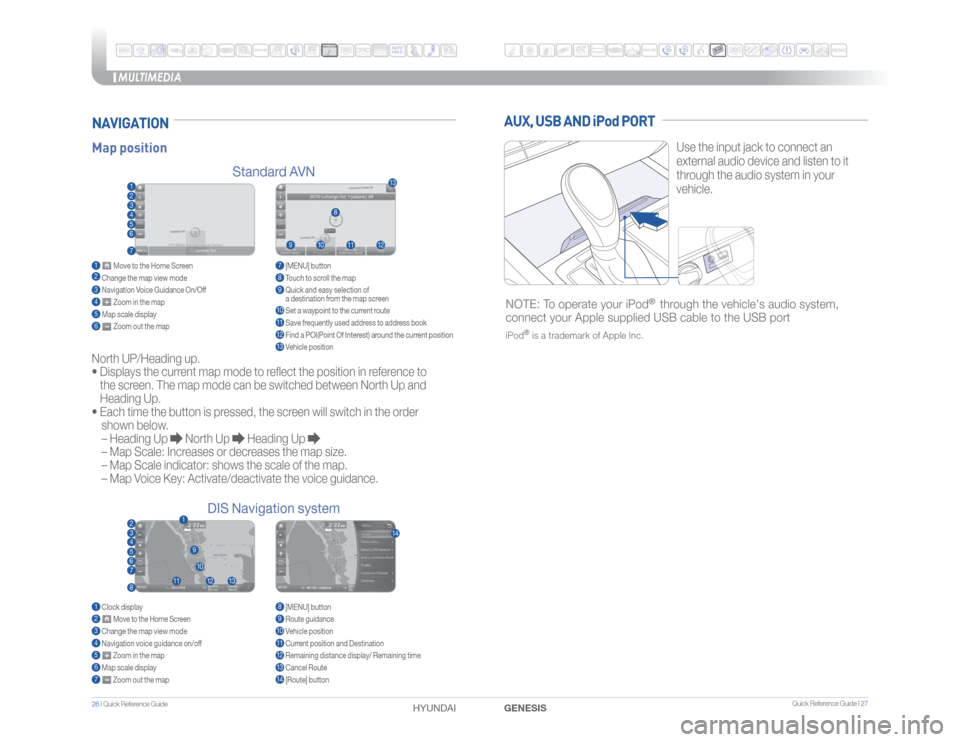
MULTIMEDIA
26 I Quick Reference Guide
HYUNDAI
Quick Reference Guide I 27
GENESISAUX, USB AND iPod PORT
Use the input jack to connect an
external audio device and listen to it
through the audio system in your
vehicle.
NOTE: To operate your iPod
® through the vehicle's audio system,
connect your Apple supplied USB cable to the USB port
iPod
®
is a trademark of Apple Inc.
Map position
Standard AVN
DIS Navigation systemNAVIGATIONNorth UP/Heading up.
�t
Displays the current map mode to reflect the position in reference to
the screen. The map mode can be switched between North Up and
Heading Up.
�t
Each time the button is pressed, the screen will switch in the order
shown below.
– Heading Up
North Up
Heading Up
– Map Scale: Increases or decreases the map size.
– Map Scale indicator: shows the scale of the map.
– Map Voice Key: Activate/deactivate the voice guidance.
1 Move to the Home Screen2 Change the map view mode3 Navigation Voice Guidance On/Off4 Zoom in the map5 Map scale display6 Zoom out the map1 Clock display2 Move to the Home Screen3 Change the map view mode4 Navigation voice guidance on/off5
Zoom in the map
6 Map scale display7
Zoom out the map
7 [MENU] button 8 Touch to scroll the map9 Quick and easy selection of
a destination from the map screen10 Set a waypoint to the current route11 Save frequently used address to address book12 Find a POI(Point Of Interest) around the current position13 Vehicle position8 [MENU] button9 Route guidance10 Vehicle position11 Current position and Destination12 Remaining distance display/ Remaining time13 Cancel Route14 [Route] button
12
1
345678
11
12
9
13
10
14
8
9
10
11
1213
234567
Page 16 of 22
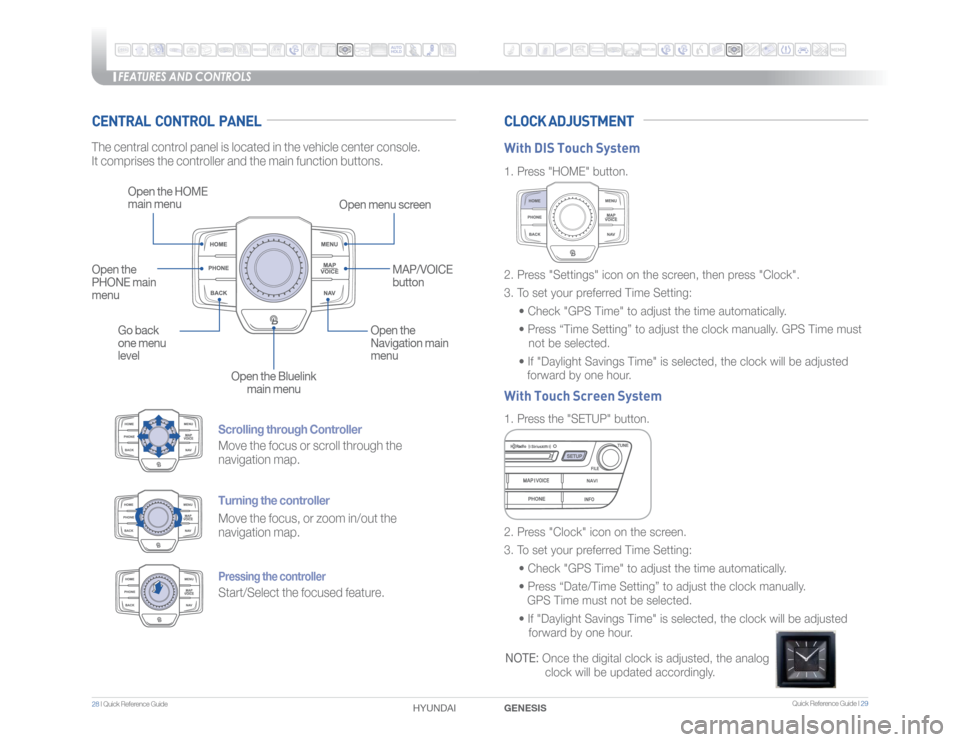
Quick Reference Guide I 29
FEATURES AND CONTROLS
28 I Quick Reference Guide
GENESIS HYUNDAI
Scrolling through ControllerMove the focus or scroll through the
navigation map.Turning the controllerMove the focus, or zoom in/out the
navigation map.Pressing the controllerStart/Select the focused feature.
CENTRAL CONTROL PANEL CLOCK ADJUSTMENTThe central control panel is located in the vehicle center console.
It comprises the controller and the main function buttons.
Open the HOME
main menu
Open menu screen
Go back
one menu
levelOpen the
Navigation main
menu
Open the Bluelink
main menu Open the
PHONE main
menuMAP/VOICE
button
1. Press "HOME" button.
1. Press the "SETUP" button. 2. Press "Settings" icon on the screen, then press "Clock".
3. To set your preferred Time Setting:
�� �t���$�I�F�D�L�����(�1�4���5�J�N�F�����U�P���B�E�K�V�T�U���U�I�F���U�J�N�F���B�V�U�P�N�B�U�J�D�B�M�M�Z��
�� �t���1�S�F�T�T���i�5�J�N�F���4�F�U�U�J�O�H�w���U�P���B�E�K�V�T�U���U�I�F���D�M�P�D�L���N�B�O�V�B�M�M�Z�����(�1�4���5�J�N�F���N�V�T�U��
not be selected.
�� �t���*�G�����%�B�Z�M�J�H�I�U���4�B�W�J�O�H�T���5�J�N�F�����J�T���T�F�M�F�D�U�F�E�
���U�I�F���D�M�P�D�L���X�J�M�M���C�F���B�E�K�V�T�U�F�E��������
forward by one hour.
2. Press "Clock" icon on the screen.
3. To set your preferred Time Setting:
�� �t���$�I�F�D�L�����(�1�4���5�J�N�F�����U�P���B�E�K�V�T�U���U�I�F���U�J�N�F���B�V�U�P�N�B�U�J�D�B�M�M�Z��
�� �t���1�S�F�T�T���i�%�B�U�F���5�J�N�F���4�F�U�U�J�O�H�w���U�P���B�E�K�V�T�U���U�I�F���D�M�P�D�L���N�B�O�V�B�M�M�Z������
GPS Time must not be selected.
�� �t���*�G�����%�B�Z�M�J�H�I�U���4�B�W�J�O�H�T���5�J�N�F�����J�T���T�F�M�F�D�U�F�E�
���U�I�F���D�M�P�D�L���X�J�M�M���C�F���B�E�K�V�T�U�F�E����
forward by one hour. With DIS Touch System
With Touch Screen SystemNOTE:
Once the digital clock is adjusted, the analog
clock will be updated accordingly.