2016 Hyundai Elantra battery
[x] Cancel search: batteryPage 204 of 498
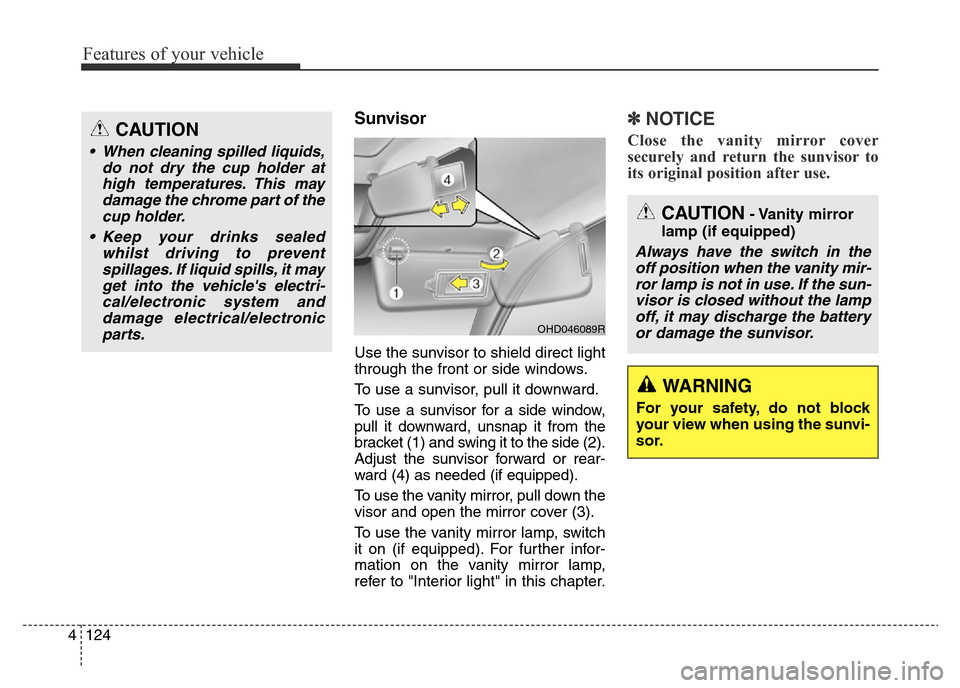
Features of your vehicle
124 4
Sunvisor
Use the sunvisor to shield direct light
through the front or side windows.
To use a sunvisor, pull it downward.
To use a sunvisor for a side window,
pull it downward, unsnap it from the
bracket (1) and swing it to the side (2).
Adjust the sunvisor forward or rear-
ward (4) as needed (if equipped).
To use the vanity mirror, pull down the
visor and open the mirror cover (3).
To use the vanity mirror lamp, switch
it on (if equipped). For further infor-
mation on the vanity mirror lamp,
refer to "Interior light" in this chapter.
✽NOTICE
Close the vanity mirror cover
securely and return the sunvisor to
its original position after use.
OHD046089R
CAUTION
• When cleaning spilled liquids,
do not dry the cup holder at
high temperatures. This may
damage the chrome part of the
cup holder.
• Keep your drinks sealed
whilst driving to prevent
spillages. If liquid spills, it may
get into the vehicle's electri-
cal/electronic system and
damage electrical/electronic
parts.
CAUTION- Vanity mirror
lamp (if equipped)
Always have the switch in the
off position when the vanity mir-
ror lamp is not in use. If the sun-
visor is closed without the lamp
off, it may discharge the battery
or damage the sunvisor.
WARNING
For your safety, do not block
your view when using the sunvi-
sor.
Page 205 of 498
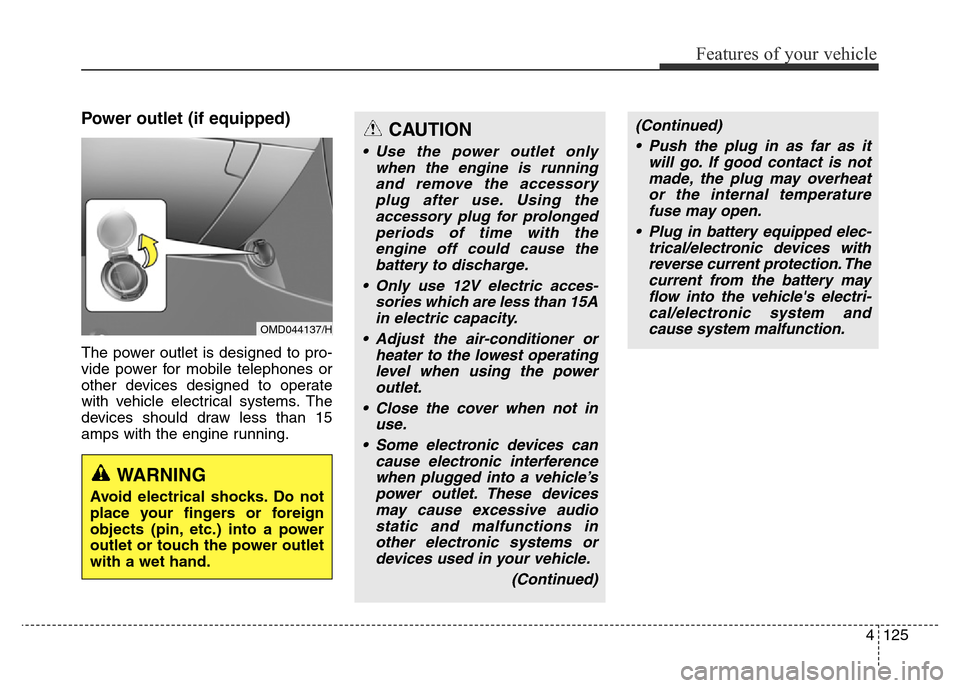
4125
Features of your vehicle
Power outlet (if equipped)
The power outlet is designed to pro-
vide power for mobile telephones or
other devices designed to operate
with vehicle electrical systems. The
devices should draw less than 15
amps with the engine running.
OMD044137/H
CAUTION
• Use the power outlet only
when the engine is running
and remove the accessory
plug after use. Using the
accessory plug for prolonged
periods of time with the
engine off could cause the
battery to discharge.
• Only use 12V electric acces-
sories which are less than 15A
in electric capacity.
• Adjust the air-conditioner or
heater to the lowest operating
level when using the power
outlet.
• Close the cover when not in
use.
• Some electronic devices can
cause electronic interference
when plugged into a vehicle’s
power outlet. These devices
may cause excessive audio
static and malfunctions in
other electronic systems or
devices used in your vehicle.
(Continued)
WARNING
Avoid electrical shocks. Do not
place your fingers or foreign
objects (pin, etc.) into a power
outlet or touch the power outlet
with a wet hand.
(Continued)
• Push the plug in as far as it
will go. If good contact is not
made, the plug may overheat
or the internal temperature
fuse may open.
• Plug in battery equipped elec-
trical/electronic devices with
reverse current protection. The
current from the battery may
flow into the vehicle's electri-
cal/electronic system and
cause system malfunction.
Page 215 of 498
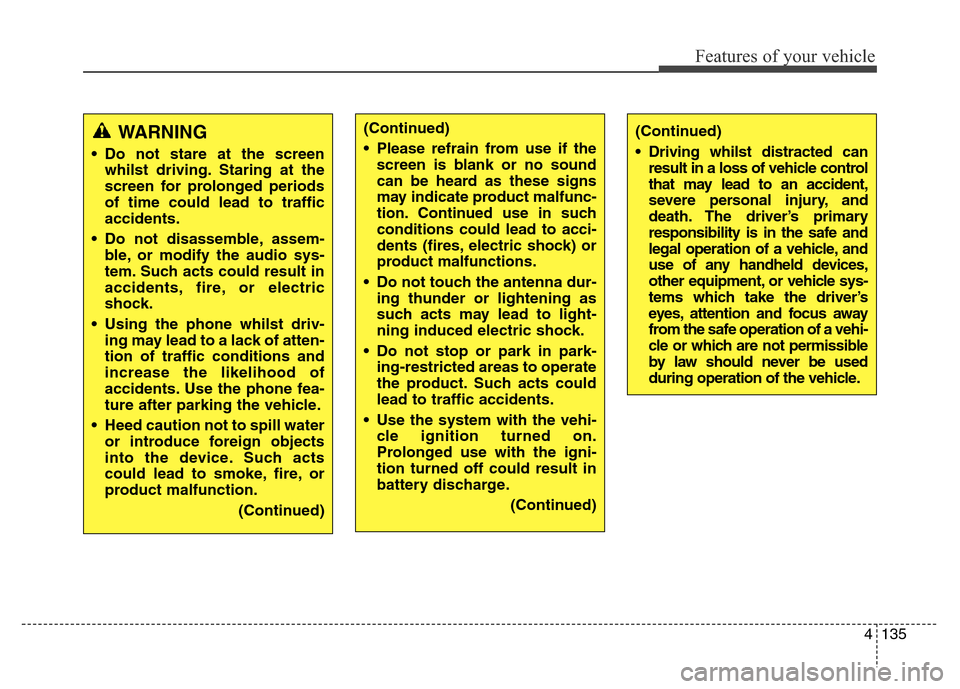
4135
Features of your vehicle
WARNING
• Do not stare at the screen
whilst driving. Staring at the
screen for prolonged periods
of time could lead to traffic
accidents.
• Do not disassemble, assem-
ble, or modify the audio sys-
tem. Such acts could result in
accidents, fire, or electric
shock.
• Using the phone whilst driv-
ing may lead to a lack of atten-
tion of traffic conditions and
increase the likelihood of
accidents. Use the phone fea-
ture after parking the vehicle.
• Heed caution not to spill water
or introduce foreign objects
into the device. Such acts
could lead to smoke, fire, or
product malfunction.
(Continued)
(Continued)
• Driving whilst distracted can
result in a loss of vehicle control
that may lead to an accident,
severe personal injury, and
death. The driver’s primary
responsibility is in the safe and
legal operation of a vehicle, and
use of any handheld devices,
other equipment, or vehicle sys-
tems which take the driver’s
eyes, attention and focus away
from the safe operation of a vehi-
cle or which are not permissible
by law should never be used
during operation of the vehicle.(Continued)
• Please refrain from use if the
screen is blank or no sound
can be heard as these signs
may indicate product malfunc-
tion. Continued use in such
conditions could lead to acci-
dents (fires, electric shock) or
product malfunctions.
• Do not touch the antenna dur-
ing thunder or lightening as
such acts may lead to light-
ning induced electric shock.
• Do not stop or park in park-
ing-restricted areas to operate
the product. Such acts could
lead to traffic accidents.
• Use the system with the vehi-
cle ignition turned on.
Prolonged use with the igni-
tion turned off could result in
battery discharge.
(Continued)
Page 216 of 498
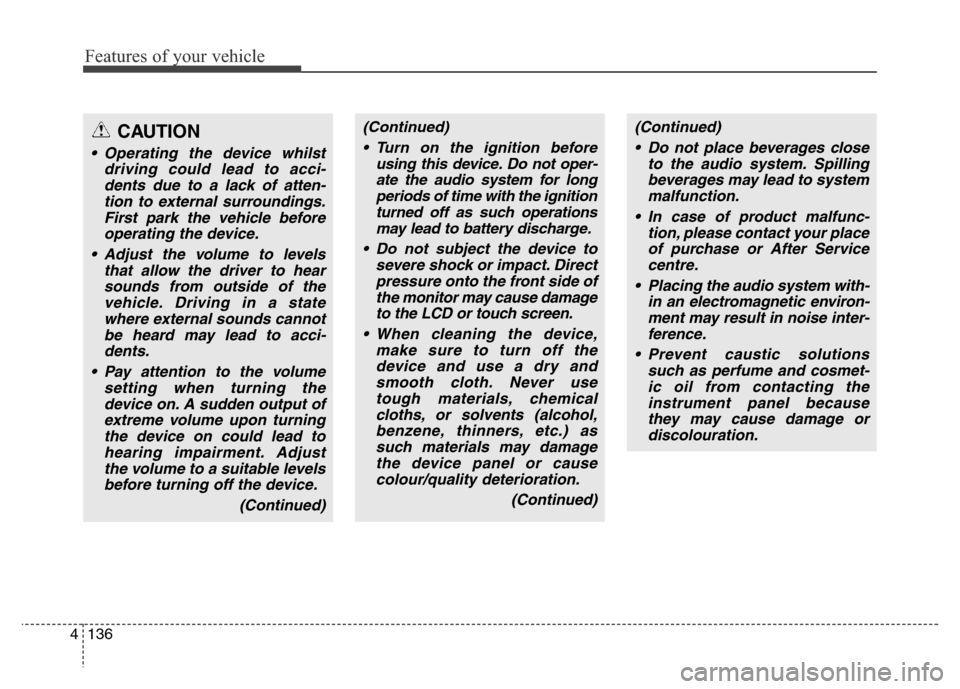
Features of your vehicle
136 4
(Continued)
• Turn on the ignition before
using this device. Do not oper-
ate the audio system for long
periods of time with the ignition
turned off as such operations
may lead to battery discharge.
• Do not subject the device to
severe shock or impact. Direct
pressure onto the front side of
the monitor may cause damage
to the LCD or touch screen.
• When cleaning the device,
make sure to turn off the
device and use a dry and
smooth cloth. Never use
tough materials, chemical
cloths, or solvents (alcohol,
benzene, thinners, etc.) as
such materials may damage
the device panel or cause
colour/quality deterioration.
(Continued)(Continued)
• Do not place beverages close
to the audio system. Spilling
beverages may lead to system
malfunction.
• In case of product malfunc-
tion, please contact your place
of purchase or After Service
centre.
• Placing the audio system with-
in an electromagnetic environ-
ment may result in noise inter-
ference.
• Prevent caustic solutions
such as perfume and cosmet-
ic oil from contacting the
instrument panel because
they may cause damage or
discolouration.CAUTION
• Operating the device whilst
driving could lead to acci-
dents due to a lack of atten-
tion to external surroundings.
First park the vehicle before
operating the device.
• Adjust the volume to levels
that allow the driver to hear
sounds from outside of the
vehicle. Driving in a state
where external sounds cannot
be heard may lead to acci-
dents.
• Pay attention to the volume
setting when turning the
device on. A sudden output of
extreme volume upon turning
the device on could lead to
hearing impairment. Adjust
the volume to a suitable levels
before turning off the device.
(Continued)
Page 219 of 498
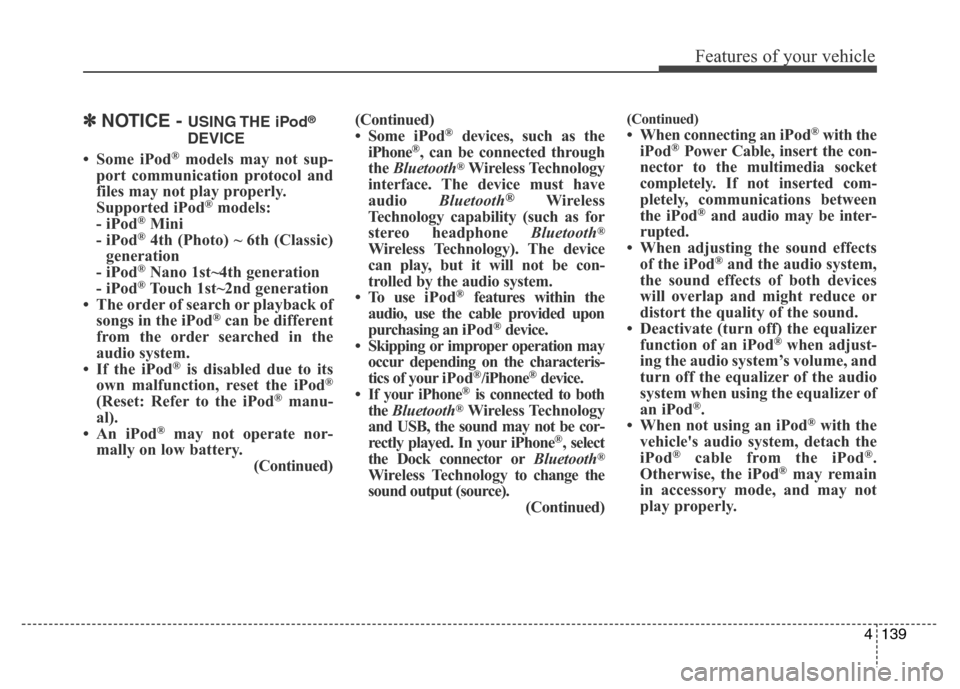
4139
Features of your vehicle
✽NOTICE - USING THE iPod®
DEVICE
• Some iPod®models may not sup-
port communication protocol and
files may not play properly.
Supported iPod
®models:
- iPod®Mini
- iPod®4th (Photo) ~ 6th (Classic)
generation
- iPod
®Nano 1st~4th generation
- iPod®Touch 1st~2nd generation
• The order of search or playback of
songs in the iPod
®can be different
from the order searched in the
audio system.
• If the iPod
®is disabled due to its
own malfunction, reset the iPod®
(Reset: Refer to the iPod®manu-
al).
• An iPod
®may not operate nor-
mally on low battery.
(Continued)(Continued)
• Some iPod
®devices, such as the
iPhone®, can be connected through
the Bluetooth®Wireless Technology
interface. The device must have
audio Bluetooth
®Wireless
Technology capability (such as for
stereo headphone Bluetooth
®
Wireless Technology). The device
can play, but it will not be con-
trolled by the audio system.
• To use iPod
®features within the
audio, use the cable provided upon
purchasing an iPod
®device.
• Skipping or improper operation may
occur depending on the characteris-
tics of your iPod
®/iPhone®device.
• If your iPhone®is connected to both
the Bluetooth®Wireless Technology
and USB, the sound may not be cor-
rectly played. In your iPhone
®, select
the Dock connector orBluetooth®
Wireless Technology to change the
sound output (source).
(Continued)
(Continued)
• When connecting an iPod®with the
iPod®Power Cable, insert the con-
nector to the multimedia socket
completely. If not inserted com-
pletely, communications between
the iPod
®and audio may be inter-
rupted.
• When adjusting the sound effects
of the iPod
®and the audio system,
the sound effects of both devices
will overlap and might reduce or
distort the quality of the sound.
• Deactivate (turn off) the equalizer
function of an iPod
®when adjust-
ing the audio system’s volume, and
turn off the equalizer of the audio
system when using the equalizer of
an iPod
®.
• When not using an iPod®with the
vehicle's audio system, detach the
iPod
®cable from the iPod®.
Otherwise, the iPod®may remain
in accessory mode, and may not
play properly.
Page 230 of 498
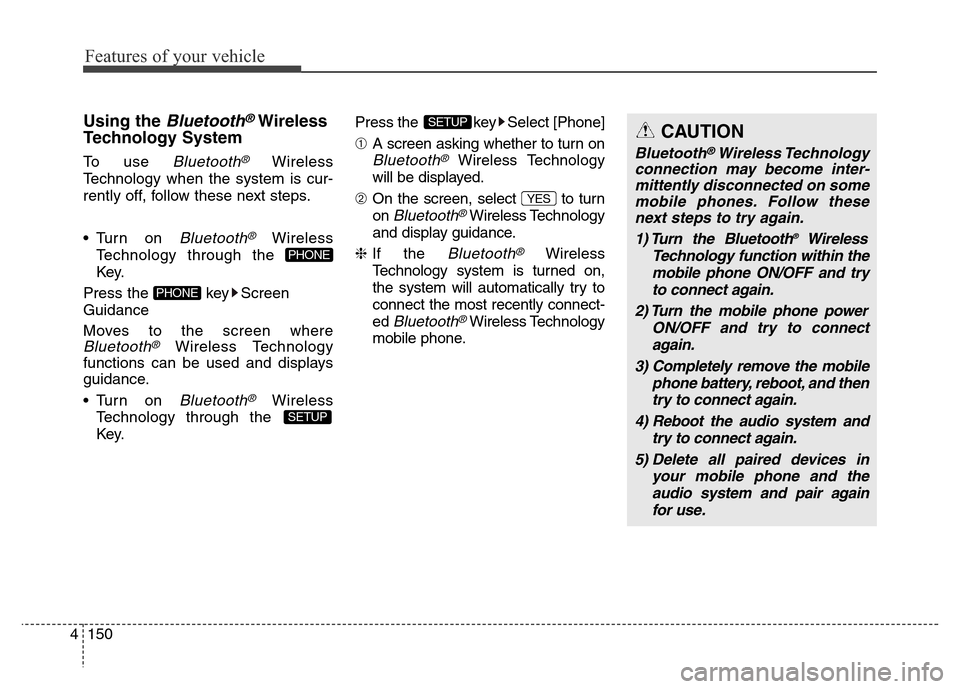
Features of your vehicle
150 4
Using the Bluetooth®Wireless
Technology System
To use Bluetooth®Wireless
Technology when the system is cur-
rently off, follow these next steps.
• Turn on
Bluetooth®Wireless
Technology through the
Key.
Press the key Screen
Guidance
Moves to the screen where
Bluetooth®Wireless Technology
functions can be used and displays
guidance.
• Turn on
Bluetooth®Wireless
Technology through the
Key.Press the key Select [Phone]
➀A screen asking whether to turn on
Bluetooth®Wireless Technology
will be displayed.
➁On the screen, select to turn
on
Bluetooth®Wireless Technology
and display guidance.
❈If the
Bluetooth®Wireless
Technology system is turned on,
the system will automatically try to
connect the most recently connect-
ed
Bluetooth®Wireless Technology
mobile phone.
YES
SETUP
SETUP
PHONE
PHONE
CAUTION
Bluetooth®Wireless Technology
connection may become inter-
mittently disconnected on some
mobile phones. Follow these
next steps to try again.
1) Turn the Bluetooth
®Wireless
Technology function within the
mobile phone ON/OFF and try
to connect again.
2) Turn the mobile phone power
ON/OFF and try to connect
again.
3) Completely remove the mobile
phone battery, reboot, and then
try to connect again.
4) Reboot the audio system and
try to connect again.
5) Delete all paired devices in
your mobile phone and the
audio system and pair again
for use.
Page 273 of 498
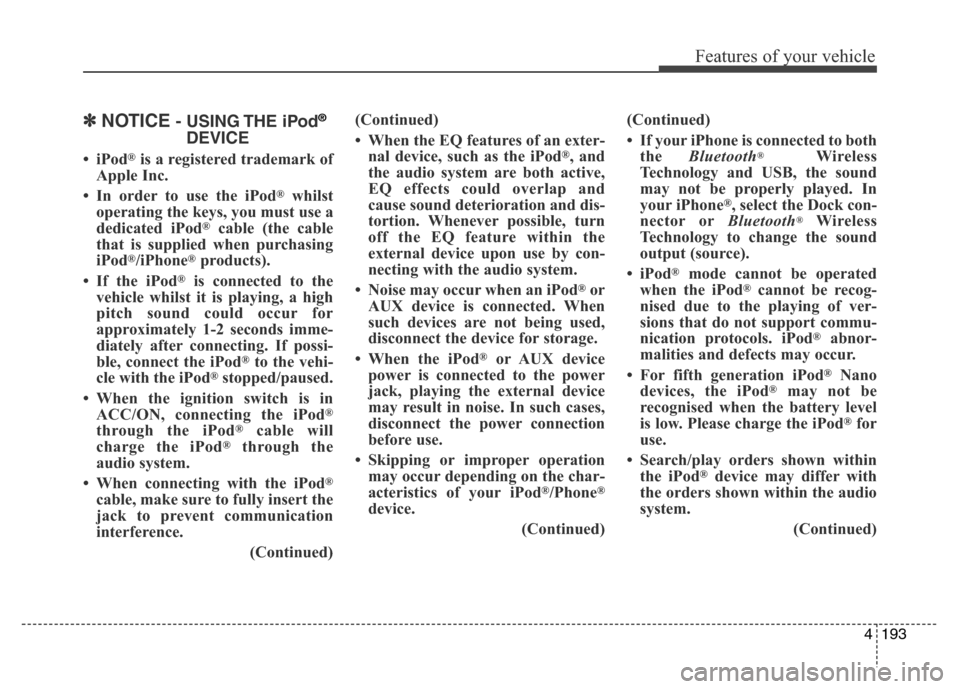
4193
Features of your vehicle
✽NOTICE- USING THE iPod®
DEVICE
•iPod®is a registered trademark of
Apple Inc.
• In order to use the iPod
®whilst
operating the keys, you must use a
dedicated iPod
®cable (the cable
that is supplied when purchasing
iPod
®/iPhone®products).
• If the iPod
®is connected to the
vehicle whilst it is playing, a high
pitch sound could occur for
approximately 1-2 seconds imme-
diately after connecting. If possi-
ble, connect the iPod
®to the vehi-
cle with the iPod®stopped/paused.
• When the ignition switch is in
ACC/ON, connecting the iPod
®
through the iPod®cable will
charge the iPod®through the
audio system.
• When connecting with the iPod
®
cable, make sure to fully insert the
jack to prevent communication
interference.
(Continued)(Continued)
• When the EQ features of an exter-
nal device, such as the iPod
®, and
the audio system are both active,
EQ effects could overlap and
cause sound deterioration and dis-
tortion. Whenever possible, turn
off the EQ feature within the
external device upon use by con-
necting with the audio system.
• Noise may occur when an iPod
®or
AUX device is connected. When
such devices are not being used,
disconnect the device for storage.
• When the iPod
®or AUX device
power is connected to the power
jack, playing the external device
may result in noise. In such cases,
disconnect the power connection
before use.
• Skipping or improper operation
may occur depending on the char-
acteristics of your iPod
®/Phone®
device.
(Continued)(Continued)
• If your iPhone is connected to both
the Bluetooth
®Wireless
Technology and USB, the sound
may not be properly played. In
your iPhone
®, select the Dock con-
nector orBluetooth®Wireless
Technology to change the sound
output (source).
•iPod
®mode cannot be operated
when the iPod®cannot be recog-
nised due to the playing of ver-
sions that do not support commu-
nication protocols. iPod
®abnor-
malities and defects may occur.
• For fifth generation iPod
®Nano
devices, the iPod®may not be
recognised when the battery level
is low. Please charge the iPod
®for
use.
• Search/play orders shown within
the iPod
®device may differ with
the orders shown within the audio
system.
(Continued)
Page 287 of 498
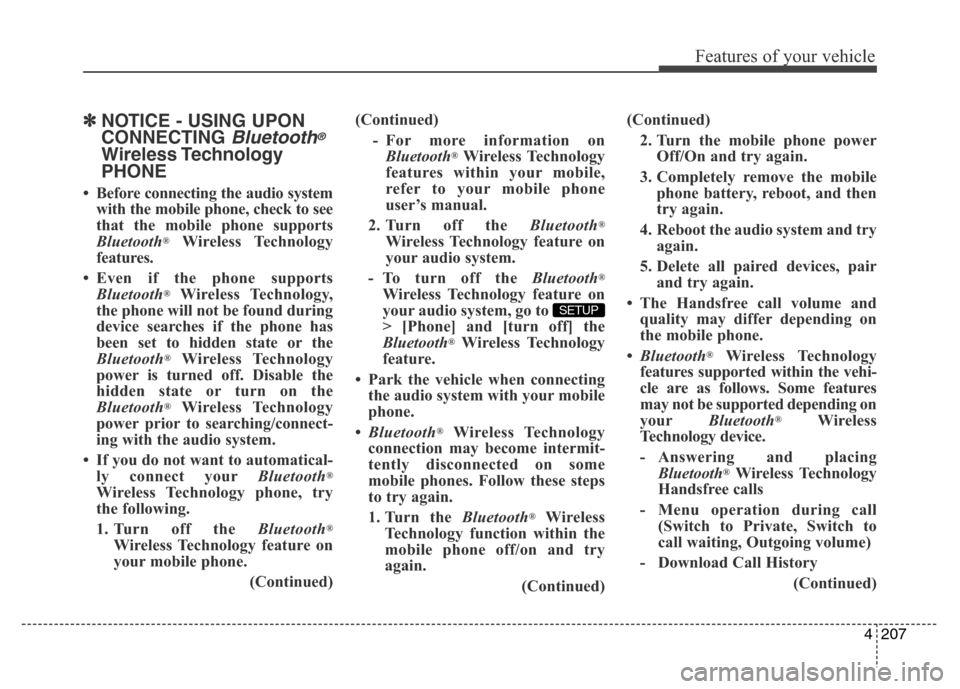
4207
Features of your vehicle
✽NOTICE - USING UPON
CONNECTING
Bluetooth®
Wireless Technology
PHONE
• Before connecting the audio system
with the mobile phone, check to see
that the mobile phone supports
Bluetooth
®Wireless Technology
features.
• Even if the phone supports
Bluetooth
®Wireless Technology,
the phone will not be found during
device searches if the phone has
been set to hidden state or the
Bluetooth
®Wireless Technology
power is turned off. Disable the
hidden state or turn on the
Bluetooth
®Wireless Technology
power prior to searching/connect-
ing with the audio system.
• If you do not want to automatical-
ly connect yourBluetooth
®
Wireless Technology phone, try
the following.
1. Turn off the Bluetooth
®
Wireless Technology feature on
your mobile phone.
(Continued)(Continued)
- For more information on
Bluetooth
®Wireless Technology
features within your mobile,
refer to your mobile phone
user’s manual.
2. Turn off the Bluetooth
®
Wireless Technology feature on
your audio system.
- To turn off the Bluetooth
®
Wireless Technology feature on
your audio system, go to
> [Phone] and [turn off] the
Bluetooth
®Wireless Technology
feature.
• Park the vehicle when connecting
the audio system with your mobile
phone.
•Bluetooth
®Wireless Technology
connection may become intermit-
tently disconnected on some
mobile phones. Follow these steps
to try again.
1. Turn the Bluetooth
®Wireless
Technology function within the
mobile phone off/on and try
again.
(Continued)
SETUP
(Continued)
2. Turn the mobile phone power
Off/On and try again.
3. Completely remove the mobile
phone battery, reboot, and then
try again.
4. Reboot the audio system and try
again.
5. Delete all paired devices, pair
and try again.
• The Handsfree call volume and
quality may differ depending on
the mobile phone.
•Bluetooth
®Wireless Technology
features supported within the vehi-
cle are as follows. Some features
may not be supported depending on
yourBluetooth
®Wireless
Technology device.
- Answering and placing
Bluetooth
®Wireless Technology
Handsfree calls
- Menu operation during call
(Switch to Private, Switch to
call waiting, Outgoing volume)
- Download Call History
(Continued)