2016 HONDA PILOT ECO mode
[x] Cancel search: ECO modePage 22 of 89

36 || 37
VEHICLE CONTROLSVEHICLE CONTROLS
Panoramic Glass Roof*
The ceiling cover in the second row can be opened and closed to reveal t\
he glass
roof when the vehicle is on by using the switch on the ceiling.
Automatic Operation
To open: Push the switch back firmly, then release.
To close: Push the switch forward firmly, then
release.
The cover opens completely. To stop the cover in
either direction, push the switch briefly.
Manual OperationTo open: Push and hold the switch back lightly until the desired position is
reached.
To close: Push and hold the switch forward lightly until the desired position is
reached.
Closing the roof on someone’s hands or fingers can cause serious injury.
Make sure your passengers are away from the roof before closing it.
WARNING
Close
Open
*if equipped
Interior and Exterior Lights
Operate interior and exterior lights when the vehicle is on or off.
Brightness ControlAdjust instrument panel brightness when the
vehicle is on.
To brighten: Press the + button.
To dim: Press the - button.
A beep sounds when the brightness reaches
minimum or maximum.
Interior LightsChange the interior light settings using the switch
on the ceiling.
ON position: Interior lights remain on.
Door-activated position: Interior lights come on
when any of the doors are opened, the driver’s door
is unlocked, or the vehicle is turned off.
OFF position: Interior lights remain off.
Map LightsPress the front map lights to turn on or off.
There are also map lights located on the ceiling for
the second- and third-row seats. Turn them on or
off when the front interior light switch is in the door-
activated position.
Models without
panoramic roof
On
Off
Door-activated position
Models without
panoramic roof
Models wit
h
panoramic roof
+ button
- button
Models with
panoramic roof
OnOff Door-activated position
Page 29 of 89

50 || 51
VEHICLE CONTROLSVEHICLE CONTROLS
*if equipped
Adjusting the Mirrors
Adjust the angle of the mirrors for the best visibility when you are sit\
ting in the
correct driving position.
Rearview Mirror with Day/Night Positions*
Manually adjust the position to reduce headlight
glare from vehicles behind you. Flip the tab to switch
between day and night positions.
Automatic Dimming Rearview Mirror*When driving after dark, the automatic dimming
function reduces the glare from headlights behind
you.
The function cancels when the shift lever is in
Reverse (R).
Power Door MirrorsAdjust the power door mirrors when the vehicle is on.
L/R selector switch: Select the left or right mirror.
After adjusting the mirror, return the switch to the
center position.
Mirror position adjustment switch: Press the switch
left, right, up, or down to move the mirror.
Folding door mirror button*: Press to fold the door
mirrors in or out.
Reverse Tilt Door Mirrors*Either side door mirror can tilt downward when
you shift to Reverse (R) to improve visibility on the
selected side of the vehicle when reversing. The
mirror returns to its original position when you shift
out of Reverse.
When in Reverse, slide the selector switch to the
left or right side.
Night position
Ta b
Day
position
Folding button*
Adjustment switch Selector
switch
Selectorswitch
Models without
panoramic roof
HomeLink® Garage Opener*
Program your vehicle to operate up to three remote-controlled devices ar\
ound
your home—such as garage doors, lighting, or home security systems—\
using the
buttons on the ceiling.
Training a Button
Park near the system you want to program, and follow the instructions in\
the
flowchart below.
To retrain a button or erase codes, see the Owner’s Manual on the Owner
Information CD or at owners.honda.com (U.S.) or www.myhonda.ca (Canada).
If you need help, visit www.homelink.com or call (800) 355-3515.
Press and release the HomeLink
button. Press and release the button on
the remote every 2 seconds.
Does the LED change from slowly blinking
to constantly on or rapidly blinking? This
should take less than one minute.
Press and hold the
HomeLink button
again. Training
complete
YES
NO
HomeLink indicator
rapidly blinks. HomeLink LED
remains on.
YES
NO
YES
NO
Position the remote transmitter you wish
to link 1–3 inches (3–8 cm) from the
HomeLink button you want to program.1
Press and release the desired HomeLink
button. Hold the button on the remote
transmitter.
Does the HomeLink indicator (LED) change
from slowly blinking to constantly on or
rapidly blinking? This should take less than
one minute.
2
aThe remote has a rolling code. Press the
“learn” button on the remote-controlled
device (e.g., garage door opener) .
Press and hold the HomeLink button
again; the remote-controlled device
should operate. Within 30 seconds, press and hold the
programmed HomeLink button for
2 seconds.a
Press and hold the programmed HomeLink button for about a second.Does the device (garage door opener) work?
3
b
4
5
*if equipped
Indicator
Models with panoramic roof
Buttons
Indicator
Buttons
Page 31 of 89

54 || 55
VEHICLE CONTROLSVEHICLE CONTROLS
You can also operate the rear climate control using the rear controls loc\
ated on
the back of the center console. Make sure the REAR LOCK button is not on\
in the
front.
Fan control buttons
MODE
button
Temperature
control buttons
AUTO
buttonON/OFF
button
*if equipped
Heated Windshield Button
Canadian models
Press the heated windshield button to deice the
windshield when the vehicle is on.
If the outside temperature goes below 4°C, the heated
windshield automatically activates for 15 minutes.
Heated Steering Wheel*Press the button to heat the steering wheel when
the vehicle is on. Press the button again to turn off
heating.
Seat Heaters*
Quickly warm the front seats when the vehicle is on. The appropriate ind\
icator
appears for each setting.
Front Seat Heaters*Press the seat heater button to cycle through high,
low, and off.
Front Seat Heaters and Ventilation*Press the seat heater or seat ventilation button to cycle through settin\
gs. The
appropriate indicator (red for heat, blue for ventilation) appears for\
each setting.
Once - HI setting (three indicators)
Twice - MID setting (two indicators)
Three times - LO setting (one indicator)
Four times - OFF (no indicators)
Second-Row Outer Seat Heaters*Press the rear seat heater button to cycle through settings. The appropr\
iate
indicator appears for each setting.
Once - HI setting (three indicators)
Twice - MID setting (two indicators)
Three times - LO setting (one indicator)
Four times - OFF (no indicators)
Heat-induced burns are possible when using seat heaters.
Persons with a diminished ability to sense temperature (e.g., persons w\
ith
diabetes, lower-limb nerve damage, or paralysis) or with sensitive skin should
not use the seat heaters.
WARNING
*if equipped
Page 39 of 89
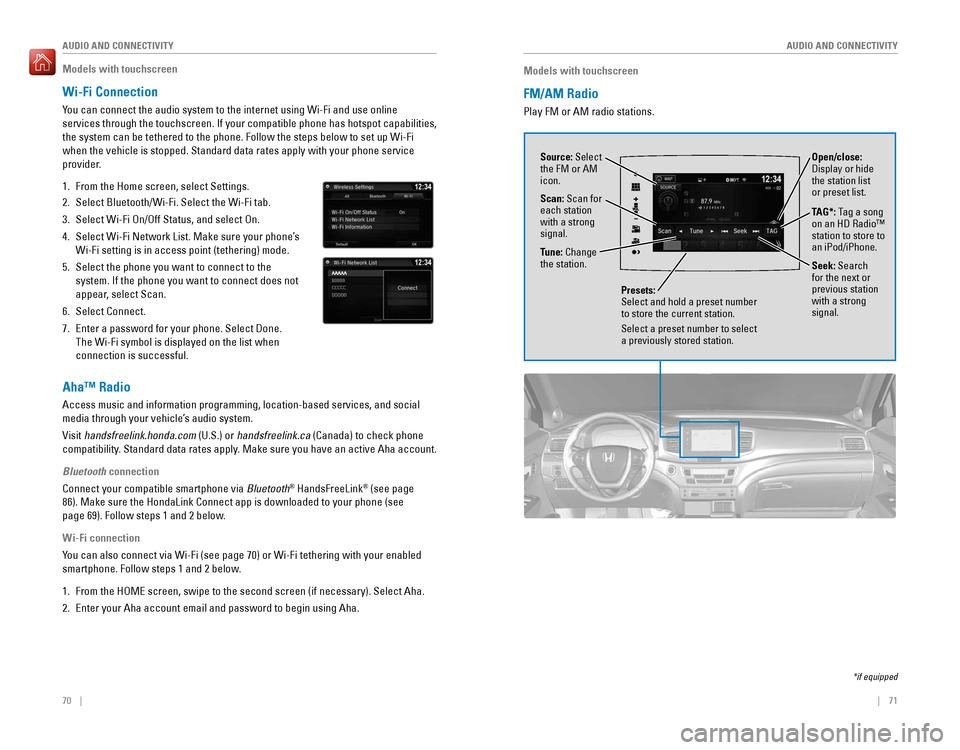
70 || 71
AUDIO AND CONNECTIVITY
AUDIO AND CONNECTIVITY
Models with touchscreen
FM/AM Radio
Play FM or AM radio stations.
Source: Select
the FM or AM
icon.
Tune: Change
the station.
Seek: Search
for the next or
previous station
with a strong
signal. Open/close:
Display or hide
the station list
or preset list.
Scan: Scan for
each station
with a strong
signal.
Presets:
Select and hold a preset number
to store the current station.
Select a preset number to select
a previously stored station.
TAG*: Tag a song
on an HD Radio™
station to store to
an iPod/iPhone.
*if equipped
Models with touchscreen
Wi-Fi Connection
You can connect the audio system to the internet using Wi-Fi and use onli\
ne
services through the touchscreen. If your compatible phone has hotspot c\
apabilities,
the system can be tethered to the phone. Follow the steps below to set u\
p Wi-Fi
when the vehicle is stopped. Standard data rates apply with your phone s\
ervice
provider.
1. From the Home screen, select Settings.
2. Select Bluetooth/Wi-Fi. Select the Wi-Fi tab.
3. Select Wi-Fi On/Off Status, and select On.
4. Select Wi-Fi Network List. Make sure your phone’s
Wi-Fi setting is in access point (tethering) mode.
5. Select the phone you want to connect to the
system. If the phone you want to connect does not
appear, select Scan.
6. Select Connect.
7. Enter a password for your phone. Select Done.
The Wi-Fi symbol is displayed on the list when
connection is successful.
Aha™ Radio
Access music and information programming, location-based services, and social
media through your vehicle’s audio system.
Visit handsfreelink.honda.com (U.S.) or handsfreelink.ca (Canada) to check phone
compatibility. Standard data rates apply. Make sure you have an active Aha account.
Bluetooth connection
Connect your compatible smartphone via Bluetooth
® HandsFreeLink® (see page
86). Make sure the HondaLink Connect app is downloaded to your phone (\
see
page 69). Follow steps 1 and 2 below.
Wi-Fi connection
You can also connect via Wi-Fi (see page 70) or Wi-Fi tethering with yo\
ur enabled
smartphone. Follow steps 1 and 2 below.
1. From the HOME screen, swipe to the second screen (if necessary). Selec\
t Aha.
2. Enter your Aha account email and password to begin using Aha.
Page 42 of 89

76 || 77
AUDIO AND CONNECTIVITY
AUDIO AND CONNECTIVITY
Models with touchscreen
Bluetooth® Audio
Play streaming or stored audio from your compatible phone through the ve\
hicle’s
audio system. Visit handsfreelink.com (U.S.) or handsfreelink.ca (Canada) to check
phone compatibility. Standard data rates apply with your phone service provider.
Connect your phone to Bluetooth
® HandsFreeLink® (see page 86).
Source: Select
the Bluetooth
icon. Open/close:
Display or hide
the track list.
MENU: Display
menu options,
including
Music Search. Track: Change
the track.
Play/pause Group: Change
the group.
State, provincial, or local laws may prohibit the operation of
handheld electronic devices while operating a vehicle.
Only launch streaming audio on your phone when it is safe to do so.
Searching for Music
Use the touchscreen to search for tracks stored on the device.
1. From the audio screen, press MENU.
2. Select Music Search.
3. Select a search category.
4. Select the track you want to play.
Notes:
• Make sure the volume on your phone is properly adjusted.
• You may need to enable additional settings on your phone for playback.
• The resume/pause function and remote audio controls are not supported on\
all
phones.
Models with touchscreen
Pandora®
Play and operate Pandora from your compatible phone through the vehicle’\
s audio
system. Visit handsfreelink.com to check phone compatibility. Standard data rates
apply with your phone service provider. Available in the U.S. only.
Connect your phone when the vehicle is stopped.
For iPhone:
• Connect via Bluetooth
® HandsFreeLink® (see page 86) or USB port (see page 58).
• A pop-up may appear on your phone requesting you to allow access for Pan\
dora
to be launched.
• If you cannot operate Pandora through the audio system, it may be stream\
ing
through Bluetooth
® Audio. Make sure Pandora is selected on the audio system.
• If Pandora still does not operate, try rebooting the phone and reconnect\
ing the
cable if necessary.
For other compatible smartphones:
• Connect via Bluetooth
® HandsFreeLink® (see page 86).
State, provincial, or local laws may prohibit the operation of
handheld electronic devices while operating a vehicle.
Only launch streaming audio on your phone when it is safe to do so.
Source: Select
the Pandora icon.
Station: Change
the station. Skip: Go to
the next song.
MENU: Display
menu options,
including the
Station List.
Like/dislike
song
Play/Pause
Page 48 of 89

88 || 89
Storing Speed Dial Entries
Store up to 20 numbers for quick dialing.
1. From the Home screen, select Phone.
2. Select MENU.
3. Select Edit Speed Dial, then select New Entry.
4. Select an entry method.
5. If desired, you can create a voice tag for the
number. Follow the prompts.
Using Speed DialMake calls quickly using stored speed dial entries.
Using voice commands
Press the Talk button before you say each command.
1. Say “Dial by name.”
2. Say the stored voice tag name. For example,
“John Smith.”
Using the touchscreen
1. From the Home screen, select Phone.
2. Scroll through the list to find the entry you want
to call, and select it to call.
HondaLink® Assist
If your vehicle’s airbags deploy or if the unit detects that the vehicle is severely
impacted, your vehicle automatically attempts to connect to an operator. Your
phone must be paired to the system and have good cellular connection. Vi\
sit www.
hondalink.com (U.S.) or honda.ca/hondalinkassist (Canada) for more information.
1. Make sure your phone is on and paired to Bluetooth®
HandsFreeLink® (see page 86).
2. Select Call Now, or the system automatically
connects after 10 seconds. The vehicle information
and its position are sent to the operator.
3. Select Talk Now to immediately talk to the operator.
4. When the call is complete, select Hang Up or press
the Hang-Up/Back button on the steering wheel.
Models with touchscreen
SMS Text Messaging and E-Mail*
Receive and send messages from your paired and connected phone. Visit
handsfreelink.com (U.S.) or handsfreelink.ca (Canada) to check phone compatibility.
Standard message rates apply with your phone service provider. This feature is
limited while the vehicle is moving.
Receiving and Responding to Messages
When you receive a new message, a pop-up appears on the touchscreen. You can
view the message when the vehicle is stopped. You can also reply to it using fixed
phrases or call the sender.
1. When the prompt appears, select Read.
2. The message is displayed, and the system reads
it aloud.
To reply: With the message open, select Reply,
and choose one of the six available responses.
Select Send to send the message. You cannot
create a new text message.
To call the sender: With the message open,
select Call.
Selecting an AccountIf your phone has both text message and e-mail accounts, you can select \
only one
of them at a time to be active and receive notifications.
1. From the Home screen, select Settings.
2. Select Phone.
3. Select Select Account.
4. Select Text Message or an e-mail account.
*if equipped
BLUETOOTH® HANDSFREELINK®BLUETOOTH® HANDSFREELINK®
Page 55 of 89

102 || 103
DRIVING
DRIVING
Towing a Trailer
Your vehicle can tow a trailer if you carefully observe the load limits, \
use the proper
equipment, and follow the towing guidelines. See the Owner’s Manual on the Owner
Information CD or at owners.honda.com (U.S.) or www.myhonda.ca (Canada) for
more information.
Towing Load Limits
Total trailer weight
Do not exceed the maximum allowable weight of
the trailer, cargo, and everything in or on it shown in
the table below. Towing loads in excess of this can
seriously affect vehicle handling and performance
and can damage the engine and drivetrain.
To ng ue Loa d
Total load
Number of
occupant s
AWD models with
ATF cooler
AWD models
without ATF cooler2WD models
25,000 lbs (2,268 kg)3,500 lbs (1,588 kg)3,500 lbs (1,588 kg)
34,750 lbs (2,155 kg)3,250 lbs (1,474 kg)3,250 lbs (1,474 kg)
44,500 lbs (2,041 kg)3,000 lbs (1,361 kg)3,000 lbs (1,361 kg)
54,250 lbs (1,928 kg)2,750 lbs (1,247 kg)2,750 lbs (1,247 kg)
64,000 lbs (1,814 kg)2,500 lbs (1,134 kg)2,500 lbs (1,134 kg)
7
8T owing not recommended
2,500 lbs (1,134 kg) 2,250 lbs (1,021 kg)
2,250 lbs (1,021 kg)
Each weight limit is calculated based on the following conditions:
• Occupants fill seats from the front of the vehicle to the back.
• Each occupant weighs 150 lbs (68 kg).
• Each occupant has 15 lbs (7 kg) of cargo in the cargo area.
Any additional weight, cargo, or accessories reduce the maximum trailer weight
and maximum tongue load. Tongue load
The weight of the tongue with a fully loaded trailer
on the hitch should be approximately:
• Boat trailers: 5 – 15% of the total trailer weight
• Other trailers: 10 – 15% of total trailer weight
To ng ue Loa dTongue load
To estimate the tongue load
Excessive tongue load reduces front tire traction and steering control. \
Too little
tongue load can make the trailer unstable and cause it to sway.
You can estimate the tongue load by measuring the trailer hitch height fr\
om the
ground in the following steps:
1. Park the vehicle on level ground.
2. Measure the distance between the ground and the bottom of the trailer hi\
tch.
3. Connect the fully loaded trailer to the hitch.
4. Measure the distance between the ground and the bottom of the trailer hi\
tch
again.
5. Subtract the second measurement from the first measurement, then refer\
to
the following table.
If the difference becomes more than indicated in the table, distribute t\
he load or
remove cargo as needed.
Number of
occupant s
AWD models with
ATF cooler2WD models
2500 lbs (227 kg)350 lbs (159 kg )
3475 lbs (215 kg)325 lbs (147 kg)
4450 lbs (204 kg)300 lbs (136 kg)
5375 lbs (170 kg)275 lbs (125 kg)
6250 lbs (113 kg)240 lbs (109 kg)
7
8 Towing not recommended
125 lbs (57 kg)
115 lbs (52 kg)
If the difference isAWD models2WD models
1 inches (2.5 cm)150 lbs (68 kg)
1 1/2 inches (3.8 cm )250 lbs (114 kg)
2 inches (5.1 cm)350 lbs (159 kg)
2 3/8 inches (6.0 cm )450 lbs (205 kg)—
2 5/8 inches (6.7 cm )500 lbs (227 kg)—
Page 58 of 89

108 || 109
DRIVING
DRIVING
Shifting
Change the shift position based on your driving needs.
Shift Lever*
Park (P): Used for parking or starting/stopping
the engine. Press the brake pedal, then press the
release button to shift.
Reverse (R): Used for reversing.
Neutral (N): Used for idling.
Drive (D): Used for normal driving.
Low (L): Used for stronger engine power and
braking when driving in hilly terrain.
D4: Press the D4 button when the shift lever is in
Drive. Used for going up or down hills or towing a
trailer in hilly terrain.
When you change the shift lever from D to R and vice versa, come to a co\
mplete
stop and keep the brake pedal pressed. Operating the shift lever before \
the vehicle
has come to a complete stop or while pressing the accelerator pedal can \
damage
the transmission.
NOTICE
Release button
D4 button
*if equipped
Electronic Gear Selector* Park (P): Used for parking or starting or turning off
the vehicle. Press P with the brake pedal pressed. A
red indicator appears.
Reverse (R): Used for reversing. Pull back R. A green
indicator appears.
Neutral (N): Used for idling. Press N. A red indicator
appears.
Drive (D/S): Used for normal driving (D) or driving in sequential mode (S) (see \
page
110). Press D/S once for normal driving. Press D/S twice for sequential\
mode
driving. A green indicator appears. Make sure the parking brake is relea\
sed (see
page 111).
The vehicle can roll away if left unattended without confirming that P\
ark is
engaged. Always keep your foot on the brake pedal until you have confi\
rmed that
P is shown on the gear position indicator.
WARNING
*if equipped
When you change from D to R and vice versa, press the brake pedal and co\
me to
a complete stop, then select the intended gear position while maintainin\
g brake
pressure.
NOTICE
Auto park mode
For your convenience, Park (P) is automatically selected when all of t\
he following
conditions are met:
• The vehicle is stopped.
• The driver’s seatbelt is unbuckled.
• The driver’s door is opened.
Car wash mode
If you are driving through a conveyor-style car wash where you or the attendant
do not remain in the vehicle, follow these steps while the engine is on:\
1. Press and hold the brake pedal.
2. Press and release N (Neutral).
3. Press and hold N again for two seconds. The engine remains on, and
the transmission remains in Neutral. To turn off the engine but keep the
transmission in Neutral, press the ENGINE START/STOP button.
The transmission remains in Neutral for 15 minutes. After 15 minutes, th\
e gear
position changes to Park and the vehicle turns off.