Page 1 of 145
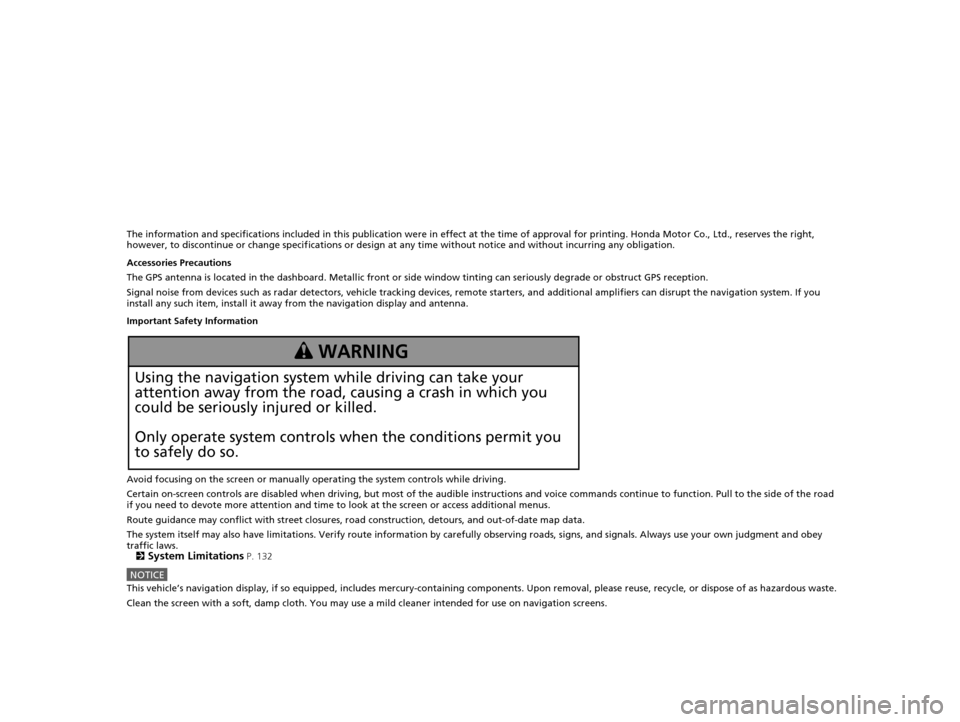
The information and specifications included in this publication were in effect at the time of approval for printing. Honda Motor Co., Ltd., reserves the right,
however, to discontinue or change specif ications or design at any time without notice and without incurring any obligation.
Accessories Precautions
The GPS antenna is located in the dashboard . Metallic front or side window tinting can seriously degrade or obstruct GPS recept ion.
Signal noise from devices such as radar detectors, vehicle tracking devices, remote starters, and additional amplifiers can disrupt the navigation system. If you
install any such item, install it away from the navigation display and antenna.
Important Safety Information
Avoid focusing on the screen or manually operating the system controls while driving.
Certain on-screen controls are disabled when driving, but most of the audible instructions and voice commands continue to funct ion. Pull to the side of the road
if you need to devote more atte ntion and time to look at the screen or access additional menus.
Route guidance may conflict with street closures, road construction, detours, and out-of-date map data.
The system itself may also have limitations. Verify route information by carefully observing roads, signs, and signals. Always use your own judgment and obey
traffic laws.
2
System Limitations P. 132
NOTICEThis vehicle’s navigation display, if so equipped, includes mercury-containing com ponents. Upon removal, please reuse, recycle, or dispose of as hazardous waste.
Clean the screen with a soft, damp cloth. You may use a mild cleaner intended for use on navigation screens.
3 WARNING
Using the navigation system while driving can take your
attention away from the road, causing a crash in which you
could be seriously injured or killed.
Only operate system controls when the conditions permit you
to safely do so.
16 PILOT NAVI-31TG78000.book 0 ページ 2015年4月21日 火曜日 午前8時30分
Page 4 of 145
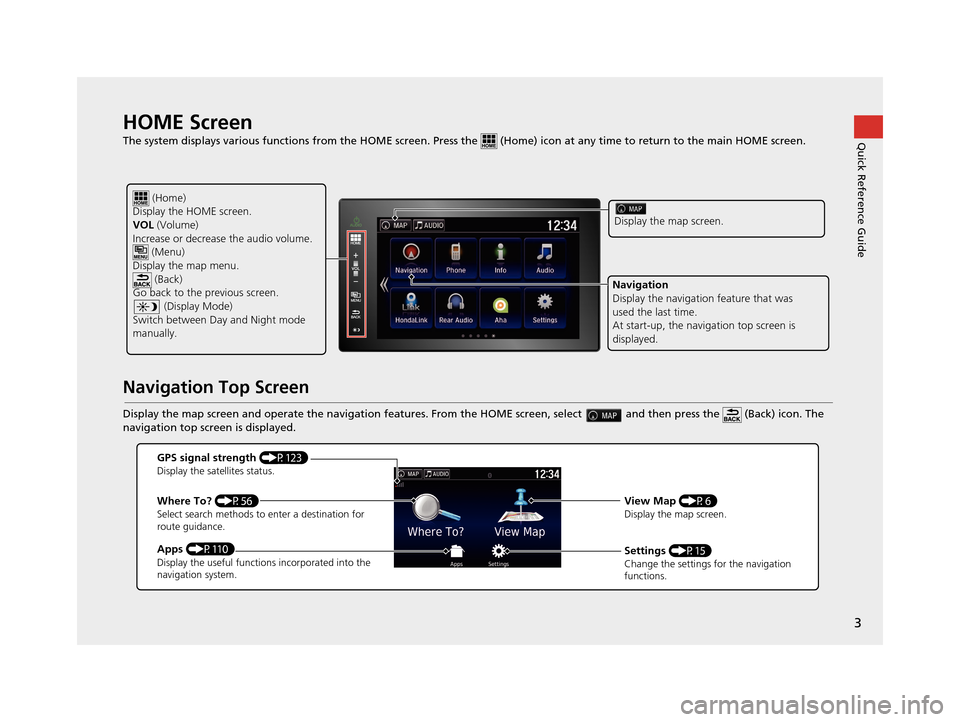
3
Quick Reference GuideHOME Screen
The system displays various functions from the HOME screen. Press the (Home) icon at any time to return to the main HOME scree n.
Navigation Top Screen
Display the map screen and operate the navigation features. From the HOME screen, select and then press the (Back) icon. The
navigation top screen is displayed.
(Home)
Display the HOME screen.
VOL (Volume)
Increase or decrease the audio volume.
(Menu)
Display the map menu. (Back)
Go back to the previous screen.
(Display Mode)
Switch between Da y and Night mode
manually.
Display the map screen.
Navigation
Display the navigati on feature that was
used the last time.
At start-up, the navi gation top screen is
displayed.
GPS signal strength (P123)Display the satellites status.
Where To? (P56)Select search methods to enter a destination for
route guidance.
Apps (P110)Display the useful functions incorporated into the
navigation system.
View Map (P6)Display the map screen.
Settings (P15)Change the settings for the navigation
functions.
16 PILOT NAVI-31TG78000.book 3 ページ 2015年4月21日 火曜日 午前8時30分
Page 13 of 145
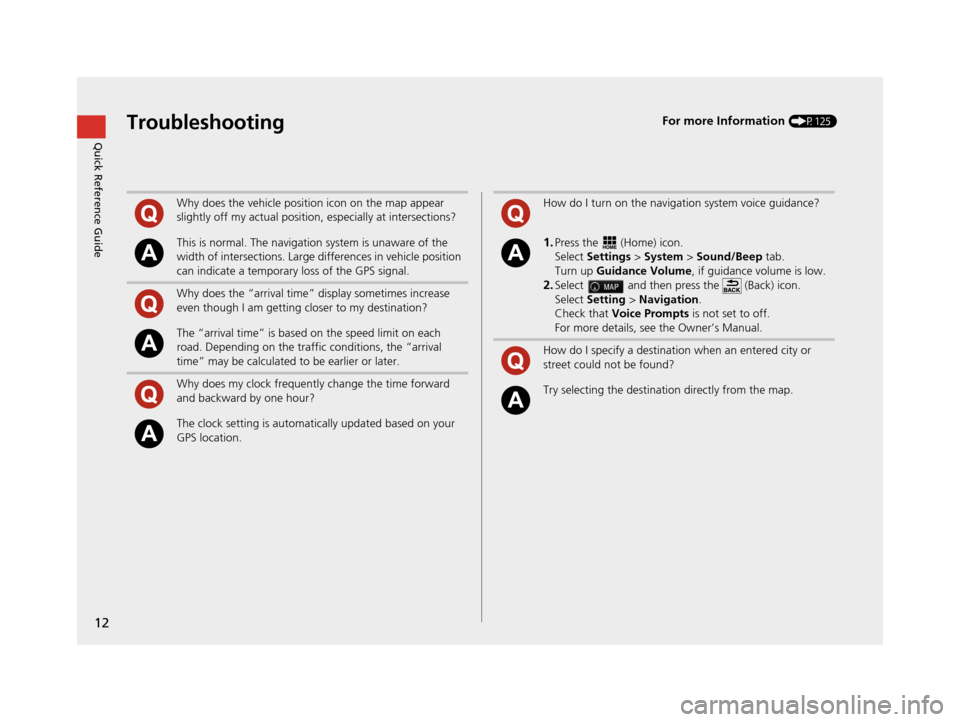
12
Quick Reference GuideTroubleshootingFor more Information (P125)
Why does the vehicle position icon on the map appear
slightly off my actual position, especially at intersections?
This is normal. The navigation system is unaware of the
width of intersections. Large di fferences in vehicle position
can indicate a temporary loss of the GPS signal.
Why does the “arrival time” display sometimes increase
even though I am getting closer to my destination?
The “arrival time” is based on the speed limit on each
road. Depending on the traffic conditions, the “arrival
time” may be calculated to be earlier or later.
Why does my clock frequently change the time forward
and backward by one hour?
The clock setting is automatically updated based on your
GPS location.
How do I turn on the navigation system voice guidance?
1.Press the (Home) icon.
Select Settings > System > Sound/Beep tab.
Turn up Guidance Volume , if guidance volume is low.
2.Select and then press the (Back) icon.
Select Setting > Navigation .
Check that Voice Prompts is not set to off.
For more details, see the Owner’s Manual.
How do I specify a destination when an entered city or
street could not be found?
Try selecting the destinat ion directly from the map.
16 PILOT NAVI-31TG78000.book 12 ページ 2015年4月21日 火曜日 午前8時30分
Page 78 of 145
77
uuCalculating the Route uViewing the Routes
Navigation
Viewing the Routes
View different routes to your destination.
1.Select or to change a route.
u The travel distance, estimated
travel time, and traffic
information are displayed for
each route.
2. Select Go!.
u The system calculates and
displays the route line on the
map screen.
16 PILOT NAVI-31TG78000.book 77 ページ 2015年4月21日 火曜日 午前8時30分
Page 81 of 145
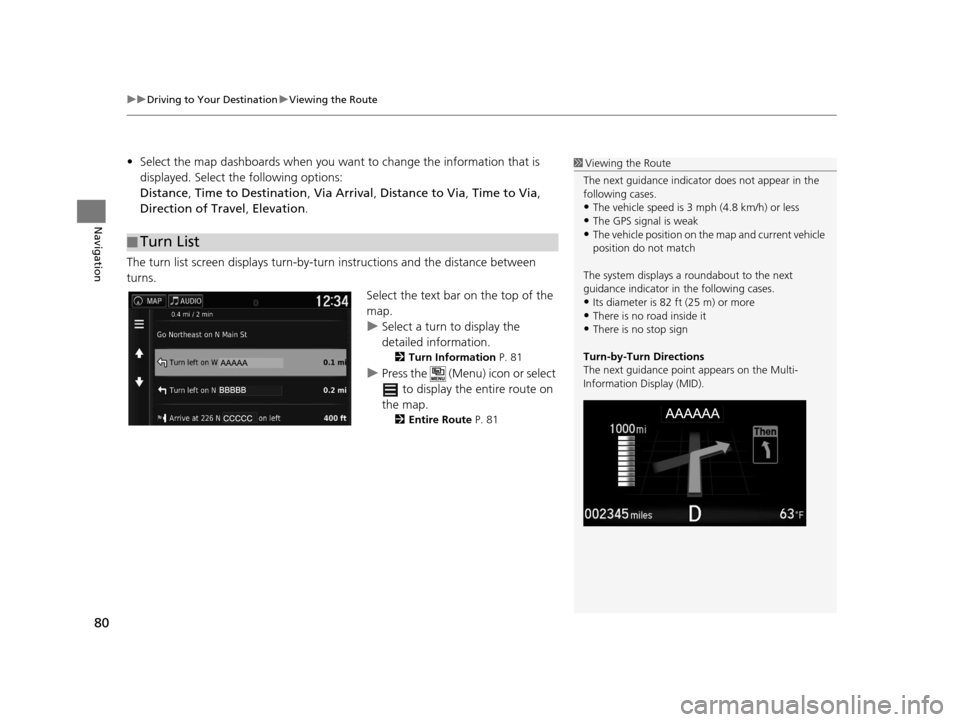
uuDriving to Your Destination uViewing the Route
80
Navigation
• Select the map dashboards when you want to change the information that is
displayed. Select the following options:
Distance , Time to Destination , Via Arrival, Distance to Via , Time to Via,
Direction of Travel , Elevation .
The turn list screen displays turn-by-turn instructions and the distance between
turns.
Select the text bar on the top of the
map.
uSelect a turn to display the
detailed information.
2Turn Information P. 81
uPress the (Menu) icon or select
to display the entire route on
the map.
2 Entire Route P. 81
■Turn List
1
Viewing the Route
The next guidance indicator does not appear in the
following cases.
•The vehicle speed is 3 mph (4.8 km/h) or less
•The GPS signal is weak•The vehicle position on the map and current vehicle
position do not match
The system displays a roundabout to the next
guidance indicator in the following cases.
•Its diameter is 82 ft (25 m) or more•There is no road inside it
•There is no stop sign
Turn-by-Turn Directions
The next guidance point appears on the Multi-
Information Display (MID).
16 PILOT NAVI-31TG78000.book 80 ページ 2015年4月21日 火曜日 午前8時30分
Page 89 of 145
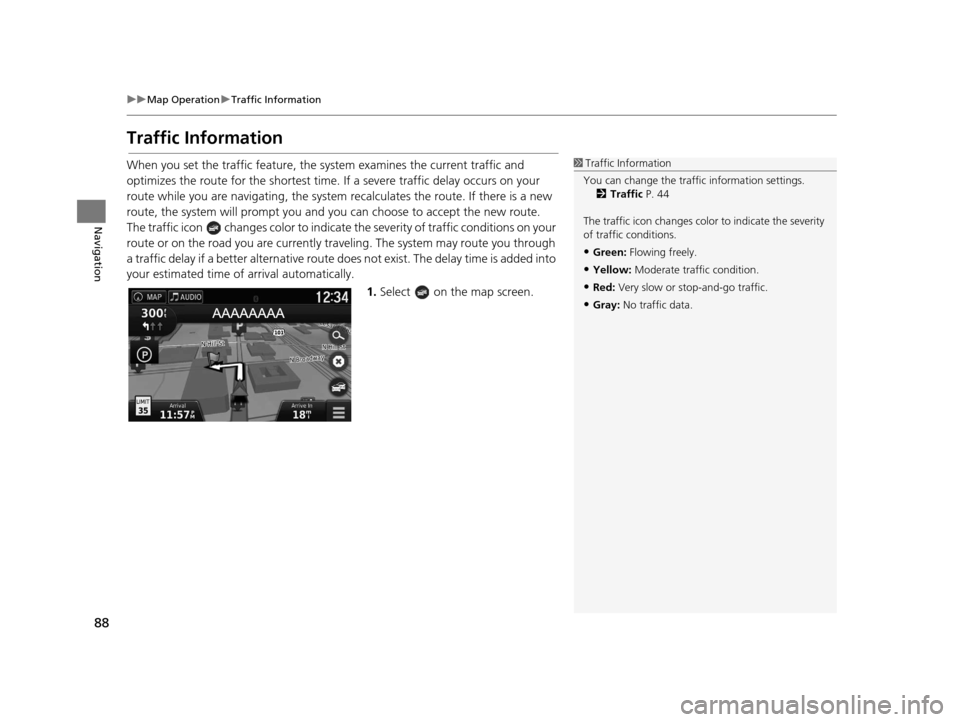
88
uuMap Operation uTraffic Information
Navigation
Traffic Information
When you set the traffic feature, the sy stem examines the current traffic and
optimizes the route for the shortest time. If a severe traffic delay occurs on your
route while you are navigating, the system re calculates the route. If there is a new
route, the system will prompt you and you can choose to accept the new route.
The traffic icon changes color to indicate the severity of traffic conditions on your
route or on the road you are currently tra veling. The system may route you through
a traffic delay if a better alternative route doe s not exist. The delay time is added into
your estimated time of arrival automatically.
1.Select on the map screen.1Traffic Information
You can change the traffi c information settings.
2 Traffic P. 44
The traffic icon changes color to indicate the severity
of traffic conditions.
•Green: Flowing freely.
•Yellow: Moderate traf fic condition.
•Red: Very slow or st op-and-go traffic.
•Gray: No traffic data.
16 PILOT NAVI-31TG78000.book 88 ページ 2015年4月21日 火曜日 午前8時30分
Page 106 of 145
105
uuChanging Your Destination uEditing the Destination List
Continued
Navigation
3. Select an option.
The following options are available:
• Departure Time (current location only): Sets the departure time.
• Clear Departure Time (current location only): Clears the departure time.
• Arrival Time (destination and waypoints): Sets the arrival time.
• Clear Arrival Time (destination and waypoint s): Clears the arrival time.
• Duration (destination and waypoints): Sets the duration time.
• Change Location: Changes the destination or waypoints.
• Remove Location : Removes the destination or waypoints.
• Rename Location : Enters a new name for the location.
16 PILOT NAVI-31TG78000.book 105 ページ 2015年4月21日 火曜日 午前8時30分
Page 109 of 145
108
uuChanging Your Destination uEditing the Destination List
Navigation
H u (Back) uApps uTrip Planner
The route preference is just for this time. If you want to change the route preference
for routing, change the navigation settings.
2 Calculation Mode P. 37
Recalculates the route using another route preference.
1.Select the trip you want to edit.
2. Select .
3. Select Route Preference .
4. Select an option.
5. Select Save.
u The route is automatically
recalculated.
■Recalculate Using Another Route Preference
16 PILOT NAVI-31TG78000.book 108 ページ 2015年4月21日 火曜日 午前8時30分