Page 42 of 249
41
uuRouting uRoute Preference
System Setup
Route Preference
H HOME uSettings uNavigation uRouting tab uRoute Preference
Certain route preferences can be avoided or favored. 1.Select an item.
2. Select MIN or MAX .
3. Select OK.1Route Preference
The calculated route may not be the shortest route or
the route you would choose. For safety reasons, the
system generally a pplies the following rules to your
route:
•Shortcuts through residential areas are avoided.•Right turns are favored over left turns or U-turns.
•Time-restricted turns (tur ns prohibited at certain
times of the day) are not used.
Check the ferry schedule when the calculated route
includes ferry route.
On Canadian models, Highways is displayed instead
of Freeways.
16 CR-Z NAVI-31SZT8500.book 41 ページ 2015年7月30日 木曜日 午前9時18分
Page 43 of 249
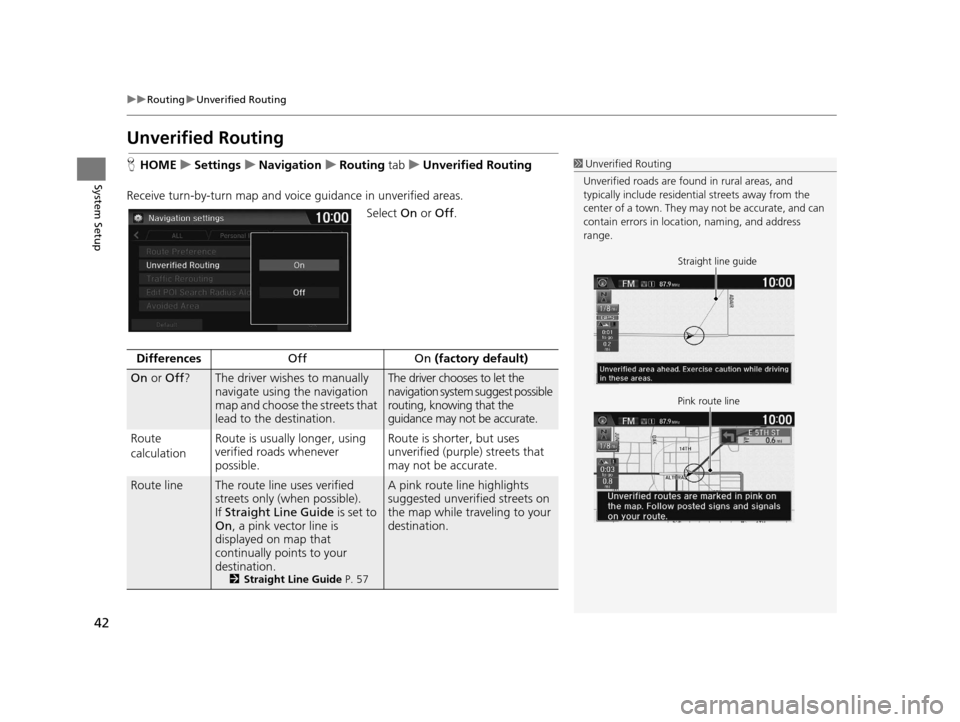
42
uuRouting uUnverified Routing
System Setup
Unverified Routing
H HOME uSettings uNavigation uRouting tab uUnverified Routing
Receive turn-by-turn map and voice guidance in unverified areas.
Select On or Off .1Unverified Routing
Unverified roads are found in rural areas, and
typically include residentia l streets away from the
center of a town. They ma y not be accurate, and can
contain errors in locati on, naming, and address
range.
Straight line guide
Pink route line
Differences Off On (factory default)
On or Off ?The driver wishes to manually
navigate using the navigation
map and choose the streets that
lead to the destination.The driver chooses to let the
navigation system suggest possible
routing, knowing that the
guidance may not be accurate.
Route
calculation Route is usually longer, using
verified roads whenever
possible. Route is shorter, but uses
unverified (purple) streets that
may not be accurate.
Route lineThe route line uses verified
streets only (when possible).
If
Straight Line Guide is set to
On , a pink vector line is
displayed on map that
continually points to your
destination.
2 Straight Line Guide P. 57
A pink route line highlights
suggested unverified streets on
the map while traveling to your
destination.
16 CR-Z NAVI-31SZT8500.book 42 ページ 2015年7月30日 木曜日 午前9時18分
Page 45 of 249
44
uuRouting uTraffic Rerouting
System Setup
Traffic Rerouting
H HOME uSettings uNavigation uRouting tab uTraffic Rerouting
A faster route can be calculated based on continuously updated traffic information.
2Traffic ReroutingTM P. 111
Select an option.
The following options are available:
• On : The system reroutes automatica lly based on traffic information.
• Off (factory default): Disables the feature.
1Traffic Rerouting
You must be in or near a traffic-enabled city to
receive coverage for that area. Traffic information is
available in certain areas in the lower 48 states,
Hawaii, and some cities in Canada. 2 Traffic Information P. 226
Automatic traffic rerouting may not provide a detour
route depending on circumstances.
16 CR-Z NAVI-31SZT8500.book 44 ページ 2015年7月30日 木曜日 午前9時18分
Page 46 of 249
45
uuRouting uEdit POI Search Radius Along Route
System Setup
Edit POI Search Ra dius Along Route
HHOME uSettings uNavigation uRouting tab uEdit POI Search Radius
Along Route
Select the distance from your highlighted ro ute line (on either side of your route)
that the system will search for a waypoint.
2Adding Waypoints P. 114
You can specify a different search dist ance for freeways and surface streets.
1.Select an option.
2. Select a search distance.
3. Select OK.
The following options are available:
• On Freeways : 1, 2, 5, or 10 miles (1.6, 3, 8, or 16 km) can be set. Factory default
is 2 miles (3 km).
• On Surface Streets : 1/2, 1, 2, or 5 miles (800 m, 1.6, 3, or 8 km) can be set.
Factory default is 1/2 mile (800 m).
1 Edit POI Search Radius Along Route
The search distance does not affect the search range
used for the Find Nearest voice commands (e.g., say
“Find nearest gas station ”).
16 CR-Z NAVI-31SZT8500.book 45 ページ 2015年7月30日 木曜日 午前9時18分
Page 47 of 249
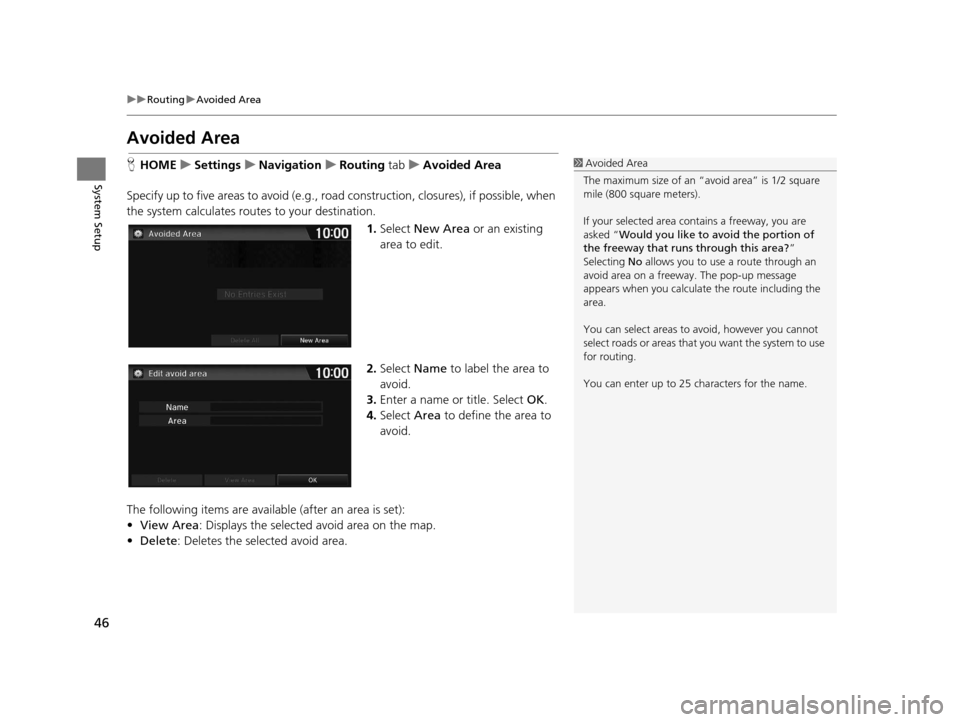
46
uuRouting uAvoided Area
System Setup
Avoided Area
H HOME uSettings uNavigation uRouting tab uAvoided Area
Specify up to five areas to avoid (e.g., road construction, closures), if possible, when
the system calculates routes to your destination.
1.Select New Area or an existing
area to edit.
2. Select Name to label the area to
avoid.
3. Enter a name or title. Select OK.
4. Select Area to define the area to
avoid.
The following items are availa ble (after an area is set):
• View Area : Displays the selected avoid area on the map.
• Delete: Deletes the selected avoid area.1Avoided Area
The maximum size of an “a void area” is 1/2 square
mile (800 square meters).
If your selected area contains a freeway, you are
asked “Would you like to avoid the portion of
the freeway that runs through this area? ”
Selecting No allows you to use a route through an
avoid area on a freeway . The pop-up message
appears when you calculat e the route including the
area.
You can select areas to avoid, however you cannot
select roads or areas that you want the system to use
for routing.
You can enter up to 25 ch aracters for the name.
16 CR-Z NAVI-31SZT8500.book 46 ページ 2015年7月30日 木曜日 午前9時18分
Page 49 of 249
48
System Setup
Guidance
HHOME uSettings uNavigation uGuidance tab
Choose various settings that determine th e navigation system functionality during
route guidance.
Select an item.
The following items are available:
• Guidance Mode : Sets whether to display only the map screen or a split
map/guidance screen.
2 Guidance Mode P. 49
•Enhanced Voice Guidance : Sets whether to read out the place names along the
route during voice guidance.
On : Voice guidance includes the place names along the route.
Off (factory default): Disables the feature.
16 CR-Z NAVI-31SZT8500.book 48 ページ 2015年7月30日 木曜日 午前9時18分
Page 50 of 249
49
uuGuidance uGuidance Mode
Continued
System Setup
Guidance Mode
H HOME uSettings uNavigation uGuidance tabuGuidance Mode
Select the display mode for the map and guidance screens. 1.Select an option.
2. Select OK.
The following items are available:
• 1 (Map) (factory default): Displays only the map screen. When you approach a
guidance point, the next guidance point appears.1 Guidance Mode
The guidance mode can also be selected from the
map menu, or selecti ng the orientation icon.
2 Map Menu P. 107
You can also change the ma p orientation (north-up,
heading-up, or 3D). 2 View (Map Orientation) P. 56
12 3
Near the next
guidance point
Map screen Next Maneuver screen
Next guidance point
16 CR-Z NAVI-31SZT8500.book 49 ページ 2015年7月30日 木曜日 午前9時18分
Page 52 of 249
51Continued
System Setup
Map
HHOME uSettings uNavigation uMap tab
Select the landmark icons to display on the map, change the orientation of the map,
display your current location, and learn the meaning of the icons, colors, and
symbols displayed on the map.
Select an item.
The following items are available:
• Show Icon on Map : Selects the icons to display on the map.
2Showing Icons on the Map P. 53
•Color (Day) : Selects the color of the map for the Day mode.
2Color (Day) P. 55
•Color (Night) : Selects the color of th e map for the Night mode.
2Color (Night) P. 55
•View : Selects the map orientation (No rth-up, Heading-up, or 3D map).
2View (Map Orientation) P. 56
•3D Angle Adjustment : Adjusts the viewing angle for the 3D map.
23D Angle Adjustment P. 57
•Straight Line Guide : Sets whether to display a straight guideline to the
destination or waypoint.
2 Straight Line Guide P. 57
16 CR-Z NAVI-31SZT8500.book 51 ページ 2015年7月30日 木曜日 午前9時18分