Page 76 of 249
Continued75
uuClock Adjustment uWallpaper Settings
System SetupH HOME uSettings uClock/Info uClock tabuClock/Wallpaper Type
u Wallpaper tab
1.Select a desired wallpaper.
u The preview is displayed on the
left side on the screen.
2. Select Set.
u Select Preview to see a preview
at full-size screen.
3. Select OK.
■Select Wallpaper1
Select Wallpaper
When the file size is large, it takes a while to be
previewed.
To view wallpaper once set: press the HOME button,
select Info, press the MENU button, and select
Clock/Wallpaper .
16 CR-Z NAVI-31SZT8500.book 75 ページ 2015年7月30日 木曜日 午前9時18分
Page 77 of 249
uuClock Adjustment uWallpaper Settings
76
System SetupH HOME uSettings uClock/Info uClock tabuClock/Wallpaper Type
u Wallpaper tab
1.Select a wallpaper that you want
to delete.
u The preview is displayed on the
left side on the screen.
2. Select Delete.
u The confirmation message will
appear.
3. Select Yes.
u The display will return to the
wallpaper list.
■Delete Wallpaper1
Delete Wallpaper
Select Delete All to delete all im ported wallpapers.
“Blank ”, “Galaxy ”, “Metallic ” and “Time Zone ”
cannot be deleted.
16 CR-Z NAVI-31SZT8500.book 76 ページ 2015年7月30日 木曜日 午前9時18分
Page 78 of 249
77
uuClock Adjustment uAdjust Time
System Setup
Adjust Time
H HOME uSettings uClock/Info uClock tabuClock Adjustment
Adjust the current time (hours and minutes). 1.Select or to adjust the
value.
2. Select OK.
Resetting the Clock Settings
HHOME uSettings uClock/Info uClock tabuClock Reset
Reset all clock settings to the factory defaults. Select Yes to reset.
16 CR-Z NAVI-31SZT8500.book 77 ページ 2015年7月30日 木曜日 午前9時18分
Page 155 of 249
154
Audio
Playing a USB Flash Drive
1.Open the USB cover.
2. Install the USB flash drive to the USB connector.
A USB flash drive of 256 MB or higher is recommended.
Some digital audio player s may not be compatible.
Some USB flash drives (e.g., a device with security lockout) may not work.
Some software files may not allow for audio play or text data display.
Some versions of MP3, WMA, or AAC formats may be unsupported.
■ Connecting a USB Flash Drive1
Connecting a USB Flash Drive
•We recommend connecting the USB flash drive
with the USB adapter cable.
•Do not connect the USB flash drive using a hub.
•Do not use a device such as a card reader or hard
disk drive, as the device or your tracks may be
damaged.
•We recommend backing up yo ur data before using
the device in your vehicle.
•Up to two USB devices can be connected.
■ USB Flash Drives
16 CR-Z NAVI-31SZT8500.book 154 ページ 2015年7月30日 木曜日 午前9時18分
Page 198 of 249
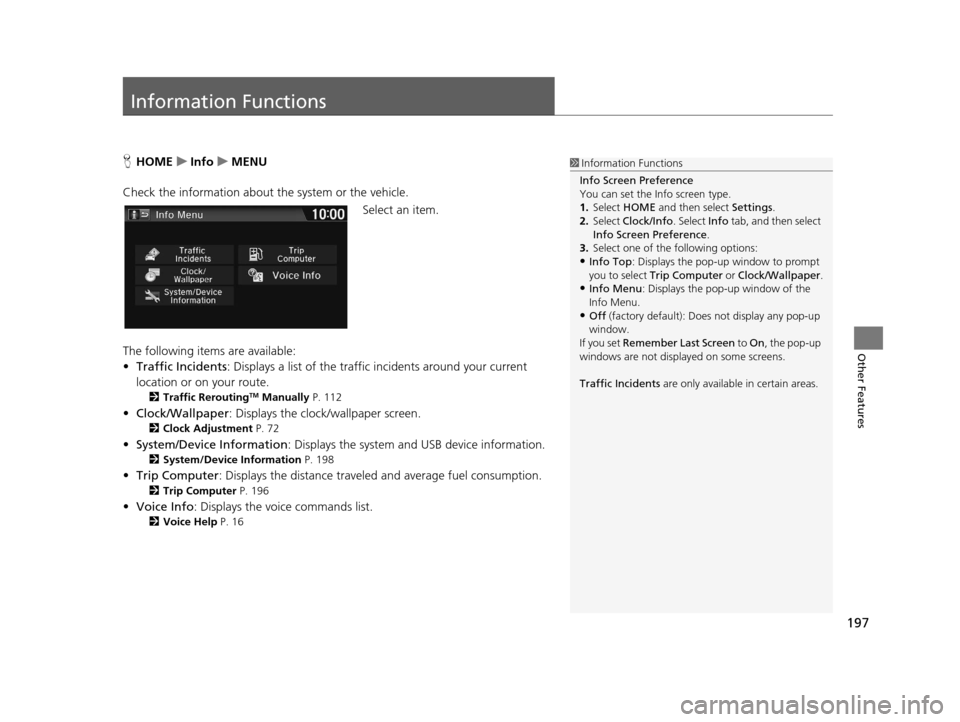
197
Other Features
Information Functions
HHOME uInfo uMENU
Check the information about th e system or the vehicle.
Select an item.
The following items are available:
• Traffic Incidents : Displays a list of the traffic incidents around your current
location or on your route.
2 Traffic ReroutingTM Manually P. 112
•Clock/Wallpaper : Displays the clock/wallpaper screen.
2Clock Adjustment P. 72
•System/Device Information : Displays the system and USB device information.
2System/Device Information P. 198
•Trip Computer : Displays the distance traveled and average fuel consumption.
2Trip Computer P. 196
•Voice Info : Displays the voice commands list.
2Voice Help P. 16
1Information Functions
Info Screen Preference
You can set the Info screen type.
1. Select HOME and then select Settings.
2. Select Clock/Info . Select Info tab, and then select
Info Screen Preference .
3. Select one of the following options:
•Info Top : Displays the pop-up window to prompt
you to select Trip Computer or Clock/Wallpaper.
•Info Menu: Displays the pop-up window of the
Info Menu.
•Off (factory default): Does not display any pop-up
window.
If you set Remember Last Screen to On , the pop-up
windows are not displayed on some screens.
Traffic Incidents are only available in certain areas.
16 CR-Z NAVI-31SZT8500.book 197 ページ 2015年7月30日 木曜日 午前9時18分
Page 208 of 249

207
uuTroubleshooting uGuidance, Routing
Continued
Troubleshooting
Guidance, Routing
ProblemSolution
The navigation system does not route me the same
way I would go or the same way as other mapping
systems.The navigation system attempts to gene rate the optimal route. You can change
the route preferences used when calculating a route.
2 Route Preference P. 41
The street I’m on is not shown on the map screen.The mapping database is constantly undergoing revision. You can access the most
recent information on the internet.
2Map Coverage P. 225
The vehicle position icon is not following the road
and the “GPS icon” text in the upper left hand
corner of the screen is white or missing.●Check that the GPS antenna (located in the dashboard) is not blocked. For best
reception, remove items from the dashboard, such as radar detectors, cell
phones, or loose articles.
●Metallic tinting or other aftermarket de vices can interfere with GPS reception.
Please consult your dealer.
2 GPS P. 222
The blue highlighted route and voice guidance
stopped or turned into a pink line before I got to my
destination.Your route has entered an unverified area.
2Unverified Routing P. 42
How do I stop the map from rotating as I drive
along?Select the map orientation icon on the map screen to select the north-up icon, or
say “ Display north-up ” to change the map orientation.
Sometimes, I cannot select between the North-up,
Heading-up and 3D map orientations.The Heading-up map orientation can only be shown in the lower scales (1/20 - 1
mile (80 m-1.6 km) scales). The 3D map orientation can only be shown in the
lower scales (1/20 - 2 mile (80 m-3 km) scales).
2 Map Scale and Functions P. 60
The “time to destination” display sometimes
increases even though I am getting closer to my
destination.If your speed reduces due to slower tra ffic, the navigation system updates the
“time to destination” based on your ac tual road speed to give you a better
estimate of arrival time.
16 CR-Z NAVI-31SZT8500.book 207 ページ 2015年7月30日 木曜日 午前9時18分
Page 210 of 249

209
uuTroubleshooting uSmartphone Connection
Troubleshooting
Smartphone Connection
Does the navigation syst em work outside North
America?The navigation system contains maps fo r the 50 U.S. states, Canada, and Puerto
Rico. The navigation system will not work in Mexico or other countries.
2 Map Coverage P. 225
Can I play video DVDs in my navigation system?No. The navigation system is designed only to read music discs. If you experience
any problems that you cannot resolve, please contact your dealer.
How do I report errors I find in the database?Minor errors are bound to occur in a large database. If you encounter major errors, see
your dealer.
2 Visiting Your Dealer P. 224
ProblemSolution
I cannot connect my smartphone to the system.●Make sure your smartphone is compatible with the system, and that it is paired
and linked to Bluetooth® HandsFreeLink ®. To check phone compatibility,
–
U.S.: Visit handsfreelink.honda.com
–Canada: Visit www.handsfreelink.ca
2Pairing a Phone P. 168●The HondaLink app must be installed on your smartphone to connect to the
system. For more information: –
U.S.: Visit www.hondalink.com
–Canada: Visit www.honda.ca/hondalink●Check that your smartphone is in goo d operating condition. Then try the
following operations on your smartphone. –
Unlock the security.
–Connect to the system on the HOME screen.
–Close all apps.
–Restart the smartphone.
ProblemSolution
16 CR-Z NAVI-31SZT8500.book 209 ページ 2015年7月30日 木曜日 午前9時18分
Page 212 of 249

211
uuTroubleshooting uMiscellaneous Questions
Troubleshooting
Miscellaneous Questions
ProblemSolution
My clock frequently changes forward and backward
by one hour.The clock setting is automatically updated based on your GPS location. If you live
and work on the boundary be tween two time zones, you can turn this feature off.
2Clock Adjustment P. 72
The clock changes even when I am not driving near
a time zone boundary.The time zone boundaries are only ap proximated in the navigation system.
Depending on the geography of the time zo ne boundary, the switch to a different
zone can be erratic.
2 Clock Adjustment P. 72
My state does not observe daylight saving time.
How do I turn this feature off?Select HOME > Settings > Clock/Info > Clock tab, and set Auto Daylight to
Off .
2Clock Adjustment P. 72
Daylight saving time has started, but the navigation
system did not change time even though Auto
Daylight is set to ON.The automatic daylight saving time feat ure does not work in regions where the
daylight saving time system has not been adopted.
The navigation system automatic daylight feature is
not switching the navigation system clock on the
correct dates.Select HOME > Settings > Clock/Info > Clock tab, and set Auto Daylight to On.
Note that the automatic daylight feat ure does not work in regions where the
daylight saving time system has not been adopted.
2 Clock Adjustment P. 72
The navigation system clock switched by one hour
for no apparent reason.You may be driving near a time zone boundary.
2Clock Adjustment P. 72
My battery was disconnected or went dead, and the
navigation system is asking for a code.Press and hold the (Audio Power) bu tton for two seconds. The system should
reactivate. If you have installed an aftermarket system, see your dealer.
2System Theft Protection P. 220
How do I change the interface language?Select HOME > Settings > System > Others tab > Language, and set the
language to English, Français , or Español.
16 CR-Z NAVI-31SZT8500.book 211 ページ 2015年7月30日 木曜日 午前9時18分