2016 HONDA CR-Z bluetooth
[x] Cancel search: bluetoothPage 101 of 249
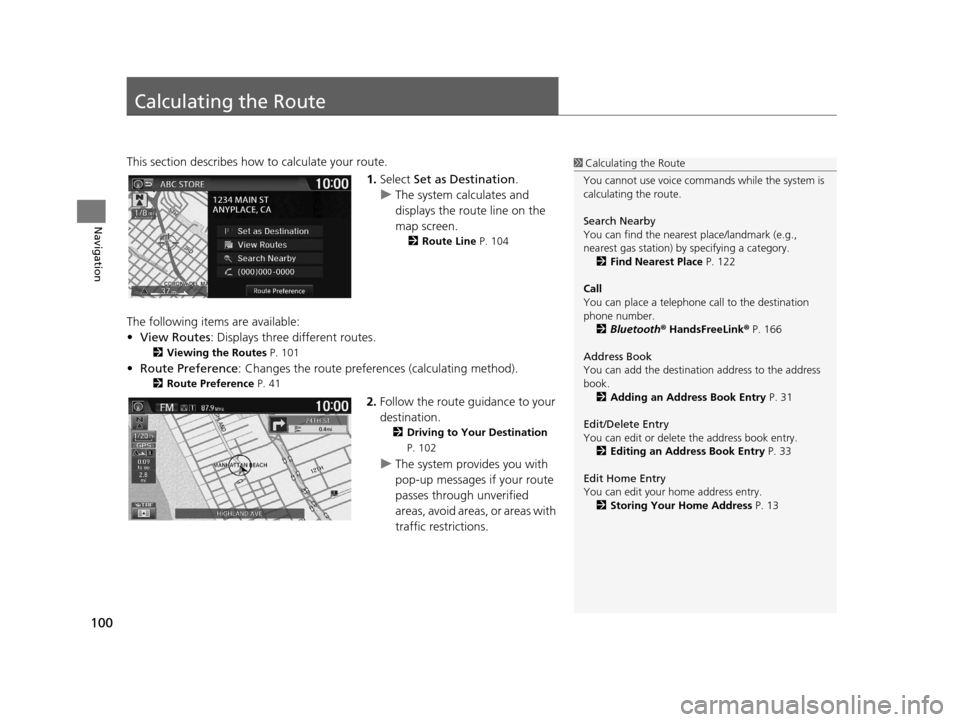
100
Navigation
Calculating the Route
This section describes how to calculate your route.1.Select Set as Destination .
u The system calculates and
displays the route line on the
map screen.
2 Route Line P. 104
The following items are available:
•View Routes: Displays three different routes.
2 Viewing the Routes P. 101
•Route Preference : Changes the route preferen ces (calculating method).
2Route Preference P. 41
2.Follow the route guidance to your
destination.
2 Driving to Your Destination
P. 102
u The system provides you with
pop-up messages if your route
passes through unverified
areas, avoid areas, or areas with
traffic restrictions.
1Calculating the Route
You cannot use voice commands while the system is
calculating the route.
Search Nearby
You can find the nearest place/landmark (e.g.,
nearest gas station) by specifying a category. 2 Find Nearest Place P. 122
Call
You can place a telephone call to the destination
phone number.
2 Bluetooth ® HandsFreeLink ® P. 166
Address Book
You can add the destinati on address to the address
book. 2 Adding an Address Book Entry P. 31
Edit/Delete Entry
You can edit or delete the address book entry.
2 Editing an Address Book Entry P. 33
Edit Home Entry
You can edit your home address entry. 2 Storing Your Home Address P. 13
16 CR-Z NAVI-31SZT8500.book 100 ページ 2015年7月30日 木曜日 午前9時18分
Page 126 of 249
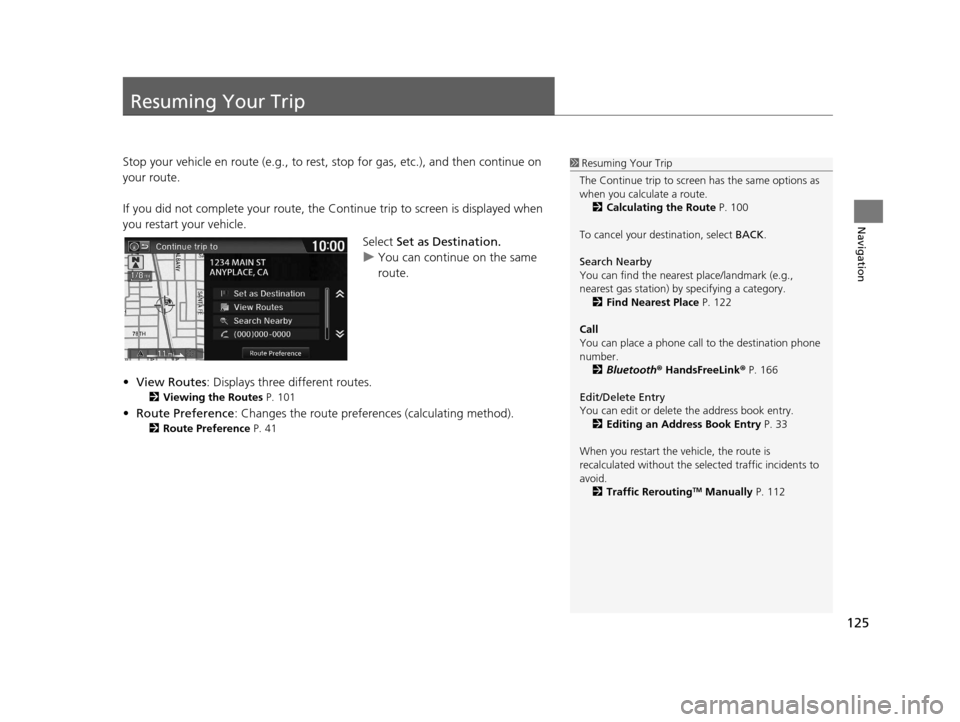
125
Navigation
Resuming Your Trip
Stop your vehicle en route (e.g., to rest, stop for gas, etc.), and then continue on
your route.
If you did not complete your route, the Co ntinue trip to screen is displayed when
you restart your vehicle.
Select Set as Destination.
u You can continue on the same
route.
• View Routes : Displays three different routes.
2Viewing the Routes P. 101
•Route Preference : Changes the route preferen ces (calculating method).
2Route Preference P. 41
1Resuming Your Trip
The Continue trip to screen has the same options as
when you calculate a route. 2 Calculating the Route P. 100
To cancel your de stination, select BACK.
Search Nearby
You can find the nearest place/landmark (e.g.,
nearest gas station) by specifying a category. 2 Find Nearest Place P. 122
Call
You can place a phone call to the destination phone
number.
2 Bluetooth ® HandsFreeLink ® P. 166
Edit/Delete Entry
You can edit or delete the address book entry.
2 Editing an Address Book Entry P. 33
When you restart the vehicle, the route is
recalculated without the sele cted traffic incidents to
avoid. 2 Traffic Rerouting
TM Manually P. 112
16 CR-Z NAVI-31SZT8500.book 125 ページ 2015年7月30日 木曜日 午前9時18分
Page 128 of 249
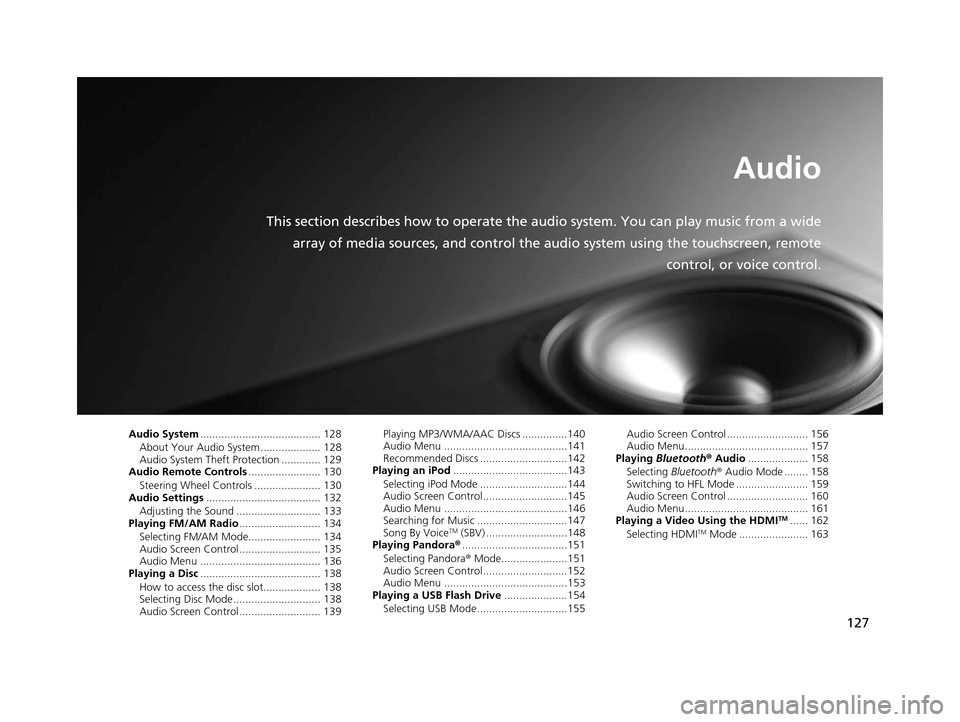
127
Audio
This section describes how to operate the audio system. You can play music from a wide
array of media sources, and control the audio system using the touchscreen, remote
control, or voice control.
Audio System........................................ 128
About Your Audio System .................... 128
Audio System Theft Protection ............. 129
Audio Remote Controls ........................ 130
Steering Wheel Controls ...................... 130
Audio Settings ...................................... 132
Adjusting the Sound ............................ 133
Playing FM/AM Radio ........................... 134
Selecting FM/AM Mode........................ 134
Audio Screen Control ........................... 135
Audio Menu ........................................ 136
Playing a Disc ........................................ 138
How to access the disc slot................... 138
Selecting Disc Mode ............................. 138
Audio Screen Control ........................... 139 Playing MP3/WMA/AAC Discs ...............140
Audio Menu .........................................141
Recommended Discs .............................142
Playing an iPod ......................................143
Selecting iPod Mode .............................144
Audio Screen Control............................145
Audio Menu .........................................146
Searching for Music ..............................147
Song By Voice
TM (SBV) ...........................148
Playing Pandora® ...................................151
Selecting Pandora ® Mode......................151
Audio Screen Control............................152
Audio Menu .........................................153
Playing a USB Flash Drive .....................154
Selecting USB Mode..............................155 Audio Screen Control ........................... 156
Audio Menu......................................... 157
Playing Bluetooth ® Audio .................... 158
Selecting Bluetooth ® Audio Mode ........ 158
Switching to HFL Mode ........................ 159
Audio Screen Control ........................... 160
Audio Menu......................................... 161
Playing a Video Using the HDMI
TM...... 162
Selecting HDMITM Mode ....................... 163
16 CR-Z NAVI-31SZT8500.book 127 ページ 2015年7月30日 木曜日 午前9時18分
Page 129 of 249

128
Audio
Audio System
About Your Audio System
The audio system features FM/AM radio. It can also play audio discs, WMA/MP3/
AAC tracks, iPods, USB flash drives, and Bluetooth® devices.
The audio system is operable from the it ems on the touchscreen, or the remote
controls on the steering wheel.
2 Audio Remote Controls P. 130
2 Audio System P. 10
1About Your Audio System
Video CDs, DVDs, and 3-inch /8-cm mini discs are not
supported.
Do not leave the iPod or USB flash drive in the vehicle.
Direct sunlight and high temperatures may damage
it.
iPod, iPhone and iTunes are trademarks of Apple Inc.
State (provincial in Canada) or local laws may prohibit
the operation of handheld electronic devices while
operating a vehicle.
You can operate the audio system by voice
commands. 2 Audio Commands P. 235
Remote Control iPod
USB Flash Drive iPhone
16 CR-Z NAVI-31SZT8500.book 128 ページ 2015年7月30日 木曜日 午前9時18分
Page 131 of 249

130
Audio
Audio Remote Controls
Steering Wheel Controls
Control basic audio system functions using the controls mounted on the steering
wheel.
Cycles through the audio modes as follows:1MODE Button
Disc mode appears only when a disc is loaded.
The USB mode, iPod mode, App mode, Bluetooth®
Audio mode, and Pandora ®
* mode appear when a
connection ( Bluetooth or USB) is established with a
device.
App mode appears only when a connection is
established with your smartphone and the app is
launched.
Aha
TM mode appears only when a connection is
established with your smartphone and HondaLink
app is launched.
AUX-HDMI
TM mode appears only when a connection
via HDMITM cable is established.
*: Pandora ® is available on U.S. models only.
Channel button
MODE button
Volume button
■ MODE Button
16 CR-Z NAVI-31SZT8500.book 130 ページ 2015年7月30日 木曜日 午前9時18分
Page 132 of 249
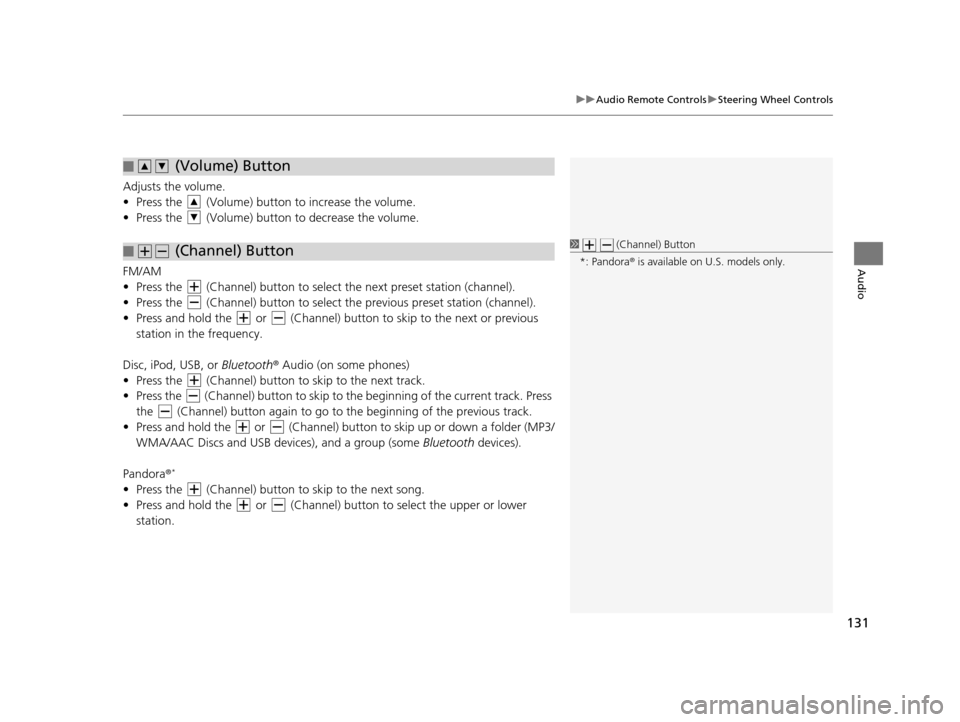
131
uuAudio Remote Controls uSteering Wheel Controls
Audio
Adjusts the volume.
• Press the (Volume) butto n to increase the volume.
• Press the (Volume) butto n to decrease the volume.
FM/AM
• Press the (Channel) button to select the next preset station (channel).
• Press the (Channel) button to select the previous preset station (channel).
• Press and hold the or (Channel) button to skip to the next or previous station in the frequency.
Disc, iPod, USB, or Bluetooth ® Audio (on some phones)
• Press the (Channel) button to skip to the next track.
• Press the (Channel) button to skip to the beginning of the current track. Press
the (Channel) button again to go to the beginning of the previous track.
• Press and hold the or (Channel) butto n to skip up or down a folder (MP3/
WMA/AAC Discs and USB devi ces), and a group (some Bluetooth devices).
Pandora ®
*
• Press the (Channel) button to skip to the next song.
• Press and hold the or (Channel) button to select the upper or lower
station.
■ (Volume) Button
■ (Channel) Button1
(Channel) Button
*: Pandora ® is available on U.S. models only.
16 CR-Z NAVI-31SZT8500.book 131 ページ 2015年7月30日 木曜日 午前9時18分
Page 133 of 249
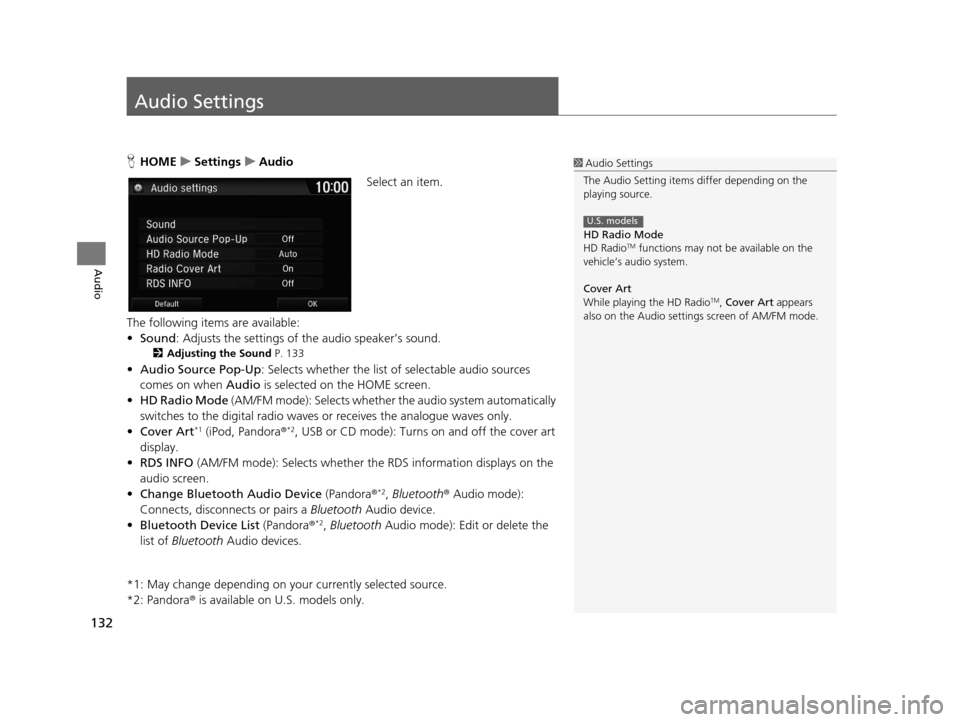
132
Audio
Audio Settings
HHOME uSettings uAudio
Select an item.
The following items are available:
• Sound : Adjusts the settings of the audio speaker’s sound.
2Adjusting the Sound P. 133
•Audio Source Pop-Up : Selects whether the list of selectable audio sources
comes on when Audio is selected on the HOME screen.
• HD Radio Mode (AM/FM mode): Selects whether the audio system automatically
switches to the digital radio waves or receives the analogue waves only.
• Cover Art
*1 (iPod, Pandora ®*2, USB or CD mode): Turns on and off the cover art
display.
• RDS INFO (AM/FM mode): Selects whether the RDS information displays on the
audio screen.
• Change Bluetooth Audio Device (Pandora®
*2, Bluetooth ® Audio mode):
Connects, disconnects or pairs a Bluetooth Audio device.
• Bluetooth Device List (Pandora®
*2, Bluetooth Audio mode): Edit or delete the
list of Bluetooth Audio devices.
*1: May change depending on your currently selected source.
*2: Pandora ® is available on U.S. models only.
1Audio Settings
The Audio Setting items di ffer depending on the
playing source.
HD Radio Mode
HD Radio
TM functions may not be available on the
vehicle’s audio system.
Cover Art
While playing the HD Radio
TM, Cover Art appears
also on the Audio settings screen of AM/FM mode.
U.S. models
16 CR-Z NAVI-31SZT8500.book 132 ページ 2015年7月30日 木曜日 午前9時18分
Page 152 of 249
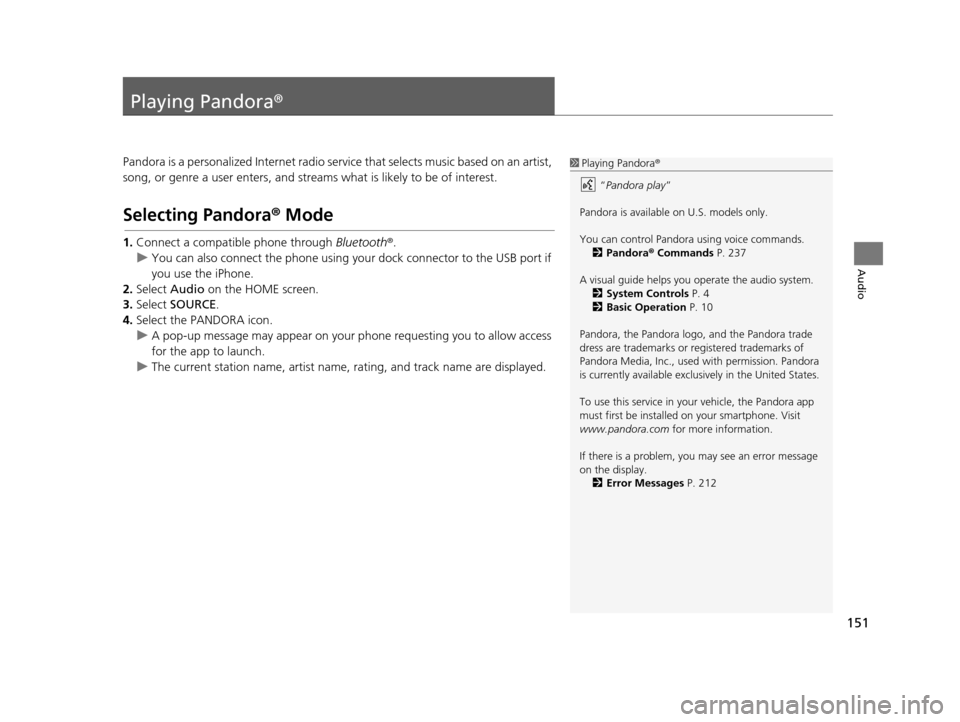
151
Audio
Playing Pandora®
Pandora is a personalized Internet radio serv ice that selects music based on an artist,
song, or genre a user enters, and streams what is likely to be of interest.
Selecting Pandora® Mode
1.Connect a compatible phone through Bluetooth®.
u You can also connect the phone using your dock connector to the USB port if
you use the iPhone.
2. Select Audio on the HOME screen.
3. Select SOURCE .
4. Select the PANDORA icon.
u A pop-up message may appear on your phone requesting you to allow access
for the app to launch.
u The current station name, artist name, rating, and track name are displayed.
1Playing Pandora ®
“ Pandora play”
Pandora is available on U.S. models only.
You can control Pandora using voice commands. 2 Pandora ® Commands P. 237
A visual guide helps you operate the audio system.
2 System Controls P. 4
2 Basic Operation P. 10
Pandora, the Pandora logo, and the Pandora trade
dress are trademarks or registered trademarks of
Pandora Media, Inc., used with permission. Pandora
is currently available exclusively in the United States.
To use this service in your vehicle, the Pandora app
must first be installed on your smartphone. Visit
www.pandora.com for more information.
If there is a problem, you may see an error message
on the display. 2 Error Messages P. 212
16 CR-Z NAVI-31SZT8500.book 151 ページ 2015年7月30日 木曜日 午前9時18分