2016 HONDA CR-Z navigation
[x] Cancel search: navigationPage 200 of 249

199
uuInformation Functions uSystem/Device Information
Other Features
H HOME uInfo uMENU uSystem/Device Information uSystem Info
View database, software version, devi ce number, and vehicle identification
information.
H HOME uInfo uMENU uSystem/Device Information uMap Update
Update the map database.
■ System Information1
System Information
You will need this informat ion when ordering a map
update.
2 Obtaining a Navigation Update P. 225
■Map Update1
Map Update
When you order a map update, it is mailed to you on
a USB flash drive. 2 Obtaining a Navigation Update P. 225
16 CR-Z NAVI-31SZT8500.book 199 ページ 2015年7月30日 木曜日 午前9時18分
Page 201 of 249
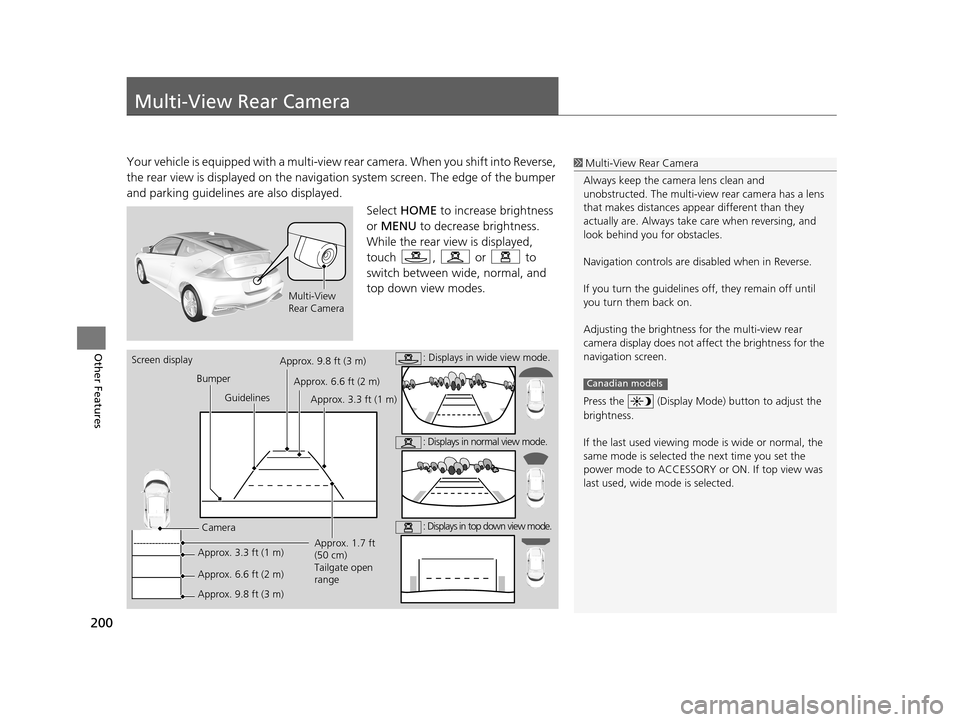
200
Other Features
Multi-View Rear Camera
Your vehicle is equipped with a multi-view rear camera. When you shift into Reverse,
the rear view is displayed on the navigati on system screen. The edge of the bumper
and parking guidelines are also displayed.
Select HOME to increase brightness
or MENU to decrease brightness.
While the rear view is displayed,
touch , or to
switch between wide, normal, and
top down view modes.1 Multi-View Rear Camera
Always keep the camera lens clean and
unobstructed. The multi-view rear camera has a lens
that makes distances appear different than they
actually are. Always take care when reversing, and
look behind you for obstacles.
Navigation controls are disabled when in Reverse.
If you turn the guidelines off, they remain off until
you turn them back on.
Adjusting the brightness fo r the multi-view rear
camera display does not a ffect the brightness for the
navigation screen.
Press the (Display Mode) button to adjust the
brightness.
If the last used viewing m ode is wide or normal, the
same mode is selected th e next time you set the
power mode to ACCESSORY or ON. If top view was
last used, wide mode is selected.
Canadian models
Multi-View
Rear Camera
Screen display
Bumper
Guidelines
Camera
Approx. 3.3 ft (1 m)
Approx. 6.6 ft (2 m)
Approx. 9.8 ft (3 m) Approx. 1.7 ft
(50 cm)
Tailgate open
range
Approx. 9.8 ft (3 m)
Approx. 6.6 ft (2 m) Approx. 3.3 ft (1 m): Displays in wide view mode.
: Displays in normal view mode.
: Displays in top down view mode.
16 CR-Z NAVI-31SZT8500.book 200 ページ 2015年7月30日 木曜日 午前9時18分
Page 204 of 249

203
Troubleshooting
Troubleshooting....................................204
Map, Voice, Entering Destinations .........204
Traffic ...................................................206
Guidance, Routing ................................207
Update, Coverage, Map Errors ..............208
Smartphone Connection .......................209
Display, Accessories ..............................210
Multi-View Rear Camera .......................210
Miscellaneous Questions .......................211 Error Messages
...................................... 212
Navigation System ................................ 212
Disc Player............................................ 213
Pandora ®............................................. 214
iPod/USB Flash Drive............................. 216
Bluetooth ® HandsFreeLink ®.................. 217
Smartphone Connection ...................... 218
16 CR-Z NAVI-31SZT8500.book 203 ページ 2015年7月30日 木曜日 午前9時18分
Page 205 of 249
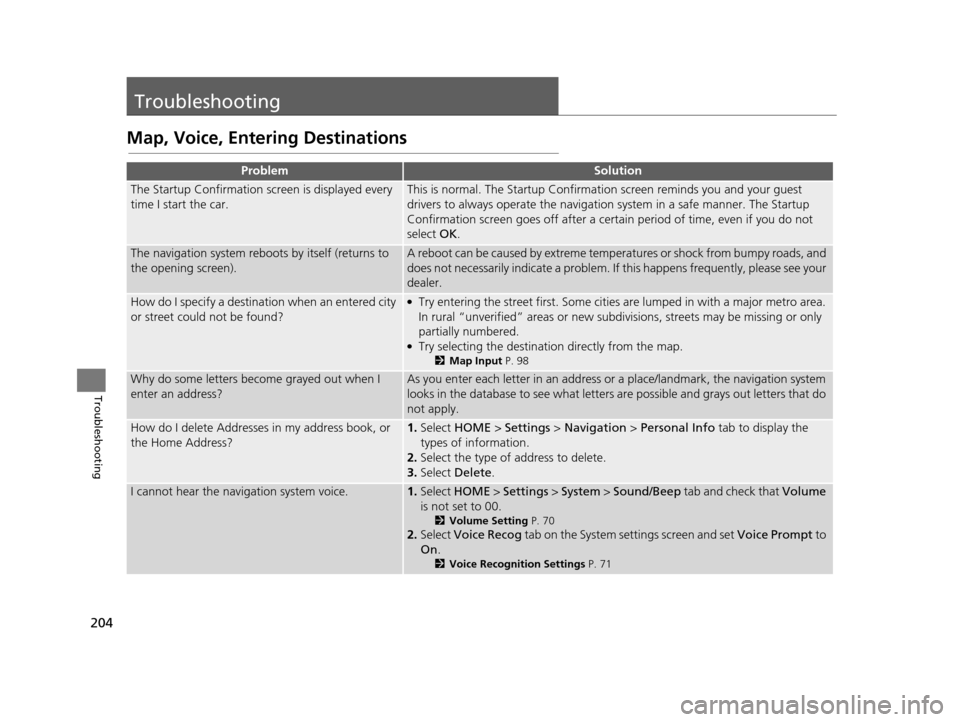
204
Troubleshooting
Troubleshooting
Map, Voice, Entering Destinations
ProblemSolution
The Startup Confirmation screen is displayed every
time I start the car.This is normal. The Startup Confirmation screen reminds you and your guest
drivers to always operate the navigation system in a safe manner. The Startup
Confirmation screen goes off after a certa in period of time, even if you do not
select OK.
The navigation system reboots by itself (returns to
the opening screen).A reboot can be caused by extreme temper atures or shock from bumpy roads, and
does not necessarily indicate a problem. If this happens frequently, please see your
dealer.
How do I specify a destinat ion when an entered city
or street could not be found?●Try entering the street first. Some cities are lumped in with a major metro area.
In rural “unverified” areas or new subdivisions, streets may be missing or only
partially numbered.
●Try selecting the destination directly from the map.
2 Map Input P. 98
Why do some letters become grayed out when I
enter an address?As you enter each letter in an address or a place/landmark, the navigation system
looks in the database to see what letters are possible and grays out letters that do
not apply.
How do I delete Addresses in my address book, or
the Home Address?1. Select HOME > Settings > Navigation > Personal Info tab to display the
types of information.
2. Select the type of address to delete.
3. Select Delete .
I cannot hear the navigation system voice.1.Select HOME > Settings > System > Sound/Beep tab and check that Volume
is not set to 00.
2 Volume Setting P. 70
2.Select Voice Recog tab on the System settings screen and set Voice Prompt to
On .
2Voice Recognition Settings P. 71
16 CR-Z NAVI-31SZT8500.book 204 ページ 2015年7月30日 木曜日 午前9時18分
Page 206 of 249
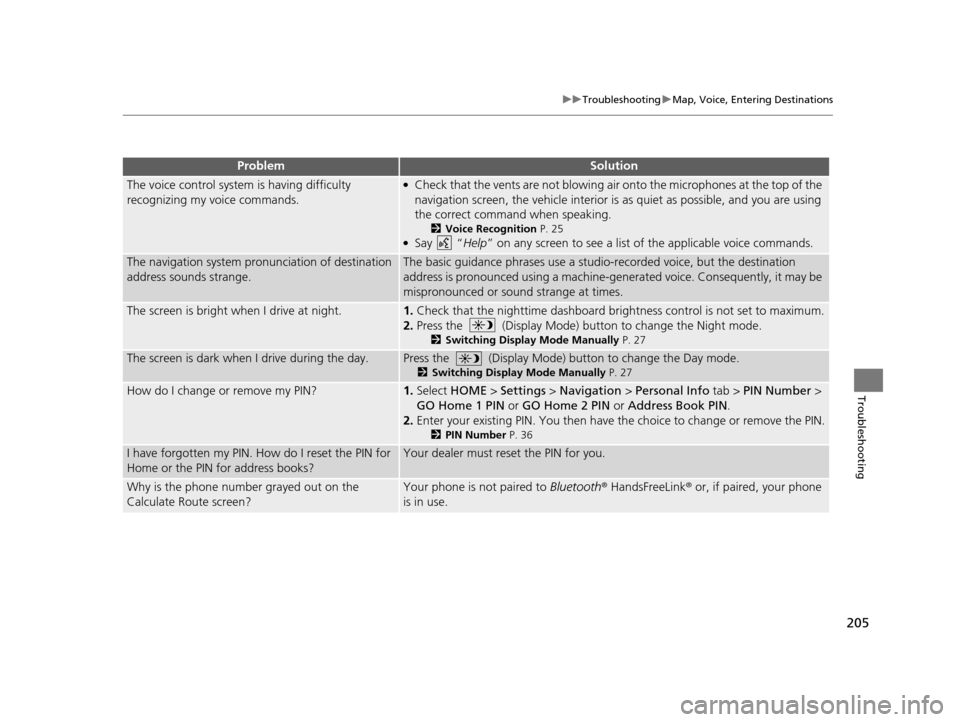
205
uuTroubleshooting uMap, Voice, Entering Destinations
Troubleshooting
The voice control system is having difficulty
recognizing my voice commands.●Check that the vents are not blowing air onto the microphones at the top of the
navigation screen, the vehicle interior is as quiet as possible, and you are using
the correct command when speaking.
2 Voice Recognition P. 25●Say “Help” on any screen to see a list of the applicable voice commands.
The navigation system pronunciation of destination
address sounds strange.The basic guidance phrases use a studio-recorded voice, but the destination
address is pronounced using a machine-generated voice. Consequently, it may be
mispronounced or sound strange at times.
The screen is bright when I drive at night.1.Check that the nighttime dashboard brightness control is not set to maximum.
2. Press the (Display Mode) button to change the Night mode.
2 Switching Display Mode Manually P. 27
The screen is dark when I drive during the day.Press the (Display Mode) button to change the Day mode.
2Switching Display Mode Manually P. 27
How do I change or remove my PIN?1.Select HOME > Settings > Navigation > Personal Info tab > PIN Number >
GO Home 1 PIN or GO Home 2 PIN or Address Book PIN .
2. Enter your existing PIN. Yo u then have the choice to change or remove the PIN.
2PIN Number P. 36
I have forgotten my PIN. How do I reset the PIN for
Home or the PIN for address books?Your dealer must reset the PIN for you.
Why is the phone number grayed out on the
Calculate Route screen?Your phone is not paired to Bluetooth® HandsFreeLink ® or, if paired, your phone
is in use.
ProblemSolution
16 CR-Z NAVI-31SZT8500.book 205 ページ 2015年7月30日 木曜日 午前9時18分
Page 207 of 249

206
uuTroubleshooting uTraffic
Troubleshooting
Traffic
ProblemSolution
Traffic information is missing or is not displaying
properly. What is wrong?Verify the following:●Traffic information relies on a clear signal. If signal strength is low, traffic data
may not be available.
●Check that the traffic icons are turned on.
2 Showing Icons on the Map P. 53●It is possible that there is a temporar y technical problem with your metropolitan
area traffic. You can call Honda Automobile Customer Service to see if there is
an outage.
2 Honda Automobile Customer Service Contact Information P. 224●If the situation persists, see y our Honda dealer for assistance.●Traffic information is available only in certain areas.
The navigation system sometimes provides a detour
route when I am driving a route on the freeway.If Traffic Rerouting is set to On, the navigation system provides a detour route
to your destination only if it can find a si gnificantly faster route than the original
one.
2 Traffic Rerouting P. 44
The navigation system routes me to an exit and an
alternate freeway with unknown flow speeds or
surface streets.The navigation system predicts which r oute should be faster based on freeway
congestion along your route. Use your ow n experience to determine whether the
alternate route would be faster.
How can I ignore the detour route and return to the
original route?Select HOME > Settings > Navigation > Routing tab, and set Traffic
Rerouting to Off .
2Traffic Rerouting P. 44
16 CR-Z NAVI-31SZT8500.book 206 ページ 2015年7月30日 木曜日 午前9時18分
Page 208 of 249

207
uuTroubleshooting uGuidance, Routing
Continued
Troubleshooting
Guidance, Routing
ProblemSolution
The navigation system does not route me the same
way I would go or the same way as other mapping
systems.The navigation system attempts to gene rate the optimal route. You can change
the route preferences used when calculating a route.
2 Route Preference P. 41
The street I’m on is not shown on the map screen.The mapping database is constantly undergoing revision. You can access the most
recent information on the internet.
2Map Coverage P. 225
The vehicle position icon is not following the road
and the “GPS icon” text in the upper left hand
corner of the screen is white or missing.●Check that the GPS antenna (located in the dashboard) is not blocked. For best
reception, remove items from the dashboard, such as radar detectors, cell
phones, or loose articles.
●Metallic tinting or other aftermarket de vices can interfere with GPS reception.
Please consult your dealer.
2 GPS P. 222
The blue highlighted route and voice guidance
stopped or turned into a pink line before I got to my
destination.Your route has entered an unverified area.
2Unverified Routing P. 42
How do I stop the map from rotating as I drive
along?Select the map orientation icon on the map screen to select the north-up icon, or
say “ Display north-up ” to change the map orientation.
Sometimes, I cannot select between the North-up,
Heading-up and 3D map orientations.The Heading-up map orientation can only be shown in the lower scales (1/20 - 1
mile (80 m-1.6 km) scales). The 3D map orientation can only be shown in the
lower scales (1/20 - 2 mile (80 m-3 km) scales).
2 Map Scale and Functions P. 60
The “time to destination” display sometimes
increases even though I am getting closer to my
destination.If your speed reduces due to slower tra ffic, the navigation system updates the
“time to destination” based on your ac tual road speed to give you a better
estimate of arrival time.
16 CR-Z NAVI-31SZT8500.book 207 ページ 2015年7月30日 木曜日 午前9時18分
Page 209 of 249

208
uuTroubleshooting uUpdate, Coverage, Map Errors
Troubleshooting
Update, Coverage, Map Errors
ProblemSolution
The vehicle position icon on the map “lags” a short
distance behind, especially when I arrive at an
intersection.This is normal. The navigation system is unaware of the width of intersections.
Large differences in vehicle position ca n indicate a temporary loss of the GPS
signal.
2 GPS P. 222
The screen is showing wh ite dots as I drive along.These dots are called “breadcr umbs.” These are displayed if Off-road Tracking is
set to On and you drive more than 1/2 mile off mapped roads.
2Off-road Tracking P. 63
How do I remove the white dots (“breadcrumbs”)
from my screen?Select HOME > Settings > Navigation > Map tab, and set Off-road Tracking
to Off , then return to the map.
2Off-road Tracking P. 63
A road that I selected to avoid is being used when
routing.When you set your area to avoid, make sure to select sections of roads that include
at least one intersection.
2 Avoiding Streets P. 121
My elevation (shown when I display the current
position) seems to fluc tuate even though my
elevation has not changed.This is normal. The elevation can vary ±100 feet due to GPS calculation errors.
2GPS P. 222
My elevation is missing on the “current position”
screen.The elevation is only displayed if the GPS antenna can receive signals from at least
four satellites. Try moving the vehicle into an open area. The elevation is also not
displayed if the calculated elevation is zero or below sea level.
ProblemSolution
My city is not part of a fully verified detailed
coverage area.The mapping database is constantly under going revision. You can access the most
recent information on the internet.
2 Map Coverage P. 225
16 CR-Z NAVI-31SZT8500.book 208 ページ 2015年7月30日 木曜日 午前9時18分