Page 146 of 249
145
uuPlaying an iPod uAudio Screen Control
Audio
Audio Screen Control
H HOME uAudio uSOURCE uiPod icon
Control the audio system thro ugh the navigation screen.
1.Select the open/close tab on the
operation panel to display the
track list.
u You can also display the list by
selecting the track name.
2. Select a track.
u Select the tab to change songs
in the track list.
The following items are available:
• Song : Select the previous or next track . Select and hold to move rapidly
within a track.
iPod mode
Operation panelOpen/Close tab
Track list
16 CR-Z NAVI-31SZT8500.book 145 ページ 2015年7月30日 木曜日 午前9時18分
Page 153 of 249
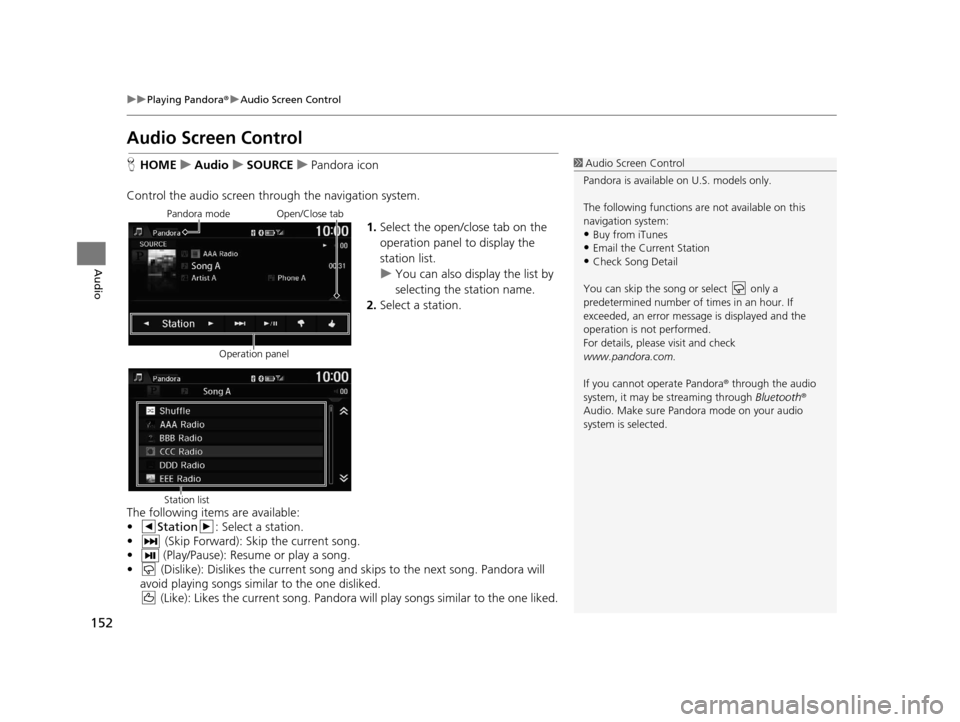
152
uuPlaying Pandora ®u Audio Screen Control
Audio
Audio Screen Control
H HOME uAudio uSOURCE uPandora icon
Control the audio screen thro ugh the navigation system.
1.Select the open/close tab on the
operation panel to display the
station list.
u You can also display the list by
selecting the station name.
2. Select a station.
The following items are available:
• Station : Select a station.
• (Skip Forward): Skip the current song.
• (Play/Pause): Resume or play a song.
• (Dislike): Dislikes the current song an d skips to the next song. Pandora will
avoid playing songs simila r to the one disliked.
(Like): Likes the current song. Pandora will play songs similar to the one liked.1 Audio Screen Control
Pandora is available on U.S. models only.
The following functions ar e not available on this
navigation system:
•Buy from iTunes
•Email the Current Station
•Check Song Detail
You can skip the song or select only a
predetermined num ber of times in an hour. If
exceeded, an error message is displayed and the
operation is not performed.
For details, please visit and check
www.pandora.com.
If you cannot operate Pandora ® through the audio
system, it may be streaming through Bluetooth®
Audio. Make sure Pand ora mode on your audio
system is selected.
Pandora mode
Operation panelOpen/Close tab
Station list
16 CR-Z NAVI-31SZT8500.book 152 ページ 2015年7月30日 木曜日 午前9時18分
Page 157 of 249
156
uuPlaying a USB Flash Drive uAudio Screen Control
Audio
Audio Screen Control
H HOME uAudio uSOURCE uUSB icon
Control the audio system th rough the navigation screen.
1.Select the open/close tab on the
operation panel to display the
track list.
u You can also display the list by
selecting the track name.
2. Select a track.
u Select the tab to change songs
in the track list.
The following items are available:
• Folder : Select the previous or next folder.
• Track : Select the previous or next track . Select and hold to move rapidly
within a track.
USB mode
Operation panelOpen/Close tab
Track list
16 CR-Z NAVI-31SZT8500.book 156 ページ 2015年7月30日 木曜日 午前9時18分
Page 161 of 249
160
uuPlaying Bluetooth ® Audio uAudio Screen Control
Audio
Audio Screen Control
H HOME uAudio uSOURCE uBluetooth icon
Control the audio system th rough the navigation screen.
Select a track.
The following items are available:
• (Play): Plays a song.
• (Pause): Pauses a song.
• Group : Select the previous or next group.
• Track : Select the previous or next track . Select and hold to move rapidly
within a track.1 Audio Screen Control
The display items may vary depending on the
connected device.
Some devices select a trac k from the list displayed on
the screen.
The following functions may not be available on
some devices:
•Pause function
•Group selection
Bluetooth ® Audio mode
Operation panel
16 CR-Z NAVI-31SZT8500.book 160 ページ 2015年7月30日 木曜日 午前9時18分
Page 167 of 249
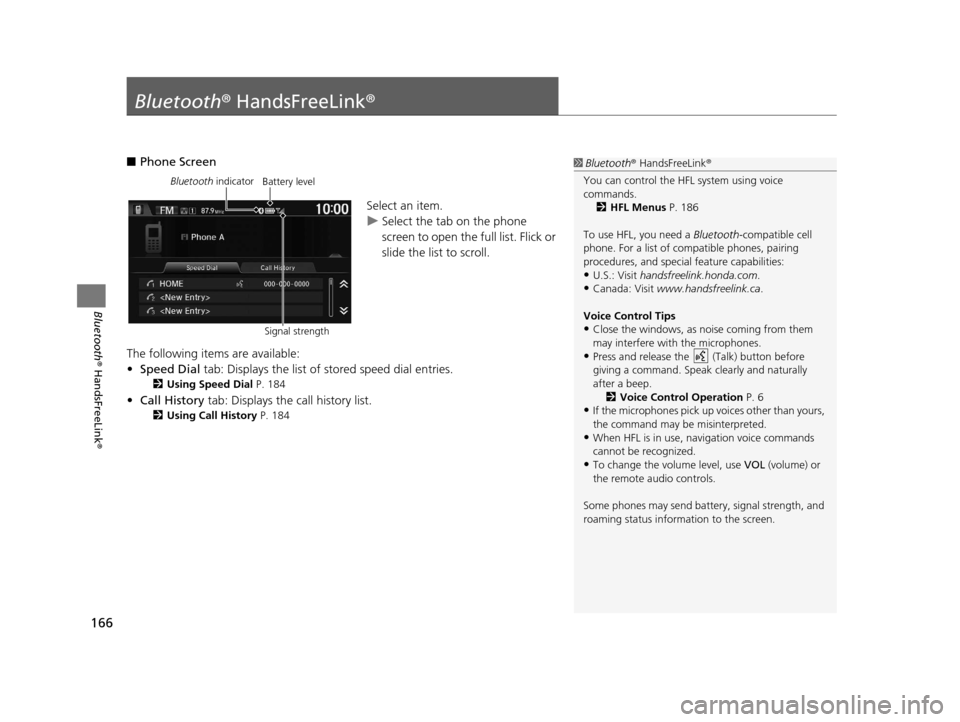
166
Bluetooth® HandsFreeLink ®
Bluetooth® HandsFreeLink ®
■Phone Screen
Select an item.
uSelect the tab on the phone
screen to open the full list. Flick or
slide the list to scroll.
The following items are available:
• Speed Dial tab: Displays the list of stored speed dial entries.
2Using Speed Dial P. 184
•Call History tab: Displays the call history list.
2 Using Call History P. 184
1Bluetooth ® HandsFreeLink ®
You can control the HFL system using voice
commands. 2 HFL Menus P. 186
To use HFL, you need a Bluetooth-compatible cell
phone. For a list of compatible phones, pairing
procedures, and special feature capabilities:
•U.S.: Visit handsfreelink.honda.com.
•Canada: Visit www.handsfreelink.ca .
Voice Control Tips
•Close the windows, as noise coming from them
may interfere with the microphones.
•Press and release the (Talk) button before
giving a command. Speak clearly and naturally
after a beep. 2 Voice Control Operation P. 6
•If the microphones pick up vo ices other than yours,
the command may be misinterpreted.
•When HFL is in use, navigation voice commands
cannot be recognized.
•To change the volume level, use VOL (volume) or
the remote audio controls.
Some phones may send batter y, signal strength, and
roaming status information to the screen.
Bluetooth indicator
Signal strengthBattery level
16 CR-Z NAVI-31SZT8500.book 166 ページ 2015年7月30日 木曜日 午前9時18分
Page 186 of 249
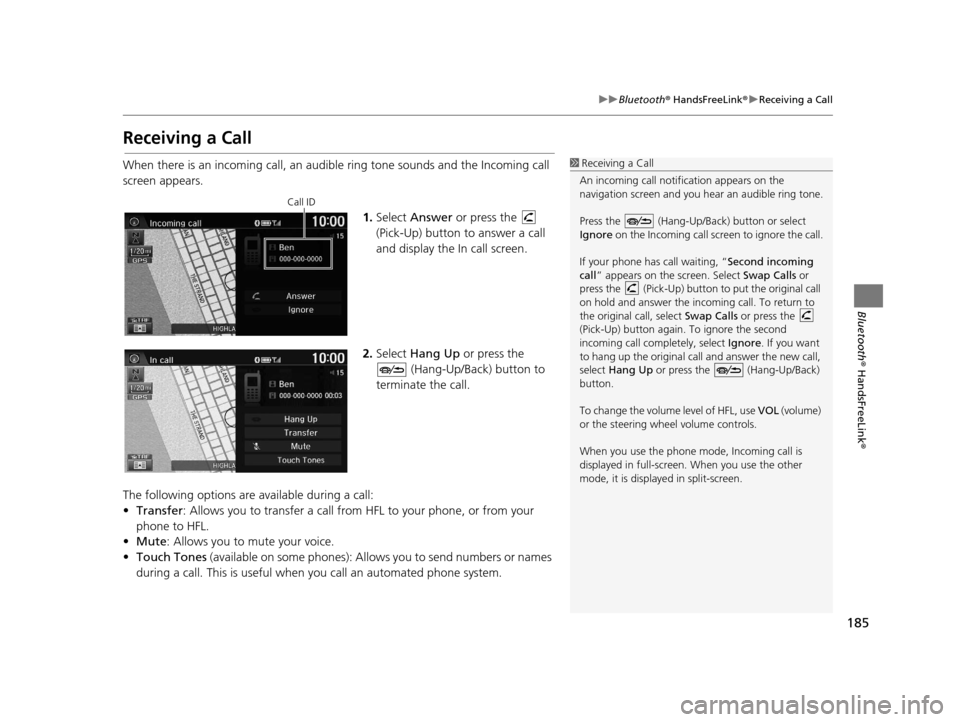
185
uuBluetooth ® HandsFreeLink ®u Receiving a Call
Bluetooth ® HandsFreeLink ®
Receiving a Call
When there is an incoming call, an audible ring tone sounds and the Incoming call
screen appears.
1.Select Answer or press the
(Pick-Up) button to answer a call
and display the In call screen.
2. Select Hang Up or press the
(Hang-Up/Back) button to
terminate the call.
The following options are available during a call:
• Transfer : Allows you to transfer a call from HFL to your phone, or from your
phone to HFL.
• Mute : Allows you to mute your voice.
• Touch Tones (available on some phones): Allows you to send numbers or names
during a call. This is useful when you call an automated phone system.1 Receiving a Call
An incoming call notif ication appears on the
navigation screen and you h ear an audible ring tone.
Press the (Hang-Up/Back) button or select
Ignore on the Incoming call screen to ignore the call.
If your phone has call waiting, “Second incoming
call” appears on the screen. Select Swap Calls or
press the (Pick-Up) button to put the original call
on hold and answer the incoming call. To return to
the original call, select Swap Calls or press the
(Pick-Up) button again. To ignore the second
incoming call completely, select Ignore. If you want
to hang up the original call and answer the new call,
select Hang Up or press the (Hang-Up/Back)
button.
To change the volume level of HFL, use VOL (volume)
or the steering wheel volume controls.
When you use the phone mode, Incoming call is
displayed in full-screen. When you use the other
mode, it is displaye d in split-screen.
Call ID
16 CR-Z NAVI-31SZT8500.book 185 ページ 2015年7月30日 木曜日 午前9時18分
Page 195 of 249
uuHondaLink Assist u
194
Bluetooth® HandsFreeLink ®
2.Talk to the operator.
u Select Talk Now to talk to the
operator immediately.
u The call with the operator may
be interrupted to confirm
information about your vehicle
location.
u Select Hang Up or press the
(Hang-Up/Back) button
to hang up the call.1 HondaLink Assist
You cannot operate othe r navigation- or phone-
related functions using the screens while talking to
the operator.
If the unit fails to connect to the operator, it
repeatedly tries until it succeeds.
If you select Cancel or press the (Hang-Up/
Back) button before callin g the operator, you can
cancel the call.
16 CR-Z NAVI-31SZT8500.book 194 ページ 2015年7月30日 木曜日 午前9時18分
Page 196 of 249
195
Other Features
This section describes the useful functions incorporated into thenavigation system.
Trip Computer....................................... 196
Information Functions .......................... 197
System/Device Information ................... 198
Multi-View Rear Camera ...................... 200
16 CR-Z NAVI-31SZT8500.book 195 ページ 2015年7月30日 木曜日 午前9時18分