Page 111 of 585
uuGauges and DisplaysuDriver Information Interface*
110
Instrument Panel
■ Trip computer
Press the ( TRIP) knob to change the display.
Shows the total number of miles or kilome ters that your vehicle has accumulated.
Shows the total number of miles or kilomete rs driven since the last reset. Meters A
and B can be used to measure two separate trips. ■ Resetting a trip meter
To reset a trip meter, display it, then pr ess and hold the knob. The trip meter is
reset to 0.0.
■Odometer
■Trip Meter
Odometer
Outside temperature Trip ATrip B
(
TRIP )
Knob
1Trip Meter
Switch between trip meter A and trip meter B by
pressing the knob, or by using the customized
features on the driver information interface.
2 Customized Features P. 292
16 CIVIC 2D HC2 (0A 01 0C)-31TBG6000.book 110 ページ >0>.>/6年>0月>/>0日 金曜日 午後4時>/6分
Page 112 of 585
Continued111
uuGauges and DisplaysuDriver Information Interface*
Instrument Panel
Shows the estimated average fuel economy
of each trip meter in mpg or l/100 km.
The display is updated at set intervals. Wh en a trip meter is reset, the average fuel
economy is also reset.
Shows the estimated distance you can travel on the remaining fuel. This distance is
estimated from the fuel economy of your previous trips.
Shows the time elapsed since Trip A or Trip B was reset.
Shows the average speed in mph or km/h since Trip A or Trip B was reset.
Shows the remaining oil life and Maintenance Minder TM
.
2 Maintenance Minder TM
P. 473
■Average Fuel Economy
■Range
■Elapsed Time
■Average Speed
■Engine Oil Life
1Average Fuel Economy
You can change when to reset the average fuel
economy.
2 Customized Features P. 292
16 CIVIC 2D HC2 (0A 01 0C)-31TBG6000.book 111 ページ >0>.>/6年>0月>/>0日 金曜日 午後4時>/6分
Page 113 of 585

uuGauges and DisplaysuDriver Information Interface*
112
Instrument Panel
Shows the outside temperature in Fahr enheit (U.S.) or Celsius (Canada).
■ Adjusting the outside temperature display
Adjust the temperature reading up to ±5°F or ±3°C if the temperature reading
seems incorrect.
Use the driver information interface’s customized features to correct the
temperature. 2 Customized Features P. 292
Shows the instant fuel economy as a bar graph in mpg or l/100 km.
When the turbo charger is activated, this
meter shows the boost pressure.
Shows you turn-by-turn driving directions to your destination linked with the
navigation system. 2 Refer to the Navigation System Manual
■Outside Temperature
■Instant Fuel Economy
■Turbo Meter *
1Outside Temperature
The temperature sensor is in the front bumper.
Road heat and exhaust from another vehicle can
affect the temperature reading when your vehicle
speed is less than 19 mph (30 km/h).
It may take several minutes for the display to be
updated after the temperature reading has stabilized.
■Turn-by-Turn Directions
*1Turn-by-Turn Directions
*
You can select whether th e turn-by-turn display
comes on during the route guidance. 2 Customized Features P. 292
* Not available on all models
16 CIVIC 2D HC2 (0A 01 0C)-31TBG6000.book 112 ページ >0>.>/6年>0月>/>0日 金曜日 午後4時>/6分
Page 115 of 585

114
Controls
Clock
Adjusting the Clock
You can adjust the time in the clock display with the ignition switch in ON
(w*1
.
■ Using the MENU/CLOCK button
1. Press and hold the MENU/CLOCK button.
uAdjust Clock is selected.
2. Rotate to change hour, then press .
3. Rotate to change minute, then press
.
4. To enter the selection, rotate and select
Set , then press .
*1: Models with the smart entry system have an ENGINE START/STOP button instead of an
ignition switch.
■Adjusting the Time
1Adjusting the Clock The clock is automatically updated through the audio
system, so the time does not need to be adjusted.
You cannot adjust the time while the vehicle is moving.
Models with navigation system
Models with Display Audio
Models without navigation system
1Using the MENU/CLOCK button
These indications are used to show how to operate
the LIST/SELECT (List/Selector) knob.
Rotate to select.
Press to enter.
Models with color audio system
Models with color audio system
16 CIVIC 2D HC2 (0A 01 0C)-31TBG6000.book 114 ページ >0>.>/6年>0月>/>0日 金曜日 午後4時>/6分
Page 116 of 585
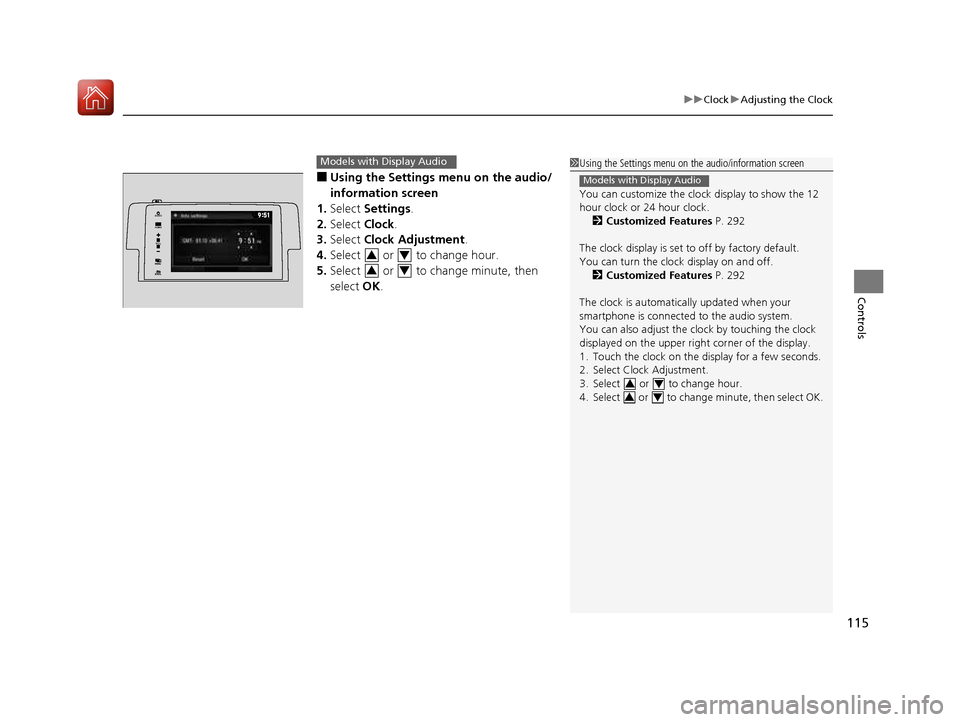
115
uuClockuAdjusting the Clock
Controls
■Using the Settings menu on the audio/
information screen
1. Select Settings .
2. Select Clock.
3. Select Clock Adjustment .
4. Select or to change hour.
5. Select or to change minute, then select OK.
Models with Display Audio1Using the Settings menu on the audio/information screen
You can customize the clock display to show the 12
hour clock or 24 hour clock.
2 Customized Features P. 292
The clock display is set to off by factory default.
You can turn the clock display on and off. 2 Customized Features P. 292
The clock is automatica lly updated when your
smartphone is connected to the audio system.
You can also adjust the clock by touching the clock
displayed on the upper right corner of the display.
1. Touch the clock on the di splay for a few seconds.
2. Select Clock Adjustment.
3. Select or to change hour.
4. Select or to change minute, then select OK.
Models with Display Audio
3434
VO L
HOME
MENUBACK
AUDIO
34
34
16 CIVIC 2D HC2 (0A 01 0C)-31TBG6000.book 115 ページ >0>.>/6年>0月>/>0日
金曜日 午後4時>/6分
Page 120 of 585

119
uuLocking and Unlocking the DoorsuLocking/Unlocking the Doors from the Outside
Continued
Controls
Locking/Unlocking the Doors from the OutsideWhen you carry the smart entry remote, you
can lock/unlock the doors and open the trunk.
You can lock/unlock the doors within a radius
of about 32 inches (80 cm) of the outside door
handle. You can open the trunk within about
32 inches (80 cm) radius from the trunk
release button.
■ Locking the vehicle
Press the door lock button on either door.
uSome exterior lights flash; the beeper
sounds; both doors and the trunk lock;
and the security system sets.
■Using the Smart Entry with Push Button Start System *1Using the Smart Entry with Push Button Start System
*
• Do not leave the smart entry remote in the vehicle
when you get out. Carry it with you.
• Even if you are not carrying the smart entry remote,
you can lock/unlock the doors while someone else
with the remote is within range.
• The door may be unlocked if the door handle is
covered with water in heavy rain or in a car wash if
the smart entry remote is within range.
• If you grip either door handle wearing gloves, the
door sensor may be slow to respond or may not
respond by unlocking the doors.
• You cannot unlock the door by gripping the handle
after two seconds of locking it.
• The door might not open if you pull it immediately
after gripping the door handle. Grip the handle
again and confirm that th e door is unlocked before
pulling the handle.
• Even within the 32 inches (80 cm) radius, you may
not be able to lock/unlock the doors with the smart
entry remote if it is a bove or below the outside
handle.
• The smart entry remote may not operate if it is too
close to the door and door glass.
If the distance at which it works varies, the battery is
probably low.
If the LED does not come on when you press a
button, the battery is dead. 2 Replacing the Button Battery P. 521
You can customize the door lock mode and keyless
lock acknowledge ment setting.
2 Customized Features P. 292
Models with Display Audio
Door Lock Button
* Not available on all models
16 CIVIC 2D HC2 (0A 01 0C)-31TBG6000.book 119 ページ >0>.>/6年>0月>/>0日 金曜日 午後4時>/6分
Page 121 of 585
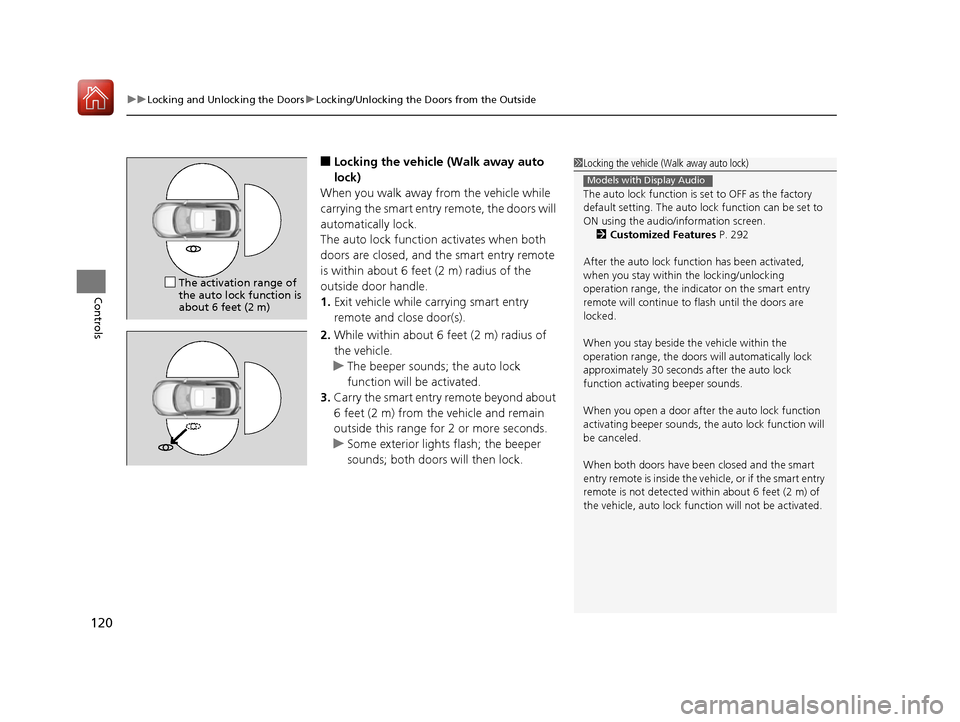
uuLocking and Unlocking the DoorsuLocking/Unlocking the Doors from the Outside
120
Controls
■ Locking the vehicle (Walk away auto
lock)
When you walk away from the vehicle while
carrying the smart entry remote, the doors will
automatically lock.
The auto lock function activates when both
doors are closed, and the smart entry remote
is within about 6 feet (2 m) radius of the
outside door handle. 1. Exit vehicle while carrying smart entry
remote and close door(s).
2. While within about 6 feet (2 m) radius of
the vehicle.
uThe beeper sounds; the auto lock
function will be activated.
3. Carry the smart entry remote beyond about
6 feet (2 m) from the vehicle and remain
outside this range fo r 2 or more seconds.
uSome exterior lights flash; the beeper
sounds; both doors will then lock.
1Locking the vehicle (Walk away auto lock)
The auto lock function is set to OFF as the factory
default setting. The auto lo ck function can be set to
ON using the audio/information screen. 2 Customized Features P. 292
After the auto lock function has been activated,
when you stay within the locking/unlocking
operation range, the indicator on the smart entry
remote will continue to flash until the doors are
locked.
When you stay beside the vehicle within the
operation range, the doors wi ll automatically lock
approximately 30 seconds after the auto lock
function activating beeper sounds.
When you open a door after the auto lock function
activating beeper sounds, the auto lock function will
be canceled.
When both doors have been closed and the smart
entry remote is inside the vehicle, or if the smart entry
remote is not detected with in about 6 feet (2 m) of
the vehicle, auto lock func tion will not be activated.
Models with Display Audio
The activation range of the auto lock function is
about 6 feet (2 m)
16 CIVIC 2D HC2 (0A 01 0C)-31TBG6000.book 120 ページ >0>.>/6年>0月>/>0日 金曜日 午後4時>/6分
Page 123 of 585
uuLocking and Unlocking the DoorsuLocking/Unlocking the Doors from the Outside
122
Controls
■ Unlocking the vehicle
Grab the driver’s door handle:
uThe driver’s door unlocks.
uSome exterior lights flash twice and the
beeper sounds twice.
Grab the front passenger’s door handle:
uBoth doors unlock.
uSome exterior lights flash twice and the
beeper sounds twice.
Press the trunk release button:
uThe trunk unlocks and opens.
uSome exterior lights flash and the beeper
sounds.
2 Using the Trunk Release Button P. 133
1Using the Smart Entry with Push Button Start System *
If you do not open a door within 30 seconds of
unlocking the vehicle, th e doors will automatically
relock.
The light flash, beep, a nd unlock settings can be
customized. 2 Customized Features P. 292
Models with Display Audio
Trunk Release Button
* Not available on all models
16 CIVIC 2D HC2 (0A 01 0C)-31TBG6000.book 122 ページ >0>.>/6年>0月>/>0日 金曜日 午後4時>/6分