2016 HONDA CIVIC COUPE android auto
[x] Cancel search: android autoPage 188 of 585
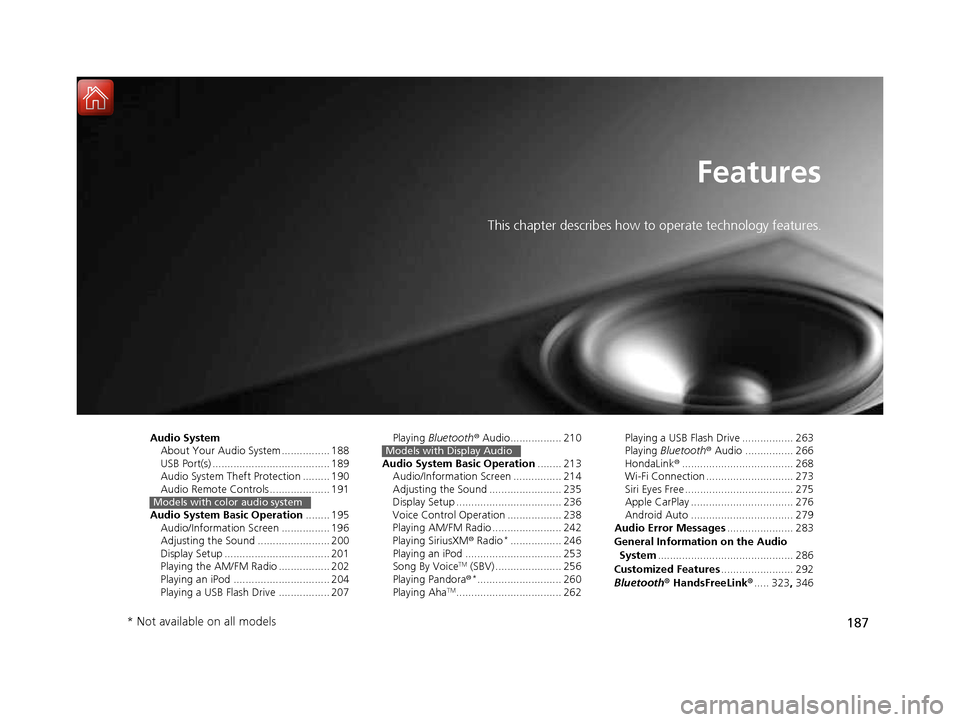
187
Features
This chapter describes how to operate technology features.
Audio System About Your Audio System ................ 188
USB Port(s) ....................................... 189
Audio System Theft Protection ......... 190
Audio Remote Controls .................... 191
Audio System Basic Operation ........ 195
Audio/Information Screen ................ 196
Adjusting the Sound ........................ 200
Display Setup ................................... 201
Playing the AM/FM Radio ................. 202
Playing an iPod ................................ 204
Playing a USB Flash Drive ................. 207
Models with color audio system
Playing Bluetooth ® Audio................. 210
Audio System Basic Operation ........ 213
Audio/Information Screen ................ 214
Adjusting the Sound ........................ 235
Display Setup ................................... 236
Voice Control Operation .................. 238
Playing AM/FM Radio ....................... 242
Playing SiriusXM ® Radio *
................. 246
Playing an iPod ................................ 253
Song By Voice TM
(SBV) ...................... 256
Playing Pandora ®*
............................ 260
Playing Aha TM
................................... 262Models with Display AudioPlaying a USB Flash Drive ................. 263
Playing Bluetooth ® Audio ................ 266
HondaLink ®..................................... 268
Wi-Fi Connection ............................. 273
Siri Eyes Free .................................... 275
Apple CarPlay .................................. 276
Android Auto .................................. 279
Audio Error Messages ...................... 283
General Information on the Audio System ............................................. 286
Customized Features ........................ 292
Bluetooth ® HandsFreeLink ®..... 323 , 346
* Not available on all models
16 CIVIC 2D HC2 (0A 01 0C)-31TBG6000.book 187 ページ >0>.>/6年>0月>/>0日 金曜日 午後4時>/6分
Page 190 of 585
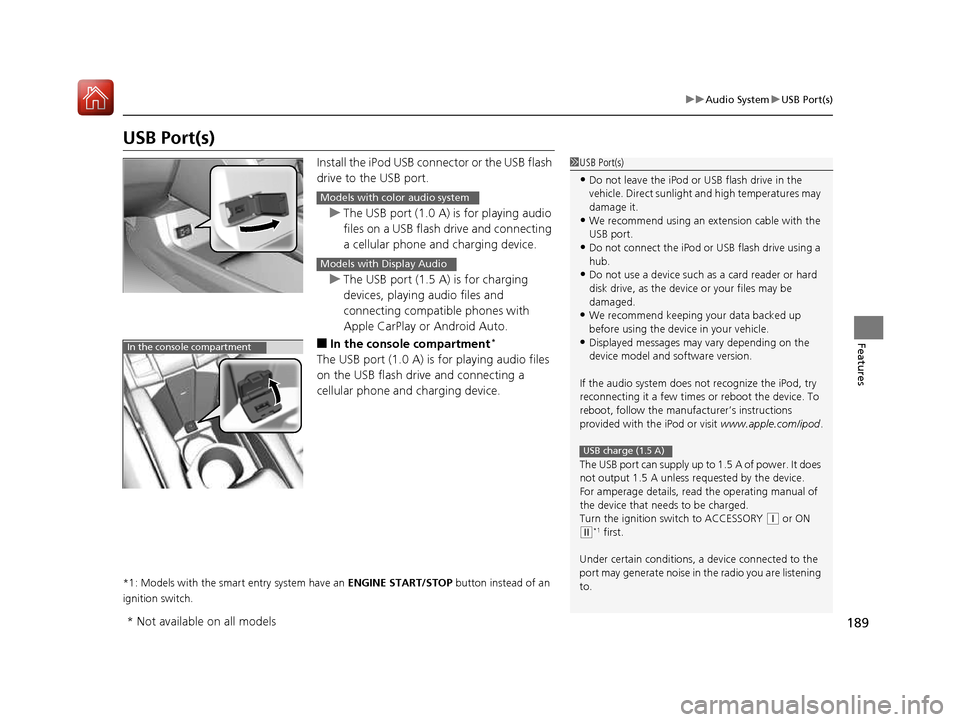
189
uuAudio SystemuUSB Port(s)
Features
USB Port(s)Install the iPod USB connector or the USB flash
drive to the USB port.
uThe USB port (1.0 A) is for playing audio
files on a USB flash drive and connecting
a cellular phone and charging device.
uThe USB port (1.5 A) is for charging
devices, playing audio files and connecting compatible phones with
Apple CarPlay or Android Auto.
■ In the consol e compartment *
The USB port (1.0 A) is for playing audio files
on the USB flash drive and connecting a
cellular phone and charging device.
*1: Models with the smart entry system have an ENGINE START/STOP button instead of an
ignition switch.
1USB Port(s)
• Do not leave the iPod or USB flash drive in the
vehicle. Direct sunlight and high temperatures may damage it.
• We recommend using an ex tension cable with the
USB port.
• Do not connect the iPod or USB flash drive using a
hub.
• Do not use a device such as a card reader or hard
disk drive, as the device or your files may be
damaged.
• We recommend k eeping your data backed up
before using the device in your vehicle.
• Displayed messages may vary depending on the
device model and software version.
If the audio system does not recognize the iPod, try
reconnecting it a few times or reboot the device. To
reboot, follow the manufac turer’s instructions
provided with the iPod or visit www.apple.com/ipod.
The USB port can supply up to 1.5 A of power. It does
not output 1.5 A unless re quested by the device.
For amperage details, read the operating manual of
the device that ne eds to be charged.
Turn the ignition switch to ACCESSORY
(q or ON
(w *1
first.
Under certain condi tions, a device connected to the
port may generate noise in the radio you are listening
to.
USB charge (1.5 A)
Models with color audio system
Models with Display Audio
In the console compartment
* Not available on all models
16 CIVIC 2D HC2 (0A 01 0C)-31TBG6000.book 189 ページ >0>.>/6年>0月>/>0日 金曜日 午後4時>/6分
Page 216 of 585
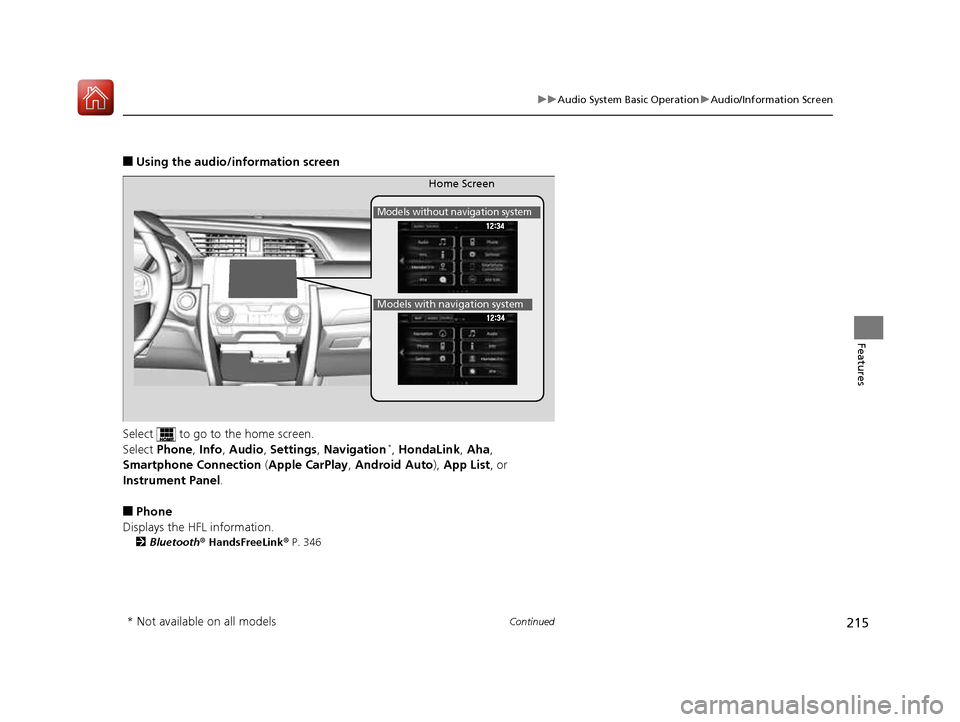
215
uuAudio System Basic OperationuAudio/Information Screen
Continued
Features
■Using the audio/in formation screen
Select to go to the home screen.
Select Phone , Info , Audio , Settings , Navigation *
, HondaLink , Aha ,
Smartphone Connection (Apple CarPlay , Android Auto ), App List , or
Instrument Panel .
■ Phone
Displays the HFL information. 2 Bluetooth ® HandsFreeLink ® P. 346
Home Screen
Models without navigation system
Models with navigation system
* Not available on all models
16 CIVIC 2D HC2 (0A 01 0C)-31TBG6000.book 215 ページ >0>.>/6年>0月>/>0日 金曜日 午後4時>/6分
Page 218 of 585
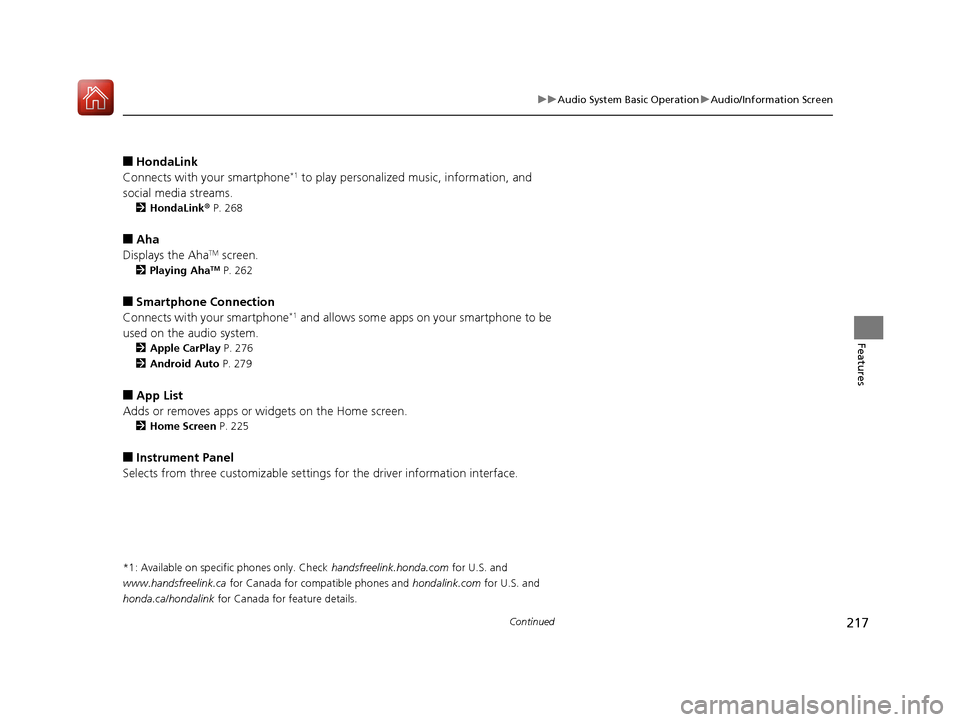
217
uuAudio System Basic OperationuAudio/Information Screen
Continued
Features
■HondaLink
Connects with your smartphone *1
to play personalized music, information, and
social media streams. 2 HondaLink ® P. 268
■ Aha
Displays the Aha TM
screen.
2 Playing Aha TM
P. 262
■ Smartphone Connection
Connects with your smartphone *1
and allows some apps on your smartphone to be
used on the audio system. 2 Apple CarPlay P. 276
2 Android Auto P. 279
■ App List
Adds or removes apps or widgets on the Home screen. 2 Home Screen P. 225
■ Instrument Panel
Selects from three customizable settings for the driver information interface.
*1: Available on specific phones only. Check handsfreelink.honda.com for U.S. and
www.handsfreelink.ca for Canada for compatible phones and hondalink.com for U.S. and
honda.ca/hondalink for Canada for feature details.
16 CIVIC 2D HC2 (0A 01 0C)-31TBG6000.book 217 ページ >0>.>/6年>0月>/>0日 金曜日 午後4時>/6分
Page 240 of 585
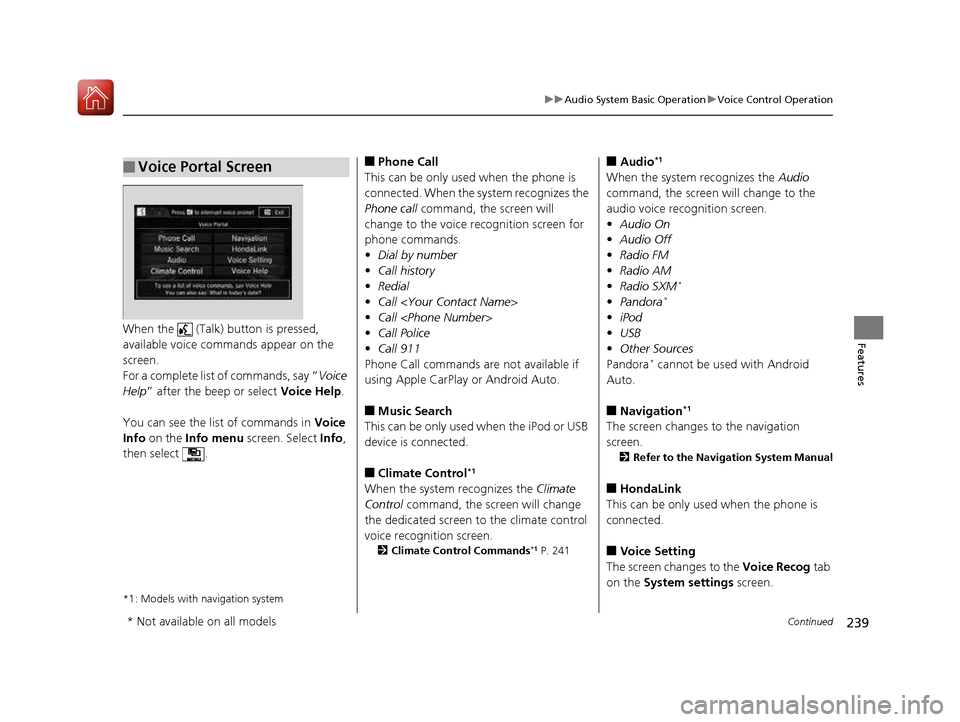
239
uuAudio System Basic OperationuVoice Control Operation
Continued
FeaturesWhen the (Talk) button is pressed,
available voice comma nds appear on the
screen.
For a complete list of commands, say “ Voice
Help ” after the beep or select Voice Help.
You can see the list of commands in Voice
Info on the Info menu screen. Select Info,
then select .
*1: Models with navigation system
■Voice Portal Screen■ Phone Call
This can be only used when the phone is
connected. When the sy stem recognizes the
Phone call command, the screen will
change to the voice re cognition screen for
phone commands. • Dial by number
• Call history
• Redial
• Call
• Call
• Call Police
• Call 911
Phone Call commands are not available if
using Apple CarPlay or Android Auto. ■ Music Search
This can be only used when the iPod or USB
device is connected. ■ Climate Control *1
When the system recognizes the Climate
Control command, the screen will change
the dedicated screen to the climate control
voice recognition screen. 2 Climate Control Commands *1
P. 241 ■
Audio *1
When the system recognizes the Audio
command, the screen will change to the
audio voice recognition screen.• Audio On
• Audio Off
• Radio FM
• Radio AM
• Radio SXM *
• Pandora *
• iPod
• USB
• Other Sources
Pandora *
cannot be used with Android
Auto.
■ Navigation *1
The screen changes to the navigation screen. 2 Refer to the Navigation System Manual
■ HondaLink
This can be only used when the phone is
connected. ■ Voice Setting
The screen changes to the Voice Recog tab
on the System settings screen.
* Not available on all models
16 CIVIC 2D HC2 (0A 01 0C)-31TBG6000.book 239 ページ >0>.>/6年>0月>/>0日 金曜日 午後4時>/6分
Page 261 of 585
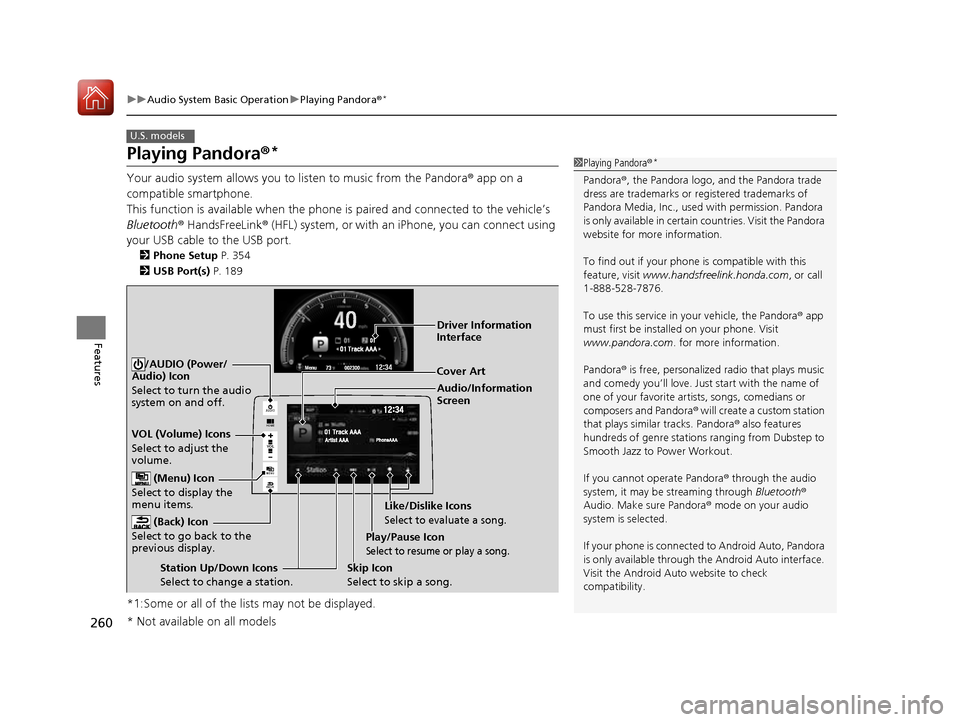
260
uuAudio System Basic OperationuPlaying Pandora®*
Features
Playing Pandora
®*
Your audio system allows you to listen to music from the Pandora ® app on a
compatible smartphone.
This function is available when the phone is paired and connected to the vehicle’s
Bluetooth ® HandsFreeLink ® (HFL) system, or with an iPhone, you can connect using
your USB cable to the USB port. 2 Phone Setup P. 354
2 USB Port(s) P. 189
*1:Some or all of the lists may not be displayed.
U.S. models
1Playing Pandora ®*
Pandora ®, the Pandora logo, and the Pandora trade
dress are trademarks or registered trademarks of
Pandora Media, Inc., used with permission. Pandora
is only available in certain countries. Visit the Pandora
website for more information.
To find out if your phone is compatible with this
feature, visit www.handsfreelink.honda.com , or call
1-888-528-7876.
To use this service in your vehicle, the Pandora ® app
must first be installed on your phone. Visit www.pandora.com . for more information.
Pandora ® is free, personalized radio that plays music
and comedy you’ll love. Just start with the name of
one of your favorite arti sts, songs, comedians or
composers and Pandora ® will create a custom station
that plays similar tracks. Pandora ® also features
hundreds of genre stations ranging from Dubstep to
Smooth Jazz to Power Workout. If you cannot operate Pandora ® through the audio
system, it may be streaming through Bluetooth®
Audio. Make sure Pandora ® mode on your audio
system is selected.
If your phone is connecte d to Android Auto, Pandora
is only available through the Android Auto interface.
Visit the Android Auto website to check
compatibility.
VO L
HOME
MENU
BACK
AUDIO
Audio/Information Screen
Cover Art
VOL (Volume) Icons
Select to adjust the
volume. (Back) Icon
Select to go back to the
previous display.
/AUDIO (Power/
Audio) Icon
Select to turn the audio
system on and off.
(Menu) Icon
Select to display the
menu items.
Play/Pause Icon
Select to resume or play a song.
Station Up/Down Icons Select to change a station. Skip Icon
Select to skip a song.Like/Dislike Icons
Select to evaluate a song.
Driver Information
Interface
* Not available on all models
16 CIVIC 2D HC2 (0A 01 0C)-31TBG6000.book 260 ページ >0>.>/6年>0月>/>0日
金曜日 午後4時>/6分
Page 263 of 585
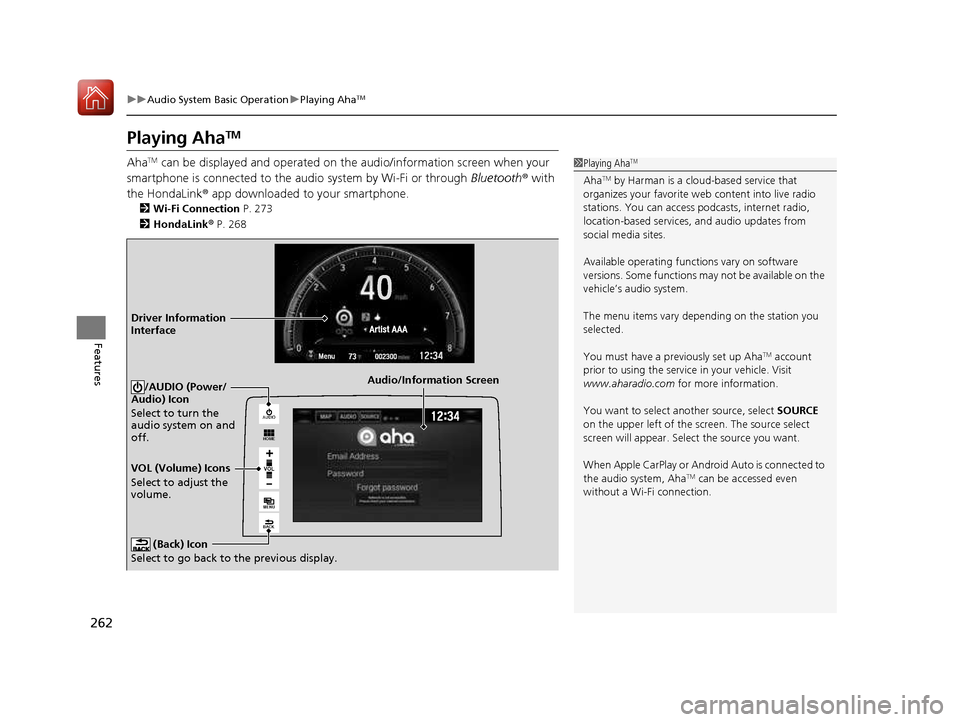
262
uuAudio System Basic OperationuPlaying AhaTM
Features
Playing Aha TM
Aha TM
can be displayed and operated on the audio/information screen when your
smartphone is connected to the audio system by Wi-Fi or through Bluetooth® with
the HondaLink ® app downloaded to your smartphone.
2 Wi-Fi Connection P. 273
2 HondaLink ® P. 268
1Playing Aha TM
Aha TM
by Harman is a clou d-based service that
organizes your favorite we b content into live radio
stations. You can access podcasts, internet radio,
location-based services , and audio updates from
social media sites. Available operating functi ons vary on software
versions. Some functions ma y not be available on the
vehicle’s audio system.
The menu items vary depending on the station you
selected.
You must have a previously set up Aha TM
account
prior to using the service in your vehicle. Visit
www.aharadio.com for more information.
You want to select a nother source, select SOURCE
on the upper left of the screen. The source select
screen will appear. Sele ct the source you want.
When Apple CarPlay or Android Auto is connected to
the audio system, Aha TM
can be accessed even
without a Wi-Fi connection.
VOL
HOME
MENU
BACK
AUDIO
Audio/Information Screen
VOL (Volume) Icons
Select to adjust the
volume. (Back) Icon
Select to go back to the previous display./AUDIO (Power/
Audio) Icon
Select to turn the
audio system on and off.
Driver Information Interface
16 CIVIC 2D HC2 (0A 01 0C)-31TBG6000.book 262 ページ >0>.>/6年>0月>/>0日 金曜日 午後4時>/6分
Page 267 of 585
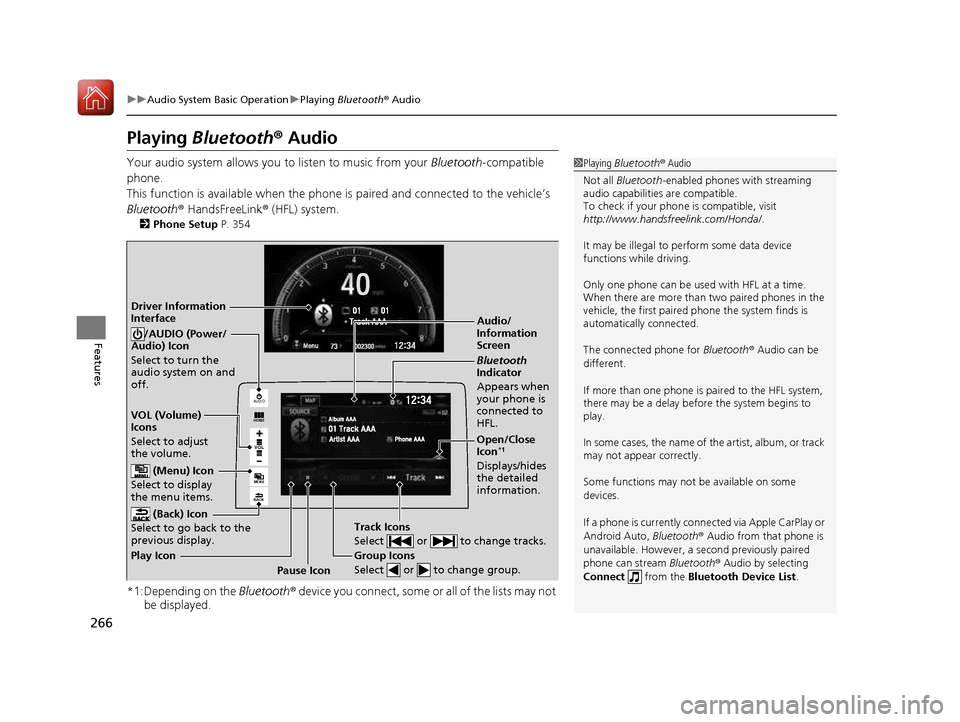
266
uuAudio System Basic OperationuPlaying Bluetooth ® Audio
Features
Playing Bluetooth ® Audio
Your audio system allows you to listen to music from your Bluetooth-compatible
phone.
This function is available when the phone is paired and connected to the vehicle’s
Bluetooth ® HandsFreeLink ® (HFL) system.
2 Phone Setup P. 354
*1:Depending on the Bluetooth® device you connect, some or all of the lists may not
be displayed.
1Playing Bluetooth ® Audio
Not all Bluetooth -enabled phones with streaming
audio capabilities are compatible.
To check if your phone is compatible, visit http://www.handsfr eelink.com/Honda/.
It may be illegal to perform some data device
functions while driving. Only one phone can be used with HFL at a time.
When there are more than two paired phones in the
vehicle, the first paired phone the system finds is
automatically connected.
The connected phone for Bluetooth® Audio can be
different.
If more than one phone is paired to the HFL system,
there may be a delay before the system begins to
play.
In some cases, the name of the artist, album, or track
may not appear correctly.
Some functions may not be available on some
devices. If a phone is currently conne cted via Apple CarPlay or
Android Auto, Bluetooth® Audio from that phone is
unavailable. However, a se cond previously paired
phone can stream Bluetooth® Audio by selecting
Connect from the Bluetooth Device List .
VO L
HOME
MENU
BACK
AUDIO
Audio/
Information Screen
VOL (Volume)
Icons
Select to adjust
the volume. (Back) Icon
Select to go back to the
previous display./AUDIO (Power/
Audio) Icon
Select to turn the
audio system on and off.
(Menu) Icon
Select to display
the menu items.
Group Icons
Select or to change group.
Pause Icon
Play Icon
Bluetooth
Indicator
Appears when
your phone is
connected to HFL.
Track Icons
Select or to change tracks.
Open/Close Icon *1
Displays/hides the detailed
information.
Driver Information Interface
16 CIVIC 2D HC2 (0A 01 0C)-31TBG6000.book 266 ページ >0>.>/6年>0月>/>0日 金曜日 午後4時>/6分