Page 5 of 585
4
Quick Reference Guide
Quick Reference Guide
Visual Index
❙Ignition Switch*
(P143)
❙ENGINE START/STOP Button *1
(P144)
*1: Models with the smart entry system have an ENGINE START/STOP button instead of an ignition switch.
❙Tire Pressure Monitoring System
(TPMS) Button*
(P440)
❙Information Display *
(P106)
❙System Indicators (P74)
❙Gauges (P105)
❙Collision Mitigation Braking System TM
(CMBS TM
) OFF Button *
(P456)
❙ (Vehicle Stability Assist (VSA ®)
System OFF) Button (P436)
❙Road Departure Mitigation (RDM)
Button*
(P425)
❙Navigation System *
() See the Navigation System Manual
❙Audio System (P195, 213)
❙Hazard Warning Button
❙Rear Window Defogger (P155)
❙Heated Door Mirror Button *
(P155)
❙Climate Control System (P179)
❙Seat Heater Buttons*
(P178)
❙Steering Wheel Adjustments (P156)
❙Driver Information Interface*
(P109)
16 CIVIC 2D HC2 (0A 01 0C)-31TBG6000.book 4 ページ >0>.>/6年>0月>/>0日 金曜日 午後4時>/6分
Page 6 of 585
5
Quick Reference Guide❙Headlights/Turn Signals (P148)
❙Km/Mile Change Knob*
(P105)
❙ (TRIP) Knob (P106, 110)
❙SOURCE Button *
(P191)
❙Brightness Control (P154)
❙LaneWatchTM *
(P438)
❙Fog Lights *
(P151)
❙Wipers/Washers (P152)
❙Lane Keeping Assist System (LKAS) Button *
(P430)
❙ (Display/Information) Button *
(P109)
❙Navigation System Voice Control Buttons *
(P238) , () See the Navigation System Manual
❙Bluetooth ® HandsFreeLink ® System
Voice Control Buttons *
(P323, 346)❙ENTER Button *
(P192)
❙(+ / (- / / Buttons *
(P191)
❙ / / / Buttons *
(P192)34
❙Paddle Shifter (Shift down) *
(P400)
❙Paddle Shifter (Shift up) *
(P400)
❙Interval Button *
(P418)
❙Horn (Press an area around .)
❙Cruise Control Buttons *
(P405)
❙Adaptive Cruise Control (ACC) with Low
Speed Follow (LSF) Buttons *
(P411)
* Not available on all models
16 CIVIC 2D HC2 (0A 01 0C)-31TBG6000.book 5 ページ >0>.>/6年>0月>/>0日 金曜日 午後4時>/6分
Page 23 of 585
22
Quick Reference Guide
Menu
(P 213)
For navigation system operation () See the Navigation System ManualModels with Display Audio
(MENU ) Icon
VOL (Volume) Icons
(
HOME ) Icon
(BACK ) Icon
Audio/Information Touch Screen
(Audio) Icon
Driver Information Interface
(Instrument Panel) Icon
(Day/Night) Button
*
*
16 CIVIC 2D HC2 (0A 01 0C)-31TBG6000.book 22 ページ >0>.>/6年>0月>/>0日 金 曜日 午後4時>/6分
Page 110 of 585
109
uuGauges and DisplaysuDriver Information Interface*
Continued
Instrument Panel
Driver Information Interface *
The driver information interface show s the odometer, trip meter, outside
temperature indicator, and other gauges.
It also displays important messages such as warnings and other helpful information.
■ Main displays
Press the (display/information) button and press or to change the
display. Press ENTER to see detailed information.
■Switching the Display
(Display/
Information)
Button
Warning
Messages
Speed Unit
& Disp OFFMaintenance
MinderTMPhone
Turbo
Meter * AudioNavigation*
& Compass*
Range &
Fuel
Press , , or .
Press ENTER .
* Not available on all models
16 CIVIC 2D HC2 (0A 01 0C)-31TBG6000.book 109 ページ >0>.>/6年>0月>/>0日 金曜日 午後4時>/6分
Page 113 of 585

uuGauges and DisplaysuDriver Information Interface*
112
Instrument Panel
Shows the outside temperature in Fahr enheit (U.S.) or Celsius (Canada).
■ Adjusting the outside temperature display
Adjust the temperature reading up to ±5°F or ±3°C if the temperature reading
seems incorrect.
Use the driver information interface’s customized features to correct the
temperature. 2 Customized Features P. 292
Shows the instant fuel economy as a bar graph in mpg or l/100 km.
When the turbo charger is activated, this
meter shows the boost pressure.
Shows you turn-by-turn driving directions to your destination linked with the
navigation system. 2 Refer to the Navigation System Manual
■Outside Temperature
■Instant Fuel Economy
■Turbo Meter *
1Outside Temperature
The temperature sensor is in the front bumper.
Road heat and exhaust from another vehicle can
affect the temperature reading when your vehicle
speed is less than 19 mph (30 km/h).
It may take several minutes for the display to be
updated after the temperature reading has stabilized.
■Turn-by-Turn Directions
*1Turn-by-Turn Directions
*
You can select whether th e turn-by-turn display
comes on during the route guidance. 2 Customized Features P. 292
* Not available on all models
16 CIVIC 2D HC2 (0A 01 0C)-31TBG6000.book 112 ページ >0>.>/6年>0月>/>0日 金曜日 午後4時>/6分
Page 115 of 585

114
Controls
Clock
Adjusting the Clock
You can adjust the time in the clock display with the ignition switch in ON
(w*1
.
■ Using the MENU/CLOCK button
1. Press and hold the MENU/CLOCK button.
uAdjust Clock is selected.
2. Rotate to change hour, then press .
3. Rotate to change minute, then press
.
4. To enter the selection, rotate and select
Set , then press .
*1: Models with the smart entry system have an ENGINE START/STOP button instead of an
ignition switch.
■Adjusting the Time
1Adjusting the Clock The clock is automatically updated through the audio
system, so the time does not need to be adjusted.
You cannot adjust the time while the vehicle is moving.
Models with navigation system
Models with Display Audio
Models without navigation system
1Using the MENU/CLOCK button
These indications are used to show how to operate
the LIST/SELECT (List/Selector) knob.
Rotate to select.
Press to enter.
Models with color audio system
Models with color audio system
16 CIVIC 2D HC2 (0A 01 0C)-31TBG6000.book 114 ページ >0>.>/6年>0月>/>0日 金曜日 午後4時>/6分
Page 216 of 585
215
uuAudio System Basic OperationuAudio/Information Screen
Continued
Features
■Using the audio/in formation screen
Select to go to the home screen.
Select Phone , Info , Audio , Settings , Navigation *
, HondaLink , Aha ,
Smartphone Connection (Apple CarPlay , Android Auto ), App List , or
Instrument Panel .
■ Phone
Displays the HFL information. 2 Bluetooth ® HandsFreeLink ® P. 346
Home Screen
Models without navigation system
Models with navigation system
* Not available on all models
16 CIVIC 2D HC2 (0A 01 0C)-31TBG6000.book 215 ページ >0>.>/6年>0月>/>0日 金曜日 午後4時>/6分
Page 217 of 585
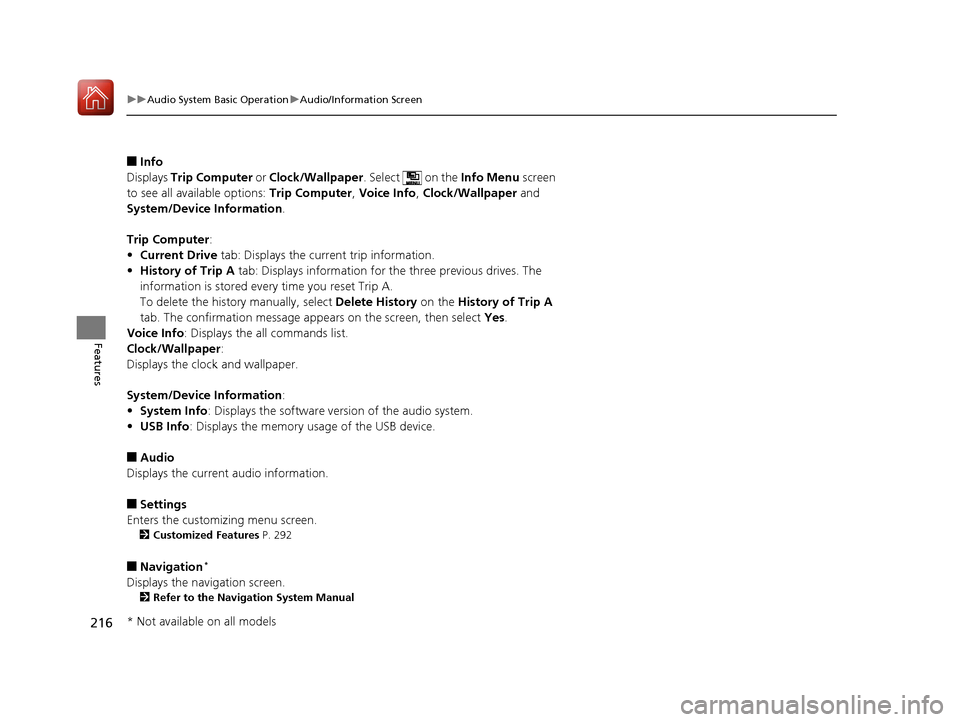
216
uuAudio System Basic OperationuAudio/Information Screen
Features
■Info
Displays Trip Computer or Clock/Wallpaper . Select on the Info Menu screen
to see all available options: Trip Computer, Voice Info , Clock/Wallpaper and
System/Device Information .
Trip Computer :
• Current Drive tab: Displays the current trip information.
• History of Trip A tab: Displays information for the three previous drives. The
information is stored every time you reset Trip A.
To delete the history manually, select Delete History on the History of Trip A
tab. The confirmation message ap pears on the screen, then select Yes.
Voice Info : Displays the all commands list.
Clock/Wallpaper :
Displays the cloc k and wallpaper.
System/Device Information :
• System Info : Displays the software version of the audio system.
• USB Info : Displays the memory usage of the USB device.
■ Audio
Displays the current audio information.
■ Settings
Enters the customiz ing menu screen.
2 Customized Features P. 292
■ Navigation *
Displays the navigation screen. 2 Refer to the Navigation System Manual
* Not available on all models
16 CIVIC 2D HC2 (0A 01 0C)-31TBG6000.book 216 ページ >0>.>/6年>0月>/>0日 金曜日 午後4時>/6分